Somanetics
INVOS Cerebral and Somatic Oximeter
INVOS Cerebral and Somatic Oximeter Quick Reference Guide for Pediatric Use
Quick Reference Guide for Pediatric Use
50 Pages
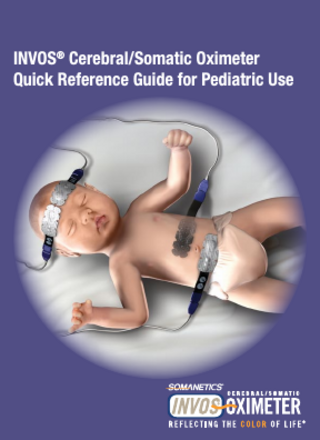
Preview
Page 1
INVOS® Cerebral/Somatic Oximeter Quick Reference Guide for Pediatric Use
Key Code Initial Setup 1. Plug in INVOS Monitor to power source. THE BLUE LED ILLUMINATES TO INDICATE THE POWER IS CONNECTED AND THE BATTERY IS CHARGING. IF BLUE LIGHT IS NOT ON, TURN BACK PANEL MASTER (MAINS) POWER SWITCH ON. 2. Connect Preamplifier(s) to INVOS Monitor. Align red dot on the silver connector with red dot on side panel input connection. Insert cable connector into side panel connection while keeping the dots aligned. Be sure to fully insert the connector until it locks.
Operating Basics
3. Connect the Reusable Sensor Cable Connectors to Preamplifier(s). Use color-coding.
Site-Specific Saturation Data With Near-infrared Spectroscopy (NIRS)
Four data channels enable simultaneous monitoring of cerebral and somatic regional oxygen saturation (rSO2)
Science and Interventions
The INVOS System uses two depths of light penetration to subtract out surface data, resulting in a regional oxygenation value for deeper tissues.
Reversal of Shock
Sedation/Intubation
Blood transfusion
Inotropes given
Resuscitation
Somatic Cerebral 1 Cerebral 2
Case Examples
This infant with septic/cardiogenic shock and severe global hypoperfusion presented with below critical rSO2 levels. Subsequent rSO2 values reflect patient responses to a series of interventions. Regional oxygenation was normalized at higher levels, including restoration of typical somatic oxygenation at 5 - 20 points greater than cerebral.1-3 1
Hoffman GM, et al. Semin Thorac Cardiovasc Surg Pediatr Card Surg Annu. 2005:12-21. 2 Petrova A and Mehta R. Pediatr Crit Care Med 2006;7:449-454. 3 Data on file.
These guidelines are not designed to replace clinical judgment or individual patient needs. For complete instructions, indications for use, warnings and precautions, see the Operations Manual. Property of Somanetics Corporation. Duplication of this guide is prohibited without written authorization from Somanetics Corporation.
Description of Symbols OXIMETER ENCLOSURE
DISPLAY
Blue LED – indicating AC Power Supply and charge ON
Alarm
Caution; consult accompanying documents
Baseline
Digital Output
Battery
Green LED – indicating power ON
Signal Strength Indicator
HOME
Silence Alarm
ON/OFF OTHER LABELS USB Port
Consult operating instructions
VGA Port
Do not reuse
The noninvasive INVOS Cerebral / Somatic Oximeter is intended for use as an adjunct trend monitor of regional hemoglobin oxygen saturation of blood in the brain of an individual. It is also intended for use as an adjunct trend monitor of hemoglobin oxygen saturation of blood in a region of skeletal muscle tissue beneath the sensor in infants, children or adults at risk for reduced-flow or no-flow ischemic states. The prospective clinical value of data from the INVOS System has not been demonstrated in disease states. The INVOS System should not be used as the sole basis for diagnosis or therapy.
Initial Setup 1. Plug in INVOS Monitor to power source. THE BLUE LED ILLUMINATES TO INDICATE THE POWER IS CONNECTED AND THE BATTERY IS CHARGING. IF BLUE LIGHT IS NOT ON, TURN BACK PANEL MASTER (MAINS) POWER SWITCH ON. 2. Connect Preamplifier(s) to INVOS Monitor. Align red dot on the silver connector with red dot on side panel input connection. Insert cable connector into side panel connection while keeping the dots aligned. Be sure to fully insert the connector until it locks.
3. Connect the Reusable Sensor Cable Connectors to Preamplifier(s). Use color-coding.
Initial Setup (continued) 4. Attach Sensors to Reusable Sensor Cables. Hold blue connectors. (Sensor cable can be connected to sensors before or after placement). Different INVOS System sensors (adult, pediatric and neonatal) cannot be used on the same monitor. 5. Connect any optional accessories, including the Somanetics USB Flash Drive.
FOR DATA COLLECTION, THE USB FLASH DRIVE MUST BE CONNECTED TO THE INVOS SYSTEM BEFORE TURNING ON THE MONITOR. OR, THE USB FLASH DRIVE CAN BE CONNECTED ANYTIME, PROVIDED THE INVOS MONITOR IS RE-BOOTED TO INITIALIZE THE USB FLASH DRIVE BY PRESSING THE ON/OFF KEY. IF REMOVED DURING A CASE, THE ORIGINAL SOMANETICS USB FLASH DRIVE CAN BE RE-INSERTED TO CONTINUE DATA COLLECTION OF THE SAME CASE BY RE-BOOTING THE MONITOR AND PRESSING THE “PREVIOUS PATIENT” MENU OPTION ON THE START SCREEN. ON/OFF key. 6. Turn power ON by selecting the green 7. After displaying the Welcome Screen, the INVOS System performs a 10-second self-test, stopping at the Start Screen. 8. If necessary, set the DATE/TIME by following the options menus. The date and time may only be changed from the Start Screen. 9. Press NEW PATIENT. Monitoring begins. 10. If desired, set alarms, scales, data channel labels and other modifiable preferences via the User Configuration Menu Screen.
Back Panel Connections and Elements
1 2 3
4 5 6 7
8
1. Digital Output Port 2. VGA Output Port 3. Potential Equalization (Grounding Post) Connector 4. Alarm Speaker and Cooling Fan 5. Fuse
6. AC Mains (Master) Power Switch 7. AC Input, Power Cord Connector 8. Serial Number
Side Panel Connections and Elements 1 2 3
1. USB Connector 2. Preamplifier A, Channel
Connector
3. Preamplifier B, Channel
Connector
To connect Preamplifier(s) to INVOS Monitor, align red dot on the silver connector with red dot on side panel input connection. Insert cable connector into side panel connection while keeping the dots aligned. Be sure to fully insert the connector until it locks. To disconnect the Preamplifier, unlock the connection by drawing back on the ridged, silver outer sleeve of the connector. Then pull the cable out of the Preamplifier connection.
Start Screen: Date and Time Setting
1 2 3 4
5 6 7
1. Software Version 2. Navigation Bar (menu options) 3. Blue LED charge indicator 4. ON/OFF key
5. Date and Time on Navigation Bar 6. Menu keys 7. Home key
For changing the date or time, after the INVOS System is turned ON these navigation menu options: NEW PATIENT PREVIOUS PATIENT DATE
DATE/TIME
TIME
, follow
NEXT MENU PREVIOUS MENU
DAY
MONTH
YEAR
PREVIOUS MENU
DAY = XX
INCREASE
DECREASE
PREVIOUS MENU
Select DAY, MONTH or YEAR followed by the INCREASE or DECREASE options to adjust the date as necessary. Select HOURS, MINUTES or SECONDS followed by the INCREASE or DECREASE options to adjust the time as necessary. Press PREVIOUS MENU again to return to the Start Screen.
Cerebral Sensor Placement 1. To ensure good contact, clean/degrease the skin using mild soap and water. Ensure patient’s skin is completely dry with a gauze pad. 2. Select sensor site on right and/or left sides of forehead (site selection will determine which region of the brain is monitored). Placement of the sensor in other locations, or over hair, may cause inaccurate readings, erratic readings, or no readings at all. Do not place the sensor over sinus cavities, the superior sagittal sinus, subdural or epidural hematomas or other anomalies such as arteriovenous malformations, as this may cause readings that are not reflective of brain tissue or no readings at all. 3. Peel off backing label from sensor and apply to the forehead as illustrated. 4. Secure the cable to a fixed object to avoid strain on the sensor to skin interface. (Sensor cable can be connected to sensors before or after placement. Hold blue connectors, not the black flex circuit.) 5. Press NEW PATIENT. FOR EXTENDED MONITORING, SOMANETICS RECOMMENDS USING A NEW SOMASENSOR EVERY 24 HOURS AND FOLLOWING YOUR INSTITUTION’S GUIDELINES FOR SKIN INTEGRITY.
CAUTION: TO AVOID PRESSURE SORES, DO NOT APPLY EXTERNAL PRESSURE (E.G. HEADBANDS, WRAPS, TAPE) TO SENSOR. SENSORS MAY OVERLAP, PROVIDED THE THREE OPTICAL WINDOWS ON EACH PAD REMAIN UNOBSTRUCTED.
Somatic Sensor Placement Select sensor site over skeletal muscle tissue (site selection will determine which body region is monitored). Avoid placing the sensor over thick fatty deposits, hair or bony protuberances. Do not place the sensor over nevi, hematomas or broken skin, as this may cause readings that are not reflective of tissue or no readings at all. Typical monitoring locations include: • Renal area: over the latissimus dorsi muscle, T10-L2, posterior flank, right or left of midline • Abdomen/gut: over the external abdominal oblique muscle • Chest: over the pectoralis major muscle • Forearm: over the brachioradialis muscle • Upper arm: over the biceps muscle • Calf: over the gastrocnemius muscle • Upper leg: over the quadriceps muscle
Somatic Sensor Placement (continued) FOR EXTENDED MONITORING, SOMANETICS RECOMMENDS USING A NEW SOMASENSOR EVERY 24 HOURS AND FOLLOWING YOUR INSTITUTION’S GUIDELINES FOR SKIN INTEGRITY. CAUTION: TO AVOID PRESSURE SORES, DO NOT APPLY EXTERNAL PRESSURE (E.G. WRAPS, TAPE) TO SOMASENSOR. SENSORS MAY OVERLAP, PROVIDED THE THREE OPTICAL WINDOWS ON EACH PAD REMAIN UNOBSTRUCTED. 1. To ensure good contact, wash area with mild soap and water and dry thoroughly. 2. Peel off backing and place SomaSensors. (Sensor cable can be connected to sensors before or after placement. Hold blue connectors, not the black flex circuit.) 3. Press NEW PATIENT.
User Configuration Menu Settings The User Configuration Menu can be used to adjust a variety of settings including 2 or 4 channel monitoring, Alarms, rSO2 Scale, Time Scale, USB Storage Rate, Event Mark Lists, color coding and naming of Channel Labels. Assuming you have connected INVOS System components, the Monitor is ON and in Run Mode, press the HOME key to display the Main Screen and follow these navigation bar options: BASELINE MENU
EVENT MARK
ALARM AUDIO ON/OFF
NEXT MENU
TIME SCALE
PREVIOUS MENU
INCREASE
DECREASE
OUTPUT SELECT USER CONFIGURATION NEXT
PREVIOUS
In the User Configuration Menu, select NEXT and PREVIOUS to scroll to the setting you wish to change. Adjust the setting. When finished, press the HOME key to return to the Main Screen. On the Main Screen, adjustments will appear.
Page One
User Configuration Menu Settings (continued)
Page Two The User Configuration Menu default settings are: DEFAULT RANGE Upper Alarm Limit OFF 20-95 Lower Alarm Limit 40 15-90 Alarm Volume Medium Low, Medium, High Upper rSO2 Scale Limit 100 60-100 in increments of 10; 5 above High Alarm Limit Lower rSO2 Scale Limit 30 0-30 in increments of 10; 5 below Low Alarm Limit Trend (Time) Scale 1 hour 1, 2, 4, 8, 12, 24 hours USB Storage Rate 5 seconds 5, 30, and 60 seconds Event Mark List OR OR, ICU, VASCULAR, NICU Channel Labels L, R, S1, S2 A-Z, S1-S4 Color Coded Labels NO YES, NO
User Configuration Menu (2- or 4-Channel Monitoring) THE INVOS SYSTEM MUST BE RESTARTED FOR THIS CHANGE TO TAKE EFFECT. To change the software version from two to four channel monitoring (assuming you have connected INVOS System components, the Monitor is ON and in Run Mode), press the HOME key to display the Main Screen and follow these navigation bar options: BASELINE MENU
EVENT MARK
OUTPUT SELECT USER CONFIGURATION
ALARM AUDIO ON/OFF
NEXT MENU
TIME SCALE
PREVIOUS MENU
NEXT
PREVIOUS
INCREASE
DECREASE
NEXT
PREVIOUS
INCREASE
DECREASE
NEXT
PREVIOUS
YES
NO
NEXT
PREVIOUS
INCREASE
DECREASE
In the User Configuration Menu, select NEXT to scroll to the 2 OR 4 CHANNELS setting. Select INCREASE and DECREASE to choose the number of channels monitored and displayed. When finished, press the HOME key to return to the Main Screen. Press the ON/OFF key twice to restart the system. When the Monitor has returned to Run Mode, the number of channels selected should be displayed. SEPARATE SETS OF USER CONFIGURATION PARAMETERS ARE STORED FOR 2- AND 4-CHANNEL MONITORING. PREVIOUS SETTINGS FOR 2-CHANNEL MONITORING WILL RESUME WHEN THIS CONFIGURATION IS SELECTED, AND VICE VERSA.
Main Screen (Two-Channel Monitoring) 1 2 3 4 5 6 7 8
1. Date and Time 2. Adult, Pediatric or Neonatal Indication 3. Upper and Lower Alarm Limits 4. Trend Data Graph (Channel 1) 5. Trend Data Graph (Channel 2) 6. rSO2 Trend Scale (High & Low) 7. Time Scale; in hours 8. Menu Options (Navigation Bar) 9. Alarm Status Message 10. Alarm Symbol
9 10 11 12 13 14 15 16 17
11. Signal Strength Indicator 12. rSO2 Baseline and Symbol 13. rSO2 Relative (%) change from Baseline 14. Real-Time rSO2 (index) Values 15. Data Channel Label (e.g. L; left cerebral, R; right cerebral, S; somatic) 16. Event Mark line and numerical code 17. Battery Power Status
Main Screen (Four-Channel Monitoring) 1 2 3 4 5 6 7
9 10 11 12 13 14 15 16 17
8
1. Date and Time 2. Adult, Pediatric or Neonatal Indication 3. Upper and Lower Alarm Limits 4. Trend Data Graph (for Channels 1 & 2) 5. Trend Data Graph (for Channels 3 & 4) 6. rSO2 Trend Scale (High & Low) 7. Time Scale; in hours 8. Menu Options (Navigation Bar) 9. Alarm Status Message
10. Alarm Symbol 11. Signal Strength Indicator 12. rSO2 Baseline and Symbol 13. rSO2 Relative (%) change from Baseline 14. Real-Time rSO2 (index) Values 15. Data Channel Label (e.g. L; left cerebral, R; right cerebral, S; somatic) 16. Event Mark line and numerical code 17. Battery Power Status
Setting rSO2 Baselines An rSO2 Baseline should be set so subsequent rSO2 changes from baseline can be measured. rSO2 numbers will turn red if rSO2 is above or below set alarm thresholds. Baseline status will turn red if rSO2 is < 20% below set baseline. In the Baseline Menu, baseline(s) may be set for all channels in use at once, individually for selected channel(s) or manually to a previous rSO2 value. IF A BASELINE CANNOT BE SET PRE-INDUCTION FOR PEDIATRIC PATIENTS, IT IS RECOMMENDED THAT A VALUE OF 50 IS USED FOR THE DESATURATION THRESHOLD.
Setting an Awake rSO2 Baseline for All Channels: Recommend Prior To Pre-op or O2 Mask
As soon as rSO2 trend data begins to be gathered and patient condition is stable, an awake baseline reading should be obtained (e.g. for surgical patients, prior to induction). To set a baseline for all channels, press the HOME key to display the Main Screen, then follow these navigation menu options: BASELINE MENU
EVENT MARK
ALARM AUDIO ON/OFF
NEXT MENU
SET BASELINES
RESTORE BASELINES
SET CHANNEL
MANUAL SET
Set Individual Channels to Current rSO2 Baseline
To set an individual channel baseline, press the HOME key to display the Main Screen, then follow these navigation menu options: BASELINE MENU
EVENT MARK
SET BASELINES
RESTORE BASELINES
SET CHANNEL
MANUAL SET
CHANNEL 1 SET
CHANNEL 2 SET
CHANNEL 3 SET
CHANNEL 4 SET
ALARM AUDIO ON/OFF
NEXT MENU
Select the channel(s) to set the baseline at the current rSO2 value. This will display an event mark line and code on the display screen. When finished, press the HOME key to exit the Baseline Menu and return to Main Screen.
Setting rSO2 Baselines (continued) WHEN USING THE MANUAL SET BASELINE FEATURE, THE NEW BASELINE VALUES WILL NOT BE REFLECTED IN ANY REAL-TIME DATA OUTPUT, INCLUDING TO THE USB FLASH DRIVE, OR WHEN REVIEWING CASES IN CASE ARCHIVE MODE. FOR ARCHIVING PURPOSES, THE CASE SHOULD BE DOWNLOADED IN CASE HISTORY, BEFORE TURNING OFF THE MONITOR, IMMEDIATELY AT THE COMPLETION OF THE CASE.
Manually Set Baselines to Previous rSO2 Value The manually set baseline feature is used when previous rSO2 values are to be set as baselines (e.g., an awake baseline was forgotten to be set prior to induction). To select and manually set previous rSO2 values, press the HOME key to display the Main Screen, then follow these navigation menu options: BASELINE MENU
EVENT MARK
ALARM AUDIO ON/OFF
NEXT MENU
SET BASELINES
RESTORE BASELINES
SET CHANNEL
MANUAL SET
NEXT PAGE
PREVIOUS PAGE
LAST PAGE
SCROLL MENU
Select NEXT PAGE, PREVIOUS PAGE or LAST PAGE to review pages of rSO2 data and locate the desired time and value to set baselines to. Once the time and data on the page being displayed has been located, follow these navigation bar menu options: NEXT PAGE
PREVIOUS PAGE
LAST PAGE
SCROLL MENU
NEXT
PREVIOUS
SELECT BASSELINES
PREVIOUS MENU
Select NEXT or PREVIOUS to scroll to the desired line of rSO2 data, then SELECT BASELINES to manually set the baseline.
Setting rSO2 Baselines (continued) Restoring a Baseline/Replacing a Sensor To restore a baseline or replace a sensor, press the HOME key to display the Main Screen. If necessary, select the ALARM AUDIO ON/OFF option to deactivate audible alarms. CAUTION: SELECTING THE ALARM AUDIO ON/OFF OPTION WILL SILENCE THE AUDIBLE ALARMS PERMANENTLY UNTIL RE-ACTIVATED OR THE INVOS SYSTEM IS REBOOTED. FOR CONTINUOUS MONITORING WHILE CHANGING MULTIPLE SENSORS, REMOVE ONE SENSOR FOLLOWED BY SENSOR PREP AND PLACEMENT INSTRUCTIONS BEFORE REPLACING OTHER SENSORS. Prep the patient, apply sensors, then follow these navigation menu options: BASELINE MENU
EVENT MARK
ALARM AUDIO ON/OFF
NEXT MENU
SET BASELINES
RESTORE BASELINES
SET CHANNEL
MANUAL SET
Select ALARM AUDIO ON/OFF to re-activate audible alarms, if necessary.
Event Marking An Event Mark may be used to mark significant occurrences. It is displayed on the screen or stored in memory for later review. A vertical dashed line and event code will appear on the trend graph at the marked time. An event code will also appear at that time in the line of tabular trends screen or stored and outputted data. To mark an event, press the HOME key to display the Main Screen, then follow these navigation menu options: BASELINE MENU
EVENT MARK
ALARM AUDIO ON/OFF
NEXT MENU
NEXT EVENT
PREVIOUS EVENT
SELECT EVENT
PREVIOUS MENU
From the Event Mark List, select NEXT EVENT and PREVIOUS EVENT to highlight the desired event code or description. SELECT EVENT to choose the highlighted event code and return to the trend data graph. Press the HOME key to return to the trend data graph without storing an event code.