SonoSite
M-Turbo User Manual Nov 2007
User Manual
208 Pages
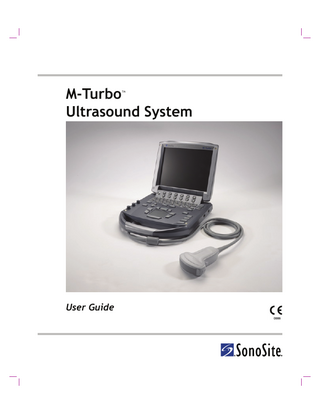
Preview
Page 1
M-Turbo Ultrasound System TM
User Guide
M-Turbo Ultrasound System TM
User Guide
SonoSite, Inc. 21919 30th Drive SE Bothell, WA 98021 USA T: 1-888-482-9449 or 1-425-951-1200 F: 1-425-951-1201 SonoSite Ltd Alexander House 40A Wilbury Way Hitchin Herts SG4 0AP UK T: +44-1462-444800 F: +44-1462-444801
Caution:
Federal (United States) law restricts this device to sale by or on the order of a physician.
M-Turbo, SiteLink, SonoCalc, SonoHD, SonoMB, and SonoSite are registered trademarks or trademarks of SonoSite, Inc. DICOM is the registered trademark of the National Electrical Manufacturers Association for its standards publications relating to digital communications of medical information. Non-SonoSite product names may be trademarks or registered trademarks of their respective owners. Protected by U.S. patents: 5722412, 5817024, 5893363, 6135961, 6364839, 6371918, 6383139, 6416475, 6471651, 6569101, 6648826, 6962566, 7169108, D456509, D538432. Patents pending.
P07662-01 11/2007 Copyright 2007 by SonoSite, Inc. All rights reserved.
ii
Contents Introduction Conventions, symbols, and terms ... vii Customer comments ... vii
Chapter 1: Getting Started About the system ... 1 About the system software ... 2 Transducers, accessories, and peripherals ... 2 Intended uses ... 2 Preparing the system ... 5 Installing or removing the battery ... 5 Using AC power and charging the battery ... 6 Turning the system on or off ... 6 Connecting transducers ... 7 Inserting and removing USB storage devices ... 7 System controls ... 9 Screen layout ...12 General interaction ...13 Touchpad and cursor ...13 On-screen options ...13 Annotation and text ...14 Preparing transducers ...16
Chapter 2: System Setup A & B Key, Footswitch setup ...17 Administration setup ...18 Security settings ...18 User setup ...19 Exporting or importing user accounts ...20 Exporting and clearing the Event log ...20 Logging in as user ...21 Choosing a secure password ...21 Annotations setup ...22 Audio, Battery setup ...23 Cardiac Calculations setup ...23 Connectivity setup ...24 Date and Time setup ...25 Display Information setup ...25 IMT Calculations setup ...25 Network Status setup ...26 OB Calculations setup ...26
iii
OB Custom Measurements setup ... 27 OB Custom Tables setup ... 28 Presets setup ... 29 System Information setup ... 30 USB Devices setup ... 30 Restoring default settings ... 31
Chapter 3: Imaging Imaging modes ... 33 Adjusting depth and gain ... 33 Freezing, viewing frames, and zooming ... 33 Changing the exam type ... 34 2D imaging ... 34 M Mode imaging ... 36 CPD and color Doppler imaging ... 37 PW and CW Doppler imaging ... 39 Imaging modes and exams available by transducer ... 42 Annotations ... 43 Patient information form ... 45 Saving images and clips ... 48 Patient list ... 50 ECG Monitoring ... 52
Chapter 4: Measurements and Calculations Measurements ... 55 Working with calipers ... 55 2D measurements ... 56 M Mode measurements ... 58 Doppler measurements ... 59 General calculations ... 61 Calculations menu ... 61 Performing and saving measurements in calculations ... 62 Viewing, repeating, and deleting saved measurements in calculations ... 62 Percent reduction calculations ... 63 Volume calculations ... 65 Volume flow calculations ... 66 Specialized calculations ... 68 Cardiac calculations ... 68 Gynecology (Gyn) calculations ... 79 IMT calculations ... 80 OB calculations ... 83 Small Parts calculations ... 89 Vascular calculations ... 90 Patient report ... 92 Vascular and cardiac reports ... 92
iv
OB reports ...92 Sending reports and viewing EMED worksheets ...94
Chapter 5: Troubleshooting and Maintenance Troubleshooting ...95 Software licensing ...96 Maintenance ...97 Cleaning and disinfecting the ultrasound system ...98 Cleaning and disinfecting transducers ...99 Cleaning and disinfecting transducer cables ... 101 Cleaning and disinfecting the battery ... 102 Cleaning the footswitch ... 102 Cleaning and disinfecting ECG cables ... 102
Chapter 6: Safety Ergonomic safety ... 111 Position the system ... 112 Position yourself ... 112 Take breaks, exercise, and vary activities ... 113 Electrical safety classification ... 113 Electrical safety ... 113 Equipment safety ... 116 Battery safety ... 116 Biological safety ... 117 Electromagnetic compatibility ... 118 Manufacturer’s declaration ... 119 ALARA principle ... 122 Applying ALARA ... 123 Direct controls ... 123 Indirect controls ... 124 Receiver controls ... 124 Acoustic artifacts ... 124 Guidelines for reducing MI and TI ... 124 Output display ... 126 Mechanical and thermal indices output display accuracy ... 127 Factors that contribute to display uncertainty ... 127 Related guidance documents ... 127 Transducer surface temperature rise ... 128 Acoustic output measurement ... 129 In Situ, derated, and water value intensities ... 129 Tissue models and equipment survey ... 130 Acoustic output tables ... 131 Terms used in the acoustic output tables ... 148 Acoustic measurement precision and uncertainty ... 149 Labeling symbols ... 150
v
Chapter 7: References Measurement accuracy ...155 Sources of measurement errors ...157 Measurement publications and terminology ...157 Cardiac references ...157 Obstetrical references ...164 Gestational age tables ...165 Growth analysis tables ...167 Ratio calculations ...169 General references ...169
Chapter 8: Specifications Dimensions ...173 Supported transducers ...173 Imaging modes ...173 Images and clips storage ...174 Accessories ...174 Peripherals ...174 Temperature and humidity limits ...175 Operating limits ...175 Shipping and storage limits ...175 Electrical ...175 Battery ...175 Electromechanical safety standards ...176 EMC standards classification ...176 Airborne equipment standards ...176 DICOM standard ...176 HIPAA standard ...177
Glossary Terms ...179 Abbreviations ...181
Index ...191
vi
Introduction
The user guide is for a reader familiar with ultrasound techniques. It does not provide training in sonography or clinical practices. Before using the system, you must have ultrasound training. See the applicable SonoSite accessory user guide for information on using accessories and peripherals. See the manufacturer’s instructions for specific information about peripherals.
Conventions, symbols, and terms The user guide follows these conventions: • A WARNING describes precautions necessary to prevent injury or loss of life. • A Caution describes precautions necessary to protect the products. • Numbered steps must be performed in a specific order. • Bulleted lists present information in list format but do not imply a sequence. Symbols and terms used on the system and transducer are explained in Chapter 2, Chapter 5, Chapter 6, and Glossary.
Customer comments Questions and comments are encouraged. SonoSite is interested in your feedback regarding the system and the user guide. Please call SonoSite at 888-482-9449 in the US. Outside the US, call the nearest SonoSite representative. You can also e-mail SonoSite at [email protected].
Introduction
vii
Introduction
This M-Turbo Ultrasound System User Guide provides information on preparing and using the M-Turbo™ ultrasound system and on cleaning and disinfecting the system and transducers. It also provides references for calculations, system specifications, and safety and acoustic output information.
For technical support, please contact SonoSite as follows: SonoSite Technical Support Phone (US or Canada):
877-657-8118
Phone (Outside US and Canada):
425-951-1330 Or call your local representative.
Fax:
425-951-6700
E-mail:
Web site:
www.sonosite.com. Click Support & Service.
Europe Service Center:
+44-(0)1462-444-800 e-mail: [email protected]
viii
Chapter 1: Getting Started About the system
Getting Started
The M-Turbo ultrasound system is a portable, software-controlled device using all-digital architecture. The system has multiple configurations and feature sets used to acquire and display high-resolution, real-time ultrasound images. Features available on your system depend on system configuration, transducer, and exam type.
3
4 1
2
Figure 1 System Front Features: (1) Control panel, (2) Handle, (3) Display, (4) USB ports for storage, updates, importing, and exporting
1
2
3
4
Figure 2 System Back Connectors: (1) DC input connector, (2) I/O connector, (3) Battery, and (4) ECG connector
Chapter 1: Getting Started
1
To use the ultrasound system 1 Turn the system on. (For power switch location, see “System controls” on page 9.) 2 Attach a transducer. 3 Press the PATIENT key, and complete the patient information form. 4 Press an imaging mode key: • 2D • M MODE • COLOR • DOPPLER
About the system software The ultrasound system contains software that controls its operation. A license key is required to activate the software. See “Software licensing” on page 96. On occasion, a software upgrade may be required. SonoSite provides a USB device containing the software. One USB device can be used to upgrade multiple systems.
Transducers, accessories, and peripherals The ultrasound system may include transducers, accessories and peripherals. Peripherals include medical grade (conforming to EN60601-1 requirements) and non-medical grade (commercial) products. Manufacturer’s instructions accompany each peripheral. See Chapter 8, “Specifications,” for a complete list of compatible transducers, accessories, and peripherals.
Intended uses The intended uses for each exam type are as follows. For the intended transducer for each exam type, see “Imaging modes and exams available by transducer” on page 42. Abdominal Imaging Applications This system transmits ultrasound energy into the abdomen of patients using 2D, M Mode, color Doppler (Color), color power Doppler (CPD), Tissue Harmonic Imaging (THI), and pulsed wave (PW) Doppler to obtain ultrasound images. The liver, kidneys, pancreas, spleen, gallbladder, bile ducts, transplanted organs, abdominal vessels, and surrounding anatomical structures can be assessed for the presence or absence of pathology transabdominally. Cardiac Imaging Applications This system transmits ultrasound energy into the thorax of patients using 2D, M Mode, color Doppler (Color), Tissue Harmonic Imaging (THI), pulsed wave (PW) Doppler, pulsed wave tissue Doppler (TDI PW), and continuous wave (CW)
2
Doppler to obtain ultrasound images. The heart, cardiac valves, great vessels, surrounding anatomical structures, overall cardiac performance, and heart size can be assessed for the presence or absence of pathology. The patient’s electrocardiogram (ECG) may be obtained and is used for timing of diastolic and systolic function. WARNING:
The ECG is not used to diagnose cardiac arrhythmias and is not designed for long term cardiac rhythm monitoring.
Interventional Imaging Applications This system transmits ultrasound energy into the various parts of the body using 2D, color Doppler (Color), color power Doppler (CPD), Tissue Harmonic Imaging (THI), and pulsed wave (PW) Doppler to obtain ultrasound images that provide guidance during interventional procedures. This system can be used to provide ultrasound guidance for biopsy and drainage procedures, vascular line placement, peripheral nerve blocks, spinal nerve blocks and taps, ova harvesting, amniocentesis and other obstetrical procedures, and provide assistance during abdominal, breast, and neurological surgery. Obstetrical Imaging Applications This system transmits ultrasound energy into the pelvis of pregnant women using 2D, M Mode, color Doppler (Color), color power Doppler (CPD), Tissue Harmonic Imaging (THI), and pulsed wave (PW) Doppler to obtain ultrasound images. The fetal anatomy, viability, estimated fetal weight, gestational age, amniotic fluid, and surrounding anatomical structures can be assessed for the presence or absence of pathology transabdominally or transvaginally. CPD and color Doppler (Color) imaging is intended for high-risk pregnant women. High-risk pregnancy indications include, but are not limited to, multiple pregnancy, fetal hydrops, placental abnormalities, as well as maternal hypertension, diabetes, and lupus. WARNING:
To prevent injury or misdiagnosis do not use this system for Percutaneous Umbilical Blood Sampling (PUBS) or in vitro Fertilization (IVF) The system has not been validated to be proven effective for these two uses. CPD or Color images can be used as an adjunctive method, not as a screening tool, for the detection of structural anomalies of the fetal heart and as an adjunctive method, not as a screening tool for the diagnosis of Intrauterine Growth Retardation (IUGR).
Pediatric Imaging Applications This system transmits ultrasound energy into the pediatric patients using 2D, M Mode, color Doppler (Color), color power Doppler (CPD), pulsed wave (PW) Doppler, pulsed wave tissue Doppler (TDI PW), and continuous wave (CW) Doppler to
Chapter 1: Getting Started
3
Getting Started
Gynecology and Infertility Imaging Applications This system transmits ultrasound energy in the pelvis and lower abdomen using 2D, M Mode, color power Doppler (CPD), color Doppler (Color), Tissue Harmonic Imaging (THI), and pulsed wave (PW) Doppler to obtain ultrasound images. The uterus, ovaries, adnexa, and surrounding anatomical structures can be assessed for the presence or absence of pathology transabdominally or transvaginally.
obtain ultrasound images. The pediatric abdominal, pelvic and cardiac anatomy, pediatric hips, neonatal head, and surrounding anatomical structures can be assessed for the presence or absence of pathology. Prostate Imaging Applications This system transmits ultrasound energy into the prostate of an adult male using 2D, M Mode, color power Doppler (CPD), color Doppler (Color), and pulsed wave (PW) Doppler to obtain ultrasound images. The prostate gland can be assessed for the presence or absence of pathology. Superficial Imaging Applications This system transmits ultrasound energy into various parts of the body using 2D, M Mode, color Doppler (Color), color power Doppler (CPD), and pulsed wave (PW) Doppler to obtain ultrasound images. The breast, thyroid, testicle, lymph nodes, hernias, musculoskeletal structures, soft tissue structures, and surrounding anatomical structures can be assessed for the presence or absence of pathology. This system can be used to provide ultrasound guidance for biopsy and drainage procedures, vascular line placement, peripheral nerve blocks, and spinal nerve blocks and taps. Vascular Imaging Applications This system transmits ultrasound energy into the various parts of the body using 2D, M Mode, color Doppler (Color), color power Doppler (CPD), and pulsed wave (PW) Doppler to obtain ultrasound images. The carotid arteries, deep veins, and arteries in the arms and legs, superficial veins in the arms and legs, great vessels in the abdomen, and various small vessels feeding organs can be assessed for the presence or absence of pathology.
4
Preparing the system Installing or removing the battery WARNING:
To avoid injury to the operator and to prevent damage to the ultrasound system, inspect the battery for leaks prior to installing.
Getting Started
To avoid data loss and to conduct a safe system shutdown, always keep a battery in the system.
Locking levers
Figure 3 Install the Battery
To install the battery 1 Disconnect the power supply from the ultrasound system. 2 Remove the system from the mini-dock (if present) and turn it upside down. 3 Place the battery into the battery compartment, at a slight angle. See Figure 3. 4 Slide the battery forward until it locks into place. 5 Push down on the two locking levers to secure the battery.
To remove the battery 1 Disconnect the power supply from the ultrasound system. 2 Remove the system from the mini-dock (if present) and turn it upside down. 3 Pull up the two locking levers. 4 Slide the battery back. 5 Lift the battery from the compartment.
Chapter 1: Getting Started
5
Using AC power and charging the battery The battery charges when the system is connected to the AC power supply. A fully discharged battery recharges in less than five hours. The system can run on AC power and charge the battery if AC power is connected to the system directly, to a mini-dock, or to a docking system. The system can run on battery power for up to two hours, depending on the imaging mode and the display brightness. WARNING:
The equipment shall be connected to a center-tapped single phase supply circuit when users in the United States connect the equipment to a 240V supply system.
Caution:
Verify that the hospital supply voltage corresponds to the power supply voltage range. See “Electrical” on page 175.
To operate the system using AC power 1 Connect the DC power cable from the power supply to the connector on the system. See Figure 2 on page 1. 2 Connect the AC power cord to the power supply and to a hospital-grade electrical outlet.
Turning the system on or off Caution:
Do not use the system if an error message appears on the display. Note the error code and turn off the system. Call SonoSite or your local representative.
To turn the system on or off Press the power switch. (See “System controls” on page 9.)
To wake up the system To conserve battery life while the system is on, the system goes into sleep mode if the lid is closed or if the system is untouched for a preset time. To adjust the time for sleep delay, see “Audio, Battery setup” on page 23. Press a key, touch the touchpad, or open the lid.
6
Connecting transducers WARNING:
To avoid injury to the patient, do not place the connector on the patient. Operate the ultrasound system in a docking system or on a flat hard surface to allow air flow past the connector.
Caution:
To avoid damaging the transducer connector, do not allow foreign material in the connector. Getting Started
Figure 4 Connect the Transducer
To connect a transducer 1 Remove the system from the mini-dock (if present), and turn it upside down. 2 Pull the transducer latch up, and rotate it clockwise. 3 Align the transducer connector with the connector on the bottom of the system. 4 Insert the transducer connector into the system connector. 5 Turn the latch counterclockwise. 6 Press the latch down, securing the transducer connector to the system.
To remove a transducer 1 Pull the transducer latch up, and rotate it clockwise. 2 Pull the transducer connector away from the system.
Inserting and removing USB storage devices Images and clips are saved to internal storage and are organized in a sortable patient list. You can archive the images and clips from the ultrasound system to a PC using a USB storage device or Ethernet connection. Although the images and clips cannot be viewed from a USB storage device on the ultrasound system, you can remove the device and view them on your PC.
Chapter 1: Getting Started
7
There are two USB ports on the system, and one on the mini-dock. For additional USB ports, you can connect a USB hub into any USB port. WARNING:
To avoid damaging the USB storage device and losing patient data from it, observe the following: • Do not remove the USB storage device or turn off the ultrasound system while the system is exporting. • Do not bump or otherwise apply pressure to the USB storage device while it is in a USB port on the ultrasound system. The connector could break.
Caution:
If the USB icon does not appear in the system status area on-screen, the USB storage device may be defective or password-protected. Turn the system off and replace the device.
To insert a USB storage device Insert the USB storage device into any USB port on the system or mini-dock. See Figure 1 on
page 1. The USB storage device is ready when the USB icon appears. To view information about the device, see “USB Devices setup” on page 30
To remove a USB storage device Removing the USB storage device while the system is exporting to it may cause the exported files to be corrupted or incomplete. 1 Wait five seconds after the USB animation stops. 2 Remove the USB storage device from the port.
8
System controls 1
14
2
15 Getting Started
3 4 5
16 17 18 19
6 7
20
8
9
10
11
12 13
1
Power switch
Turns system on and off.
2
Alphanumeric keys
Use to enter text and numbers.
3
Annotation keys
See “Alphanumeric keyboard” on page 14.
4
ZOOM
Magnifies the image 100%.
5
DEPTH UP, DEPTH DOWN
Decreases and increases imaging depth.
6
AUTO GAIN
Adjusts gain automatically.
Chapter 1: Getting Started
9
7
Gain Near
Adjusts the gain applied to the near field of the image.
Far
Adjusts the gain applied to the far field of the image.
Gain/ Cine Buffer
In live imaging, adjusts the overall gain applied to the entire image. On a frozen image, moves the cine buffer.
8
AC power indicator
A steady light indicates that AC power is connected. A flashing light indicates that the system is asleep.
9
CALIPER
Displays calipers on-screen for measuring.
CALCS
Turns the calculations menu on and off.
10
Touchpad
Selects, adjusts, and moves items on-screen.
11
FREEZE
Stops live imaging and displays a frozen image.
12
SAVE
Saves an image to internal storage. If configured, also saves calculations to the report. See “Presets setup” on page 29.
13
CLIP
Saves a clip to internal storage.
14
Control keys
Control on-screen options.
15
Forms
10
SETUP
Displays the system settings.
REPORT
Accesses the patient report and EMED worksheets.
REVIEW
Accesses the patient list, saved images, and archiving functions.
PATIENT
Accesses patient information.
EXAM
Opens exam menu.
17
Shortcut keys
Keys that you can program to perform common tasks.
18
SET
Sets a trace measurement.
SELECT
Used with the touchpad to select items on-screen. Also switches between Color and Doppler options, calipers for measurement, pictograph-marker position and angle, frozen images in duplex and dual screens, and arrow position and orientation.
SAVE CALC
Saves calculations and their measurements to the patient report.
19
UPDATE
Toggles between dual and duplex screens and imaging modes in M Mode and Doppler (for example, between D-line and Doppler spectral trace).
20
Imaging Modes M MODE
Turns M Mode on, toggles between M-line and M Mode trace.
DOPPLER
Turns Doppler on, toggles between D-line and Doppler trace.
COLOR
Turns CPD/Color on and off.
2D
Turns 2D on.
Chapter 1: Getting Started
Getting Started
16
11