SonoSite
S Series Ultrasound System User Guide June 2019
User Guide
168 Pages
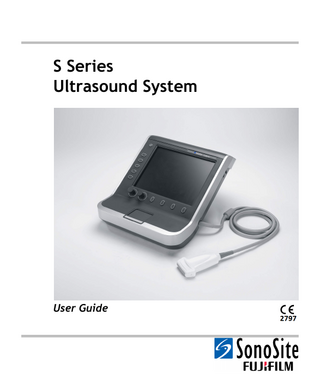
Preview
Page 1
S Series Ultrasound System
User Guide
S Series Ultrasound System
User Guide
Manufacturer
EC Authorized Representative
Australia Sponsor
FUJIFILM SonoSite, Inc.
FUJIFILM SonoSite B.V.
FUJIFILM SonoSite Australasia Pty Ltd
21919 30th Drive SE
Joop Geesinkweg 140
114 Old Pittwater Road
Bothell, WA 98021 USA
1114 AB Amsterdam,
BROOKVALE, NSW, 2100
T: 1-888-482-9449 or 1-425-951-1200
The Netherlands
Australia
F: 1-425-951-1201
Caution:
Federal (United States) law restricts this device to sale by or on the order of a physician.
S Series, S-Cath, S-FAST, S-GYN, S-ICU, S-MSK, S-Nerve, S-Women’s Health, SiteLink, SonoHD, SonoMB, SonoSite, V-Universal, and the SonoSite logo are registered trademarks or trademarks of SonoSite, Inc. DICOM is the registered trademark of the National Electrical Manufacturers Association for its standards publications relating to digital communications of medical information. The SonoSite ultrasound system(s) referenced in this document may be covered by one or more of the following U.S. patents: 5722412, 5817024, 5893363, 6135961, 6203498, 6364839, 6371918, 6383139, 6416475, 6447451, 6471651, 6569101, 6648826, 6575908, 6604630, 6817982, 6835177, 6962566, 7169108, 7449640, 7534211, 7549961, 7588541, 7591786, 7604596, 7643040, D456509, D461895, D509900, D538432, D544962, D558351, D559390, D591423, D592750, D592760, and by the following counterpart foreign patents: AU727381, AU730822, CA2372158, CA2373065, CN ZL 97113678.5, CN ZL 98106133.8, CN ZL 98108973.9, CN ZL 200830007734.8, DE60021552.0, DE60029777.2, DE60034670.6, DE69730563.5, DE6980539.6, DE69831698.3, DE60 2004 23 816.3-08, FR0815793, FR0875203, FR0881492, FR1175713, FR1180970, FR1589878, GB0875203, GB0881492, GB1175713, GB1180970, GB1180971, GB1589878, IT0815793, IT0881492, IT1175713, IT1589878, KR528102, KR532359, NO326202, NO326814, NZ542968, RCD000897368-0001, SP0815793, SP0881492, SP1589878. Patents pending.
P07525-05 06/2019 Copyright 2019 by SonoSite, Inc. All rights reserved.
ii
Contents Introduction Conventions ...vii Customer comments ... vii
Chapter 1: Getting Started About the system ... 1 Preparing the system ... 1 Compartments and connectors ... 1 Installing or removing the battery ... 2 Using AC power and charging the battery ... 3 Turning the system on or off ... 3 Connecting transducers ... 4 Inserting and removing USB storage devices ... 4 System controls ... 5 Screen layout ... 6 General interaction ... 7 Touchpad ... 7 Control keys and knobs ... 7 Entering text ... 7 Preparing transducers ... 8 Training videos ... 9 Intended uses ... 9
Chapter 2: System Setup Displaying the setup pages ...11 Restoring default settings ...11 Administration setup ...11 Security settings ...11 User setup ...12 Exporting or importing user accounts ...12 Exporting and clearing the Event log ...13 Logging in as user ...13 Choosing a secure password ...13 Annotations setup ...13 Audio, Battery setup ...14 Cardiac Calculations setup ...14 Connectivity setup ...15 Date and Time setup ...15 Display Information setup ...15 Network Status setup ...15 OB Calculations setup ...16
iii
Presets setup ...16 System Information setup ...16 USB Devices setup ...16 Limitations of JPEG format ...17
Chapter 3: Imaging Imaging modes ...19 2D imaging ...19 M Mode imaging ...20 CPD and Color imaging ...20 PW and CW Doppler imaging ...21 Adjusting depth and gain ...23 Freezing, viewing frames, and zooming ...24 Imaging modes and exams available by transducer ...24 Annotating images ...26 Patient information form ...27 Patient information form fields ...28 Images and clips ...29 Saving images and clips ...29 Reviewing patient exams ...29 Printing, exporting, and deleting images and clips ...31
Chapter 4: Measurements and Calculations Measurements ...33 About saving measurements ...33 Working with calipers ...33 2D measurements ...34 M-Mode measurements ...35 Doppler measurements ...35 Calculations ...37 Calculations menu ...37 Performing and saving measurements in calculations ...38 Displaying and deleting saved measurements in calculations ...38 Cardiac calculations ...39 EMED calculations (S-FAST) ...48 Gynecology (Gyn) calculations ...48 OB calculations ...49 Volume calculations ...51 Patient report ...52 OB patient report ...52 Cardiac patient report ...52 EMED worksheets (S-FAST) ...53 MSK worksheets (S-MSK) ...53
iv
Chapter 5: Troubleshooting and Maintenance Troubleshooting ...55 Software licensing ...55 Maintenance ...56 Cleaning and disinfecting the ultrasound system ...57 Cleaning and disinfecting transducers ...58 Cleaning and disinfecting the battery or USB keyboard ...59 Recommended disinfectants ...60
Chapter 6: Safety Ergonomic safety ...67 Position the system ...68 Position yourself ...68 Take breaks, exercise, and vary activities ...68 Electrical safety classification ...69 Electrical safety ...70 Equipment safety ...72 Battery safety ...72 Clinical safety ...73 Hazardous materials ...74 Electromagnetic compatibility ...74 Manufacturer’s declaration ...75 ALARA principle ...79 Applying ALARA ...79 Direct controls ...80 Indirect controls ...80 Receiver controls ...80 Acoustic artifacts ...80 Guidelines for reducing MI and TI ...81 Output display ...83 MI and TI output display accuracy ...84 Factors that contribute to display uncertainty ...84 Related guidance documents ...85 Transducer surface temperature rise ...85 Acoustic output measurement ...86 In Situ, derated, and water value intensities ...86 Tissue models and equipment survey ...87 Acoustic output tables ...88 Terms used in the acoustic output tables ... 119 Acoustic measurement precision and uncertainty ... 121 Labeling symbols ... 122
Chapter 7: References Measurement accuracy ... 127 Sources of measurement errors ... 128
v
Measurement publications and terminology ... 128 Cardiac references ... 128 Obstetrical references ... 132 Gestational age tables ... 133 Ratio calculations ... 135 General references ... 136
Chapter 8: Specifications Supported transducers ... 137 Imaging modes ... 137 Images and clips storage ... 137 Accessories ... 137 Peripherals ... 137 Medical grade ... 137 Non-medical grade ... 138 Temperature and humidity limits ... 138 Operating ... 138 Shipping and storage ... 138 Electrical ... 138 Battery ... 138 Electromechanical safety standards ... 138 EMC standards classification ... 139 Airborne equipment standards ... 139 HIPAA standard ... 139
Glossary Terms ... 141 Abbreviations ... 143
Index ... 151
vi
Introduction
The user guide is for a reader familiar with ultrasound techniques. It does not provide training in sonography or clinical practices. Before using the system, you must have ultrasound training. See the applicable SonoSite accessory user guide for information on using accessories and peripherals. See the manufacturer’s instructions for specific information about peripherals.
Customer comments Questions and comments are encouraged. SonoSite is interested in your feedback regarding the system and the user guide. Please call SonoSite at 888-482-9449 in the US. Outside the US, call the nearest SonoSite representative. You can also e-mail SonoSite at [email protected]. For technical support, please contact SonoSite as follows: SonoSite Technical Support Phone (US or Canada):
877-657-8118
Phone (Outside US and Canada):
425-951-1330 Or call your local representative.
Fax:
425-951-6700
E-mail:
• A Caution describes precautions necessary to protect the products.
Web site:
www.sonosite.com Click Support.
• Numbered steps in procedures must be performed in order.
Europe Service Center
• Items in bulleted lists do not require a sequence.
Phone
+44-(0)1462-444-800
Conventions The user guide follows these conventions: • A WARNING describes precautions necessary to prevent injury or loss of life.
• Single-step procedures begin with .
Introduction
This S Series Ultrasound System User Guide provides information on preparing and using the S Series™ ultrasound system and on cleaning and disinfecting the system and transducers. It also provides system specifications, and safety and acoustic output information.
Symbols and terms used on the system and transducer are explained in Chapter 1, Chapter 6, and Glossary.
vii
viii
Customer comments
Chapter 1: Getting Started About the system
• S-Cath™ ultrasound system • S-FAST™ ultrasound system
1 Turn the system on. (For power switch location, see “System controls” on page 5.) 2 Attach a transducer. 3 Press Patient, and complete the patient information form.
• S-GYN™ ultrasound system
4 If all imaging modes are licensed, press Mode, and select an imaging mode.
• S-ICU™ ultrasound system
By default, the system is in 2D imaging.
• S-MSK™ ultrasound system • S-Nerve™ ultrasound system
Preparing the system
• S-Women’s Health™ ultrasound system The system has multiple configurations and feature sets used to acquire and display high-resolution, real-time ultrasound images. Features available on your system depend on system configuration, transducer, and exam type. A license key is required to activate the software. See “Software licensing” on page 55. On occasion, a software upgrade may be required. SonoSite provides a USB device containing the software. One USB device can upgrade multiple systems.
Compartments and connectors The back of the system has compartments for the battery and transducer as well as connectors for USB devices, power cords, cables, and more. The side has additional connectors. (See Figure 1 on page 2.)
Chapter 1: Getting Started
1
Getting Started
The SonoSite S Series ultrasound system is a portable, software-controlled device using all-digital architecture. The S Series includes the following:
Basic steps
Each connector on the back and side of the system has a symbol that describes its use.
1
Connectivity Symbols on System 3
Symbol
Definition USB DC input
4 2
RS-232 (DVD recorder or bar code scanner)
5
Composite video out Print control S-video out S-video in 4
DVI video out Ethernet Audio out
Installing or removing the battery WARNING:
Figure 1 System Back (Top) and Side (Bottom)
2
1
Handle
2
Transducer
3
Locking lever for battery
4
Connectors (See the table “Connectivity Symbols on System.”)
5
Battery
Preparing the system
To avoid injury to the operator and to prevent damage to the ultrasound system, inspect the battery for leaks prior to installing. To avoid data loss and to conduct a safe system shutdown, always keep a battery in the system.
To install the battery
Caution:
1 Disconnect the power supply from the ultrasound system. 2 Slide the two prongs at the bottom of the battery into the battery compartment on the back of the system. 3 Lower the battery into the compartment.
To remove the battery 1 Disconnect the power supply from the ultrasound system. 2 Push down on the locking lever at the top of the battery, and lift the battery up.
Using AC power and charging the battery The battery charges when the system is connected to the AC power supply. A fully discharged battery recharges in less than five hours. The system can run on AC power and charge the battery if AC power is connected to the system. The system can run on battery power for up to two hours, depending on the imaging mode and the display brightness. When running on battery power, the system may not restart if the battery is low. To continue, connect the system to AC power. WARNING:
To operate the system using AC power 1 Connect the DC power cable from the power supply to the connector on the system. See Figure 1 on page 2. 2 Connect the AC power cord to the power supply and to a hospital-grade electrical outlet.
Turning the system on or off Caution:
Do not use the system if an error message appears on the display. Note the error code and turn off the system. Call SonoSite or your local representative.
To turn the system on or off Press the power switch. (See “System
controls” on page 5.)
To wake up the system To conserve battery life while the system is on, the system goes into sleep mode if untouched for a preset time. To adjust the time for sleep delay, see “Audio, Battery setup” on page 14. Press a key, or touch the touchpad.
The equipment shall be connected to a center-tapped single phase supply circuit when users in the United States connect the equipment to a 240V supply system.
Chapter 1: Getting Started
3
Getting Started
4 Firmly press the battery until the locking lever pops up.
Verify that the hospital supply voltage corresponds to the power supply voltage range. See “Electrical” on page 138.
Connecting transducers
To connect a transducer
WARNING:
1 Pull the transducer latch up, and rotate it clockwise.
To avoid injury to the patient, do not place the connector on the patient. Operate the ultrasound system in the S Series stand, the V-Universal™ stand, or on a convenient surface to allow air flow past the connector.
2 Align the transducer connector with the connector on the back of the system. 3 Insert the transducer connector into the system connector. 4 Turn the latch counterclockwise.
Caution:
To avoid damaging the transducer connector, do not allow foreign material in the connector.
5 Press the latch down, securing the transducer connector to the system.
To remove a transducer 1 Pull the transducer latch up, and rotate it clockwise. 2 Pull the transducer connector away from the system.
Inserting and removing USB storage devices Images and clips are saved to internal storage and are organized in a sortable patient list. You can archive the images and clips from the ultrasound system to a PC using a USB storage device. Although the images and clips cannot be viewed from a USB storage device on the ultrasound system, you can remove the device and view them on your PC. You can also import and export user accounts and the Event log using a USB storage device. There are three USB ports on the system: two on the back, and one on the side. For additional USB ports, you can connect a USB hub into any USB port. Note: The system does not support password- protected USB storage devices. Make sure that the USB storage device you use does not have password protection enabled. Figure 2 Connect the Transducer
4
Preparing the system
System controls WARNING:
1 Getting Started
To avoid damaging the USB storage device and losing patient data from it, observe the following: • Do not remove the USB storage device or turn off the ultrasound system while the system is exporting. • Do not bump or otherwise apply pressure to the USB storage device while it is in a USB port on the ultrasound system. The connector could break.
2
2
Caution:
If the USB icon does not appear in the system status area on-screen, the USB storage device may be defective or password-protected. Turn the system off and replace the device.
3
4
To insert a USB storage device
5
Figure 3 System Controls:
Insert the USB storage device into a USB port
on the system. See Figure 1 on page 2.
1
Power switch
Turns the system on and off.
The USB storage device is ready when the USB icon appears.
2
Control keys
Perform an action or make a selection based on context. Current names appear on-screen adjacent to the keys.
3
Control knobs
Adjust gain, depth, cine buffer, brightness, and more. Can also perform an action. Are turned, pressed, or both, depending on context. Current names appear on-screen above the knobs.
4
Touchpad
Moves the pointer and other items.
5
Touchpad key
Works in conjunction with the touchpad. Is pressed to activate an item on-screen.
To view information about the device, see “USB Devices setup” on page 16.
To remove a USB storage device Removing the USB storage device while the system is exporting may cause the exported files to be corrupted or incomplete. 1 Wait five seconds after the USB animation stops. 2 Remove the USB storage device from the port.
Chapter 1: Getting Started
5
Screen layout 7 1 2 3 4 8
5 9
6 10
Figure 4 Screen Layout
6
1
Mode data area
Current imaging mode information and settings (for example, Gen, THI, MB). For definitions, see “Glossary.”
2
Orientation marker
Provides indication for image orientation.
3
Text
Text entered using keyboard.
4
Picto
Pictograph to indicate anatomy and transducer position. You can select anatomy and screen location.
5
Image
Ultrasound image.
6
Measurement and calculations data area
Current data on measurements and calculations.
7
Patient header
Includes current patient name, patient ID number, institution, user, and date/time.
8
System status
Information on system status (for example, exam type, transducer, AC connected, battery charging, and USB).
9
Depth marker
Marks in .5 cm, 1 cm, and 5 cm increments depending on depth. To specify style, see “Presets setup” on page 16.
10
Controls
Names of controls available in the current context. (See also “Control keys and knobs” on page 7.)
Screen layout
General interaction Touchpad
In other contexts, the touchpad adjusts and moves items on-screen: calipers, region of interest (ROI) box, and more. Clicking can toggle among selected items.
Control keys and knobs The control keys and knobs change dynamically depending on context. For example, freezing an image may display the controls for zooming, performing measurements, and reviewing the cine buffer. The current name appears on-screen next to the key or knob. To select a control key, press it. To select a control knob, press it, turn it, or both, depending on context.
Functionality In general, a control functions in one of the following ways: Knob or key • Turns a feature on or off. • Performs an action such as saving or returning to the previous screen. • Displays additional controls. Knob only • Makes finer adjustments to gain, depth, PRF scale, gate size, and more. • Scrolls through the cine buffer and saved images. Key only • Cycles through a list of settings.
• Activates the right-hand knob. These keys are identified by a double circle . When pressed, the key is outlined, along with the right-hand knob. Page x/x displays additional controls.
Entering text In forms and annotations, you can enter text in text fields using either the on-screen keyboard or an external USB keyboard connected to a USB port on the system. If using an external USB keyboard, you enter characters by typing. The TAB key navigates among text fields. WARNING:
To avoid contamination, do not use the USB keyboard supplied by SonoSite in a sterile environment. The USB keyboard is not sterilized and cannot withstand sterilization.
To enter text in text fields using the on-screen keyboard 1 Click a text field. The on-screen keyboard appears with the text field at the top. 2 Click each character you want to enter. • The Äñ key displays and hides international characters. • The SYMBOLS key displays symbols and punctuation. • The CAPS LOCK key letters on and off.
turns capital
turns capital letters on • The SHIFT key or off for the next letter entered.
Chapter 1: Getting Started
7
Getting Started
In forms and the setup pages, the touchpad is similar to a mouse on portable PCs. Using the touchpad, you move the pointer to an item and then click (press the key below the touchpad) to activate that item.
• Displays a list from which to select. Identified by an arrow . Pressing the key displays the list.
• The DELETE key deletes the character right of the pointer. 3 (Optional) In forms, navigate among text fields: • Click Next to advance to the next field. • Click Prev to return to the previous field. 4 To exit the keyboard, click one of the following: • OK to save changes. • 2D to save changes and display 2D imaging.
Preparing transducers WARNING:
Some transducer sheaths contain natural rubber latex and talc, which can cause allergic reactions in some individuals. Refer to 21 CFR 801.437, User labeling for devices that contain natural rubber. Some gels and sterilants can cause an allergic reaction on some individuals.
Caution:
To avoid damage to the transducer, use only gels recommended by SonoSite. Using gels other than the one recommended by SonoSite can damage the transducer and void the warranty. If you have questions about gel compatibility, contact SonoSite or your local representative. SonoSite recommends that you clean transducers after each use. See “Cleaning and disinfecting transducers” on page 58.
Acoustic coupling gel must be used during exams. Although most gels provide suitable acoustic coupling, some gels are incompatible with some transducer materials. SonoSite recommends Aquasonic® gel and provides a sample with the system. For general use, apply a liberal amount of gel between the transducer and the body. For invasive or surgical use, apply a transducer sheath. For information about preparing the TEEx transducer, see the TEEx Transducer User Guide.
WARNING:
To prevent contamination, the use of sterile transducer sheaths and sterile coupling gel is recommended for clinical applications of an invasive or surgical nature. Do not apply the transducer sheath and gel until you are ready to perform the procedure.
To apply a transducer sheath SonoSite recommends the use of market-cleared, transducer sheaths for intracavitary or surgical applications.To lessen the risk of contamination, install the sheath only when you are ready to perform the procedure. 1 Place gel inside the sheath. 2 Insert the transducer into the sheath. 3 Pull the sheath over the transducer and cable until the sheath is fully extended. 4 Secure the sheath using the bands supplied with the sheath. 5 Check for and eliminate bubbles between the face of the transducer and the sheath. Bubbles between the face of the transducer and the sheath may affect the ultrasound image.
8
Preparing transducers
6 Inspect the sheath to ensure that there are no holes or tears.
Training videos The SonoSite® Education Key™ training videos are an optional feature.
To display the list of videos 1 Insert the Education Key USB device into a USB port. (See “To insert a USB storage device.”) 2 Press Patient. 3 Press Review. If there is an active exam, press List. 4 Click the Videos tab. 5 If the list does not appear, select the correct USB device: a Press Select USB. b In the Select USB device for media playback dialog box, select the Education Key USB device (“Training” appears under Type), and then click Select. Note: Image Gallery is an unsupported feature.
To view a video 1 Display the list of videos. 2 Select the video. 3 Press View. The video begins playing. 4 Press any of the following, as needed: •
Adjusts the volume. The higher the number, the louder the sound. Zero is mute.
• Back Rewinds the video 10 seconds.
• Forward Advances the video 10 seconds.
To exit a video Press one of the following:
• List to return to the video list. • Done to return to 2D imaging.
Intended uses The system transmits ultrasound energy into various parts of the patient’s body using 2D, color Doppler (Color), and color power Doppler (CPD) to obtain ultrasound images as follows. For the intended transducer for each exam type, see “Imaging modes and exams available by transducer” on page 24. Abdominal Imaging Applications You can assess the liver, kidneys, pancreas, spleen, gallbladder, bile ducts, transplanted organs, abdominal vessels, and surrounding anatomical structures for the presence or absence of pathology transabdominally. Cardiac Imaging Applications You can assess the heart, cardiac valves, great vessels, surrounding anatomical structures, overall cardiac performance, and heart size for the presence or absence of pathology. CPD imaging is not available in cardiac imaging Gynecology and Infertility Imaging Applications You can assess the uterus, ovaries, adnexa, and surrounding anatomical structures for the presence or absence of pathology transabdominally or transvaginally. Interventional Imaging Applications You can use the system to provide ultrasound guidance for biopsy and drainage procedures, vascular line placement, peripheral nerve blocks, spinal nerve blocks and taps, amniocentesis, and other
• Pause Pauses the video.
Chapter 1: Getting Started
9
Getting Started
Note: Training videos are unavailable while the system is archiving or exporting data.
• Play Resumes playing of a paused video.
obstetrical procedures and to provide assistance during abdominal, breast, and neurological surgery. Obstetrical Imaging Applications You can assess the fetal anatomy, viability, estimated fetal weight, gestational age, amniotic fluid, and surrounding anatomical structures for the presence or absence of pathology transabdominally or transvaginally. CPD and Color imaging are intended for high-risk pregnant women. High-risk pregnancy indications include, but are not limited to, fetal hydrops, placental abnormalities, as well as maternal hypertension, diabetes, and lupus. WARNING:
To prevent injury or misdiagnosis, do not use this system for Percutaneous Umbilical Blood Sampling (PUBS) or in vitro Fertilization (IVF) The system has not been validated to be proven effective for these two uses. CPD or Color images can be used as an adjunctive method, not as a screening tool, for the following: • Detection of structural anomalies of the fetal heart • Diagnosis of Intrauterine Growth Retardation (IUGR) To avoid errors in fetal growth estimation, do not use the system as a fetal growth screening tool. The system does not provide fetal growth data.
Pediatric and Neonatal Imaging Applications You can assess the pediatric abdominal and pelvic anatomy, pediatric hips, neonatal head, and surrounding anatomical structures for the presence or absence of pathology. Superficial Imaging Applications You can assess the breast, thyroid, testicle, lymph nodes, hernias, musculoskeletal structures, soft tissue structures, ophthalmic structures, and
10
Intended uses
surrounding anatomical structures for the presence or absence of pathology. You can use the system to provide ultrasound guidance for biopsy and drainage procedures, vascular line placement, peripheral nerve blocks, and spinal nerve blocks and taps. WARNING:
To avoid injury to the patient, use only an Ophthalmic (Oph) exam type when performing imaging through the eye. The FDA has established lower acoustic energy limits for ophthalmic use. The system will not exceed these limits only if the Oph exam type is selected.
Vascular Imaging Applications You can assess the carotid arteries, deep veins, and arteries in the arms and legs, superficial veins in the arms and legs, great vessels in the abdomen, and various small vessels feeding organs for the presence or absence of pathology.
Chapter 2: System Setup The setup pages let you customize the system and set preferences.
Security settings WARNING:
Displaying the setup pages To display a setup page 1 Press Options, and then select Setup. 2 Click the setup page under Setup Pages. To return to imaging from a setup page, press Done.
To restore default settings for a setup page On the setup page, press Reset.
To restore all default settings 1 Turn the system off. 2 Connect the system to AC power. (See “To operate the system using AC power” on page 3.) 3 Simultaneously press the power key and the control key below it (the upper-left control key).
Security settings on the system allow you to meet the applicable security requirements listed in the HIPAA standard. Users are ultimately responsible for ensuring the security and protection of all electronic protected health information collected, stored, reviewed, and transmitted on the system.
To log in as Administrator
The system beeps several times.
1 On the Administration setup page, type Administrator in the Name box. (See “Entering text” on page 7.)
Administration setup
2 Type the administrator password in the Password box.
On the Administration setup page, you can configure the system to require users to log in and enter passwords. Required login helps protect patient data. You can also add and delete users, change passwords, import and export user accounts, and display the Event log.
If you don’t have the administrator password, contact SonoSite. (See “SonoSite Technical Support” on page vii.) 3 Click Login.
To log out as Administrator Turn off or restart the system.
Chapter 2: System Setup
11
Setup
Restoring default settings
Health care providers who maintain or transmit health information are required by the Health Insurance Portability and Accountability Act (HIPAA) of 1996 and the European Union Data Protection Directive (95/46/EC) to implement appropriate procedures: to ensure the integrity and confidentiality of information; to protect against any reasonably anticipated threats or hazards to the security or integrity of the information or unauthorized uses or disclosures of the information.