User Guide
206 Pages
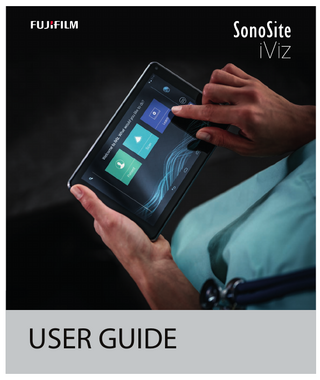
Preview
Page 1
USER GUIDE
Manufacturer
EC Authorized Representative
Australia Sponsor
FUJIFILM SonoSite, Inc.
FUJIFILM SonoSite B.V.
FUJIFILM SonoSite Australasia Pty Ltd
21919 30th Drive SE
Joop Geesinkweg 140
114 Old Pittwater Road
Bothell, WA 98021 USA
1114 AB Amsterdam,
BROOKVALE, NSW, 2100
T: 1-888-482-9449 or 1-425-9511200
The Netherlands
Australia
F: 1-425-951-1201
Caution
Federal (United States) law restricts this device to sale by or on the order of a physician.
iViz and Sonosite are trademarks and registered trademarks of FUJIFILM Sonosite, Inc. in various jurisdictions. FUJIFILM is a registered trademark of FUJIFILM Corporation in various jurisdictions. Value from Innovation is a trademark of FUJIFILM Holdings America Corporation. DICOM is a registered trademark of the National Electrical Manufacturers Association. All other trademarks are the property of their respective owners. Patents: US 9,801,613; US 9,538,985; US D767,764; US 9,151,832; US 8,500,647; US 8,213,467; US 8,066,642; US 7,996,688; US 7,849,250; US 7,740,586; US 6,471,651; US 6,364,839; CA 2372152; CA 2371711; EP 1180971 validated in DE and GB; EP 1180970 validated in DE, FR, and GB. Part Number: P20016-10 Publication Date: December 2020 Copyright © 2020 FUJIFILM SonoSite, Inc. All rights reserved.
1. Introduction
CONTENTS
About the SonoSite iViz User Guide ... 1-1 Changes in this version ... 1-1 Document conventions ... 1-1 The document follows these conventions: ... 1-1 Getting help ... 1-2
2. Getting Started
About SonoSite iViz ... 2-1 Intended use ... 2-2 Indications for use ... 2-2 Contraindications ... 2-3 Accessories and peripherals ... 2-3 Hardware features ... 2-4 General interaction ... 2-6 Using the touchscreen ... 2-6 Using gestures ... 2-8 Using the control wheel ... 2-8 Opening menus and tool drawers ... 2-9 Entering text ...2-10 Put the system into the protective case ...2-10 Plugging in a transducer ...2-11 Installing the battery and charging SonoSite iViz ...2-11 Installing the battery ...2-11 Charging the battery ...2-12 Removing the battery ...2-14 Turning SonoSite iViz on and off ...2-14 Turning on SonoSite iViz ...2-14 Turning off SonoSite iViz ...2-15 Putting the system into sleep mode ...2-15
3. Configuring SonoSite iViz Configuring Android settings ... 3-1 Activating security settings ... 3-1 Connecting to a wireless network ... 3-1 Connecting to a virtual private network (VPN) ... 3-2
iii
Connecting to a Bluetooth device ... 3-2 Setting the date and time ... 3-3 Adjusting the volume ... 3-3 Adjusting the screen brightness ... 3-4 Configuring sleep mode ... 3-4 Adding a wireless printer ... 3-5 Configuring SonoSite iViz settings ... 3-5 Opening the SonoSite iViz Settings screen ... 3-6 Configuring preferences ... 3-6 Configuring OB measurements and calculations ... 3-8 Configuring labels ... 3-8 Setting up a DICOM profile ... 3-9 Configuring patient search settings ... 3-11 Connecting to a separate display ... 3-12
4. Managing Patient Records About SonoSite iViz studies ... 4-1 Accessing patient information ... 4-2 Searching for a patient record ... 4-2 Managing studies ... 4-3 Viewing scheduled studies ... 4-3 Browsing and viewing scheduled studies ... 4-4 Creating or updating a patient study ... 4-5 Ending a study ... 4-5 Sharing a study ... 4-6 Managing reports ... 4-7 Editing a report ... 4-7 Printing a report ... 4-9
5. Performing an Exam Understanding optimal thermal performance ... 5-1 Beginning an exam ... 5-2 Understanding imaging modes ... 5-2 Exam overview ... 5-3 Choosing a transducer and exam type ... 5-4 Reviewing patient information ... 5-6 Scanning in 2D ... 5-6 Scanning in color ... 5-7 Switching between CVD and CPD ... 5-9 Controlling color gain ... 5-9 Adjusting scale ... 5-10 Inverting the blood flow colors ... 5-10 Filtering ... 5-11 Controlling flow ... 5-11
iv
Scanning in M Mode ... 5-12 Moving the M Line ... 5-12 Updating in M Mode ... 5-12 Changing the sweep speed ... 5-12 Setting the image orientation ... 5-13 Using the centerline ... 5-14 Optimizing the image ... 5-16 Adjusting depth and gain ... 5-16 Adjusting depth ... 5-16 Adjusting gain ... 5-17 Controlling the dynamic range ... 5-18 Accessing guided protocols ... 5-19 Physical ... 5-19 eFAST ... 5-20 FATE ... 5-20 RUSH ... 5-21
6. Managing Images and Clips Freezing an image ... 6-1 Saving an image or a clip ... 6-2 Reviewing an image or clip ... 6-3 Zooming in and out of an image ... 6-3 Adding labels ... 6-3 Deleting images and clips ... 6-5 Sending and sharing images and clips ... 6-5
7. Measurements and Calculations Taking measurements ... 7-1 Working with calipers ... 7-1 Viewing and deleting measurement results ... 7-2 Taking basic measurements ... 7-2 About calculations ... 7-5 Overview ... 7-5 Calculating volume ... 7-6 Exam-based calculations ... 7-8 Cardiac calculations ... 7-8 Gynecological calculations ... 7-10 Obstetrics calculations ... 7-11 Abdomen, breast, lung, MSK, and nerve calculations ... 7-14
8. Measurement References Measurement accuracy ... 8-1
v
Measurement publications and terminology ... 8-3
9. Troubleshooting and Maintenance Troubleshooting ... 9-1 Common problems ... 9-1 Understanding error messages. ... 9-1 Troubleshooting connectivity problems ... 9-3 DICOM common questions ... 9-3 Creating a bug report ... 9-5 Maintenance ... 9-5 Upgrading SonoSite iViz software and firmware ... 9-6 iViz performance testing ... 9-6 Overview ... 9-6 Recommended test equipment ... 9-6 Functional acceptance ... 9-7 2D performance tests ... 9-7 Additional performance tests ... 9-10 M Mode imaging ... 9-10
10. Cleaning and Disinfecting Before getting started ... 10-2 Determining the required cleaning and disinfection level ... 10-3 Spaulding classifications ... 10-3 Clean and disinfect system and transducer to a high level (semi-critical uses) ... 10-4 Clean and disinfect system and transducer to a low level (non-critical uses) ... 10-10 Cleaning the iViz carry case ... 10-15 Storing the transducer ... 10-15 Transporting the transducer ... 10-15 Disposing of the system ... 10-17
11. Safety Ergonomic safety ... 11-2 Minimize eye and neck strain ... 11-2 Support your back during an exam ... 11-2 Minimize reaching and twisting ... 11-3 Promote comfortable shoulder and arm postures ... 11-3 Employ comfortable postures ... 11-3 Use comfortable wrist and finger postures with transducers ... 11-3 Take breaks, exercise, and vary activities ... 11-3 System and transducer temperatures ... 11-4 Electrical safety ... 11-5 Electrical safety classification ... 11-7
vi
Equipment safety ... 11-7 Battery safety ... 11-8 Clinical safety ... 11-10 Hazardous materials ... 11-10 Electromagnetic compatibility ... 11-11 Wireless transmission ... 11-13 Electrostatic discharge ... 11-13 Separation distance ... 11-13 Compatible accessories and peripherals ... 11-14 Guidance and manufacturer’s declaration ... 11-15 Labeling symbols ... 11-23 Specifications ... 11-29 Dimensions ... 11-29 Environmental limits ... 11-30 Electrical specifications ... 11-30 Battery specifications ... 11-30 Equipment specifications ... 11-31 Standards ... 11-31 Electrical safety standards ... 11-31 EMC standards classification ... 11-31 Acoustic standards ... 11-31 Biocompatibility standards ... 11-32 DICOM standard ... 11-32 Security and privacy standards ... 11-32 Wireless standards ... 11-32
12. Acoustic Output ALARA principle ... 12-1 Applying the ALARA principle ... 12-1 Direct, indirect, and receiver controls ... 12-2 Acoustic artifacts ... 12-3 Guidelines for reducing MI and TI ... 12-3 Output display ... 12-4 MI and TI output display accuracy ... 12-5 Factors that contribute to display uncertainty ... 12-5 Related guidance documents ... 12-6 Transducer surface temperature rise ... 12-6 Acoustic output measurement ... 12-7 Tissue models and equipment survey ... 12-8 Acoustic output tables ... 12-9 Acoustic measurement precision and uncertainty ... 12-23 Terminology in acoustic output tables ... 12-23 Glossary ... 12-25 General terms ... 12-25
vii
13. IT Network Functions ... 13-1 Network for connecting the device ... 13-1 Specifications for the connection ... 13-1 Hardware specification ... 13-1 Software specifications ... 13-1 Security ... 13-2 Data flow ... 13-2 IT network failure recovery measures ... 13-3
B. Index
viii
CHAPTER 1
Introduction About the SonoSite iViz User Guide The SonoSite iViz User Guide provides information about configuring and using the SonoSite iViz ultrasound system, including: Managing patient data Performing exams Taking measurements and calculations Cleaning and disinfecting The information and procedures in this user guide apply to the SonoSite iViz system and its included accessories. Other accessories and third-party equipment are subject to their own instructions and restrictions. The SonoSite iViz User Guide is intended for a user familiar with ultrasound. It does not provide training in sonography, ultrasound, or clinical practices. Before using SonoSite iViz, you must complete such training.
Changes in this version Change
Description
Cleaner removed
Removed the PI Spray II cleaner from the Safety chapter.
Labeling symbols updated
Updated the Labeling symbols to comply with new regulations.
Document conventions The document follows these conventions: A WARNING describes precautions necessary to prevent injury or loss of life. A Caution describes precautions necessary to protect the products.
Introduction
1-1
A Note provides supplemental information. Numbered and lettered steps must be performed in a specific order. Single-step procedures begin with this symbol: Bulleted lists present information in list format but do not imply a sequence.
Getting help In addition to this user guide, the following resources are available: Instructional videos On-board help videos FUJIFILM SonoSite Technical Support:
1-2
United States and Canada
+1 877-657-8118
Europe and Middle East
Main: +31 20 751 2020 English support: +44 14 6234 1151 French support: +33 1 8288 0702 German support: +49 69 8088 4030 Italian support: +39 02 9475 3655 Spanish support: +34 91 123 8451
Asia and Pacific
+61 2 9938 8700
Other regions
+1 425-951-1330, or call your local representative
Fax
+1 425-951-6700
Main: [email protected] United Kingdom: [email protected] Europe, Middle East, and Africa: [email protected] Asia and Pacific: [email protected]
Web
www.sonosite.com
Introduction
CHAPTER 2
Getting Started
Getting Started
Use this section to help familiarize yourself with the SonoSite iViz system and its uses.
About SonoSite iViz SonoSite iViz is a portable, hand-held device that acquires and displays high-resolution, real-time ultrasound images. Features available on the system include: 2D scanning mode with color Doppler M Mode scanning Measurement and calculation support Image labeling DICOM support On-board learning videos
2-1
Intended use The intended use is: Medical Diagnostic Ultrasound. The SonoSite ultrasound system is intended for diagnostic ultrasound imaging or fluid flow analysis of the human body.
Indications for use Diagnostic ultrasound The SonoSite iViz Ultrasound System is a general purpose ultrasound system and non-continuous patient monitoring platform intended for use in clinical care by qualified physicians and healthcare professionals for evaluation by ultrasound imaging or fluid flow analysis. Specific clinical applications and exam types include: Fetal – OB/GYN Abdominal Pediatric Small Organ (breast, thyroid, testicles, prostate) Musculoskeletal (Convent.) Musculoskeletal (Superfic.) Cardiac Adult Cardiac Pediatric Peripheral vessel Ophthalmic In the ultrasound scanning application, the SonoSite iViz system with an attached transducer obtains ultrasound images as described below: Abdominal imaging applications are designed to assess the liver, kidneys, pancreas, spleen, gallbladder, bile ducts, transplanted organs, abdominal vessels, and surrounding anatomical structures for the presence or absence of pathology transabdominally. Abdominal imaging can be used to evaluate the presence or absence of blood flow in abdominal organs. Cardiac imaging applications are designed to assess the pericardial effusion or cardiac tamponade possibility, cardiac valves, the great vessels, heart size, cardiac function, lung, and surrounding anatomical structures for the presence or absence of pathology. Obstetrical imaging applications are designed to assess the fetal anatomy, viability, estimated fetal weight, fetal heart rate, fetal position, gestational age, amniotic fluid, and surrounding anatomical structures for the presence or absence of pathology transabdominally.
2-2
Getting Started
Color Power Doppler (CPD) and Color Velocity Doppler (CVD) imaging tools are intended to evaluate the blood flow of the fetus, placenta, umbilical cord, and surrounding maternal structures in all cases, including high-risk pregnancies. High-risk pregnancy indications include, but are not limited to, multiple pregnancies, fetal hydrops, placental abnormalities, maternal hypertension, diabetes, and lupus. CPD and color imaging tools are not intended as a sole means of diagnosis nor as a sole method of high-risk pregnancy screening. Superficial imaging applications are designed to assess the breast, thyroid, testicle, lymph nodes, nerves, hernias, musculoskeletal structures, soft tissue structures, and surrounding anatomical structures for the presence or absence of pathology. Vascular imaging applications are designed to assess the carotid arteries, deep veins, and arteries in the arms and legs, superficial veins in the arms and legs, great vessels in the abdomen, and various small vessels feeding organs for the presence or absence of pathology.
Contraindications The SonoSite iViz ultrasound system has no known contraindications.
Accessories and peripherals Caution
Use only accessories and peripherals recommended by FUJIFILM SonoSite . Connection of accessories and peripherals not recommended by FUJIFILM SonoSite could result in electrical shock. Contact FUJIFILM SonoSite or your local representative for a list of accessories and peripherals available from or recommended by FUJIFILM SonoSite.
The SonoSite iViz ultrasound system is designed to support a variety of accessories and peripherals, including: 2-in-1 micro USB flash drive (64 GB) Protective case with handle and kickstand SonoSite iViz carry case Pelican case SonoSite iViz batteries USB charger (now discontinued) Battery bay charger with power supply Dual charging station
Getting Started
2-3
To order accessories, or to find out if a specific piece of equipment is compatible with the SonoSite iViz ultrasound system, contact FUJIFILM SonoSite or your FUJIFILM SonoSite representative. See “Getting help” on page 1-2.
Hardware features The front of the system is shown in Figure 2-1.
Figure 2-1 Front of the SonoSite iViz ultrasound system 1
Volume up
6
Micro USB port
2
Volume down
7
Power on/off
3
Transducer socket
8
Power status LED
4
Audio out
9
Microphone
5
Micro HDMI port
10
Front camera
2-4
Getting Started
The back of the system is shown in Figure 2-2.
Figure 2-2 Back of the SonoSite iViz ultrasound system 1
Battery bay
2
Camera and flash
Getting Started
3
Speaker
2-5
General interaction When you first turn on SonoSite iViz, the Home screen displays, as shown in Figure 2-3.
Figure 2-3 SonoSite iViz Home screen The system has three main modules that are accessible from the Home screen: Patient, Scan, and Learn. Patient - This module lets you search for a patient, view the scheduled list of patients, and select a SonoSite iViz study. In addition, you can add and edit a patient form and view and share images and clips. Scan - This module is where you perform patient exams. Learn - This module contains general ultrasound training videos and SonoSite iViz on-board help videos.
Using the touchscreen When scanning, the SonoSite iViz touchscreen is divided into two main areas: the left side contains your controls, and the right side is the scan area, as shown in Figure 2-4.
2-6
Getting Started
FREEZE
Patient: John Smith
SAV
P21v: Abdomen
ID:
MI: 0.0 TI: 0.0
RES
PEN
C
DR: 0
COLOR
THI
Pen MHz 0.00
Orient
2D
Dynamic Range Opt
89% 13% 09:15 01/01/2015
End Study
Figure 2-4 Touchscreen while in scan mode 1 Scan mode selector
8
Power management indicator: flashing white - Slow frame rate mode. Solid blue Freeze mode.
2 Thumb-operated control wheel
9
Time, date, and percent charged
3 Freeze an image
10
Tool drawer handle
4 Capture an image or a clip
11
Scan area
5 Number of saved images and clips in this study
12
Android controls
6 Patient name and data (tap to go to Patient module)
13
End the study and return to patient record
7 Type of exam The system is designed so that you can use one hand to hold the system and the other hand to hold the transducer. If you’re not scanning, you can always use two hands.
Getting Started
2-7
Using gestures You interact with the touchscreen the same as with many other touchscreen devices: Swipe - Move your finger quickly across the screen.
Drag - Move one or two fingers across the screen, usually to move an object from one location to another. Tap - Quickly touch the screen once. Press and hold - Touch your finger to the screen, and hold it there for about two seconds. Pinch or zoom - Slide two fingers together or apart on the screen.
The controls that appear on the wheel depend on the scan mode youcontrol is discussed in detail in Chapter 5, “Performing an Exam.”
Using the control wheel In scanning mode, use the control wheel to scroll through the available controls.
2-8
Getting Started
Opening menus and tool drawers You can access additional controls by opening menus and tool drawers. This symbol indicates a drop-down menu. Tap or swipe down on this symbol to open the menu. For instance, the Exam Type menu allows you to choose between several preset exam types. This symbol indicates a drawer that you can open. Swipe up on this symbol to open the tool drawer. The tool drawer contains additional options such as labels, measurements, and guided protocols. This symbol indicates the drawer that opens the cine buffer when you are taking measurements or adding labels. Slide the drawer to the right to display the cine buffer, and slide it to the left to close it.
Getting Started
2-9
Entering text When filling out forms in SonoSite iViz, such as when you are updating patient records or configuring settings, you can enter text by tapping the text field you want to edit. An on-screen keyboard appears, as shown in Figure 2-5.
Figure 2-5 Use the keyboard to type information.
Put the system into the protective case Caution
SonoSite iViz device emits RF emissions. While the system meets SAR standards, using the protective case is recommended to reduce RF exposure.
To put the system into the protective case 1 Insert the system into one end of the case. 2 Bring the opposite case end over the system to hold it in place.
2-10
Getting Started