User Guide
274 Pages
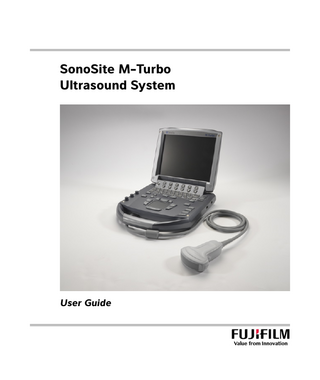
Preview
Page 1
SonoSite M-Turbo Ultrasound System
User Guide
Manufacturer
EC Authorized Representative
Australia Sponsor
FUJIFILM SonoSite, Inc.
FUJIFILM SonoSite B.V.
FUJIFILM SonoSite Australasia Pty Ltd
21919 30th Drive SE
Joop Geesinkweg 140
114 Old Pittwater Road
Bothell, WA 98021 USA
1114 AB Amsterdam,
BROOKVALE, NSW, 2100
T: +1 888-482-9449 or +1 425-951-1200
The Netherlands
Australia
F: +1 425-951-1201
Caution
Federal (United States) law restricts this device to sale by or on the order of a physician.
SonoSite M-Turbo, SonoHD2, SonoMB, SONOSITE and the SONOSITE logo are registered and unregistered trademarks of FUJIFILM SonoSite, Inc. in various jurisdictions. FUJIFILM is a registered trademark of FUJIFILM Corporation in various jurisdictions. Value from Innovation is a trademark of FUJIFILM Holdings America Corporation. DICOM is a registered trademark of the National Electrical Manufacturers Association. Patents: US 9,895,133; US 9,671,491; US 9,151,832; US 8,861,822; US 8,500,647; US 8,435,183; US 8,398,408; US 8,213,467; US 8,137,278; US 8,088,071; US 8,066,642; US 7,849,250; US 7,686,766; US 7,591,786; US 7,588,541; US 7,534,211; US 7,169,108; US 6,962,566; US 6,575,908; US 6,648,826; US 6,569,101; US D559,390; US D544,962; US D538,432; US D625,015; US D625,014; CN 103237499; CN 101868184; CN 105997139; EP 2187813, validated in FR and DE; EP 1589878, validated in DE, FR, and GB; EP 1552792, validated in DE, FR, and GB; EP 2555683, validated in CH, DE, FR, GB, IE, and NL; DE 602004023816; ES 2337140; JP 5972258; JP 5894571; JP 5452491; JP 6322321; JP 6462164; JP 6258367; CA 2796067.
Part number: P07662-09 Publication date: March 2021 Copyright © 2021 FUJIFILM SonoSite, Inc. All rights reserved.
1. Introduction
CONTENTS
Changes in this version ... 1-1 Document conventions ... 1-1 Getting help ... 1-2
2. Getting Started
About the system ... 2-1 Preparing the system ... 2-3 Installing or removing the battery ... 2-3 Using AC power and charging the battery ... 2-5 Turning the system on or off ... 2-6 Connecting transducers ... 2-6 Inserting and removing USB storage devices ... 2-8 System controls ... 2-9 Screen layout ...2-11 Annotation and text ...2-13 General interaction ...2-14 Touchpad and cursor ...2-14 On-screen options ...2-14 Preparing transducers ...2-16 Training videos ...2-17 Intended uses ...2-18
3. System Setup
Displaying the setup pages ... 3-1 Restoring default settings ... 3-1 A & B key and footswitch setup ... 3-1 Administration setup ... 3-2 Security settings ... 3-2 User setup ... 3-3 Exporting or importing user accounts ... 3-4 Exporting and clearing the event log ... 3-5 Logging in as user ... 3-6 Choosing a secure password ... 3-6 Annotations setup ... 3-6 Audio and battery setup ... 3-8
i
Cardiac calculations setup ... 3-8 Connectivity setup ... 3-8 Date and time setup ... 3-9 Display information setup ... 3-9 IMT calculations setup ... 3-10 Network status setup ... 3-10 OB calculations setup ... 3-10 OB custom measurements setup ... 3-11 OB custom tables setup ... 3-12 Presets setup ... 3-13 System information setup ... 3-14 USB devices setup ... 3-14 Specifying a file format for exported images ... 3-14 Including private tags ... 3-15 Limitations of JPEG format ... 3-15 eFilm Lite image-viewer ... 3-15
4. Imaging Imaging modes ... 4-1 2D imaging ... 4-1 M Mode imaging ... 4-5 CPD and Color Doppler imaging ... 4-6 PW and CW Doppler imaging ... 4-7 Adjusting depth and gain ... 4-10 Freezing, viewing frames, and zooming ... 4-11 Needle visualization ... 4-12 About MBe ... 4-12 Imaging modes and exams available by transducer ... 4-14 Annotating images ... 4-17 Placing text on an image ... 4-17 Resetting the home position ... 4-18 Placing an arrow on an image ... 4-18 Placing a pictograph on an image ... 4-19 Patient information form ... 4-19 Images and clips ... 4-21 Saving images and clips ... 4-21 Reviewing patient exams ... 4-23 Printing, exporting, and deleting images and clips ... 4-26 ECG ... 4-27
5. Measurements and Calculations Measurements ... 5-1 Working with calipers ... 5-2 2D measurements ... 5-2
ii
M Mode measurements ... 5-4 Doppler measurements ... 5-5 General calculations ... 5-8 Unexpected data loss ... 5-8 Calculations menu ... 5-8 Performing and saving measurements in calculations ... 5-9 Displaying, repeating, and deleting saved measurements in calculations ... 5-9 EMED calculations ... 5-10 Percent reduction calculations ... 5-11 Volume calculations ... 5-13 Exam-based calculations ... 5-16 Measurement publications and terminology (cardiac) ... 5-30 Gynecology (Gyn) calculations ... 5-31 IMT calculations ... 5-32 OB calculations ... 5-36 Small parts calculations ... 5-40 Transcranial Doppler and orbital calculations ... 5-41 Vascular calculations ... 5-44 Patient report ... 5-45 Vascular and cardiac patient reports ... 5-46 TCD patient report ... 5-47 OB patient report ... 5-47 EMED worksheets ... 5-48 MSK worksheets ... 5-49
6. References Measurement accuracy ... 6-1 Sources of measurement errors ... 6-3 Measurement publications and terminology ... 6-3 Cardiac references ... 6-4 Obstetrical references ... 6-12 Gestational age tables ... 6-14 Growth analysis tables ... 6-17 Ratio calculations ... 6-18 General references ... 6-19
7. Cleaning and Disinfecting Before getting started ... 7-1 Determining the required cleaning and disinfecting level ... 7-2 Spaulding classifications ... 7-3 Clean and disinfect system and transducer to a high level (semi-critical uses) ... 7-3 ...Clean and disinfect system and transducer to a low level (non-critical uses) 7-8 Storing the transducer ... 7-10 Transporting the transducer ... 7-11
iii
Cleaning the stand ... 7-12 Cleaning the footswitch ... 7-12 Cleaning and disinfecting accessories ... 7-12
8. Troubleshooting and Maintenance Troubleshooting ... 8-1 Software licensing ... 8-2 Maintenance ... 8-4 Cleaning and disinfecting the battery ... 8-4
9. Safety Ergonomic safety ... 9-1 Position the system ... 9-2 Position yourself ... 9-2 Take breaks, exercise, and vary activities ... 9-3 Electrical safety classification ... 9-4 Electrical safety ... 9-4 Equipment safety ... 9-7 Battery safety ... 9-8 Clinical safety ... 9-10 Hazardous materials ... 9-11 Electromagnetic compatibility ... 9-11 Wireless transmission ... 9-14 Separation distance ... 9-15 Compatible accessories and peripherals ... 9-15 Manufacturer’s declaration ... 9-18 ALARA principle ... 9-24 Applying ALARA ... 9-24 Direct controls ... 9-25 Indirect controls ... 9-25 Receiver controls ... 9-25 Acoustic artifacts ... 9-25 Guidelines for reducing MI and TI ... 9-26 Output display ... 9-27 MI and TI output display accuracy ... 9-29 Factors that contribute to display uncertainty ... 9-29 Related guidance documents ... 9-29 Transducer surface temperature rise ... 9-30 Acoustic output measurement ... 9-30 In Situ, derated, and water value intensities ... 9-31 Tissue models and equipment survey ... 9-32 Acoustic output tables ... 9-33 Terms used in the acoustic output tables ... 9-75 Acoustic measurement precision and uncertainty ... 9-75
iv
Labeling symbols ... 9-76
10. Specifications Dimensions ... 10-1 System ... 10-1 Display ... 10-1 Supported transducers ... 10-1 Imaging modes ... 10-2 Image and clip storage ... 10-2 Accessories ... 10-2 Peripherals ... 10-2 Operating ... 10-3 Shipping and storage ... 10-3 Electrical ... 10-3 Battery ... 10-4 Standards ... 10-4 Electromechanical safety standards ... 10-4 EMC standards classification ... 10-5 Acoustic standards ... 10-5 Biocompatibility standards ... 10-5 Airborne equipment standards ... 10-5 DICOM standard ... 10-5 HIPAA ... 10-6
11. IT Network Functions ... 11-1 Network for connecting the device ... 11-1 Specifications for the connection ... 11-1
A. Glossary Terms ...A-1 Abbreviations ...A-3
B. Index
v
CHAPTER 1
Introduction This SonoSite M-Turbo Ultrasound System User Guide provides information on preparing and using the SonoSite M-Turbo ultrasound system and on cleaning and disinfecting the system, transducers, and accessories. It also provides system specifications and safety and acoustic output information. The user guide is written for a reader familiar with ultrasound techniques. It does not provide training in sonography or clinical practices. Before using the system, you must have ultrasound training. Refer to the applicable FUJIFILM SonoSite accessory user guide for information on using accessories and peripherals. Refer to the manufacturer’s instructions for specific information about peripherals.
Changes in this version Change
Description
Incorporated user guide errata
P26821-02
Updated acoustic output tables
Updated acoustic output tables in the Safety chapter.
Cleaner removed
Removed the PI-Spray II cleaner from the Cleaning and Disinfecting chapter.
Labeling symbols updated
Updated the Labeling symbols to comply with new regulations.
Document conventions The user guide follows these conventions: A WARNING describes precautions necessary to prevent injury or loss of life. A Caution describes precautions necessary to protect the products.
Introduction
1-1
A Note provides supplemental information. Numbered and lettered steps must be performed in a specific order. Bulleted lists present information in list format but do not imply a sequence. Single-step procedures begin with . For a description of labeling symbols that appear on the product, see “Labeling symbols” on page 9-76 in the user guide.
Getting help For technical support, please contact FUJIFILM SonoSite as follows: United States and Canada
+1 877-657-8118
Europe and Middle East
Main: +31 20 751 2020 English support: +44 14 6234 1151 French support: +33 1 8288 0702 German support: +49 69 8088 4030 Italian support: +39 02 9475 3655 Spanish support: +34 91 123 8451
Asia and Pacific
+61 2 9938 8700
Other regions
+1 425-951-1330, or call your local representative
Fax
+1 425-951-6700
Main: [email protected] United Kingdom: [email protected] Europe, Middle East, and Africa: [email protected] Asia and Pacific: [email protected]
Web
www.sonosite.com
Printed in the United States of America.
1-2
Introduction
CHAPTER 2
Getting Started
Getting Started
About the system The M-Turbo ultrasound system is a portable, software-controlled device using all-digital architecture. The system has multiple configurations and feature sets used to acquire and display high-resolution, real-time ultrasound images. Features available on your system depend on system configuration, transducer, and exam type. A license key is required to activate the software. On occasion, a software upgrade may be required. FUJIFILM SonoSite provides a USB device containing the software. One USB device can be used to upgrade multiple systems.
2-1
3
4 1
2
Figure 2-1 System front features: (1) Control panel, (2) Handle, (3) Display, (4) USB ports for storage, updates, importing, and exporting
1
2
3
4
Figure 2-2 System back connectors: (1) DC input connector, (2) I/O connector, (3) Battery, and (4) ECG connector
To use the ultrasound system 1 Attach a transducer. 2 Turn the system on. (For power switch location, see “System controls” on page 2-9.) 3 Press the Patient key, and complete the patient information form. 4 Press an imaging mode key: 2D, M Mode, Color, or Doppler
2-2
Getting Started
Preparing the system Installing or removing the battery To avoid data loss and conduct a safe system shutdown, always keep a battery in the system. WARNINGS
To avoid injury to the operator and prevent damage to the ultrasound system, inspect the battery for leaks before installing the battery. To avoid data loss and conduct a safe system shutdown, always keep a battery in the system.
To install the battery 1 Disconnect the power supply from the ultrasound system. 2 Remove the system from the mini-dock (if present) and turn it upside down. 3 Place the battery into the battery compartment, at a slight angle. See Figure 2-3 on page 2-4. 4 Slide the battery forward until it locks into place.
Getting Started
2-3
5 Push down on the two locking levers to secure the battery.
Locking
Figure 2-3 Install the battery
2-4
Getting Started
To remove the battery 1 Disconnect the power supply from the ultrasound system. 2 Remove the system from the mini-dock (if present) and turn it upside down. 3 Pull up the two locking levers. 4 Slide the battery back. 5 Lift the battery from the compartment.
Using AC power and charging the battery When using AC power, position the system to allow easy access to disconnect it. The battery charges when the system is connected to the AC power supply. A fully discharged battery recharges in less than five hours. The system can run on AC power and you can charge the battery if the AC power is connected directly to the system mini-dock, or docking system. The system can run on battery power for up to two hours, depending on the imaging mode and display brightness. When running on battery power, the system may not restart if the battery is low. To continue, connect the system to AC power. WARNINGS
Verify that the hospital supply voltage corresponds to the power supply voltage range. Plug the system only into a grounded hospital-grade outlet. Use only power cords provided by FUJIFILM SonoSite with the system.
To operate the system using AC power 1 Connect the DC power cable from the power supply to the connector on the system. Refer to Figure 2-2 on page 2-2. 2 Push the cable in firmly to ensure a secure connection. 3 Connect the AC power cord to the power supply and a hospital-grade electrical outlet.
Getting Started
2-5
To separate the system (and any connected equipment) from a supply mains Caution
The equipment is not provided with an AC mains power switch. To disconnect the equipment from mains, use the appliance coupler or mains plug on the power supply cord. Install the ultrasound system in a place where you can easily connect or disconnect the AC power cord. Disconnecting only the DC power cable from the system does not separate the system from the supply mains.
Disconnect the AC power cord from the power supply or (alternatively, if using a stand) from the AC
adapter on the stand base.
Turning the system on or off Caution
Do not use the system if an error message appears on the image display: Note the error code; call FUJIFILM SonoSite or your local representative; and turn off the system by pressing and holding the power key until the system powers down.
To turn the system on or off Press the power switch. (See “System controls” on page 2-9.)
To wake up the system To conserve battery life while the system is on, the system goes into sleep mode if the lid is closed or if the system is untouched for a preset time. To adjust the time for sleep delay, see “Audio and battery setup” on page 3-8. Press a key, touch the touchpad, or open the lid.
Connecting transducers WARNING
To avoid injury to the patient, do not place the connector on the patient. Operate the ultrasound system in a docking system or on a flat, hard surface to allow airflow past the connector.
Caution
To avoid damaging the transducer connector, do not allow foreign material in the connector.
To connect a transducer 1 Remove the system from the mini-dock (if present), and turn it upside down. 2 Pull the transducer latch up, and rotate it clockwise.
2-6
Getting Started
3 Align the transducer connector with the connector on the bottom of the system. 4 Insert the transducer connector into the system connector. 5 Turn the latch counterclockwise. 6 Press the latch down, securing the transducer connector to the system.
Figure 2-4 Connect the transducer To remove a transducer 1 Pull the transducer latch up, and rotate it clockwise.
Getting Started
2-7
2 Pull the transducer connector away from the system
Inserting and removing USB storage devices Images and clips are saved to internal storage and are organized in a sortable patient list. You can archive the images and clips from the ultrasound system to a PC using a USB storage device or Ethernet connection. Although the images and clips cannot be viewed from a USB storage device on the ultrasound system, you can remove the device and view them on your PC. There are two USB ports on the system and one on the mini-dock. For additional USB ports, you can connect a USB hub into any USB port. Note
The system does not support password-protected USB storage devices. Make sure that the USB storage device you use does not have password protection enabled.
If you attach a USB device to the system, wait at least 30 seconds before removing it or attaching another USB device. Similarly, if you remove a USB device from the system, wait at least 30 seconds before reattaching it or attaching another USB device. Attaching or removing USB devices (for example, a USB printer or USB storage device) too quickly may cause the system to stop responding and to display a blue screen with the Maintenance Attention
2-8
and
icons.
Getting Started
System controls 1
14
2
15
3 4 5
16 17 18 19
6 7
20
8
9
10
11
12 13
1
Power switch
Turns system on and off.
2
Alphanumeric keys
Use to enter text and numbers.
3
Annotation keys
See “Alphanumeric keyboard” on page 2-13.
4
ZOOM
Magnifies the image 100%.
5
DEPTH UP, DEPTH DOWN
Decreases and increases imaging depth.
6
AUTO GAIN
Adjusts gain automatically.
7
Gain Near
Adjusts the gain applied to the near field of the image.
Far/ Angle correction
In live imaging, adjusts the gain applied to the far field of the image. On a frozen PW Doppler image, adjusts the angle.
Gain/ Cine buffer
In live imaging, adjusts the overall gain applied to the entire image. On a frozen image, moves the cine buffer.
Getting Started
2-9
8
AC power indicator
A steady light indicates that AC power is connected. A flashing light indicates that the system is asleep.
9
CALIPER CALCS
Displays calipers on-screen for measuring. Turns the calculations menu on and off.
10
Touchpad
Selects, adjusts, and moves items on-screen.
11
FREEZE
Stops live imaging and displays a frozen image.
12
SAVE
Saves an image to internal storage. If configured, also saves calculations to the report. See “Presets setup” on page 3-13.
13
CLIP
Saves a clip to internal storage.
14
Control keys
Control on-screen options.
15
Forms SETUP
Displays the system settings.
REPORT
Accesses the patient report and EMED worksheets.
REVIEW
Accesses the patient list, saved images, and archiving functions.
PATIENT
Accesses patient information.
16
EXAM
Opens exam menu.
17
A & B shortcut keys
Keys that you can program to perform common tasks.
18
SET
Sets a trace measurement.
SELECT
Used with the touchpad to select items on-screen. Also switches between Color and Doppler options, calipers for measurement, pictograph-marker position and angle, frozen images in duplex and dual screens, and arrow position and orientation.
SAVE CALC
Saves calculations and their measurements to the patient report.
19
UPDATE
Toggles between dual and duplex screens and imaging modes in M Mode and Doppler (for example, between D-line and Doppler spectral trace).
20
Imaging modes
2-10
M MODE
Turns M Mode on, toggles between M-line and M Mode trace.
DOPPLER
Turns Doppler on, toggles between D-line and Doppler trace.
COLOR
Turns CPD/Color on and off.
2D
Turns 2D on.
Getting Started
Screen layout 9
1 2 3 4
10
5
6
11
7 8
Figure 2-5 Screen layout 1
Mode data area
Current imaging mode information (for example, Gen, Res, THI, and PW).
2
Orientation marker
Provides indication for image orientation. In dual and duplex images, the orientation marker is green on the active screen.
3
Text
Text entered using keyboard.
4
Pictograph
Pictograph to indicate anatomy and transducer position. You can select anatomy and screen location.
5
Calculations menu
Contains available measurements.
6
Image
Ultrasound image.
7
Measurement and calculations data area
Current data on measurements and calculations.
8
On-screen options
Options available in the current context.
9
Patient header
Includes current patient name, ID number, institution, user, and date/time.
10
System status
Information on system status (for example, exam type, transducer, AC connected, battery charging, and USB).
11
Depth marker
Marks in .5 cm, 1 cm, and 5 cm increments depending on depth.
Getting Started
2-11