User Guide
188 Pages
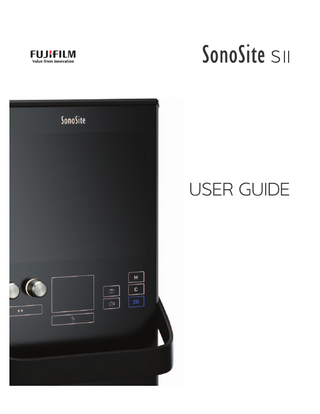
Preview
Page 1
USER GUIDE
Manufacturer
EC Authorized Representative
Australia Sponsor
FUJIFILM SonoSite, Inc.
Emergo Europe
FUJIFILM SonoSite Australasia Pty Ltd
21919 30th Drive SE
Molenstraat 15
114 Old Pittwater Road
Bothell, WA 98021 USA
2513 BH, The Hague
BROOKVALE, NSW, 2100
T: 1-888-482-9449 or 1-425-951-1200
The Netherlands
Australia
F: 1-425-951-1201
Caution
Federal (United States) law restricts this device to sale by or on the order of a physician.
SonoSite SII, SonoHD2, SonoMB, SonoSite and the SONOSITE logo are registered and unregistered trademarks of FUJIFILM SonoSite, Inc. in various jurisdictions. DICOM is a registered trademark of the National Electrical Manufacturers Association. FUJIFILM is a registered and unregistered trademark of FUJIFILM Corporation in various jurisdictions. The FUJIFILM SonoSite ultrasound system(s) referenced in this document may be covered by one or more of the following U.S. patents: US 8,861,822; US 8,858,436; US 8,834,372; US 8,805,047; US 8,439,840; US 8,398,408; US 8,355,554; US 8,216,146; US 8,213,467; US 8,147,408; US 8,137,278; US 8,088,071; US 8,066,642; US 8,052,606; US 7,819,807; US 7,804,970; US 7,740,586; US 7,686,766; US 7,604,596; US 7,591,786; US 7,588,541; US 7,534,211; US 7,449,640; US 7,169,108; US 6,962,566; US 6,648,826; US 6,575,908; US 6,569,101; US 6,471,651; US 6,416,475; US 6,383,139; US 6,364,839; US 6,203,498; US 6,135,961; US 5,893,363; US 5,817,024; US 5,782,769; US 5,722,412; AU: 730822; AU: 727381; CA: 2,372,152; CA: 2,371,711; CN 103237499B; CN 101231457B; CN 98108973.9; CN 98106133.8; CN 97113678.5; DE 69831698.3; DE 69830539.6; DE 69730563.5; DE 602004027882.3; DE 602004023816.3; DE 60034670.6; DE 60029777.2; EP 1589878; EP 1552792; EP 1180971; EP 0875203; EP 0815793; EP 1180970; EP 0881492; ES 2229318; ES 159878; ES 1552792; ES 0881492; FR 158978; FR 1552792; FR 1180970; FR 0881492; FR 0875203; FR 0815793; GB 158978; GB 1552792; GB 1180971; GB 1180970; GB 0881492; GB 0875203;GB 0815793; IT 1589878; IT 1552792; IT 0881492; IT 0815793; JP 5782428; JP 4696150; KR 532359; KR 528102; NO 326814; NO 326202 and pending. Part number: P20536-01 Publication date: November 2015 Copyright © 2015 FUJIFILM SonoSite, Inc. All rights reserved.
ii
CONTENTS
Introduction Conventions ... 1 Getting help ... 2
Getting Started About the system ... 3 License Key ... 3 Preparing the system ... 4 Components and connectors ... 4 Installing or removing the battery ... 5 Using AC power and charging the battery ... 6 Turning the system on or off ... 6 Connecting transducers ... 7 Inserting and removing USB storage devices ... 8 System controls ...10 Screen layout ...10 General interaction ...11 Touchpad ...12 Touch screen ...13 Control buttons and knobs ...13 Entering text ...13 Preparing transducers ...15 Acoustic coupling gel ...15 Intended uses ...16
System Setup Displaying the settings pages ...19 Administration setup ...19 Security settings ...19 User setup ...21 Exporting or importing user accounts ...22 Exporting and clearing the Event log ...22 Logging in as user ...22 Choosing a secure password ...23 Annotations settings ...23
iii
CONTENTS
Audio, Battery settings ...25 Connectivity settings ...25 Date and Time settings ...27 Display Information settings ...27 Network Status settings ...27 OB Calculations settings ...27 Presets settings ...28 System Information settings ...29 USB Devices settings ...29 Limitations of JPEG format ...30
Imaging Imaging modes ...31 2D imaging ...31 M Mode imaging ...33 CPD and Color imaging ...34 Adjusting depth and gain ...35 Freezing, viewing frames, and zooming ...36 Needle visualization ...37 About Steep Needle Profiling technology ...37 Needle size and angle ...38 Additional recommendations ...39 Centerline ...40 Imaging modes and exams available by transducer ...41 Annotating images ...44 Patient information form ...46 Patient information form fields ...47 Images and clips ...49 Saving images and clips ...49 Reviewing patient exams ...50 Printing, exporting, and deleting images and clips ...52
Measurements and Calculations Measurements ...55 Working with calipers ...55 Saving measurements ...57 2D measurements ...58
iv
CONTENTS
M-Mode measurements ...59 Calculations ...61 Calculations menu ...61 Performing and saving measurements in calculations ...61 Displaying and deleting saved measurements in calculations ...62 Cardiac calculations ...63 Gynecology (Gyn) calculations ...68 OB calculations ...69 Patient report ...72 MSK worksheets ...73
References Measurement accuracy ...75 Sources of measurement errors ...76 Measurement publications and terminology ...76 Cardiac references ...77 Obstetrical references ...85 Gestational age tables ...86 Ratio calculations ...88 General references ...89
Troubleshooting and Maintenance Troubleshooting ...91 Software licensing ...93 Maintenance ...94 Cleaning and disinfecting ...94
Cleaning and disinfecting Before getting started ...95 Determining the required cleaning and disinfecting level ...96 Spaulding classifications ...97 Clean and disinfect system and transducer to a high level (semi-critical uses) ...97 Clean and disinfect system and transducer to a low level (non-critical uses) ... 102 Storing the transducer ... 104 Transporting the transducer ... 105
v
Cleaning the stand ... 106
CONTENTS
Safety Ergonomic safety ... 107 Position the system ... 108 Position yourself ... 108 Take breaks, exercise, and vary activities ... 109 Electrical safety classification ... 109 Electrical safety ... 110 Equipment safety ... 113 Battery safety ... 114 Clinical safety ... 115 Hazardous materials ... 115 Electromagnetic compatibility ... 115 Manufacturer’s declaration ... 116 Labeling symbols ... 122 Specifications ... 126 Supported transducers ... 126 Imaging modes ... 126 Images and clips storage ... 127 Accessories ... 127 Peripherals ... 127 Environmental limits ... 127 Electrical specifications ... 128 Battery specifications ... 128 Standards ... 128 Electromechanical safety standards ... 128 EMC standards classification ... 129 Airborne equipment standards ... 129 DICOM standard ... 129 HIPAA standard ... 129
Acoustic Output ALARA principle ... 131 Applying the ALARA principle ... 131 Direct controls ... 132 Indirect controls ... 132
vi
CONTENTS
Receiver controls ... 132 Acoustic artifacts ... 133 Guidelines for reducing MI and TI ... 133 Output display ... 136 MI and TI output display accuracy ... 138 Factors that contribute to display uncertainty ... 138 Related guidance documents ... 138 Transducer surface temperature rise ... 139 Acoustic output measurement ... 139 In Situ, derated, and water value intensities ... 140 Tissue models and equipment survey ... 141 Acoustic output tables ... 142 Terms used in the acoustic output tables ... 172 Acoustic measurement precision and uncertainty ... 173
Glossary Terms ... 175 Abbreviations ... 177
vii
viii
CHAPTER 1
Introduction This SonoSite SII Ultrasound System User Guide provides information on preparing and using the SonoSite SII ultrasound system and on cleaning and disinfecting the system and transducers. It also provides system specifications, and safety and acoustic output information. The user guide is for a reader familiar with ultrasound techniques. It does not provide training in sonography or clinical practices. Before using the system, you must have ultrasound training. Refer to the applicable FUJIFILM SonoSite accessory user guide for information on using accessories and peripherals. Refer to the manufacturer’s instructions for specific information about peripherals.
Conventions The user guide follows these conventions: A WARNING describes precautions necessary to prevent injury or loss of life. A Caution describes precautions necessary to protect the products. A Note provides supplemental information. Numbered and lettered steps must be performed in a specific order. Bulleted lists present information in list format but do not imply a sequence. Symbols and terms used on the system and transducer are explained in “Labeling symbols” on page 119 and the “Glossary” on page 169.
Conventions
1
Getting help In addition to this user guide, the following resources are available: Instructional videos available on-line. FUJIFILM SonoSite Technical Support:
2
Phone (U.S. or Canada)
877-657-8118
Phone (outside U.S. or Canada)
425-951-1330, or call your local representative
Fax
425-951-6700
Web
www.sonosite.com
Europe Service Center
Main: +31 20 751 2020 English support: +44 14 6234 1151 French support: +33 1 8288 0702 German support: +49 69 8088 4030 Italian support: +39 02 9475 3655 Spanish support: +34 91 123 8451
Asia Service Center
+65 6380-5581
Getting help
Chapter 1
CHAPTER 2
Getting Started About the system The SonoSite SII ultrasound system is a portable, software-controlled device using all-digital architecture. The SonoSite SII includes the following configurations: S-Total S-Vascular S-Vet The system has multiple configurations and feature sets used to acquire and display high-resolution, real-time ultrasound images. Features available on your system depend on system configuration, transducer, and exam type.
License Key A license key is required to activate the software. Refer to “Software licensing” on page 88. On occasion, a software upgrade may be required. FUJIFILM SonoSite provides a USB device containing the software. One USB device can upgrade multiple systems. Basic steps 1 Turn the system on. For power switch location, refer to Figure 2-1 on page 4. 2 Attach a transducer. 3 Tap Patient, and then tap Information. 4 complete the patient information form. If all imaging modes are licensed, press Mode, and select an imaging mode. Note
By default, the system is in 2D imaging.
3
Preparing the system Components and connectors The back of the system has compartments for the battery and two transducers as well as connectors for USB devices, power cord, network cable, and more. Refer to Figure 2-1.
Power switch Connector block (see detail below) Battery Mounting holes Connector block detail USB ports
RJ45 Network port
HDMI out
Printer output
DC power in
Transducer connector ports
Figure 2-1 System Back
4
Chapter 2
Each connector has a symbol that describes its use. USB DC input Composite video out Print control Ethernet HDMI
HDMI video out
Installing or removing the battery WARNING
To avoid injury to the operator and to prevent damage to the ultrasound system, inspect the battery for leaks prior to installing.
WARNING
To avoid data loss and to conduct a safe system shutdown, always keep a battery in the system.
To install the battery 1 Ensure the ultrasound system is turned off. 2 Disconnect the power supply. 3 At the back of the system, slide the four prongs on the end of the battery into the slots on the right side of the battery compartment.
5
4 Push the battery into the battery compartment and press until the latch engages.
To remove the battery 1 Ensure the ultrasound system is turned off. 2 Disconnect the power supply. 3 Slide the locking lever on the left side of the battery, and lift the battery up.
Using AC power and charging the battery The battery charges when the system is connected to the AC power supply. A fully discharged battery recharges in less than five hours. When the system is connected to AC power, the system can operate and charge the battery at the same time. Depending on the imaging mode and the display brightness, the system can run on battery power for up to two hours. When running on battery power, the system may not restart if the battery charge is low. If the system will not start due to a low battery condition, connect the system to AC power.
6
WARNING
The equipment shall be connected to a center-tapped single phase supply circuit when users in the United States connect the equipment to a 240V supply system.
Caution
Verify that the hospital supply voltage corresponds to the power supply voltage range. Refer to “Electrical specifications” on page 126.
Chapter 2
To operate the system using AC power Cautions
Be sure to keep the battery inserted in the system even if the system is connected to the AC power supply.
1 Connect the DC power cable from the power supply to the power connector on the system. Refer to Figure 2-1 on page 4. 2 Connect the AC power cord to the power supply, and then plug it in to a hospital-grade electrical outlet. To separate the system (and any connected equipment) from a supply mains
Caution
The equipment is not provided with the AC mains power switch. To disconnect the equipment from mains, use the appliance coupler or mains plug on the power supply cord. Install the ultrasound system in a place where you can easily connect or disconnect the AC power cord. Disconnecting only the DC power cable from the system does not separate the system from the supply mains.
Disconnect the AC power cord from the stand base.
Turning the system on or off Caution
Do not use the system if an error message appears on the display. Note the error code and turn off the system. Call FUJIFILM SonoSite or your local representative.
To turn the system on or off Press the power switch. Refer to Figure 2-1 on page 4. To wake up the system
To conserve battery life while the system is on, the system goes into sleep mode if untouched for a preset time. To adjust the time for sleep delay, refer to “Audio, Battery settings” on page 25. Press a key, or touch the touchpad.
7
Connecting transducers WARNING
To avoid injury to the patient, do not place the connector on the patient. The ultrasound system should only be operatedwhen mounted to the SonoSite SII stand.
Caution
To avoid damaging the transducer connector, do not allow foreign material in the connector.
To connect a transducer 1 Pull the transducer latch up, and rotate it clockwise. 2 Align the transducer connector with the connector on the back of the system. 3 Insert the transducer connector into one of the transducer ports on the system.
4 Turn the latch counterclockwise.
8
5 Press the latch down, securing the transducer connector to the system.
To remove a transducer 1 Pull the transducer latch up, and rotate it clockwise.
2 Pull the transducer connector away from the system.
Inserting and removing USB storage devices Images and clips are saved to internal storage and are organized in a sortable patient list. You can archive the images and clips from the ultrasound system to a PC using a USB storage device. Although the images and clips cannot be viewed from a USB storage device on the ultrasound system, you can remove the USB storage device and view the images on your PC. You can also import and export user accounts and the Event log using a USB storage device. There are three USB ports located on the back of the system near the top. For additional USB ports, you can connect a USB hub into any USB port.
WARNINGS
To avoid damaging the USB storage device and losing patient data from it, observe the following: Do not remove the USB storage device or turn off the ultrasound system while the system is exporting. Do not bump or otherwise apply pressure to the USB storage device while it is in a USB port on the ultrasound system. The connector could break.
9
Caution
If the USB icon does not appear in the system status area on-screen, the USB storage device may be defective or password-protected. Turn the system off and replace the device.
Note
The system does not support password-protected USB storage devices. Make sure that the USB storage device you use does not have password protection enabled.
To insert a USB storage device Insert the USB storage device into a USB port on the system. Refer to Figure 2-1 on page 4. The USB storage device is ready when the USB icon appears. To remove a USB storage device Removing the USB storage device while the system is exporting may cause the exported files to be corrupted or incomplete. 1 Wait at least five seconds after the USB animation stops. 2 Remove the USB storage device from the port.
10
Chapter 2
System controls 1
Control knobs
Turn to adjust gain, depth, cine buffer, brightness, and more, depending on context. Current functions appear on-screen above the knobs.
2
Freeze key
Tap to freeze or unfreeze the image.
3
Touchpad
Moves the pointer and other items.
4
Touchpad key
Works in conjunction with the touchpad. Tap to activate an item on-screen. (active only when the image is frozen.)
5
Print key
Available only when a printer is connected to the system. Tap to print from a live or frozen scan.
6
Save keys
Tap one of these keys to save an image or a clip.
7
Image mode
Tap one of these keys to change the imaging mode.
8
System controls
Change system settings, switch transducers, add labels, or see patient information.
Image controls
Use these to adjust the image.
9
8
9 9 3
1
5
7
6
2 4
Screen layout The layout of the SonoSite SII system screen and the controls that appear on it change according to imaging mode or the specific task you are performing, such as measuring or annotating. During scanning, the following information is available:
11
Patient name
Exam number
Facility
Date and time Exam type
Image status
System controls
Transducer
Mechanical & thermal indexes
Depth Image controls
Figure 2-2 Screen layout
12
Chapter 2