Instructions for Use
252 Pages
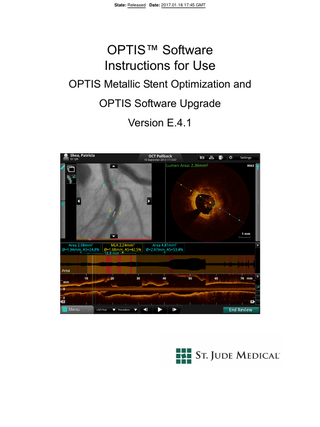
Preview
Page 1
State: Released Date: 2017.01.18 17:45 GMT
OPTIS™ Software Instructions for Use OPTIS Metallic Stent Optimization and OPTIS Software Upgrade Version E.4.1
State: Released Date: 2017.01.18 17:45 GMT
Information provided within this Document is subject to change without notice and although believed to be accurate, St. Jude Medical, Inc. and its affiliated companies including without limitation, St. Jude Medical System AB (Sweden), assume no responsibility for any errors, omissions or inaccuracies. ©2017 St. Jude Medical, Inc. and its related companies. All rights reserved. Reproduction, adaptation, or translation without prior permission is prohibited, except as allowed under copyright laws. Pat. http://patents.sjm.com. Unless otherwise noted, ™ indicates that the name is a trademark of, or licensed to, St. Jude Medical or one of its subsidiaries. ST. JUDE MEDICAL, the color gold and the nine-squares symbol are trademarks and services marks of St. Jude Medical, Inc. and its related companies. The OPTIS™ Software incorporates third party licensed software as described at the following URL: www.sjmprofessional.com/ilumien-legal-notices Bluetooth® is a registered trademark of Bluetooth SIG, Inc.
St. Jude Medical Coordination Center BVBA The Corporate Village Da Vincilaan 11 Box F1 1935 Zaventem Belgium +32 2 774 68 11
LightLab Imaging, Inc. 4 Robbins Road Westford, MA 01886 USA
Phone:
Australian Sponsor: St. Jude Medical Australia Pty Limited 17 Orion Rd., Lane Cove NSW 2066 Australia +61 2 9936 1200
+1 855 478 5833 US Toll-free +1 651 756 5833 International
www.sjm.com Service E-mail: [email protected] Part Number ARTEN600005836 A ENGLISH Printed in the U.S.A. 2017-01
CAUTION: Federal law restricts this device to sale by or on the order of a Physician licensed by law of the state in which he practices to use or order the use of the device.
State: Released Date: 2017.01.18 17:45 GMT
SAFETY INFORMATION Please review this manual carefully before using your OPTIS™ Software, especially the safety information in Chapter 11 “Safety Information”. Also, especially note Warnings and Cautions shown throughout the manual. Using These Instructions for Use This manual describes the St. Jude Medical™ OPTIS™ Software. In it you will find: •
Descriptions of the OPTIS™ Software and the user interface.
•
Procedures for using the OPTIS™ Software and the user interface.
•
System safety.
OPTIS™ Software Instructions for Use
ARTEN600005836 A Front-iii
State: Released Date: 2017.01.18 17:45 GMT
Conventions Used in These Instructions for Use •
These abbreviations and shortened expressions are used throughout this manual. Table Front-1: Instructions for Use Conventions Dialog Box or Menu
A window that solicits a user response.
Click or Left-click
Click the left mouse button or the Select button on the Tableside Controller.
Double-click
Click the left mouse button or the Select button on the Tableside Controller twice in quick succession.
Select
Highlight a menu item with the mouse or the tab or arrow keys or the Navigation Controller on the Tableside Controller.
•
Software text, and physical button labels are shown in bold type. Examples: the Patient Summary menu, Settings button.
•
Keyboard keys are shown enclosed in carets. Examples: <Enter>, <Ctrl>, <Tab>.
•
Warnings, Cautions, and Notes are set apart from other text and appear as shown below.
WARNING: Warnings alert the user to the possibility of injury, death, or other serious adverse reactions associated with product use or misuse. CAUTION: Cautions alert the user to the possibility of a problem with the product associated with its use or misuse. Problems can include product malfunctions, product failure, and/or damage to the product or damage to other property, or loss of data. NOTE:
Notes provide additional information.
Other Instructions for Use Details of the imaging catheter are covered in the Dragonfly™ Imaging Catheter Instructions for Use provided with the catheter and are not covered in this manual. Details of the OPTIS™ OCT systems are covered in the instructions for use provided with the OPTIS™ OCT systems and are not covered in this manual. Details of the PressureWire™ guidewire are covered in the PressureWire™ Guidewire Instructions for Use and are not covered in this manual.
NOTE:
Front-iv
Pictures are shown for example only.
State: Released Date: 2017.01.18 17:45 GMT
Contents Figures
Tables
System Overview OPTIS™ Software Features... 1-1 OPTIS™ Software Symbols... 1-2 Indications for Use and Intended Use... 1-4 Contraindications... 1-5 Warnings (OCT)... 1-6 Precautions (OCT)... 1-7 Complications (OCT)... 1-8 Recording... 1-8
System Setup Power On... 2-2 Shut Down... 2-3 FFR Settings... 2-4 Room Selection (applicable for OPTIS™ mobile systems only)... 2-5
OPTIS™ Software Instructions for Use
ARTEN600005836 A Front-i
State: Released Date: 2017.01.18 17:45 GMT
Contents
Opening a Patient Record Home Screen... 3-2 Entering New Patient Information... 3-3 Select Patient Menu... 3-5 Patient Summary Menu... 3-7 Editing Patient Information... 3-9 Editing Case Information... 3-10 Importing a Patient Database... 3-11 Opening a Saved Recording or Still Image... 3-12
Performing an FFR Procedure Setting up the OPTIS™ Software... 4-1 Performing an FFR... 4-2 Recording FFR... 4-7 Reviewing an FFR Recording... 4-9 PressureWire™ Guidewire Troubleshooting... 4-12
Performing an OCT Procedure Overview... 5-1 Required Material and Equipment... 5-1 OCT Imaging Overview... 5-2 OCT Operating Modes... 5-3 OCT Recording Types... 5-3 OCT Trigger Types... 5-4 Angio Co-Registration... 5-5 Setting up the OPTIS™ Software... 5-5 Preparing to Acquire OCT Recordings... 5-6 Confirm Recording Settings... 5-10 Dragonfly™ Imaging Catheter Insertion and Positioning... 5-11 Sterile Operator... 5-12
Front-ii
State: Released Date: 2017.01.18 17:45 GMT
Contents
Acquiring Patient Images... 5-15 Catheter Failure... 5-18
Reviewing OCT Recordings Image Window... 6-3 Measurements Menu... 6-6 View Menu... 6-7 Tools Menu... 6-10 Reviewing with Angio Co-Registration... 6-11 Angio Co-Registration Guidance... 6-13 Angio Co-Registration View... 6-20 Angio Co-Registration Troubleshooting... 6-25 3D Bifurcation and 3D Navigation Views... 6-31 3D Bifurcation Display... 6-32 3D Navigation Advanced Display... 6-35 3D Options Menus... 6-35 Display Mode Tissue, Lumen, and Tissue + Lumen... 6-37 3D Options Stent Only... 6-39 3D Options Guidewire Display... 6-40 3D Options Side Branch(es)... 6-42 3D Options Flythrough... 6-43 Limitations of 3D Display... 6-44 L-Mode Bookmark Controls... 6-45 Setting Playback Range in L-Mode... 6-46 Limitations of L-Mode Data... 6-47 Lumen Profile Display With MLA Controls Overview... 6-48 Stent Apposition Indicator... 6-51 Rendered Stent Display... 6-53 Playback Controls... 6-55 Calibration Adjustment (Tableside Controller Not Connected)... 6-56 Calibration Adjustment (Tableside Controller Connected)... 6-58 Adjust Playback Settings... 6-60 Exporting a Recording or Still Frame... 6-61 Capturing Still Images... 6-61 OPTIS™ Software Instructions for Use
ARTEN600005836 A Front-iii
State: Released Date: 2017.01.18 17:45 GMT
Contents
Saving a Still Image... 6-61 Printing Still Images... 6-62 Printing a Still Image... 6-62
Measurements and Annotations Measurements and Text Callouts in the Image Files... 7-1 Verifying Calibration... 7-1 Techniques to Improve Measurement Accuracy... 7-2 Measurements and Annotations in the L-Mode View... 7-2 Length Measurements... 7-3 Making a Length (Distance) Measurement... 7-4 Area Measurements... 7-5 Making a Manual Area Measurement... 7-5 Adding Text Callouts... 7-7 Adding Text Callouts... 7-8 The %AS Calculation... 7-9 Formula for %AS Calculation... 7-9 Make a %AS Calculation... 7-9 The %DS Calculation... 7-11 Formula for %DS Calculation... 7-11 Make a %DS Calculation... 7-11 Field of View... 7-13 Increase/Decrease Field of View... 7-13 Zooming In Manually... 7-14 Quick Zoom... 7-15 Editing Measurements and Annotations... 7-16 Moving Individual Points... 7-17 Adding Points to a Multiple Point Area... 7-17 Deleting Points from a Multiple Point Area... 7-17 Deleting Individual Measurements or Text Callouts... 7-18 Deleting All Measurements and Text Callouts... 7-18
Exporting, Importing, and Managing Files Compatible Transfer Media and USB Devices... 8-2 Optical Media... 8-2 USB Connected Media... 8-2
Front-iv
State: Released Date: 2017.01.18 17:45 GMT
Contents
File Formats... 8-4 About Native (Raw OCT) Format... 8-4 About DICOM Format... 8-4 About Standard Format... 8-5 Image Format and Size in Standard Formats... 8-6 File Size... 8-6 Standard File Format... 8-6 Exporting Files During a Review... 8-7 Exporting Files in Native (Raw) Format... 8-8 Exporting Files in DICOM Format... 8-10 Exporting Files in Standard Formats... 8-12 Exporting Files from the Patient Summary Menu... 8-14 Using Exported Standard Format Recordings... 8-16 St. Jude Medical™ DICOM Viewer... 8-16 Deleting Files... 8-20 Deleting Files from the Patient Summary Menu... 8-20 Deleting Files from the Database Menu... 8-21 Transfer and Import Messages... 8-22 Duplicate File Name Messages... 8-24 Database Statistics... 8-24 Importing Patient Information From a DICOM Worklist or Storage Server... 8-25
Maintenance Contacting St. Jude Medical Service... 9-2 Maintenance... 9-3 Transferring Log Files... 9-4 Identifying the Software Version... 9-6
User Interface Reference Setup Dialog Box and Submenus... 10-1 Setup - Acquisition Menu... 10-2 Setup - Acquisition/Other Menu... 10-4 Setup - Administration Menu... 10-5 Setup - Database Menu... 10-7 OPTIS™ Software Instructions for Use
ARTEN600005836 A Front-v
State: Released Date: 2017.01.18 17:45 GMT
Contents
Setup - Database/Maintenance Menu... 10-9 Setup - Database/Physician Menu... 10-11 Setup - DICOM Menu... 10-12 Setup - DICOM/Local Host Menu... 10-17 Setup - Display Menu... 10-19 Setup - Display - 3D Menu... 10-21 Setup - Display - Angio Menu... 10-22 Setup - Display - Stent Menu... 10-23 Setup - Lumen Profile... 10-25 Setup - Measurements Menu... 10-27 Setup - Measurements/Labels Menu... 10-28 Setup - Print Menu... 10-29 Setup - Room Manager (OPTIS™ integrated systems)... 10-30 Setup - Room Manager (applicable OPTIS™ mobile systems)... 10-31 Setup - Service Menu... 10-36 Setup - Service/System Diagnostics Menu... 10-39 Setup - Localization Menu... 10-41
Safety Information Patient Safety... 11-2 General... 11-2 ... 11-3 System Imaging Limitations... 11-3 Considerations for Optimal Vessel Imaging... 11-3 Considerations for Optimal Tissue Imaging... 11-3
System Specifications System - Safety & Regulatory... 12-1 ... 12-2
Front-vi
State: Released Date: 2017.01.18 17:45 GMT
Contents
Index
OPTIS™ Software Instructions for Use
ARTEN600005836 A Front-vii
State: Released Date: 2017.01.18 17:45 GMT
Contents
Front-viii
State: Released Date: 2017.01.18 17:45 GMT
Figures 2-1 2-2 2-3 2-4 2-5 2-6
Startup Screen... 2-2 Shutdown Menu... 2-3 Room Selection Screen... 2-5 Startup Room Selection Screen... 2-6 Room Selection Screen With No Rooms Configured... 2-6 Bluetooth® wireless technology Tooltip... 2-8
3-1 Home Screen... 3-2 3-2 Add New Patient Menu... 3-3 3-3 Select Patient Menu... 3-5 3-4 Default Patient Alert... 3-6 3-5 Patient Summary Menu... 3-7 3-6 Edit Patient Menu... 3-9 3-7 Case Information Menu... 3-10 3-8 Recording as shown in the Patient Summary Menu... 3-12 3-9 OCT Review Screen... 3-13 4-1 Set AO transducer height and open AO transducer guidance message... 4-2 4-2 Flush PressureWire™ guidewire guidance message... 4-3 4-3 Turn on PressureWire™ guidewire guidance message... 4-4 4-4 Advance PressureWire™ guidewire and Equalize guidance message... 4-5 4-5 Pd/Pa waveforms equalizing... 4-7 4-6 Recording... 4-8 4-7 FFR Review Screen (FFR Recording Selected)... 4-11 4-8 FFR Review Screen (Pd/Pa Recording Selected)... 4-11 5-1 Purge Catheter guidance message... 5-7 5-2 Connect Catheter to DOC Guidance Message... 5-8 5-3 Catheter Connected, Initial Calibration done... 5-9 5-4 OCT Settings Menu (during Recording)... 5-10 5-5 Incorrect and Correct Calibration (Dragonfly™ Duo Imaging Catheter shown in fingertips)5-13 5-6 Incorrect and Correct Calibration (Dragonfly™ OPTIS™ Imaging Catheter shown in fingertips)5-13 5-7 System Display - Acquisition... 5-15 5-8 Catheter Failure message... 5-18 5-9 Catheter Failure Guidance... 5-18 5-10 Safe Unload Guidance, Screen 1... 5-19 OPTIS™ Software Instructions for Use
ARTEN600005836 A Front-i
State: Released Date: 2017.01.18 17:45 GMT
Figures
5-11 5-12
Safe Unload Guidance, Screen 2... 5-20 Safe Unload Guidance, Screen 3... 5-21
6-1
Measurements... 6-6
6-1 ... 6-6 6-2 View... 6-7 6-3 Tools... 6-10 6-4 Angio-Coregistration Thumbnail Image... 6-11 6-5 Angio Co-Registration: Co-Register... 6-12 6-6 Angio Co-Registration Guided Workflow, Step 1... 6-13 6-7 Angio Co-Registration Guided Workflow, Step 2... 6-14 6-8 Angio Co-Registration Guided Workflow, Step 2 with Trace... 6-15 6-9 Initial incorrect vessel trace with two control points... 6-16 6-10 Corrected vessel trace using one additional point... 6-17 6-11 Angio Co-Registration Guided Workflow, Step 3... 6-18 6-12 Angio Co-registration completed successfully screen... 6-19 6-13 Tissue Display... 6-37 6-14 Lumen Display... 6-38 6-15 Tissue + Lumen Display... 6-38 6-16 Stent Display: Half Stent... 6-39 6-17 Stent Display: Full Stent... 6-39 6-18 Guidewire Partially Rendered / Solid Display... 6-40 6-19 Guidewire Solid Display... 6-41 6-20 Adjusted Playback Range... 6-46 6-21 Low Confidence MLA... 6-49 6-22 Automatically Computed MLA Frame... 6-49 6-23 Overridden MLA Frame... 6-49 6-24 Restore MLA Frame... 6-50 6-25 Cross-Sectional View: Rendered Stent Display... 6-54 6-26 Playback Calibration (TSC not connected and Dragonfly Duo shown, in progress) 6-56 6-27 Playback Calibration (TSC connected and Dragonfly Duo shown, click-move-click in progress)6-58 6-28 Playback Calibration Circle complete (TSC connected)6-59 6-29 Field of View Settings... 6-60 7-1 Length Measurement... 7-3 7-2 Manual Area Measurement (in progress)... 7-5 7-3 Text Callouts... 7-7 7-4 Enter Note Dialog Box... 7-8 7-5 Select Area Measurement Dialog Box... 7-9 7-6 %AS Calculation... 7-10 7-7 %AS Error Message... 7-10 7-8 Select Length Measurement Dialog Box... 7-11
Front-ii
State: Released Date: 2017.01.18 17:45 GMT
Figures
7-9 7-10 7-11 8-1 8-2 8-3 8-4 8-5 8-6 8-7 8-8 8-9 8-10 8-11 9-1 9-2 10-1 10-2 10-3 10-4 10-5 10-6 10-7 10-8 10-9 10-10 10-11 10-12 10-13 10-14 10-15 10-16 10-17 10-18 10-19 10-20 10-21 10-22 10-23 10-24 10-25 10-26 10-27
%DS Calculation... 7-12 Zooming an Image... 7-14 Setup Menu, Display Option... 7-15 Export Button (OCT)... 8-7 The Export Wizard - Step 1... 8-8 Define Alternate Patient ID Menu... 8-8 Highlighted Records... 8-14 St. Jude Medical™ DICOM Viewer - Image View... 8-16 St. Jude Medical™ DICOM Viewer - Attributes View... 8-17 Import Database Menu... 8-18 Deletion Warning Alert... 8-21 Add Patient - Step 1 (Worklist)... 8-25 Add Patient - Step 2... 8-26 Add Patient - Step 1 (Storage Server)... 8-28 Transfer Event Log Files Menu... 9-4 System Startup Window... 9-6 Setup - Acquisition Menu... 10-2 Setup - Acquisition/Other Menu... 10-4 Setup - Administration Menu... 10-5 Setup - Database Menu... 10-7 Setup - Database/Maintenance Menu... 10-9 Setup - Database/Physician Menu... 10-11 Setup - DICOM Menu... 10-13 Configure DICOM Menu... 10-14 Setup - DICOM/Local Host Menu... 10-17 Setup - Display Menu... 10-19 Setup - 3D Menu... 10-21 Setup - Angio Menu... 10-22 Setup - Stent Menu... 10-23 Single Apposition Threshold Setting... 10-24 Setup - Lumen Profile... 10-25 Setup - Measurements Menu... 10-27 Setup - Measurements/Labels Menu... 10-28 Setup - Print Menu... 10-29 Setup - Room Manager (OPTIS™ integrated systems)... 10-30 Setup - Room Manager (applicable OPTIS™ mobile systems)... 10-31 Room Manager: Enter Room Information... 10-32 Add Room dialog box... 10-33 Add Device dialog box... 10-34 Room Manager: New Room Added... 10-35 Setup - Service Menu... 10-36 Setup - Service/System Diagnostics Menu... 10-39 Setup - Localization Menu... 10-41
OPTIS™ Software Instructions for Use
ARTEN600005836 A Front-iii
State: Released Date: 2017.01.18 17:45 GMT
Figures
Front-iv
State: Released Date: 2017.01.18 17:45 GMT
Tables Front-1
Instructions for Use Conventions... Front-iv
1-1
Symbols Description... 1-2
2-1
Room Selection Icons... 2-7
3-1 3-2 3-3
Home Screen... 3-2 Select Patient Menu functions... 3-5 Patient Summary Menu functions... 3-7
4-1 5-1
FFR Review Screen (FFR and Pd/Pa Selected)... 4-9 System Display Description - Acquisition... 5-15
6-1 6-2 6-3 6-4 6-5 6-6 6-7 6-8 6-9 6-10 6-11 6-12 6-13 6-14 6-15 6-16 6-17 6-18 6-19
OPTIS™ Software Features... 6-1 OCT Display Overview (upper section)... 6-3 OCT Display Overview (lower section)... 6-5 View Menu Functions... 6-8 Measurement and Annotation Tool Functions... 6-10 Basic OCT / Angio Co-registration View... 6-20 Stent Roadmap / Angio Co-Registration View... 6-22 Angio Co-registration View with L-Mode Bookmark Integration... 6-23 Angio Co-registration / Stent Apposition Integration... 6-24 3D Bifurcation Overview (Ostium View)... 6-33 3D Bifurcation Overview (Carina View)... 6-34 3D Navigation... 6-35 3D Options Menus... 6-36 3D Flythrough Overview... 6-43 Bookmark Controls... 6-45 MLA Controls... 6-48 Stent Apposition Indicator Bar... 6-51 L-Mode Rendered Stent Display... 6-53 Playback Controls... 6-55
8-1 8-2
Optical Media Characteristics... 8-2 Import Database Menu Options... 8-19
OPTIS™ Software Instructions for Use
ARTEN600005836 A Front-i
State: Released Date: 2017.01.18 17:45 GMT
Tables
8-3 8-4 10-1 10-2 10-3 10-4 10-5 10-6 10-7 10-8 10-9 10-10 10-11 10-12 10-13 10-14 10-15 10-16 10-17 10-18 10-19 10-20
Transfer Messages... 8-22 Duplicate File Name Messages... 8-24 Setup Dialog Box Common Options... 10-1 Setup - Acquisition Menu Settings... 10-2 Setup - Acquisition/Other Menu Settings... 10-4 Setup - Administration Menu Settings... 10-5 Setup - Database Menu Settings... 10-7 Setup - Database/Maintenance Menu Settings... 10-9 Setup - Database/Physician Settings... 10-11 Setup - DICOM Menu Settings... 10-13 Setup - Configure DICOM Menu Settings... 10-15 Setup - DICOM/Local Host Menu Settings... 10-17 Setup - Display Menu Settings... 10-19 Setup - Lumen Profile Settings... 10-26 Setup - Measurements Menu Settings... 10-27 Setup - Measurements/Labels Menu Settings... 10-28 Setup - Print Menu Settings... 10-29 Setup - Room Manager (OPTIS™ integrated systems) Settings... 10-30 Setup - Room Manager Settings... 10-31 Setup - Service Menu Settings... 10-37 Setup - Service/System Diagnostics Menu Settings... 10-39 Localization Menu Settings... 10-41
12-1
System Safety & Regulatory Specifications... 12-1
Front-ii
State: Released Date: 2017.01.18 17:45 GMT
System Overview
1
OPTIS™ Software Features Optical Coherence Tomography (OCT) is an imaging modality that uses fiber-optic technology. The OPTIS™ Software uses optical imaging catheters that emit near-infrared light to produce high-resolution real-time images. The frequency and bandwidth characteristics of the near-infrared light used in these systems result in image resolution that is superior to typical medical ultrasound images. Fractional Flow Reserve (FFR) is the ratio of distal coronary arterial pressure to aortic pressure, measured during hyperemia. It provides the maximal blood flow in the presence of a stenosis as a fraction of the achievable blood flow that would exist in the hypothetical situation that the stenosis was not present. The physician may use the FFR parameter, along with knowledge of patient history, medical expertise and clinical judgment to determine if therapeutic intervention is indicated. This functionality is achieved when the OPTIS™ Software is used in conjunction with the manufacturer's wireless distal intracoronary pressure transducer and a proximal aortic pressure transducer. Pd/Pa is the ratio of distal coronary arterial pressure to aortic pressure measured at resting conditions. The physician may use Pd/Pa at rest, along with knowledge of patient history, medical expertise and clinical judgment to determine if additional measurement of FFR during hyperemia or therapeutic intervention is indicated. In addition, the system incorporates Angio Co-registration, which allows the user to visualize the position of OCT image data on angiography images, tightening the linkage between anatomical assessment with OCT and subsequent therapeutic actions. CAUTION: Medical personnel who use the OPTIS™ Software must be aware of the system’s limitations. Only trained operators can determine if use of the OPTIS™ Software is appropriate. Be sure to read Chapter 11 “Safety Information”, before operating the OPTIS™ Software for the first time.
OPTIS™ Software Instructions for Use
ARTEN600005836 A 1-1
State: Released Date: 2017.01.18 17:45 GMT
System Overview OPTIS™ Software Features
OPTIS™ Software Symbols Before using the system, read these Instructions for Use carefully, including the identification of symbols used on the equipment. Table 1-1: Symbols Description Follow Instructions for Use
Conformité Européenne (European Conformity). Affixed in accordance with European Council Directive 93/42/EEC (NB 0086) and R&TTE Directive 1999/5/EC (NB 0086) and 2011/65/EU. Hereby, St. Jude Medical declares that this device is in compliance with the essential requirements and other relevant provisions of this directive. ATTENTION!: consult accompanying documents. Caution
Date of Manufacture
Manufacturer
Consult instructions for use Disposal of the equipment must be in accordance with local laws.
Temperature Range (Shipping label)
1060hPa
Atmospheric Range (Shipping label)
500hPa
Humidity Range (Shipping label)
1-2