St Jude Medical
OPTIS Integrated System Instructions for Use April 2014
Instructions for Use
250 Pages
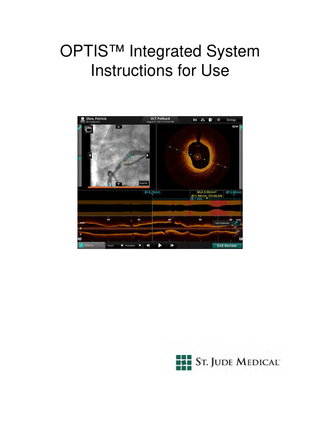
Preview
Page 1
OPTIS™ Integrated System Instructions for Use
Information provided within this Document is subject to change without notice and although believed to be accurate, St. Jude Medical, Inc. and its affiliated companies including without limitation, St. Jude Medical System AB (Sweden), assume no responsibility for any errors, omissions or inaccuracies. ©2014 St. Jude Medical, Inc. and its related companies. All rights reserved. Reproduction, adaptation, or translation without prior permission is prohibited, except as allowed under copyright laws. OPTIS Integrated systems are subject to US Patents 8,412,312, 8,325,419, 6,565,514; GB, FR 0883793, DE 69738291. ILUMIEN, OPTIS, ST. JUDE MEDICAL, LIGHTLAB IMAGING, GOLDEN IMAGE and the color gold are registered or unregistered trademarks of St. Jude Medical, Inc. and its related companies.
The OPTIS INTEGRATED system software incorporates third party licensed software as described at the following URL: www.sjmprofessional.com/ilumien-legal-notices
St. Jude Medical Coordination Center BVBA The Corporate Village Da Vincilaan 11 Box F1 1935 Zaventem Belgium +32 2 774 68 11
LightLab Imaging, Inc. 4 Robbins Road Westford, MA 01886 USA
Phone:
Australian Sponsor: St. Jude Medical Australia Pty Limited 17 Orion Rd., Lane Cove NSW 2066 Australia +61 2 9936 1200
+1 855 478 5833 US Toll-free +1 651 756 5833 International
www.sjm.com Service E-mail: [email protected] Part Number ARTUS100109403 ENGLISH Printed in the U.S.A. 4 / 2014
CAUTION: Federal law restricts this device to sale by or on the order of a Physician licensed by law of the state in which he practices to use or order the use of the device.
SAFETY INFORMATION Please review this manual carefully before using your OPTIS Integrated System, especially the safety information in Chapter 11 “Safety Information”. Also, especially note Warnings and Cautions shown throughout the manual. WARNINGS Electrical Shock Hazard Do not remove OPTIS INTEGRATED System covers. To avoid electrical shock, use only the power cord supplied with the system and connect only to properly grounded wall outlets. See Chapter 2 “System Setup” and Chapter 11 “Safety Information” for electrical safety information. Explosion Hazard Do not operate the OPTIS INTEGRATED System in the presence of flammable anesthetics. Doing so could lead to an explosion. Visible and Invisible Laser Radiation Do not stare into the beam or view the beam directly with optical instruments. Doing so may cause serious eye damage and hazardous radiation exposure.
Using These Instructions for Use This manual describes the St. Jude Medical OPTIS Integrated System. In it you will find: •
Descriptions of system components and user interface.
•
Procedures for using the system for both Optical Coherence Tomography (OCT) and Fractional Flow Reserve Rate (FFR) procedures.
•
System safety and cleaning information.
•
System specifications.
ILUMIEN OPTIS System Instructions for Use
iii
Conventions Used in These Instructions for Use •
These abbreviations and shortened expressions are used throughout this manual. Table Front-1: Instructions for Use Conventions Dialog Box or Menu
A window that solicits a user response.
Click or Left-click
Click the left mouse button or the Select button on the Table Side Controller.
Double-click
Click the left mouse button or the Select button on the Table Side Controller twice in quick succession.
Select
Highlight a menu item with the mouse or the tab or arrow keys or the Navigation Controller on the Table Side Controller.
•
Software text, and physical button labels are shown in bold type. Examples: the Patient Summary menu, Settings button.
•
Keyboard keys are shown enclosed in carets. Examples: <Enter>, <Ctrl>, <Tab>.
•
Warnings, Cautions, and Notes are set apart from other text and appear as shown below.
WARNING: Warnings alert the user to the possibility of injury, death, or other serious adverse reactions associated with product use or misuse. CAUTION: Cautions alert the user to the possibility of a problem with the product associated with its use or misuse. Problems can include product malfunctions, product failure, and/or damage to the product or damage to other property, or loss of data. NOTE:
Notes provide additional information.
Other Instructions for Use Details of the imaging catheter are covered in the Dragonfly Imaging Catheter Instructions for Use provided with the catheters and are not covered in this manual. Details of the PressureWire are covered in the PressureWire Instructions for Use and are not covered in this manual.
NOTE:
iv
Additionally, this manual does not provide detailed discussion of the system components, except as they are used with the OPTIS Integrated System.
Contents Figures
Tables
System Overview Optis Integrated System Features... 1-1 OPTIS Integrated System Components... 1-2 OPTIS Integrated System Accessories... 1-3 Optis Integrated System Cabinet and Control Room Components... 1-4 Optis Integrated System - Mobile Workstation... 1-5 OPTIS Integrated System Table Side Controller... 1-6 OPTIS Integrated System DOC Holster... 1-7 OPTIS Integrated Symbols... 1-8 The Drive-motor and Optical Controller (DOC)... 1-10 The Wi-Box... 1-11 Indications for Use and Intended Use... 1-12 Contraindications... 1-13 Warnings (OCT)... 1-14 Precautions (OCT)... 1-15 Complications (OCT)... 1-16 Warnings and Precautions (FFR)... 1-17 Connecting to External Equipment/Accessories... 1-17 Mechanical Enclosure... 1-17 Electrical... 1-17 Electronic Interference... 1-17 ILUMIEN OPTIS System Instructions for Use
i
Contents
Aortic Reference Pressure... 1-18 Pressure Averaging (Mean Setting)... 1-18 Defibrillation... 1-18 Recording... 1-18
System Setup Positioning the System... 2-1 Connecting Your System... 2-2 System Connections... 2-2 Powering On and Shutting Down Your System... 2-2 Power On System Cabinet... 2-3 Shut Down... 2-4 FFR Settings... 2-5 Monitor Setup... 2-6 Setting Monitor Functions... 2-6 Setting Monitor Position... 2-6
Opening a Patient Record Select Patient Menu (Home Menu)... 3-2 Patient Summary Menu... 3-4 Entering New Patient Information... 3-6 Editing Patient Information... 3-8 Editing Case Information... 3-9 Importing a Patient Database... 3-10 Opening a Saved Recording or Still Image... 3-11
Performing an FFR Procedure Overview... 4-1 Required Material and Equipment... 4-1 Setting up the OPTIS Integrated System... 4-2 Setting up the Wi-Box with the OPTIS Integrated System... 4-3 Setting up the PressureWire... 4-4
ii
Contents
Preparing to Record FFR... 4-5 Recording FFR... 4-11 Reviewing an FFR Recording... 4-13 PressureWire Troubleshooting... 4-15
Performing an OCT Procedure Overview... 5-1 Required Material and Equipment... 5-1 OCT Imaging Overview... 5-2 OCT Operating Modes... 5-3 OCT Recording Types... 5-3 OCT Trigger Types... 5-4 Angio-Coregistration... 5-5 Setting up the OPTIS Integrated System... 5-5 Setting up the DOC... 5-6 Setting up the Dragonfly Imaging Catheter... 5-7 Preparing to Acquire OCT Recordings... 5-8 Confirm Recording Settings... 5-12 Dragonfly Imaging Catheter Insertion and Positioning... 5-13 Acquiring Patient Images... 5-16 Removing the Dragonfly Imaging Catheter... 5-18 Troubleshooting OCT Acquisition... 5-19 Immediately Stopping DOC Operation... 5-19 Catheter Failure... 5-20
Reviewing OCT Recordings Image Window... 6-2 L-Mode View... 6-4 Limitations of L-Mode Data... 6-5 Playback Controls... 6-6 Calibration Adjustment... 6-7 ILUMIEN OPTIS System Instructions for Use
iii
Contents
Adjust Playback Settings... 6-9 Bookmark Controls... 6-10 Setting Playback Range... 6-11 Exporting a Recording or Still Frame... 6-12 Capturing Still Images... 6-12 Saving a Still Image... 6-12 Printing Still Images... 6-13 Printing a Still Image... 6-13 Reviewing with Angio-Coregistration... 6-14
Measurements and Annotations Measurements and Text Callouts in the Image Files... 7-1 Measurement and Annotation Tools... 7-2 Verifying Calibration... 7-3 Techniques to Improve Measurement Accuracy... 7-3 Measurements and Annotations in the L-Mode View... 7-3 Length Measurements... 7-4 Making a Length (Distance) Measurement... 7-5 Area Measurements... 7-6 Making a Manual Area Measurement... 7-6 Adding Text Callouts... 7-8 Adding Text Callouts... 7-9 The %AS Calculation... 7-10 Formula for %AS Calculation... 7-10 Make a %AS Calculation... 7-10 The %DS Calculation... 7-12 Formula for %DS Calculation... 7-12 Make a %DS Calculation... 7-12 Field of View... 7-14 Increase/Decrease Field of View... 7-14 Zooming In Manually... 7-15 Quick Zoom... 7-16 Editing Measurements and Annotations... 7-17 Moving Individual Points... 7-18 Adding Points to a Multiple Point Area... 7-18
iv
Contents
Deleting Points from a Multiple Point Area... 7-18 Deleting Individual Measurements or Text Callouts... 7-19 Deleting All Measurements and Text Callouts... 7-19 Lumen Profile Display Option... 7-20 Lumen Profile Display With MLA Controls Overview... 7-21 3D Display Option... 7-23 3D Tissue Controls... 7-24 3D Display with Lumen... 7-25 Limitations of 3D Display... 7-26
Exporting, Importing, and Managing Files Compatible Transfer Media and USB Devices... 8-2 Optical Media... 8-2 USB Connected Media... 8-2 File Formats... 8-4 About Native (Raw OCT) Format... 8-4 About DICOM Format... 8-4 About Standard Format... 8-5 Image Format and Size in Standard Formats... 8-6 File Size... 8-6 Standard File Format... 8-6 Exporting Files During a Review... 8-7 Exporting Files in Native (Raw) Format... 8-8 Exporting Files in DICOM Format... 8-10 Exporting Files in Standard Formats... 8-12 Exporting Files from the Patient Summary Menu... 8-14 Using Exported Standard Format Recordings... 8-16 St. Jude Medical DICOM Viewer... 8-16 Importing Files from a CD/DVD or USB... 8-20 Deleting Files... 8-22 Deleting Files from the Patient Summary Menu... 8-22 Deleting Files from the Database Menu... 8-23 Transfer and Import Messages... 8-24 Duplicate File Name Messages... 8-26 Database Statistics... 8-26 Importing Patient Information From a DICOM Worklist or Storage Server . 8-27
ILUMIEN OPTIS System Instructions for Use
v
Contents
Cleaning & Maintenance Contacting St. Jude Medical Service... 9-2 Cleaning... 9-2 Routine Cleaning Procedure... 9-3 Maintenance... 9-4 Optical Connection Cleaning Procedure... 9-5 Optical Adapter Replacement Procedure... 9-8 Cable Connection Inspection Procedure... 9-10 Transferring Log Files... 9-11 Identifying the Software Version... 9-13 Infection Control... 9-13 User Troubleshooting... 9-14 System Disposal... 9-17
User Interface Reference Setup Dialog Box and Submenus... 10-1 Setup - Acquisition Menu... 10-2 Setup - Acquisition/Other Menu... 10-4 Setup - Administration Menu... 10-5 Setup - Database Menu... 10-7 Setup - Database/Maintenance Menu... 10-9 Setup - Database/Physician Menu... 10-11 Setup - DICOM Menu... 10-12 Setup - DICOM/Image Options Menu... 10-17 Setup - DICOM/Local Host Menu... 10-19 Setup - Display Menu... 10-21 Setup - Measurements Menu... 10-23 Setup - Measurements/Labels Menu... 10-24 Setup - Print Menu... 10-25 Setup - Service Menu... 10-26 Setup - Service/System Diagnostics Menu... 10-29
vi
Contents
Safety Information Patient Safety... 11-2 General... 11-2 Techniques to Minimize Patient Exposure... 11-2 Operator Safety... 11-3 Avoiding Operator Light Emission Hazards... 11-3 Repetitive Strain Injury (RSI)... 11-3 Moving the System... 11-4 Avoiding Electrical Hazards... 11-5 Making Proper Electrical Connections... 11-6 Explosion Hazard... 11-7 System Imaging Limitations... 11-7 Considerations for Optimal Vessel Imaging... 11-7 Considerations for Optimal Tissue Imaging... 11-7 Electromagnetic Compatibility... 11-8 Electromagnetic Interference... 11-8 Safety Functions Built Into the Ilumien Optis System... 11-9
System Specifications System - Safety & Regulatory... 12-1 System - Electrical and Physical... 12-3 Imaging Specifications... 12-4 FFR Specifications... 12-5 Electromagnetic Emissions... 12-6 Electromagnetic Immunity... 12-7 Recommended Separation Distances... 12-11 FCC Statement... 12-12 Essential Performance Defined by Operating Mode... 12-12
Index
ILUMIEN OPTIS System Instructions for Use
vii
Contents
viii
Figures 1-1 1-1 1-2 2-1 2-2
Optis Integrated System Cabinet and Control Room Components... 1-4 Optis Integrated System Mobile Workstation... 1-5 Wi-Box in cathlab configuration... 1-11 Startup Screen... 2-3 Shutdown Menu... 2-4
3-1 Select Patient Menu... 3-2 3-2 Default Patient Alert... 3-3 3-3 Patient Summary Menu... 3-4 3-4 Add New Patient Menu... 3-6 3-5 Edit Patient Menu... 3-8 3-6 Case Information Menu... 3-9 3-7 Recording as shown in the Patient Summary Menu... 3-11 3-8 OCT Review Screen... 3-12 4-1 Cathlab with FFR... 4-1 4-2 Room Manager: Enter Room Information... 4-3 4-3 Set AO transducer height and open AO transducer guidance message... 4-6 4-4 Flush PressureWire guidance message... 4-7 4-5 Turn on PressureWire guidance message... 4-8 4-6 Advance PressureWire and Equalize guidance message... 4-9 4-7 Pd/Pa waveforms equalizing... 4-11 4-8 Recording... 4-12 5-1 DOC Connections... 5-6 5-2 Purge Catheter guidance message... 5-9 5-3 Plug Catheter into DOC Guidance Message... 5-10 5-4 Dragonfly Catheter Connected to the DOC... 5-10 5-5 Catheter Connected, Initial Calibration done... 5-11 5-6 OCT Settings Menu (during Recording)... 5-12 5-7 Incorrect and Correct Calibration (Dragonfly Duo shown in fingertips)5-14 5-8 Incorrect and Correct Calibration (Dragonfly OPTIS shown in fingertips). . 5-14 5-9 System Display - Acquisition... 5-16 5-10 Catheter Failure message... 5-20 5-11 Safe Unload Guidance, Screen 1... 5-21 5-12 Safe Unload Guidance, Screen 2... 5-21 ILUMIEN OPTIS System Instructions for Use
i
Figures
5-13 6-1 6-2 6-3 6-4 6-5 6-6 6-7 6-8 6-9 6-10 6-11 6-12
Safe Unload Guidance, Screen 3... 5-22 Playback Calibration (DragonFly Duo shown, in progress)... 6-7 Field of View Settings... 6-9 Adjusted Playback Range... 6-11 Angio-Coregistration Thumbnail Image... 6-14 View Menu, Angio Co-Registration Button... 6-15 Angio Co-Registration: Register... 6-16 Angio Co-Registration Guidance, Step 1... 6-16 Angio Co-Registration Guidance, Step 2... 6-17 Angio Co-Registration Guidance, Step 2 with Trace... 6-18 Angio Co-Registration Guidance, Step 3... 6-19 Angio Co-registration completed successfully screen... 6-20 Main Screen showing Angio Co-Registration... 6-20
7-1 7-2 7-3 7-4 7-5 7-6 7-7 7-8 7-9 7-10 7-11 7-12 7-13 7-14 8-1 8-2 8-3 8-4 8-5 8-6 8-7 8-8 8-9 8-10 8-11
Tools... 7-2 Length Measurement... 7-4 Manual Area Measurement (in progress)... 7-6 Text Callouts... 7-8 Enter Note Dialog Box... 7-9 Select Area Measurement Dialog Box... 7-10 %AS Calculation... 7-11 %AS Error Message... 7-11 Select Length Measurement Dialog Box... 7-12 %DS Calculation... 7-13 Zooming an Image... 7-15 Setup Menu, Display Option... 7-16 3D Display with Lumen... 7-25 MLA Frames in 3D... 7-25 Export Button (OCT)... 8-7 The Export Wizard - Step 1... 8-8 Define Alternate Patient ID Menu... 8-8 Highlighted Records... 8-14 St. Jude Medical DICOM Viewer - Image View... 8-16 St. Jude Medical DICOM Viewer - Attributes View... 8-17 Import Database Menu... 8-20 Deletion Warning Alert... 8-23 Add Patient - Step 1 (Worklist)... 8-27 Add Patient - Step 2... 8-28 Add Patient - Step 1 (Storage Server)... 8-30
9-1 9-2 9-3 9-4 9-5
Inserting Cleaner Into Optical Adapter... 9-6 Inserting Cleaner Into Catheter... 9-7 Proper Gripping of Adapter for Removal... 9-8 Alignment of Optical Adapter with Optical Carriage... 9-9 Transfer Event Log Files Menu... 9-11
ii
Figures
9-6 10-1 10-2 10-3 10-4 10-5 10-6 10-7 10-8 10-9 10-10 10-11 10-12 10-13 10-14 10-15 10-16
System Startup Window... 9-13 Setup - Acquisition Menu... 10-2 Setup - Acquisition/Other Menu... 10-4 Setup - Administration Menu... 10-5 Setup - Database Menu... 10-7 Setup - Database/Maintenance Menu... 10-9 Setup - Database/Physician Menu... 10-11 Setup - DICOM Menu... 10-13 Configure DICOM Menu... 10-14 Setup - DICOM/Image Options Menu... 10-17 Setup - DICOM/Local Host Menu... 10-19 Setup - Display Menu... 10-21 Setup - Measurements Menu... 10-23 Setup - Measurements/Labels Menu... 10-24 Setup - Print Menu... 10-25 Setup - Service Menu... 10-26 Setup - Service/System Diagnostics Menu... 10-29
11-1 11-2
Connector Panel Laser Safety Labels... 11-3 Electrical Label... 11-6
ILUMIEN OPTIS System Instructions for Use
iii
Tables Front-1
Instructions for Use Conventions... Front-iv
1-1 1-2 3-1 3-2
Symbols Description... 1-8 DOC Controls... 1-10 Select Patient Menu functions... 3-2 Patient Summary Menu functions... 3-4
4-1 5-1 6-1 6-2 6-3 6-4
FFR Review Screen... 4-13 System Display Description - Acquisition... 5-16 OCT Display Overview... 6-2 L-Mode view... 6-4 Playback Controls... 6-6 Bookmark Controls... 6-10
7-1 7-2 7-3 7-4
Measurement and Annotation Tool Functions... 7-2 MLA Controls... 7-21 Lumen Profile %AS and %DS Calculations... 7-22 3D Tissue Controls... 7-24
8-1 8-2 8-3 8-4 8-5
Optical Media Characteristics... 8-2 DICOM File Attributes... 8-18 Import Database Menu Options... 8-21 Transfer Messages... 8-24 Duplicate File Name Messages... 8-26
9-1 10-1 10-2 10-3 10-4 10-5 10-6 10-7 10-8 10-9
User Troubleshooting Tips... 9-14 Setup Dialog Box Common Options... 10-1 Setup - Acquisition Menu Settings... 10-2 Setup - Acquisition/Other Menu Settings... 10-4 Setup - Administration Menu Settings... 10-5 Setup - Database Menu Settings... 10-7 Setup - Database/Maintenance Menu Settings... 10-9 Setup - Database/Physician Settings... 10-11 Setup - DICOM Menu Settings... 10-13 Setup - Configure DICOM Menu Settings... 10-15
ILUMIEN OPTIS System Instructions for Use
i
Tables
10-10 10-11 10-12 10-13 10-14 10-15 10-16 10-17
Setup - DICOM/Image Options Menu Settings... 10-17 Setup - DICOM/Local Host Menu Settings... 10-19 Setup - Display Menu Settings... 10-21 Setup - Measurements Menu Settings... 10-23 Setup - Measurements/Labels Menu Settings... 10-24 Setup - Print Menu Settings... 10-25 Setup - Service Menu Settings... 10-27 Setup - Service/System Diagnostics Menu Settings... 10-29
12-1 System Safety & Regulatory Specifications... 12-1 12-2 System Electrical and Physical Specifications... 12-3 12-3 Imaging Specifications... 12-4 12-4 FFR Specifications... 12-5 12-5 Guidance and Manufacturer’s Declaration - Electromagnetic Emissions . . 12-6 12-6 Guidance and Manufacturer’s Declaration - Electromagnetic Immunity . . 12-7 12-7 Guidance and Manufacturer’s Declaration - Electromagnetic Immunity . . 12-9 12-8 Recommended separation distances between portable and mobile RF communications equipment and the Ilumien Optis System12-11
ii
System Overview
1
OPTIS Integrated System Features Optical Coherence Tomography (OCT) is an imaging modality that uses fiber-optic technology. The OPTIS INTEGRATED System uses optical imaging catheters that emit near-infrared light to produce high-resolution real-time images. The frequency and bandwidth characteristics of the near-infrared light used in these systems result in image resolution that is superior to typical medical ultrasound images. Fractional Flow Reserve (FFR) is the ratio of distal coronary arterial pressure to aortic pressure, measured during hyperemia. It provides the maximal blood flow in the presence of a stenosis as a fraction of the achievable blood flow that would exist in the hypothetical situation that the stenosis was not present. The physician may use the FFR parameter, along with knowledge of patient history, medical expertise and clinical judgment to determine if therapeutic intervention is indicated. This functionality is achieved when the OPTIS INTEGRATED System is used in conjunction with the manufacturer's wireless distal intracoronary pressure transducer and a proximal aortic pressure transducer. The OPTIS Integrated System is built into the catheter lab so that OCT and FFR are immediately available without the need to find, connect, position, and power-on a mobile console. The system allows either the sterile operator or non sterile operator to control system functions during image and FFR acquisition and review, and to view the OCT and FFR images on the main catheter lab monitor boom or on the Mobile Workstation monitor. In addition, the system incorporates angio co-registration, which allows the user to visualize the position of OCT image data on angiography images, tightening the linkage between anatomical assessment with OCT and subsequent therapeutic actions. CAUTION: Medical personnel who use the OPTIS INTEGRATED System must be aware of the system’s limitations. Only trained operators can determine if use of the OPTIS INTEGRATED System is appropriate. Be sure to read Chapter 11 “Safety Information”, before operating the OPTIS INTEGRATED System for the first time.
ILUMIEN OPTIS System Instructions for Use
1-1
System Overview OPTIS Integrated System Components
OPTIS INTEGRATED System Components The OPTIS INTEGRATED System includes the following components, integrated into a catheter lab: •
A system Cabinet which includes an isolation transformer, a laser imaging engine, and a computer.
•
A keyboard, and a mouse.1
•
A Drive-motor and Optical Controller (DOC).
•
A Table Side DOC Holster
•
A Table Side Controller
•
Aortic pressure and PressureWire receivers.
•
A Mobile Workstation which includes a monitor, keyboard, and mouse.
NOTE:
Use only the power cable and accessories provided with the system. Use of other cables or accessories may negatively affect EMC performance.
NOTE:
FFR procedures require you to have a Wi-Box installed in your cathlab. See your St. Jude Medical service representative for more information.
CAUTION: The above components are integral parts of the OPTIS INTEGRATED System. The hardware and software must not be modified in any way by the customer. Making such modifications may interfere with correct operation and will void system warranties. See your St. Jude Medical service representative for more information.
NOTE:
Contact your St. Jude Medical service representative whenever there is new construction in catheter lab.
See Chapter 12 “System Specifications” for more information on system components.
1. Brands and models of components may vary from those shown in this manual.
1-2
St. Jude Medical Part Number ARTUS100109403
System Overview OPTIS Integrated System Components
OPTIS INTEGRATED System Accessories •
PressureWire
•
Wi-Box
•
C7 Dragonfly™ imaging catheter, Dragonfly™ Duo imaging catheter, or Dragonfly™ OPTIS™ imaging catheter.
•
Sterile DOC Cover
•
3 ml Syringe
NOTE:
See your sales representative for order numbers of accessories in your market.
ILUMIEN OPTIS System Instructions for Use
1-3