St. Jude Medical
Merlin 2 Patient Care System Model MER3700 Users Manual August 2021
Users Manual
40 Pages
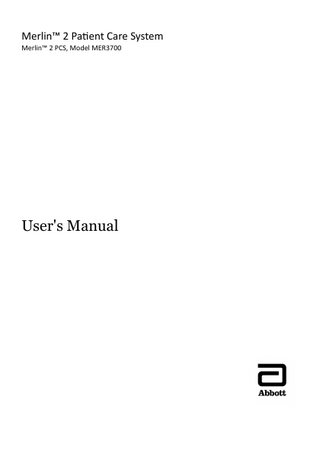
Preview
Page 1
™ Indicates a trademark of the Abbott group of companies. ‡ Indicates a third-party trademark, which is property of its respective owner. Bluetooth and Bluetooth logo are registered trademarks of Bluetooth SIG, Inc. © 2021 Abbott. All Rights Reserved. St. Jude Medical is a wholly-owned subsidiary of Abbott. Pat. http://www.abbott.com/patents
Contents Introduction... 1 Indications... 1 Intended Use... 1 Contraindications... 1 Potential Adverse Events... 1 Technical Support... 2 Merlin™ 2 PCS Features... 3 Setup Instructions... 5 Merlin™ 2 PCS Setup... 5 Merlin™ PSA Model EX3100 Setup... 7 RF Communication Setup... 8 Bluetooth Wireless Communication Setup... 10 Network Hardware Connection... 10 Shut Down... 11 Emergency Operation... 11 External Device Connection... 12
Maintenance and Troubleshooting... 14 Maintenance... 14 Cleaning or Disinfecting... 14 Programmer Self Test/Preventive Maintenance... 14 Troubleshooting... 15
Technical Data... 18 Merlin™ 2 PCS Specifications... 18 Merlin™ Antenna Specifications... 18 Essential Performance... 19 Data Security... 19 Electromagnetic Compatibility... 20 Transportation and Handling Conditions... 26 Operation and Storage Conditions... 27 Disposal... 27 Accessories... 27
Symbols... 29
i
ii
Introduction The Merlin™ 2 Patient Care System (Merlin™ 2 PCS) Model MER3700 User's Manual describes the components, setup, maintenance, accessories, and technical data of the Merlin 2 PCS. For information on St. Jude Medical implantable devices, select the ? button from any device session screen. The Merlin™ Antenna Model 3638 is a dedicated radio antenna accessory that enables radio frequency (RF) communication between the Merlin 2 PCS and St. Jude Medical implantable devices with RF communication capability. This manual describes the components, setup, maintenance, and technical data of the Merlin Antenna together with the Merlin 2 PCS. The Merlin™ PSA Model EX3100 is a pacing analyzer for use with the Merlin 2 PCS to evaluate St. Jude Medical implantable devices and leads. More information on this device can be found in the onscreen help.
Indications The Merlin™ 2 PCS (Merlin 2 PCS Programmer, Model MER3700, and Merlin 2 PCS Software, Model MER3400) is indicated for use for patients with bradyarrhythmias, tachyarrhythmias or heart failure undergoing implantation, lead revision, explant or device follow-up of a cardiac monitor, pacemaker, implantable cardioverter defibrillator or cardiac resynchornization therapy system.
Intended Use The Merlin™ 2 PCS (Merlin 2 PCS Programmer, Model MER3700, and Merlin 2 PCS Programmer Software, Model MER3400) is a portable, dedicated programming system designed to interrogate, program, display data from, and test St. Jude Medical implantable medical devices during implant and follow up. The Telemetry Wand Model 3630W is intended to provide inductive communication between the programmer and the implantable medical device during a programmer session. The Merlin 2 PCS ECG function when using the ECG cable Models 3617, 3626, and EX3001 is only intended to support activities related to implanting, programming, and monitoring St. Jude Medical implantable medical devices. The Merlin Antenna Model 3638 is a dedicated radio antenna accessory intended to enable wireless radio frequency (RF) communication between the Merlin 2 PCS and St. Jude Medical implantable medical devices with RF communication capability during a programmer session. The Merlin PSA Model EX3100 is a pacing analyzer system intended for use with the Merlin 2 PCS to evaluate St. Jude Medical implanted leads for integrity, and for pacing and sensing performance during surgical procedures related to the implanted system. Refer to the Merlin PSA Help Manual for additional details.
Contraindications There are no contraindications to the use of the Merlin™ 2 PCS (Merlin 2 PCS Programmer, Model MER3700, and Merlin 2 PCS Software, Model MER3400) to interrogate, program, display data from, and test implantable medical devices during implant and follow up.
Potential Adverse Events Possible adverse events include:
▪ ▪ ▪ ▪ ▪ ▪
Arrhythmia Electric Shock Prolonged Surgery Discomfort Infection Injury (for example, Burn) 1
Technical Support Abbott Medical maintains 24-hour phone lines for technical questions and support:
▪ ▪ ▪ ▪ ▪
1 818 362 6822 1 800 722 3774 (toll-free within North America) + 46 8 474 4147 (Sweden) + 61 2 9936 1200 (Australia)
medical.abbott/manuals For additional assistance, call your local Abbott Medical representative.
2
Merlin™ 2 PCS Features Figure 1. Merlin™ 2 Patient Care System
1. 2. 3. 4. 5. 6.
NFC (Near Field Communication) Logo. Fold-away Handle. Two USB Ports. For connection to any USB compatible accessory supported by the system. Top port is Port 1; bottom port is Port 2. VVI Button. Select this button to reprogram a device to high-output Emergency VVI settings. See Emergency Operation (page 11). Shock Button. Select this button to display the Shock screen (for ICDs). See Emergency Operation (page 11). Display Latch.
Figure 2. Connections between the Merlin™ 2 PCS, and the Merlin Antenna, Telemetry Wand, Merlin PSA, and ECG Cables
3
1. 2. 3. 4. 5.
ECG Cable connected to the ECG input port. See Merlin 2 PCS Setup (page 5). Inductive Telemetry Wand connected to the telemetry wand inductive port. See Merlin 2 PCS Setup (page 5). Merlin Antenna connected to the RF telemetry port. See RF Communication Setup (page 8). Merlin PSA connected to the PSA port. See Merlin 2 PCS Setup (page 5). Merlin 2 PCS
Figure 3. Back side
1. 2. 3. 4. 5. 6. 7. 8. 9. 10. 11. 12.
13.
ECG input port. See Merlin™ 2 PCS Setup (page 5). Telemetry wand (inductive) port. For connection to inductive telemetry devices. See Merlin 2 PCS Setup (page 5). RF telemetry port. For connection to the Merlin™ Antenna. See RF Communication Setup (page 8). On/Off switch Fuse holder Power receptacle PSA port. For connection to the Merlin PSA Model EX3100. See Merlin 2 PCS Setup (page 5). Function button. For use by Abbott Medical personnel only. HDMI port. For connection to an external video monitor. See External Device Connection (page 12). Display port connector (DVI connection) Ethernet ports Four USB ports. For connection to any USB compatible accessory supported by the system. Top left port is Port 3; bottom left port is Port 4; top right port is Port 5; bottom right port is Port 6. See External Device Connection (page 12), RF Communication Setup (page 8), and Bluetooth® Wireless Communication Setup (page 10). Microphone jack input port
4
Setup Instructions Merlin™ 2 PCS Setup WARNING: Do not bring any external control devices, such as a programmer, into the scanner magnet room (Zone IV). These devices are considered MR Unsafe. To set up the Merlin™ 2 PCS to communicate with a device that uses inductive telemetry see Setup for Inductive Telemetry Devices (page 7). To set up the Merlin 2 PCS with a device that uses RF communication, see RF Communication Setup (page 8). To set up the Merlin 2 PCS with a device that uses Bluetooth® Low Energy wireless communication, see Bluetooth Wireless Communication Setup (page 10). CAUTION: Do not use if the programmer, cable, or any accessories that connect to the programmer show visible signs of damage. 1.
Place the programmer and accessories on a clean, stable, and well-lit surface. Do not place any implantable devices on the inside surface of the programmer when the lid is in the open position and you are attempting to communicate with the Merlin 2 PCS. See the Figure "Merlin 2 Patient Care System" (page 3). CAUTION: Ensure the programmer is positioned so the vents are not blocked. Blocking the vents may lead to overheating, which may cause the programmer to shut down.
2.
Plug the power cord into the power receptacle and then into grounded mains outlet. CAUTION: The Merlin 2 PCS must be connected to a grounded mains outlet with a hospital-grade cable.
Figure 4. The power receptacle, the fuse holder, and the On/Off switch 1. 2. 3.
3.
Power receptacle Fuse holder On/Off switch
You can attach a 5-lead or 3-lead ECG to the Merlin 2 PCS (see below). With the 5-lead ECG cable, attach up to five ECG electrodes to the patient: Right Arm, Left Arm, Right Leg, and Left Leg. For the fifth or chest electrode, choose one C location (see figure below). With the 3-lead ECG cable, attach electrodes to the Right Arm, Left Arm, and Right Leg (see figure below). CAUTION: Use only the ECG cables listed in the Accessories table (page 27) of this manual to protect the Merlin 2 PCS against possible damage from defibrillator shock. Do not use the programmer as an ECG monitor or general diagnostic device.
5
NOTE: With the 3-lead ECG cable, only the Lead I vector is displayed on the Merlin 2 PCS programmer screen. 4.
Attach the ECG leads to the appropriate electrodes.
Figure 5. Color codes and positions of ECG cable connections for 5-lead ECG (left) and 3-lead ECG (right)
1. 2. 3. 4. 5.
R (Red) L (Yellow) N (Black) F (Green) C (White)
CAUTION: Do not allow conductive parts of electrodes or connectors to come into contact with other conductive parts, including Earth ground. 5. 6.
Turn on the power. Open the screen display by releasing the latch. Use your fingertip or a soft-tip stylus to contact the touchscreen. Do not use pens or pencils to contact the touchscreen. The touchscreen has a special coating that can be damaged by contact with other hard surfaces.
7.
On the Merlin™ 2 PCS screen, select the Adjust Display button to configure the ECG waveform. For more information, select the ? button at the top of the screen when the Adjust Display window appears.
6
Figure 6. The Adjust Display button, Interrogate button, Interrogate Monitors button, and Tools Menu
1. 2. 3. 4.
Adjust Display button Interrogate button Interrogate Monitors button Tools menu
Setup for Inductive Telemetry Devices 1.
Place the inductive telemetry wand over the patient's device. NOTE: For devices that use inductive telemetry, use only the Model 3630W telemetry wand with the Merlin™ 2 PCS.
2. 3.
Select the Interrogate button for pacemakers, ICDs, and CRTs. Use the telemetry strength indicator on the telemetry wand to position the wand over the device. A single lighted LED indicates telemetry is established. A greater number of lighted LEDs indicates stronger signal strength.
Setup for Insertable Cardiac Monitors 1. 2. 3.
Place the magnet on the patient's device for 3 seconds and remove. Select the Interrogate Monitors button. The programmer will look for advertising pulses from the Confirm Rx™ Insertable Cardiac Monitor.
Merlin™ PSA Model EX3100 Setup Connect the Merlin™ PSA Model EX3100 into the PSA port on the Merlin 2 PCS For more information on the Merlin PSA Model EX3100, including connection of the patient cables and patient-cable adapters, refer to the on-screen help on the Merlin 2 PCS and to the Merlin PSA user's manual.
7
Figure 7. Merlin™ PSA Model EX3100
1. 2. 3. 4.
Functional Status LEDs Pace and Sense LEDs Receptacle for patient cable or patient-cable adapter Connector to Merlin 2 PCS
RF Communication Setup Some St. Jude Medical implantable devices can communicate with the Merlin™ 2 PCS via radio frequency (RF), which allows for a greater distance between the device and the Merlin 2 PCS. To establish RF communication, follow the instructions below. 1. Connect the Merlin™ Antenna to the RF Telemetry port on the back of the Merlin 2 PCS (see figure below). NOTE: Connect the Merlin Antenna only to the RF Telemetry port on the back of the programmer. Do not connect the Merlin Antenna to any other ports. Figure 8. Connection between the Merlin™ Antenna and the Merlin™ 2 PCS 1. 2.
2. 3.
Merlin Antenna Merlin 2 PCS
Place the Merlin Antenna on a flat surface approximately 1 – 2 m (2 – 6 ft) from the implanted device. The front panel should face the device. Follow steps 1 through 6 in the Merlin 2 PCS Setup (page 5). 8
When the Merlin 2 PCS is turned on, the green telemetry strength indicator and blue status LEDs on the Merlin Antenna will light, indicating the unit is powered and operational. Figure 9. Merlin™ Antenna, showing the antenna cable, the green telemetry strength indicator LEDs, and the blue status LEDs 1. 2. 3.
Antenna cable Green telemetry strength indicator LEDs Blue status LEDs
When the programmer startup screen appears, the "Ready to Connect to Device" icon appears under the Tools menu button. See RF Telemetry Icons (page 9). 4. 5.
Place the inductive telemetry wand over the patient's device. On the programmer, select the Interrogate button. After the interrogation is complete, the Merlin™ 2 PCS displays the FastPath™ Summary Screen. The "Active RF Telemetry connection" icon appears under the Tools menu button. See RF Telemetry Icons (page 9). The telemetry strength indicators on the Merlin Antenna indicate RF telemetry communication between the Merlin Antenna and the device. A single lighted LED indicates telemetry is established. A greater number of lighted LEDs indicates stronger signal strength. If necessary, relocate the Merlin Antenna for better communication. See Suboptimal RF Communication (page 16).
6. 7.
Once RF telemetry is established, you may remove the inductive telemetry wand from the patient. Begin the programming session. CAUTION: Position the Merlin Antenna at least 20 cm (8 in) away from the patient and any other devices that might interfere with the Merlin Antenna's operation. Do not use the Merlin Antenna if its enclosure is damaged.
RF Telemetry Icons Table 1.
RF telemetry icons for tachycardia devices
Start-Up Screen Icons Disconnected Antenna/Not Working
Application Icons Active RF telemetry connection
Ready to connect to device
9
Inactive RF telemetry connection
Table 2.
RF telemetry icons for bradycardia devices
Start-Up Screen Icons
Application Icons
Disconnected Antenna/Not Working
Active RF telemetry Inactive RF connection telemetry connection
Ready to connect to device
Only wand telemetry is available
Bluetooth Wireless Communication Setup The Merlin™ 2 PCS is Bluetooth® Low Energy wireless compatible. Bluetooth is built into the Merlin 2 PCS. This allows for communication between the Merlin 2 PCS and an implanted device that supports Bluetooth Low Energy wireless communication without the need for a dongle. –
Do not put anything between the Merlin 2 PCS and the implanted device. People and objects may interfere with communication between the Merlin 2 PCS and the device.
–
Confirm that the Bluetooth icon is visible on the Merlin 2 PCS Start-up screen.
–
Follow the instructions provided on the Start-up screen to begin communication between the Merlin 2 PCS and an implanted device that supports Bluetooth Low Energy wireless communication.
–
Do not use a Bluetooth dongle. CAUTION: For optimal Bluetooth Low Energy wireless communication, the Merlin 2 PCS and St. Jude Medical implantable devices should be within 2.5 meters (2 meters when used with insertable cardiac monitors) of each other in normal use. Do not operate a device that may generate interference, such as a powerful microwave oven, when utilizing Bluetooth Low Energy wireless communication.
Network Hardware Connection You can connect the Merlin™ 2 PCS to a network using the wired ethernet network connection on the back of the programmer.
10
Figure 10. Network hardware connection
Shut Down To power down the Merlin™ 2 PCS: 1. Remove any cables connecting the Merlin 2 PCS to the patient. 2. Move the On/Off switch to the Off position. The Merlin 2 PCS has a power switch that, when shut off, isolates both conductors of the supply mains simultaneously.
Emergency Operation Figure 11. Emergency buttons (displayed in red)
11
The console has two red emergency option buttons:
▪
SHOCK. Select this button to display the Shock screen (for ICDs). From this screen, you can deliver therapy 1.
▪
VVI. Select this button to automatically reset the device to predefined high-output settings. 2
External Device Connection The Merlin™ 2 PCS can be connected to three types of external devices: data storage devices, input devices, and output devices. NOTE: Not every commercially available external device is guaranteed to operate with the Merlin 2 PCS. External devices that have been tested and verified to operate are listed in the Accessories table (page 27). WARNING: The ports on the Merlin 2 PCS are not isolated. Only connect external devices that provide proper isolation from the power supply or use the external device with an isolation transformer. Close the cover after disconnecting the device. CAUTION: Additional non-medical electrical equipment connected to medical electrical equipment, which includes equipment connected to the input or output ports, must comply with the respective IEC or ISO standards. Furthermore, all configurations must comply with the requirements for medical electrical systems (see IEC 60601-1, Clause 16). Anyone who connects additional equipment to medical electrical equipment is configuring a medical system and is responsible for the compliance of the system. If in doubt, contact the Abbott Medical Technical Support department or your local Abbott Medical representative.
Data Storage Devices Only external storage devices can be connected to the six USB ports on the Merlin™ 2 PCS. The devices can be used to save session records, screen captures, and database records that will be uploaded to patienttracking software. Flash drive. A flash drive can be plugged into the Merlin 2 PCS to store data from patient devices. Data Export. Data Export applies to data that displays patient information, such as screen captures, data base records, and pdf reports. Data Export is nominally set to encrypt exported data (see Personal Identification Number). Session Records and Programmer Logs are automatically encrypted, and only Abbott Medical personnel can access the data. You can view Data Export settings in Preferences from the Tools menu To adjust the patient data export setting, contact Technical Support. Personal Identification Number (PIN). To export data you must create a Personal Identification Number. The PIN cannot:
▪ ▪
Repeat a number six times in succession, for example 555555 Have consecutive numbers in either ascending or descending order, for example 123456 or 654321 NOTE: Be sure to document the PIN selected. The PIN will be required later to access the data from the flash drive.
Input Devices Keyboard. A USB keyboard can be connected to any of the six USB ports for use in conjunction with the onscreen keyboard. Mouse. A USB mouse can be connected to any of the six USB ports for use in conjunction with the on-screen keyboard while in the presence of a patient. Do not use a third-party device that enables long range control
1 2
Emergency Shock is not available during a PSA session. Emergency VVI settings for each device are defined in the device's User's Manual. 12
to send remote mouse input, for example over the Internet. For a list of compatible mice, contact your Abbott Medical representative or Technical Support (page 2). ECG Input Cable. The ECG Input Cable, supplied by your Abbott Medical Representative, can be used to display an ECG waveform generated by an external ECG device on the Merlin™ 2 PCS. See the Accessories table (page 27). Plug the cable's 6-pin connector into the ECG IN port in the back of the Merlin 2 PCS, and the 3.5 mm mini-plug into the Signal Out port on the external unit. NOTE: For the best display, select Lead 1 from the ECG Configuration window on the Merlin 2 PCS.
Output Devices Video Out. The screen display of the Merlin™ 2 PCS can be sent to a video monitor that supports HDMI capabilities for use while in the presence of a patient. Connect one end of the video cable into the HDMI port on the rear of the Merlin 2 PCS, and plug the other end into the monitor port. External Printer. The Merlin 2 PCS can print to some external printers with USB connectors. For a list of compatible printers, contact Technical Support (page 2). 1. Connect the printer's USB cable to any of the six USB ports on the Merlin 2 PCS. 2. Turn on both the printer and the Merlin 2 PCS. 3. On the Merlin 2 PCS screen, select the Tools button. 4. On the drop-down menu, select the Preferences button, then select the Printer tab. 5. Under "Selected Printer," select the External & PDF button. 6. Close the window and begin the device session.
13
Maintenance and Troubleshooting Maintenance Merlin™ 2 PCS and Merlin PSA: Service must be performed at the factory or by an authorized service representative only. The Merlin 2 PCS and its accessories, including the Merlin PSA, contain no userserviceable parts. NOTE: For information on the Merlin PSA maintenance and troubleshooting, see the Merlin PSA on-screen help.
Cleaning or Disinfecting To clean or disinfect the exterior of the Merlin™ 2 PCS, Merlin PSA, Merlin Antenna, and ECG cables: –
Wipe the case with a damp micro-fiber cloth moistened with a mild cleaning solution. Recommended solutions include: Hand soap or dishwashing soap, isopropyl alcohol (concentration less than or equal to 90%), chlorine beach, or hydrogen peroxide. To clean or disinfect the Merlin 2 PCS touch-screen display: –
To clean: Gently wipe the touchscreen with a damp micro-fiber cloth.
–
To disinfect: Wipe the touchscreen with a damp micro-fiber cloth moistened with a mild cleaning solution. Recommended solutions include: Isopropyl alcohol (concentration less than or equal to 90%), chlorine beach, or hydrogen peroxide. NOTE: High concentration alcohol is not recommended because it could damage the touchscreen.
–
Do not spray the solution directly onto the touchscreen, and do not allow the cleaning solution to puddle at the edges of the touchscreen. WARNING: Keep liquid out of the system's interior, and never spray liquid directly onto the Merlin 2 PCS or its accessories; otherwise damage may result. If liquid should get into the system's interior, contact your local Abbott Medical representative. Damage could occur that is not visible. CAUTION: Do not modify the Merlin 2 PCS without the authorization of the manufacturer.
Programmer Self Test/Preventive Maintenance When you turn on the Merlin™ 2 PCS, the device performs a self-test of the internal hardware and software. If the test fails, the programmer displays a message explaining the cause of the failure. Should the self-test fail, turn off the programmer, wait 30 seconds, and then restart the programmer. If the self-test fails again, contact Technical Support (page 2). The programmer and its electronic accessories have been designed with digital circuitry and do not require calibration.
Telemetry Wand Sterilization To sterilize the telemetry wand or cables, place the item in a gas-permeable package and sterilize it in ethylene oxide. Do not exceed 50°C (122°F). After sterilization, allow sufficient time for complete aeration of ethylene oxide prior to use. This process may be shortened by forced ventilation. Use biological controls to verify the effectiveness of sterilization. WARNING: Do not autoclave, radiation sterilize, or clean ultrasonically or with chemical solutions. Do not attempt to sterilize the Merlin™ PSA, the Merlin Antenna, or the Merlin 2 PCS itself. NOTE: You can place the Merlin Antenna or the inductive telemetry wand inside a sterile glove or bag. 14
Troubleshooting Start-Up Problems Possible Causes Failure to start is most commonly caused by a lack of power.
Solutions ▪
Check that the grounded mains outlet is working and the Merlin™ 2 PCS power cord (or other medical grade power cord) is plugged in properly.
▪
Check that the Merlin 2 PCS power cord (or other medical grade power cord) is plugged into the back of the Merlin 2 PCS and the Merlin 2 PCS power switch is on.
▪
Check both fuses. Remove the power cord, place a finger under the middle of the fuse holder, and lift the catch until the fuse holder clicks and pops out. If either fuse is blown, replace it with the appropriate fuse (see Electrical Specifications (page 18), Electrical Specifications (page 19)), plug the unit in, and turn on the power. If the fuse blows again, contact the Abbott Medical Technical Support department (page 2).
System Errors If a software problem occurs, the Merlin™ 2 PCS displays a message indicating that a system error has occurred and information indicating the origin of the problem. The system displays this message until you reboot by turning the Merlin 2 PCS off and then on. Before turning the Merlin 2 PCS off, record the information. All data from the current programming session will be lost. If the problem persists, contact the Abbott Medical Technical Support department (page 2).
Power Failure If power to the Merlin™ 2 PCS is lost during a critical telemetry operation (for example, parameter programming), check the parameter settings and reprogram the device to ensure that the settings are at the desired values.
Lock-Up If the screen freezes during normal operation or if the screen blacks out, a lockup may have occurred.
Possible Causes Lockup may be caused by a variety of software execution problems, voltage transients, or input errors.
Solutions If you suspect a lockup: 1. Remove the telemetry wand from the patient's chest to break telemetry. 2. Re-boot the Merlin™ 2 PCS: Turn off the power. Wait five full seconds. Turn on the power again. 3. If the Merlin 2 PCS locks up again, reboot again. If the problem continues, contact your Abbott Medical representative.
RF Communication Problems RF Communication problems may be present if you interrogate an RF-enabled implantable device and:
▪ ▪ ▪
The Merlin™ 2 PCS does not display the Ready To Connect to Device or Active RF Telemetry icons (page 9). Few or no telemetry strength indicators are lit on the Merlin™ Antenna. The Merlin 2 PCS displays a communication alert.
15
Make sure that the cable from the Merlin™ Antenna to the Merlin 2 PCS is properly connected, and the blue status LEDs on the Merlin Antenna are on. Follow the steps in RF Communication Setup (page 8). If the problem persists, consider the options in the section Suboptimal RF Communication (page 16) below.
Suboptimal RF Communication The Merlin™ 2 PCS indicates the quality of the RF communication by the telemetry strength indicators on both the programmer and the Merlin™ Antenna. Below is a list of possible causes of suboptimal radio communication:
Possible Causes ▪ The Merlin™ Antenna orientation or location is suboptimal. ▪ People or objects are interfering with the communication between the Merlin Antenna and the device. ▪ The Merlin Antenna is too far away from the device. ▪ Someone is holding the Merlin Antenna. ▪ Other products nearby are causing electromagnetic interference (EMI). ▪ The Merlin Antenna cable is wound around the Merlin Antenna. Solutions Try to optimize RF communication (increase the number of telemetry strength indicator LEDs):
▪ ▪
Move or reorient the Merlin™ Antenna slightly.
▪ ▪ ▪ ▪ ▪
Move the Merlin Antenna closer to the device.
Make sure that the space between the Merlin Antenna and the device is free from interfering objects or people. Make sure that the front of the Merlin Antenna faces the implantable device. Power off or remove equipment nearby that could cause EMI. Make sure the Merlin Antenna cable is not wound around the Merlin Antenna.
Do not hold the Merlin Antenna. If none of the above solutions solve the problem, avoid using RF communication and use the inductive telemetry wand instead.
BLE Communication Problems BLE Communication problems may be present if you interrogate a BLE‑enabled implantable device and:
▪ ▪
The Merlin™ 2 PCS does not display the Ready To Connect to Device or Active BLE Telemetry icons.
The Merlin 2 PCS displays a communication alert. Follow the steps in Bluetooth® Wireless Communication Setup (page 10). If the problem persists, consider the options in the section Suboptimal BLE Communication below (page 16).
Suboptimal BLE Communication Below is a list of possible causes of suboptimal radio communication:
Possible Causes ▪ The Merlin™ 2 PCS orientation or location is suboptimal. ▪ People or objects are interfering with the communication between the Merlin 2 PCS and the device. ▪ The Merlin 2 PCS is too far away from the device. ▪ Other products nearby are causing electromagnetic interference (EMI).
16
Solutions Try to optimize BLE communication:
▪ ▪ ▪ ▪
Move or reorient the Merlin™ 2 PCS slightly. Make sure that the space between the Merlin 2 PCS and the device is free from interfering objects or people. Move the Merlin 2 PCS closer to the device.
Power off or remove equipment nearby that could cause EMI. If none of the above solutions solve the problem, avoid using BLE communication and use the inductive telemetry wand instead. NOTE: If you disable the BLE to use the inductive telemetry wand it may take up to seven seconds to connect. You cannot deliver emergency shock during that time.
Inductive Communication Problems If there are any communication problems with the inductive telemetry wand:
▪ ▪ ▪ ▪
Try re-orienting the wand. Avoid holding the wand. Try moving the wand farther away from the implanted device. Move away or turn off the power from equipment that could generate electromagnetic interference or strong magnetic fields.
Transportation To move the Merlin™ 2 PCS: 1. Turn off the Merlin 2 PCS. 2. Disconnect the external devices. 3. Disconnect the power cord. 4. Close the display. Make sure that the cover latch is closed. CAUTION: To avoid breakage, do not lift the Merlin 2 PCS by its display.
17