St. Jude Medical
Merlin Patient Care System Models 3650, 3638 and EX3100 Users Manual Rev A Jan 2011
Users Manual
42 Pages
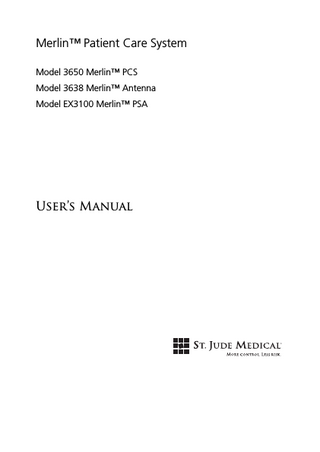
Preview
Page 1
© 2010 St. Jude Medical Cardiac Rhythm Management Division. All Rights Reserved.
Unless otherwise noted, ™ indicates that the name is a trademark of, or licensed to, St. Jude Medical, Inc. or its subsidiaries ST. JUDE MEDICAL, the nine-squares symbol, and MORE CONTROL. LESS RISK. are trademarks and service marks of St. Jude Medical, Inc. and its related companies.
Table of Contents Introduction... 1-1 Technical Support...1-1
Features... 2-1 Setup Instructions... 3-1 Merlin™ PCS Setup...3-1 Merlin™ PSA Model EX3100 Setup... 3-3 PSA Wand Model 3150 Setup... 3-6 RF Communication Setup... 3-7 Emergency Operation... 3-9 External Device Connection... 3-10 Printer Paper... 3-11
Maintenance and Troubleshooting... 4-1 Maintenance... 4-1 Programmer Self Test/Preventive Maintenance... 4-1 Troubleshooting... 4-2 Transportation... 4-4
Technical Data... 5-1 Merlin™ PCS Specifications... 5-1 Merlin™ Antenna Specifications... 5-2 Electromagnetic Compatibility... 5-3 Storage and Operating Conditions... 5-8 Disposal...5-9 Accessories... 5-9
Symbols... 6-1 Merlin™ PCS Symbols... 6-1 Merlin™ Antenna Symbols... 6-3
Merlin™ Patient Care System User’s Manual
i
ii
Table of Contents
1. Introduction The Merlin™ Patient Care System (Merlin PCS) Model 3650 is a portable, dedicated programming system designed to interrogate, program, display data, and test St. Jude Medical™ implantable devices and leads. This manual describes the components, setup, maintenance, accessories, and technical data of the Merlin PCS. For information on St. Jude Medical implantable devices, select the ? button from any device session screen, then select the See More button. The Merlin™ Antenna Model 3638 is a dedicated radio antenna accessory designed to enable radio frequency (RF) communication between the Merlin PCS and St. Jude Medical implantable devices with RF communication capability. This manual describes the components, setup, maintenance, and technical data of the Merlin Antenna together with Merlin PCS. This manual also covers the installation of all accessories, including the Merlin™ PSA Model EX3100 and the PSA Wand Model 3150. More information on these devices can be found in the on-screen help.
Technical Support St. Jude Medical Cardiac Rhythm Management Division maintains 24-hour phone lines for technical questions and support: • 1 818 362 6822 • 1 800 722 3774 (toll-free within North America) • + 46 8 474 4147 (Sweden) For additional assistance, call your local St. Jude Medical representative.
Merlin™ Patient Care System User’s Manual
1-1
1-2
Introduction
2. Features
Figure 2-1. Merlin™ Patient Care System 1
Telemetry Strength Indicators. For the Merlin™ PCS and Merlin™ Antenna. See ”Merlin™ PCS Setup” on page 3-1 and ”RF Communication Setup” on page 3-7.
2
Flash Drive Compartment (USB Port 1). See ”External Device Connection” on page 3-10.
3
Storage Compartment. Connect ECG cable and inductive telemetry wand. Install the Merlin™ PSA Model EX3100 (page 3-4) or connect the Merlin Antenna (page 3-6).
4
Carrying Strap Loops.
5
Touchscreen. Use the pad of your finger to activate the screen. Do not use pencils, pens, fingernails, or other sharp objects.
6
Rhythm Strip Print Buttons. Select one of these buttons to begin continuous printing of markers and ECG and EGM waveforms.
7
Paper Tray Door. See ”Printer Paper” on page 3-11.
8
Display Latch.
9
Shock Button. Select this button to display the Shock screen. See ”Emergency Operation” on page 3-9.
10 VVI Button. Select this button to reprogram a device to high-output Emergency VVI settings. See ”Emergency Operation” on page 3-9. 11 Merlin™ Antenna. See ”RF Communication Setup” on page 3-7.
Merlin™ Patient Care System User’s Manual
2-1
Figure 2-2. Right side 1
Wireless network adapter
2
Future expansion slot
3
PSA port. Connect the PSA Wand Model 3150 or an additional telemetry wand here. Do NOT connect the Merlin PSA Model EX3100 here. See ”Setup Instructions” on page 3-1.
Figure 2-3. Left side 1
On/Off switch
2
Display Out port. Connect an external video monitor here. See ”External Device Connection” on page 3-10.
3
Two USB ports. Connect an external floppy drive, keyboard, or Merlin Antenna here. Top port is Port 2; bottom port is Port 3. See ”External Device Connection” on page 3-10 and ”RF Communication Setup” on page 3-7.
TELEMETRY WAND
RF TELEMETRY
ECG IN
Figure 2-4. Storage compartment connectors (with Merlin PSA not installed)1 1
Telemetry wand (inductive) port. For inductive telemetry devices. See ”Merlin™ PCS Setup” on page 3-1.
2
RF telemetry port. For connection to the Merlin Antenna. See ”RF Communication Setup” on page 3-7.
3
ECG In port. See ”Merlin™ PCS Setup” on page 3-1.
1. See ”Merlin™ PSA Model EX3100 Setup” on page 3-3 for connections with the Merlin PSA installed.
2-2
Features
3. Setup Instructions Merlin™ PCS Setup To set up the Merlin™ PCS to communicate with a device that uses inductive telemetry, follow these instructions. For instructions to setup the Merlin PCS with devices that use RF communication, see ”RF Communication Setup” on page 3-7. 1. Remove cables from storage compartment. 2. Plug the power cord into the power receptacle and then into grounded mains outlet (Figure 3-1). CAUTION The Merlin PCS must be connected to a grounded mains outlet with a hospital-grade cable.
Figure 3-1. (1) The power receptacle, (2) the fuse holder, and (3) the On/Off switch 3. You can attach a 5-lead or 3-lead ECG to the Merlin PCS. With the 5-lead ECG cable, attach up to five ECG electrodes to the patient: Right Arm, Left Arm, Right Leg, and Left Leg. For the fifth or chest electrode, choose one C location. With the 3-lead ECG cable, attach electrodes to the Right Arm, Left Arm, and Right Leg. Note With the 3-lead ECG cable, only the Lead I vector is displayed on the Merlin PCS programmer screen. 4. Attach the ECG leads to the appropriate electrodes (Figure 3-2).
Merlin™ Patient Care System User’s Manual
3-1
1. R (Red) 2. L (Yellow) 3. N (Black) 4. F (Green) 5. C (White)
Figure 3-2. Color codes and positions of ECG cable connections for 5-lead ECG (left) and 3lead ECG (right)
WARNING Do not allow conductive parts of electrodes or connectors to come into contact with other conductive parts, including Earth ground.
5. Turn on the power. (Figure 3-1). 6. Open the screen display. 7. On the Merlin PCS screen, select the Adjust Display button to configure the ECG waveform (Figure 3-3 ). For more information, select the ? button at the top of the screen when the Adjust Display window appears.
Figure 3-3. (1) The Adjust Display button, (2) the Interrogate button, and (3) the Tools Menu
3-2
Setup Instructions
8. Place the inductive telemetry wand over the patient’s device. Do not insert the magnet into the wand. Note For devices that use inductive telemetry, use only the Model 3630 wand with the Merlin PCS. The Model 3530 telemetry wand, used with the Model 3510/3500 programmer, cannot be used with the Merlin PCS. The telemetry wand can be connected to a wand extension cord (see ”Accessories” on page 5-9). However, use of more than one wand extension cord may degrade the telemetry signals and range. Do not place the inductive wand on top of the Merlin™ PSA Model EX3100. 9. Select the Interrogate button (Figure 3-3 ). Use the telemetry strength indicators above the screen and on the telemetry wand to position the wand over the device. A single lighted LED indicates telemetry is established. A greater number of lighted LEDs indicates greater signal strength. CAUTION Telemetry may be compromised if the wand and device are less than 0.3 m from the Merlin PCS.
10. If the interrogated device requires a magnet, a message suggests that you insert the magnet into the telemetry wand. Insert the magnet so that it is flush with the wand.
Merlin™ PSA Model EX3100 Setup The Merlin™ PSA Model EX3100 must be installed in the Merlin PCS storage compartment. It contains ports for the Merlin PSA patient cables or patient-cable adapters, the ECG input, and the inductive telemetry wand (Figure 3-4). The items previously stored in the compartment can be stored in the Merlin PCS storage pouch (see ”Accessories” on page 5-9). When the Merlin PSA is installed in the Merlin PCS, the Merlin™ Antenna can no longer be connected through the storage compartment. Instead, the Merlin Antenna can be connected to the USB port on the side of the Merlin PCS by connecting the antenna to the Merlin Antenna adapter (Model EX3190). See connection instructions on page 3-7. For more information on the Merlin PSA Model EX3100, including installation of the patient cables and patient-cable adapters, refer to the on-screen help on the Merlin PCS.
Merlin™ Patient Care System User’s Manual
3-3
A
PSA
TELEME WAND TRY
RV
ECG IN
LV
Figure 3-4. Merlin™ PSA Model EX3100 1
Functional Status LEDs
2
Pace and Sense LEDs
3
Receptacle for patient cable or patient-cable adapter
4
Receptacle for inductive telemetry wand
5
Receptacle for ECG input
6
Connectors to Merlin PCS
To install the Merlin PSA into the storage compartment, follow the steps below. To remove the Merlin PSA from storage compartment, reverse the steps. 1. Turn off the Merlin PCS. 2. Remove the Merlin PCS storage compartment door by raising it at a 90 degree angle. 3. Grip the lid so you can pull on one side and push on the other side (Figure 3-5). 4. Loosen the lid from the hinge on one side.
Figure 3-5. Storage compartment door removal
3-4
Setup Instructions
5. Loosen the hinge on the other side and pull the hinge and lid free. Save the lid and hinge for future use. 6. Disconnect all cables and remove them from the storage compartment. 7. On the back of the Merlin PSA, locate the gray Merlin PSA connector and connect it to the gray RF Telemetry port in the storage compartment. 8. Locate the blue telemetry wand connector on the back of the Merlin PSA and connect it to the blue telemetry wand port in the storage compartment. 9. Locate the black ECG cable on the back of the Merlin PSA and connect it to the black ECG port in the storage compartment. 10. Orient the Merlin PSA over the storage compartment so its ports and LEDs are facing up and the ports are facing away from the Merlin PCS screen. Gently lower the Merlin PSA into the storage compartment. 11. Facing the back of the programmer, tilt the right side of the Merlin PSA into the compartment so that the hinge hooks grip inside the storage compartment. 12. Push down on the Merlin PSA to snap it into place. It should fit securely and flush with the surface of the Merlin PCS.
Figure 3-6. Installation of the Merlin PSA 13. Connect the inductive telemetry wand into the blue port on the Merlin PSA and the ECG into the black port. 14. Connect the Merlin Antenna to a USB port on the left side of the programmer using the Merlin Antenna cable adapter (Model EX3190). See RF Communication Setup. 15. Turn on the Merlin PCS. The blue LED on the Merlin PSA should be illuminated within 10 seconds, indicating the unit is powered and operational. If it is not on, the PSA has not been installed correctly or the Merlin PSA is not functioning properly. 16. Select Tools > PSA.
Merlin™ Patient Care System User’s Manual
3-5
You are now ready to begin a PSA session. Consult the Merlin PSA on-screen help for instructions on the Merlin PSA operation and maintenance, backup battery replacement, and connections between the PSA, the patient cables, and the implanted leads. Note The Merlin PCS operates only one PSA at a time. If both the Merlin PSA Model EX3100 and the PSA Wand Model 3150 are connected to the Merlin PCS, the Merlin PCS will operate the Merlin PSA, and the PSA Wand will not function.
Figure 3-7. Connection between (1) Merlin PCS and (2) PSA Wand Model 3150 using the (3) PSA Wand adapter Model 3615
PSA Wand Model 3150 Setup 1. Connect the PSA Wand adapter Model 3615 to the PSA Wand Model 3150.1 2. Insert the adapter into the PSA port on the right side or into the inductive telemetry port inside the storage compartment (Figure 2-2 on page 2-2). 3. When the Start-Up screen appears, select the Tools button, and then select the PSA button. (Figure 3-3 ) The Merlin™ PCS detects the presence of the PSA Wand Model 3150 and starts the program. Note The Merlin PCS operates only one pacing system analyzer at a time. If both the Merlin™ PSA Model EX3100 and the PSA Wand Model 3150 are connected to the Merlin PCS, the Merlin will only operate the Merlin PSA, and the PSA Wand will not function.
1. For more information, consult the PSA Model 3150 Reference Manual or press the ? button from the PSA program.
3-6
Setup Instructions
CAUTION Do not plug the PSA Wand directly into the PSA port on the right side of the Merlin PCS without first connecting it to the PSA Wand adapter Model 3615. Do not plug the PSA Wand into the PSA port on the Merlin PSA.
RF Communication Setup Some St. Jude Medical™ implantable devices can communicate with the Merlin™ PCS via radio frequency (RF), which allows a greater distance between the device and the Merlin PCS. To establish RF communication, follow the instructions below. 1. Turn off the Merlin PCS. 2. If the Merlin PSA Model EX3100 is not installed in the storage compartment, open the storage compartment door and locate the RF Telemetry port. Connect the cable from the Merlin Antenna to the RF Telemetry port. (See Figure 2-4 on page 2-2.) 3. If the Merlin PSA Mode EX3100 is installed in the storage compartment, locate the Merlin Antenna USB adapter (Model EX3190) provided with the Merlin PSA. Connect the USB connector on the adapter to one of the USB ports on the left side of the Merlin PCS. Then, connect the Merlin Antenna to the remaining connector on the adapter. (See Figure 3-8.) Note Connect the Merlin Antenna only to the USB ports on the left side of the programmer. Do not connect the Merlin Antenna to the USB port in the flash drive compartment.
EX3190
Figure 3-8. Connection between the (1) Merlin Antenna and the (2) Merlin PCS using the (3) Model EX3190 cable adapter
Merlin™ Patient Care System User’s Manual
3-7
4. Place the Merlin Antenna on a flat surface approximately 1 – 2 m (2 – 6 ft) from the implanted device. The front panel should face the device. 5. Follow steps 1 through 7 in the ”Merlin™ PCS Setup” on page 3-1. 6. When the Merlin PCS is turned on, the telemetry strength indicator LEDs and the status LEDs on the Merlin Antenna will light, indicating the unit is powered and operational. (See Figure 3-9.)
Figure 3-9. Merlin Antenna, showing the (1) antenna cable, (2) the green telemetry strength indicator LEDs, and (3) the blue status LEDs 7. When the programmer startup screen appears, the “Ready to Connect to Device” icon appears under the Tools menu button. (See Table 3-1 on page 3-9.) 8. Place the inductive telemetry wand over the patient’s device. 9. On the programmer, select the Interrogate button (Figure 3-3 ). After the interrogation is complete, the Merlin PCS displays the FastPath™ Summary Screen. The “Active RF Telemetry connection” icon appears under the Tools menu button. (See Table 3-1 on page 3-9.) 10. The telemetry strength indicators on the Merlin Antenna and the Merlin PCS indicate RF telemetry communication between the Merlin Antenna and the device. A single lighted LED indicates telemetry is established. A greater number of lighted LEDs indicates greater signal strength. If necessary, relocate the Merlin Antenna for better communication. See ”Suboptimal RF Communication” on page 4-3. 11. Once RF telemetry is established, you may remove the inductive telemetry wand from the patient. Begin the programming session. CAUTION Position the Merlin Antenna at least 20 cm from the patient and from any device connected to the Merlin PCS wireless port. Do not use the Merlin Antenna if its enclosure is damaged. Do not connect the Merlin Antenna to any device other than the Merlin PCS.
3-8
Setup Instructions
Disconnected Antenna/ Not Working
Ready to connect to device
Active RF telemetry connection
Start-Up Screen Icons
Inactive RF telemetry connection
Application Icons
Table 3-1. RF telemetry icons for tachycardia devices
Disconnected Antenna/ Not Working
Ready to connect to device
Active RF telemetry connection
Start-Up Screen Icons
Inactive RF telemetry connection
Only wand telemetry is available
Application Icons
Table 3-2. RF telemetry icons for bradycardia devices
Emergency Operation Shock
!
VVI
Figure 3-10. Emergency buttons The console has two emergency option buttons: • SHOCK. Select this button to display the Shock screen (for ICDs). From this screen, you can deliver therapy.2 • VVI. Select this button to automatically reset the device to predefined high-output settings.3 2. Emergency Shock is not available during Merlin PSA session. 3. Emergency VVI settings for each device are defined in the device’s User’s Manual.
Merlin™ Patient Care System User’s Manual
3-9
External Device Connection The Merlin™ PCS can be connected to three types of external devices: storage devices; input devices; and output devices. Ports for the wireless card, modem, and ethernet are not currently supported. Note Not every commercially available external device is guaranteed to operate with the Merlin PCS. External devices that have been tested and verified to operate are listed in the Accessories table on page 5-9.
WARNING The ports on the Merlin PCS are not isolated. Only connect external devices that provide proper isolation from the power supply or use the external device with an isolation transformer. Close the cover after disconnecting the device. Additional equipment connected to medical electrical equipment must comply with the respective IEC or ISO standards. Furthermore, all configurations must comply with the requirements for medical electrical systems (see IEC 60601-11 or clause 16 of the 3Ed. of IEC 60601-1, respectively). Anyone who connects additional equipment to the input or output ports is configuring a medical system and is therefore responsible for the compliance of the system with the requirements of system standard IEC 60601-1-1. If in doubt, consult the Technical Support department or your local St. Jude Medical representative.
Storage Devices These devices can be connected to any of the three USB ports on the Merlin™ PCS. The devices can be used to save session records, screen captures, and database records for patient-tracking software to other media. The media include: Flash drive. The Merlin PCS is shipped with a flash drive installed in the flash drive compartment (Figure 2-1 on page 2-1, ). Floppy drive. This device must be powered through the USB port and cannot use an external power supply. PC Database. Connect the Merlin PCS to a PC Database by plugging a USB-to-9-pin serial adapter into any one of the USB ports and then connecting a 9-pin serial cable from the PC Database computer to the adapter.
Input Devices Keyboard. A USB keyboard can be connected to any of the three USB ports for use in conjunction with the on-screen keyboard.
3-10
Setup Instructions
ECG Input Cable. The ECG Input Cable, supplied by your St. Jude Medical Representative, can be used to display an ECG waveform generated by an external ECG device on the Merlin PCS (see ”Accessories” on page 5-9). Plug the cable’s 6-pin connector into the ECG IN port in the storage compartment (Figure 2-4 on page 2-2) and the 3.5 mm mini-plug into the Signal Out port on the external unit. The cable also comes with adaptors for a 1/4-inch phone plug and a BNC connector. Note For the best display, select Lead 1 from the ECG Configuration window on the programmer. The signal attenuation is 1000:1. A 1.0 V signal from the source presents a 1.0 mV signal to the ECG Input port.
Output Devices Video Out. The screen display of the Merlin™ PCS can be sent to any VGA video monitor that has a “VGA In” or “Line In” port. Connect the male end of a 15-pin video cable into the Display Out port on the left side of the Merlin PCS (Figure 2-3 on page 2-2, ) and plug the female end into the monitor port. Use a male/male adapter if the monitor uses a male connector plug. External Printer. The Merlin PCS can print to some laser printers with USB connectors.4 For a list of compatible printers, contact your St. Jude Medical Representative or Technical Support. To print to an external printer: 1. Connect the printer’s USB cable to any of three USB ports on the Merlin PCS. 2. Turn on the printer and the Merlin PCS. 3. On the Merlin PCS screen, select the Tools button (Figure 3-3 on page 3-2). 4. On the drop-down menu, select the Preferences button, then select the Printer tab. 5. Under “Selected Printer,” select the External button. 6. Close the window and begin the device session.
Printer Paper The paper tray on the top of the Merlin™ PCS (Figure 2-1 on page 2-1, ) holds 200 sheets of fanfold thermal paper (21 x 14 cm).5 It is not necessary to advance the paper once it is loaded. The printer autofeeds the paper after a two-second delay. The paper tray cover contains instructions on loading printer paper. When the paper supply runs low, a paper-low mark can be seen on the paper and the Merlin PCS displays a paper-low message.
4. The Merlin PSA cannot print to an external printer. 5. The printer also accepts 100-sheet paper packs.
Merlin™ Patient Care System User’s Manual
3-11
CAUTION The thermal paper is heat-sensitive. Store it in a cool, dark environment. The paper will last approximately 30 days under direct fluorescent light. The paper may discolor if it is stored at temperatures above 65ºC or if it is exposed to high humidity, acetone, alcohol, ammonia, or other organic compounds. Make a photocopy of the printed report if you want to store it.
3-12
Setup Instructions
4. Maintenance and Troubleshooting Maintenance Service must be performed at the factory or by an authorized service representative only. The Merlin™ PCS and its accessories contain no user-serviceable parts. Note For information on the Merlin™ PSA maintenance and troubleshooting, see the Merlin PSA on-screen help.
CAUTION Keep liquid out of the system’s interior. Never spray liquid directly onto the Merlin PCS or its accessories.1 1. Some PSA patient cables can be immersed in liquid. See the Merlin™ PSA on-screen help.
To clean the exterior case of the Merlin PCS, the Merlin™ Antenna, and the ECG cables, wipe the case with a damp cloth moistened with a mild antimicrobial agent. To clean the touch-screen display, spray a small amount of diluted glass cleaner on a soft cloth and gently wipe the screen. Dilute the glass cleaner by adding an equal amount of water.
Programmer Self Test/Preventive Maintenance When you turn on the Merlin™ PCS, the device performs a self-test of the internal hardware and software. If the test fails, the programmer displays a message explaining the cause of the failure. Should the self-test fail, turn off the programmer, wait 30 seconds, and then restart the programmer. If the self-test fails again, contact Technical Support (page 1-1). The programmer and its electronic accessories have been designed with digital circuitry and does not require calibration.
Telemetry Wand Sterilization To sterilize the telemetry wand and/or cables, place the item in a gas-permeable package and sterilize it in ethylene oxide. Do not exceed 50°C (122°F). After sterilization, allow sufficient time for complete aeration of ethylene oxide prior to use. This process may be shortened by forced ventilation. Use biological controls to verify the effectiveness of sterilization.
Merlin™ Patient Care System User’s Manual
4-1