St. Jude Medical
Merlin PSA Pacing System Analyzer Model EX3100 Help Manual Rev A
Help Manual
64 Pages
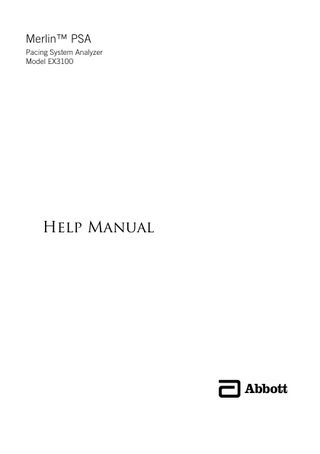
Preview
Page 1
Merlin™ PSA Pacing System Analyzer Model EX3100
Help Manual
Unless otherwise noted, ™ indicates that the name is a trademark of, or licensed to, St. Jude Medical or one of its subsidiaries. ST. JUDE MEDICAL and the nine-squares symbol are trademarks and service marks of St. Jude Medical, LLC and its related companies. Pat. http://www.abbott.com/patents © 2021 St. Jude Medical, LLC. All Rights Reserved.
Contents Introduction ... 1
System Description ... 1 Operator Profile ... 1 Indications for Use ... 1 Intended Use ... 2 Contraindications... 2 Warnings ... 2 Precautions ... 3 Adverse Events ... 4
Tools Menu ... 1 ? Button ... 1 Tools... 1 Preferences ... 1
Audio Preferences ... 2
Print Screen ... 2 Export Screen ... 2 Rhythm Display ... 2
Rhythm Display ... 3 ECG ... 3 Markers ... 4 EGM ... 6 Current of Injury ... 6 Waveform Control ... 7 Rhythm Display Setup Instructions ... 7 Adjust Display ... 8 Freeze Capture ... 8
Merlin™ PSA Session Information ... 9 Merlin™ PSA Setup Information ... 9 Insert the PSA in the PSA Case ... 9 Connect the Leads... 12 Start a Merlin™ PSA Session ... 14 End a Merlin™ PSA Session ... 15 Suspend the Merlin™ PSA Session ... 15
Lead Tests ... 15 Enable/Disable Pacing ... 16 Intrinsic Signal Amplitude and Slew Rate Measurements ... 17 Lead Impedance Measurements ... 17 Capture Test ... 18 Phrenic Nerve Stimulation Check ... 19 Annotate Test Results ... 19 Additional Parameters... 20 Ventricular Sensing Buttons ... 20
Burst Pacing ... 20 Burst Pacing Instructions ... 21
i
Parameters ... 21 AV Delay ...22 Base Rate ...22 Interventricular Delay ...22 Low Frequency Attenuation ...22 Max Track Rate ...22 Mode ...23 Pacing ...23 Pulse Amplitude ...23 Pulse Width ...23 Refractory ...23 S1S1 ...23 Sensitivity ...24 V. Pacing...24 V. Sensing ...24 Ventricular Support Rate (VOO) ...24
Mode Descriptions ... 24 DDD...25 DDI ...25 DOO...26 VDD ...27 VVI ...28 VOO ...29 AAI ...29 ODO...30
Additional Information ... 30 Technical Support ...31 Main Programming Window ...31 Patient Data ...31 Patient Data: Lead Information ...32 On-Screen Keyboard ...32 Device Parameters and Settings Selection ...32 Print Menu ...32 Safe Pacing ...33 Emergency VVI Pacing ...33
Parameter Settings and Availability... 34 Technical Data ... 35 Symbols ... 52
ii
Introduction Contents: System Description (page 1) Operator Profile (page 1) Indications for Use (page 1) Intended Use (page 2) Contraindications (page 2) Warnings (page 2) Precautions (page 3) Adverse Events (page 4)
System Description The Merlin™ Pacing System Analyzer (PSA) Model EX3100 system provides you with the ability to assess the electrical performance of a lead system during pulse generator implantation or invasive lead-system troubleshooting. The Merlin PSA system uses the St. Jude Medical™ Merlin™ Patient Care System (PCS). In addition to the Merlin PCS, the Merlin PSA system consists of: a sterilizable patient cable The Merlin PSA Patient Cable Model EX3150 connects the Merlin PSA with one to three implanted leads. patient-cable adapters The Merlin PSA Cable Adapter Model EX3170 and the Merlin PSA "M" Adapter Model EX3180 connect the Merlin PSA to commonly used PSA patient cables (see Connect the Leads to the Merlin™ PSA). The PSA patient cables are then connected to the implanted leads. For information on the Merlin PCS, refer to the Merlin PCS Model 3650 or Merlin 2 PCS MER3700 User's Manual. For technical data and other information on the Merlin PSA and accessories, refer to Technical Data. NOTE:
Only persons properly trained to operate the Merlin PSA should do so.
If the user connects both the Merlin PSA Model EX3100 and the PSA Wand Model 3150 to the Merlin PCS, the programmer only enables the Merlin PSA Model EX3100.
Refer to the Merlin PCS Model 3650 or Merlin 2 PCS Model MER3700 User's Manual for Merlin PSA installation instructions.
Operator Profile The intended operators of the Merlin™ PSA system include trained Abbott Medical employees and clinical personnel trained in pacing and electrophysiology, such as nurses, technicians, or physicians.
Indications for Use The Merlin™ Pacing System Analyzer (PSA) is indicated for use at the time of surgery in patients
1
with bradyarrhythmias, tachyarrhythmias, and/or heart failure undergoing implantation or lead revision of a pacemaker, implantable cardioverter defibrillator, or cardiac resynchronization therapy system.
Intended Use The Merlin™ PSA is intended to assess the pacing and sensing performance of the lead system prior to pulse generator implantation, or during invasive lead system troubleshooting. The Merlin PSA Patient Cable EX3150 is a three-channel resterilizable patient cable intended to connect the Merlin PSA to as many as three IS-1, DF-1, or DF4 leads. The Merlin PSA Patient Cable Adapter EX3170 is a three-channel adapter intended to connect the Merlin PSA to as many as three disposable patient cables. The EX3170 Cable Adapter can connect to the Model 4051L disposable patient cable for IS-1 leads or to the Model 4161 disposable patient cable for DF4 leads. The opposite ends of the disposable patient cables connect to implantable pacing leads. The Merlin PSA "M" Adapter Model EX3180 is intended to connect the Merlin PSA to the twochannel Medtronic Model 2292 re-sterilizable patient cable. The opposite end of the Medtronic Model 2292 cable connects to implantable pacing leads. 1 Following use, the patient cables must either be disposed or re-sterilized, depending on the requirements of the cable. Only use the Merlin PSA with the Merlin PCS.
Contraindications There are no contraindications to the use of a lead-analysis device. The patient's age and medical condition, however, may dictate the pacing modes and lead assessment activities appropriate for the patient. The Merlin™ PSA is not intended for use as a temporary pacemaker or for life sustaining pacing support. The Merlin PSA is not intended for diagnostic purposes.
Warnings Line-powered Equipment. An implanted lead or a lead with an extension cable constitutes a direct, low-resistance current pathway to the myocardium. Due to the danger of tachyarrhythmias resulting from alternating current leakage, extreme caution must be taken to only use line-powered equipment according to its intended use as properly grounded line-powered Class I equipment used on or in the vicinity of the patient. Electrosurgical Cautery. Electrosurgical cautery could induce ventricular arrhythmias and/or fibrillation, or may cause device malfunction or damage. If electrocautery is necessary, keep the current path and groundplate as far away from the leads as possible. Burst Pacing. Use of atrial or ventricular burst pacing may result in ventricular tachycardia or fibrillation. Defibrillation equipment should be readily available during the PSA session. Handling Inserted Leads. Do not touch the terminal pins or exposed metal when handling inserted leads. Do not allow the terminal pins or exposed metal to unintentionally contact electrically conductive or wet surfaces. Unconnected Atrial Leads. Do not operate the Merlin™ PSA in the DDD or VDD pacing mode with only the ventricular pacing lead connected. Interference detected at the unconnected atrial The Medtronic Model 2292 re-sterilizable patient cable has an embedded resistor connected via connector pins P3 and P5 that enables Medtronic equipment to distinguish between different supported PSA cables. However, pins P3 and P5 are not connected to the Merlin PSA which does not support this functionality. 1
2
input of the Merlin PSA can result in false sensing and can drive the ventricular pacing rate to the Max Track Rate setting. Asystole. During threshold tests, asystole may result due to loss of capture. Electromagnetic Interference (EMI). At high sensitivity (low numerical settings) and in the presence of excessive levels of interference, the Merlin PSA may inhibit completely or revert to asynchronous operation, pacing at the Base Rate. Additional sources of strong EMI that can temporarily affect the operation of the Merlin PSA include the following: Electrosurgical equipment Diathermy equipment Some medical telemetry equipment, when operated within one meter of the Merlin PSA Communication transmitters such as cellular phones and "walkie talkies". Move the source of EMI as far from the Merlin PSA as possible. Asynchronous Pacing. During asynchronous pacing operation, pacing stimuli may be inadvertently delivered within the vulnerable period of the T-wave. This may be hazardous to patients with acute myocardial infarction or who are otherwise predisposed to arrhythmias.
Precautions Temporary Pacing. Do not use the Merlin™ PSA as a temporary pacemaker. It should not be used to provide extended external pacing in situations where the patient is left unattended. Testing has not been performed to support this function. Power Loss. In the event of a power loss to the programmer, the Merlin PSA continues to pace in the safe pacing mode for the length of backup battery life. Do not use the Merlin PSA as an external temporary pacemaker. Connect the patient to an external temporary pacemaker as soon as possible. For more information, see Safe Pacing. High Output and Maximum Sensitivity. In the presence of large depolarization potentials or large output pulses, use of high sensitivity settings (low numerical settings) may allow potentials to inappropriately inhibit (or trigger) the output. Connecting the Lead System. Connect the Merlin PSA to the Merlin PCS or Merlin 2 PCS. (For installation instructions, see the Merlin PCS Model 3650 User's Manual or Merlin 2 PCS Manual) Then connect the sterile patient cables (and accessories, as necessary) to the Merlin PSA before connecting the lead to the sterile patient cable. Electrostatic Discharge (ESD). Pacing leads provide a low-impedance pathway to the heart. Therefore, discharge any static electricity prior to touching the patient, the cables, or the leads. Termination of Pacing. Abrupt termination of pacing stimuli may result in intervals of asystole before an intrinsic rhythm is reestablished. Prior to terminating pacing, set the pacing mode to a demand mode and then gradually reduce the pacing rate below the patient's intrinsic rate. Once a spontaneous rhythm is established, you can turn off pacing. Defibrillation/Cardioversion. The Merlin PSA may be damaged by defibrillation shocks when it is connected to an implanted lead system. Test the Merlin PSA after it has been exposed to such charges by launching the PSA application and verifying that the Merlin PSA is functional. Whenever possible, for the safety of the patient, disconnect the Merlin PSA from the lead system before defibrillation or cardioversion. After a typical defibrillation shock, the Merlin PSA will recover is less than five seconds. Environmental Precautions. The Merlin PSA has been carefully designed and tested to ensure reliability during normal use. However, electronic devices are susceptible to many environmental stresses. Take precautions to avoid damaging the device, including (but not limited to) the following examples:
3
do not expose the Merlin PSA to extreme temperatures and/or humidity as that may result in inaccurate measurements do not expose the Merlin PSA to mechanical shock as it may damage the Merlin PSA and result in unreliable measurements do not store the Merlin PSA near magnets or magnetic-field-inducing coils as it may shorten its lifetime.
Other environmental factors may affect proper performance of the device in the hospital setting. Use of appropriate environmental health and safety practices helps prevent environmental damage to the device. Heart-Rate Monitoring. Monitor the patient's heart rate with an ECG monitor while using the Merlin PSA. Liquid Immersion. Do not immerse the Merlin PSA in liquid or damage will result.
Adverse Events Potential adverse events include: Prolonged surgery Arrhythmia Discomfort Additional surgical procedure Infection
4
Tools Menu Contents: ? Button (page 1) (Help) Tools (page 1) Preferences (page 1) Customer Support. Provides contact information for Technical Support representatives. See Technical Support (page 31). Print Screen (page 2) Export Screen (page 2)
? Button The ? button opens a window that provides context-sensitive help. You can also get help if you select Tools > Educational Materials > Help. Accessed From: Help button
Tools The Tools menu provides access to a number of programmer tools, including: PSA. Opens the PSA application (inactive during the PSA session). Session Records: Opens archived data (inactive during the PSA session). Educational Materials: Help. Opens links for on-line Help for all supported devices.
Demos. Opens device demonstrations (inactive during the PSA session).
Maintenance. Opens utilities for programmer maintenance (for use by Abbott Medical personnel only). Clinical Studies. Opens information for studies (for use by Abbott Medical personnel only; inactive during the PSA session). Preferences (page 1). Opens the Merlin™ PCS or Merlin™ 2 PCS settings. Customer Support. See Technical Support (page 31). Print Screen (page 2). Export Screen (page 2). Exports an image to a USB flash drive.
Accessed From: Tools menu
Preferences The Preferences window sets the following for the programmer: Date (inactive during the PSA session) Time (inactive during the PSA session) Language for Display and Help (inactive during the PSA session) Date, Time, and Number Formats (inactive during the PSA session) ECG Notch Filter Frequency . The ECG Notch Filter Frequency reduces ECG interference from the programmer's AC power line. Check with your local authorities for your power line
1
frequency. Audio Preferences (page 2) Printer Preferences. (inactive during the PSA session) 2
Accessed From: Tools menu > Preferences button NOTE: It is important to set an accurate date and time because the device's functions use the date and time from the programmer. You must exit the PSA session to set the date and time from the Tools menu.
Audio Preferences The Audio Preferences window contains two panels: General Audio. Select the On button to allow audio cues for programmer activity. You can also select a volume level. The Off button turns all sounds off (except Charging Audio). Charging Audio. Select the On button for an audio cue when the capacitors charge during a programming session. An audio cue is always emitted during charging for an Emergency Shock, regardless of the Charging Audio setting. Accessed From: Tools menu > Preferences button > Audio tab
Print Screen The Print Screen button prints an image of the current screen to a PDF. For more information on printing, see Print Menu (page 32). Accessed From: Tools menu > Print Screen button
Export Screen The Export Screen button opens a window which allows you to save the current screen as an electronic (.png) file and send the file to any storage device (flash drive) connected to one of the programmer's USB ports. The Merlin™ PCS and Merlin™ 2 PCS detect all connected devices and asks you to select the device to receive the data. Accessed From: Tools menu > Export Screen button
Rhythm Display Contents: Rhythm Display (page 3) ECG (page 3) Markers (page 4) EGM (page 6) Waveform Control (page 7) Rhythm Display Setup Instructions (page 7) Adjust Display (page 8) ECG Configuration (page 8)
2
The reports printed during a PSA session are always saved as a PDF file and may be printed to an external printer.
2
EGM Configuration (page 8) Freeze Capture (page 8)
Rhythm Display The Rhythm Display, seen on the Main Programming Window (page 31), can show up to five concurrent waveforms (or channels) that can be individually configured and adjusted. You can also freeze the display or print it in real time. Three types of waveforms can be shown in the Rhythm Display: ECG (electrocardiogram) (page 3) Markers (page 4) EGM (intracardiac electrogram) (page 6) The controls for the Rhythm Display include the: Channel Control buttons. Indicates the current waveform for each channel. Select this button to show the Waveform Control buttons or the Marker Control buttons. Waveform Control (page 7) buttons. Select the Channel Control buttons on the left side of the waveform to show the Waveform Control buttons. Top view shows buttons for ECG. Bottom two views show buttons for EGM. See also Current of Injury (page 6).
Marker Control buttons. Select the Channel Control buttons on the left side of the Marker Control buttons. Select the desired configuration or select the "?" button to show help for Markers (page 4). Adjust Display (page 8) button
Freeze Capture (page 8) button
See also: Rhythm Display Setup Instructions (page 7)
ECG The Rhythm Display shows up to five ECG waveforms simultaneously from seven possible ECG vectors. There are two ways to change the ECG display: Adjust Display (page 8) button. Selects the waveform source and configuration and the ECG filter. Waveform Control (page 7) buttons, which set the gain and the waveform source. For an example of a typical ECG setup,refer to the Merlin™ PCS Model 3650 User's Manual or
3
the Merlin™ 2 PCS Model MER3700 User's Manual.. For more information, see ECG Configuration (page 8).
Markers Markers are symbols that represent paced and sensed events, intervals, and refractory periods. You can choose markers as one of the five channels. Markers can be configured either as: Basic. Basic Event Markers (page 4) appear along a time line. Full. In addition to the Basic Event Markers, the Interval and Refractory Markers (Full Markers) (page 5) appear. The following markers always appear in both the Basic and Full marker configurations: Special Event Markers (page 5) Full-Display Markers (page 6) Waveform Channel Markers (page 6) There are two ways to change the marker configuration: Select the Adjust Display (page 8) button and select the desired configuration. Select the marker's Waveform Control (page 7) button on the left of the Rhythm Display and select the desired configuration. The following markers always appear in both the Basic and Full marker configurations:
Basic Event Markers Table 1. Basic event markers Marker
Description
Example
Atrial event sensed in refractory period Table 2. AS AP VS
Atrial sensed event Atrial paced event Ventricular sensed event
VP
Ventricular paced event
For CRT-Ds and CRT-Ps, when the V. Pacing (page 24) or V. Sensing (page 24) parameter is set to: RV Only. The VP or VS marker has a right-pointing tick mark. LV Only. The VP or VS marker has a left-pointing tick mark. See below for RV->LV, LV->RV, and Simultaneous.
4
Ventricular sensed event within the refactory period Table 3. BP
Biventricular paced event
For CRT-Ds and CRT-Ps, when the V. Pacing parameter is set to: Simultaneous; RV->LV with a 10 ms delay. The BP marker points down. RV->LV with a 15 ms or greater delay. The BP marker points right. LV->RV with a 15 ms or greater delay. The BP marker points left.
Table 4.
Interval and Refractory Markers (Full Markers) Interval and refractory markers are shown in the following diagram. Figure 1. Interval and refractory markers (full markers)
Special Event Markers Table 5. Special event markers Marker
Description
--> A-Noise or -> V-Noise A-noise or VNoise <-- A-Noise or <-V-Noise
Entry into noise reversion mode Continuation of noise reversion mode Exit from noise reversion mode
Burst---
Example
Burst stimulation
5
Full-Display Markers Table 6. Full-display markers Marker
Description
Pulse Amplitude
Updated Pulse Amplitude setting
A. Burst or RV Burst Started A. Burst or RV Burst Ended
Starting burst stimulation delivery Ending burst stimulation delivery
Example
Waveform Channel Markers Table 7. Waveform channel markers Marker
Description
Example
Signal Amplitude Measurement
Intrinsic signal amplitude measurements above the associated complex
Impedance Measurement
Lead impedance measurement above the associated complex
EGM EGMs (intracardiac electrograms) show the sensed electrical activity of the heart. The shape and size of the waveform depend on the available EGM Configuration (page 8) and the Gain setting. The configurations available are Unfiltered or Sense Amp (narrow band filtered data). The Sense Amp filtering characteristics of the Merlin™ PSA are designed to match those of Abbott Medical pulse generators. The default configuration is Unfiltered, and once it's changed, the new configuration is saved for future sessions. Select the Adjust Display (page 8) button to select the waveform source and configuration, and also the sweep speed and the ECG Filter.
Current of Injury The Current of Injury view shows an unfiltered view of the EGM and an amplitude value measured from peak-to-peak of the waveform. (The filtered EGM view measures the Sense Amp waveform from baseline-to-peak.) The peak-to-peak amplitude of the unfiltered EGM is shown in the upper left corner of the Current of Injury view. The Current of Injury view updates with every sensed beat. Use the Plus (+) and Minus (-) buttons to manually set the gain. AutoGain is not available in the Current of Injury view.
6
Select the Current of Injury button to return to the Rhythm Display. Accessed From: Rhythm Display > Channel Control button
Waveform Control The Waveform Control buttons on the left side of the Rhythm Display control the waveform's appearance. To open the controls, select one of the buttons. The buttons shown depend on the selected Source for that channel. Figure 2. Waveform control buttons
1. Current of Injury (page 6) button (EGM only). Toggles from the filtered baseline-to-peak view of the EGM (pictured) to the unfiltered, peak-to-peak Current of Injury view of the EGM. 2. Configuration button. Opens the ECG Configuration (page 8) or the EGM Configuration (page 8) window. 3. AutoGain button. Allows the programmer to automatically set an appropriate gain. 4. Plus (+) and Minus (-) buttons allow you to set the gain manually. Accessed From: Rhythm Display > Channel Control button
Rhythm Display Setup Instructions 1.
Select the Adjust Display button to the right of the Rhythm Display. The Adjust Display (page 8) window appears.
2.
Locate position 1.
3.
Select the Source you want to see in position 1 (ECG (page 3), EGM (page 6), Markers (page 4), or Off). The programmer selects a default Configuration for the Source.
4.
Select the Configuration button. If you selected ECG or EGM for the Source, the ECG Configuration (page 8) or EGM Configuration (page 8) window opens. If you selected Markers (page 4), select the Basic or Full button.
5.
Choose the configuration.
6.
Repeat these steps for the remaining waveforms.
7.
Select the Sweep Speed button and choose a speed.
8.
Select the ECG Filter button to enable the ECG filter Electromagnetic interference is reduced when the ECG filter is enabled.
9.
Select the AutoGain All button to refresh the AutoGain settings.
7
Adjust Display The Adjust Display window changes the: Source for each waveform in the Rhythm Display window (ECG (page 3), Markers (page 4), or EGM (page 6)) Configuration of the waveform Sweep Speed ECG Filter to reduce electromagnetic interference The following buttons are also available: AutoGain All. Sets all waveforms to AutoGain and recalculates the gain of waveforms currently displayed in the Rhythm Display. See also: ECG Configuration (page 8) EGM Configuration (page 8) Rhythm Display Setup Instructions (page 7) Accessed From: Rhythm Display > Adjust Display button
ECG Configuration The ECG Configuration window changes the ECG vector on the Rhythm Display (page 2). For an example of a typical ECG setup, refer to the Merlin™ PCS User's Manual or Merlin™ 2 PCS User's Manual. To achieve the ECG vectors, select the following electrodes: I. L(+) to R(-) II. F(+) to L(-) III. F(+) to R(-) aVR. R(+) to [L(-) + F(-)] aVL. L(+) to [R(-) + F(-)] aVF. F(+) to [R(-) + L(-)] Chest. C Accessed From: Adjust Display > Configuration button
EGM Configuration The EGM Configuration window changes the EGM source on the Rhythm Display (page 3). Accessed From: Adjust Display > Configuration button
Freeze Capture The Freeze button captures the most recent 30 s of the waveform and shows the data in the Freeze Captures window. Up to six Freeze Captures are saved in the programmer memory. The controls on the Freeze Captures window include the: Waveform Control (page 7) buttons, including the Hide button, which hides the selected waveform Restore Channels button, which restores the hidden waveforms Sweep Speed button
8
Show Calipers button, which shows calipers that can be moved with button controls to display time measurements for a portion of the freeze Hide Calipers button, which toggles to the Show Calipers button Scroll buttons
You can also print the frozen waveforms immediately (select the Print button) or print all Freeze Captures with the Freezes report. See Reports (page 32). Accessed From: Freeze button
Merlin™ PSA Session Information Contents: Insert the PSA in the PSA Case (page 9) Connect the Leads (page 12) Start a Merlin™ PSA session (page 14) End a Merlin™ PSA Session (page 15) Suspend the Merlin™ PSA Session (page 15)
Merlin™ PSA Setup Information When used with the Merlin™ PCS Model 3650, you must insert the Merlin™ PSA Model EX3100 into the Merlin™ PCS storage compartment. It contains ports for the Merlin PSA patient cables or patient-cable adapters, the ECG input, and the inductive telemetry wand. For more information, see Merlin™ PSA Model EX3100 Setup in the Merlin™ PCS User’s Manual. When used with the Merlin™ 2 PCS Model MER3700, it is a best practice to enclose the Merlin™ PSA Model EX3100 in the PSA case.
Insert the PSA in the PSA Case If you want to connect to the Merlin 2 Programmer, please complete the following instructions to properly place the PSA in the PSA case.
9
Step 1: Insert the PSA Cable Figure 3. Inserting the PSA cable
Step 2: Coil the Remaining Cables and Place the PSA on the Tracks in the PSA Case Figure 4. Coiling remaining cables and placing the PSA on the tracks in the PSA Case.
10
NOTE: Tracks are located next to the window.
Step 3: Tuck the Remaining Cables into the PSA Box Figure 5. Tucking the remaining cables into the PSA Case.
NOTE: The Wand (blue cable) and ECG (black cable) are the cables to go inside of the PSA box.
11
Step 4: Close the PSA Case Lid Figure 6. Closing the PSA Case Lid.
NOTE: Grayed out cable represents portion inside of case.
Connect the Leads 1.
Turn on the Merlin™ PCS or Merlin™ 2 PCS programmer and check that the blue LED on the Merlin™ PSA is lit. 3
2.
Select one of the three approved patient cables or cable adapters you are going to use to connect to the implanted lead(s). The three cables that can be connected to the Merlin PSA include: Merlin PSA Patient Cable Model EX3150 (terminates to three sets of connector clips for three channels: A, RV, LV) 4 -
Merlin PSA Cable Adapter Model EX3170 (terminates to a connection for Models 4051L and 4161 patient cables)
-
Merlin PSA "M" Cable Adapter Model EX3180 (terminates to a connection for a Medtronic™ Model 2292 patient cable) 5
For more details on the cables and adapters, see Merlin™ PSA Accessories. CAUTION: Do not attempt to connect the Medtronic™ patient cable Model 5436 to the Merlin PSA. This patient cable is not electrically compatible and will result in inaccurate impedance measurements and an inability to pace or sense.
3 4 5
It may take up to 10 seconds for the blue LED to illuminate. The connector clips on the Model EX3150 are compatible with IS-1, DF-4, and DF-1 lead connectors. Medtronic is a trademark of Medtronic, Inc.
12