Instructions For Use
28 Pages
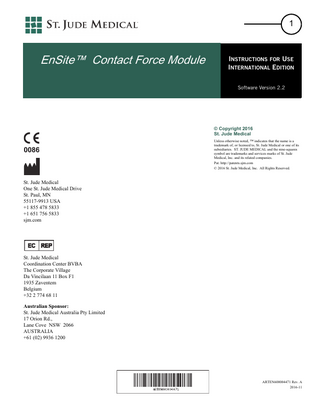
Preview
Page 1
1
EnSite™ Contact Force Module
INSTRUCTIONS FOR USE INTERNATIONAL EDITION Software Version 2.2
© Copyright 2016 St. Jude Medical Unless otherwise noted, ™ indicates that the name is a trademark of, or licensed to, St. Jude Medical or one of its subsidiaries. ST. JUDE MEDICAL and the nine-squares symbol are trademarks and services marks of St. Jude Medical, Inc. and its related companies. Pat. http://patents.sjm.com © 2016 St. Jude Medical, Inc. All Rights Reserved.
St. Jude Medical One St. Jude Medical Drive St. Paul, MN 55117-9913 USA +1 855 478 5833 +1 651 756 5833 sjm.com
St. Jude Medical Coordination Center BVBA The Corporate Village Da Vincilaan 11 Box F1 1935 Zaventem Belgium +32 2 774 68 11 Australian Sponsor: St. Jude Medical Australia Pty Limited 17 Orion Rd., Lane Cove NSW 2066 AUSTRALIA +61 (02) 9936 1200
ARTEN600004471 Rev. A 2016-11
EnSite™ Contact Force Module Instructions for Use ARTEN600004471 Rev. A
2
Symbol
Description
Consult Instructions for Use on Website
Symbol
Description
Software
Authorized representative in the European community Consult Instructions for Use Notified body CE mark Caution
Dispose of hardware in accordance with local law
Keep dry
Do not use if package is damaged
Lot Number
Catalog Number
Manufacturer
Date of Manufacture
Package contains 1 item.
Federal law (USA) restricts this device to sale by or on the order of a physician
Software Upgrade Kit
Software Upgrade Kit
For Use With
EnSite™ Contact Force Module Instructions for Use ARTEN600004471 Rev. A
3
Table of Contents
Introduction... 5
Stability Settings Menu... 19
System description... 5 System Connection Diagram... 5
AutoMap Settings Menu... 20
Indications for use... 5
Force Dependent Model Creation... 21
Important Safety Information... 5
Configure Force Dependent Model Creation... 21
Operator Requirements... 6
Ablation Detection Threshold Setting... 22
Connecting the Systems... 7
Preset Settings... 23
TactiSys™ Quartz Equipment Setup... 7 Hardware Connections... 7
Save a Preset... 23 Load a Preset... 24 Manage Presets... 24 Rename the Preset and Physician Name... 25 Add notes to the preset... 25 Delete the preset... 25
Configure the EnSite™ Contact Force Module... 8 Configure from Inside a Study... 8 Enter the TactiSys™ Quartz Equipment Serial Number... 8
Connect to the TactiSys™ Quartz Equipment... 9 Connection Icon States... 9 Connection Error... 9
EnSite™ Contact Force Module User Interface . . 10 Map Display Overview... 10 A. Force values... 11 Overview... 11 Illustration of forces... 12 Graphical representation... 12 B. LSI™... 12 C. FTI™... 12 D. Reset Force-Reset FTI™/LSI™... 12 E. Graphical Representation of Force... 13 Metric Display... 13 Resize Control... 13 Ball... 13 Concentric circles... 14 F. Blue Arrow... 14 G. Stability Indicator... 15 Average Contact Force... 15 Constant Contact... 15 Stable Contact Force... 15 H. EnSite™ Contact Force Module Settings... 16 I. Tip Indicator... 16 J. Information Field... 16 K. Force History Window... 16 L. Indicator of RF Application... 17 M. Force Scale Lines... 17 N. Resize arrow... 17 O. Tick Marks... 17 P. Instantaneous Contact Force Waveform... 17 Q. Average Contact Force Waveform... 17
Display Settings Menu... 18
Start an EnSite™ Contact Force Module Procedure 26 To start the procedure:... 26 Resetting the Force Values to Baseline... 27 When to check for baseline contact force... 27 Ablation... 27 Ablation phases... 27 How to Reset the FTI™/LSI™ Value... 28 Results of manual reset FTI/LSI:... 28
Replace a Compatible Catheter... 28 Export the EnSite™ Contact Force Report... 28
4
EnSite™ Contact Force Module Instructions for Use ARTEN600004471 Rev. A
This Page Intentionally Left Blank
EnSite™ Contact Force Module Instructions for Use ARTEN600004471 Rev. A
Introduction
5
Introduction System description The EnSite™ Contact Force Module is a software entitlement feature within the EnSite™ Cardiac Mapping System, which operates with the TactiSys™ Quartz Equipment, compatible catheter, and compatible RF generator. The EnSite™ Contact Force Module’s main feature is to display the contact force of compatible ablation catheters. NOTE:
Refer to the EnSite™ Cardiac Mapping System Instructions for Use, the TactiSys™ Quartz Equipment User Manual, the compatible catheter’s Instructions for Use, and the compatible RF generator’s Instructions for Use for complete operating instructions on those components.
System Connection Diagram The following illustration shows how the EnSite™ Cardiac Mapping System and the TactiSys™ Quartz Equipment are interconnected:
Compatible RF Generator
EnSite™ Cardiac Mapping System
TactiSys™ Quartz Equipment
Compatible Catheter
Figure 1. The EnSite™ Cardiac Mapping System and the TactiSys™ Quartz Equipment Interconnections
Indications for use When used with the TactiSys™ Quartz Equipment, the EnSite™ Contact Force Module is intended to provide visualization of force information from compatible catheters.
Important Safety Information WARNING: A Warning indicates that there is a risk of injury to the patient or user. CAUTION: A Caution refers to a condition that may lead to damage or malfunction of the equipment.
NOTE:
A Note provides additional information.
Operator Requirements The EnSite™ Contact Force Module must be operated by, or under the supervision of, an electrophysiologist trained in the operation of the EnSite™ Contact Force Module and supported by other qualified personnel trained in the field of cardiac electrophysiology (EP). It must be used in conjunction with other equipment required for electrophysiology studies such as suggested by the Heart Rhythm Society1.
6
EnSite™ Contact Force Module Instructions for Use ARTEN600004471 Rev. A
Connecting the Systems
Connecting the Systems TactiSys™ Quartz Equipment Setup NOTE:
Refer to the TactiSys™ Quartz Equipment User Manual for instructions on setting up the TactiSys™ Quartz Equipment.
Hardware Connections The EnSite™ Cardiac Mapping System and TactiSys™ Quartz Equipment Setup Diagram: NOTE:
The Ethernet switch allows users to use multiple modules that require Ethernet connections in conjunction with the EnSite™ Cardiac Mapping System.
Ethernet Switch
EnSite™ Cardiac Mapping System
TactiSys™ Quartz Equipment Serial Number
Ethernet cable Ethernet Isolators
Ethernet cable to the TactiSys™ Quartz Equipment Figure 2. Connections from the EnSite™ Cardiac Mapping System Display Workstation with Ethernet Switch to the TactiSys™ Quartz Equipment 1. Heart Rhythm. 2007 Jun;4(6):816-61. Epub 2007 Apr 30. HRS/EHRA/ECAS Expert Consensus Statement on Catheter and Surgical Ablation of Atrial Fibrillation: Recommendations for Personnel, Policy, Procedures and follow-up. A report of the Heart Rhythm Society (HRS) Task Force on Catheter and Surgical Ablation of Atrial Fibrillation. Developed in partnership with the European Heart Rhythm Association (EHRA); European Cardiac Arrhythmia Scoiety (ECAS); American College of Cardiology (ACC); American Heart Association (AHA); Society of Thoracic Surgeons (STS), and the Heart Rhythm Society. Calkins H, Brugada J, Packer DL, Cappato R, Chen SA, Crijns HJ, Damiano RJ Jr, Davies DW, Haines DE, Haissaguerre M, Iesaka Y, Jackman W, Jais P, Kottkamp H, Kuck KH, Lindsay BD, Marchlinski FE, McCarthy PM, Mont JL, Morady F, Nademanee K, Natale A, Pappone C, Prystowsky E, Raviele A, Ruskin JN, Shemin RJ. Erratum in Heart Rhythm. 2009 Jan;6(1):148.
EnSite™ Contact Force Module Instructions for Use ARTEN600004471 Rev. A
Configure the EnSite™ Contact Force Module
7
Configure the EnSite™ Contact Force Module NOTE:
These instructions describe how to configure the EnSite™ Contact Force Module to communicate with the TactiSys™ Quartz Equipment. If the EnSite™ Contact Force Module has already been configured for use with the TactiSys™ Quartz Equipment, you can proceed to “Connect to the TactiSys™ Quartz Equipment” on page 9.
Configure from Inside a Study NOTE:
A study must be running in order to configure the TactiSys™ Quartz Equipment.
1. Begin a study, if one is not currently running. 2. Click the EnSite™ Contact Force Module Connection icon
at the bottom-right area of the screen, or right-click on the icon and select Configure, or access the About screen from the Help menu.
3. Click the TactiSys™ Quartz tab, if not already showing. 4. Proceed to “Enter the TactiSys™ Quartz Equipment Serial Number” on page 8.
Enter the TactiSys™ Quartz Equipment Serial Number
Figure 3. The TactiSys™ Quartz tab. 1. From the TactiSys™ Quartz tab, click the “+” button and enter the serial number of the TactiSys™ Quartz Equipment into the
Serial Numbers field. NOTE:
The serial number is on the right-rear of the TactiSys™ Quartz Equipment (see Figure 2 on page 7).
2. Press Enter.
NOTE:
You can enter multiple serial numbers if there is more than one TactiSys™ Quartz Equipment to connect to. You can store serial numbers and switch to different TactiSys™ Quartz Equipment, but you can only connect to one Unit at a time. Click the “+” button to add a serial number, or the “-” button to delete a highlighted serial number from the list.
8
EnSite™ Contact Force Module Instructions for Use ARTEN600004471 Rev. A
Connect to the TactiSys™ Quartz Equipment
Connect to the TactiSys™ Quartz Equipment NOTE:
System Validation must be completed before the connection can be established.
1. Click the EnSite™ Contact Force Module Connection icon
at the bottom-right area of the screen or add a catheter from the Catheter Catalog (see the EnSite™ Cardiac Mapping System Instructions for Use).
2. The EnSite™ Contact Force Module searches for the TactiSys™ Quartz Equipment, displaying a message with the serial number
of the Unit it is trying to connect to. The Connection icon is yellow during this time and turns green when the connection is made.
Connection Icon States The EnSite™ Contact Force Module Connection icon, located in the lower-right corner of the EnSite™ Cardiac Mapping System screen, changes state according to the connection status. When the icon turns green, a connection has been established: Table 1. Connection Icon States State
Icon
Disconnected Searching for a connection Connection established
Connection Error NOTE:
If the “Connection not configured” message displays after attempting to establish a connection, the EnSite™ Contact Force Module is not properly configured to communicate with the TactiSys™ Quartz Equipment:
Figure 4. “Connection not configured” message 1. Click Yes to configure the EnSite™ Contact Force Module. 2. You will be brought to the TactiSys™ Quartz tab in the About screen. Proceed to “Enter the TactiSys™ Quartz Equipment Serial
Number” on page 8 and complete the configuration procedure.
EnSite™ Contact Force Module Instructions for Use ARTEN600004471 Rev. A
EnSite™ Contact Force Module User Interface
9
EnSite™ Contact Force Module User Interface Map Display Overview The EnSite™ Contact Force Module user interface shows the measurements of the contact force sensor in the compatible catheter.
A B C D G
I
E F
H
J
K
N
L M
O
M
P Q
Figure 5. The EnSite™ Contact Force Module User Interface
Item
Description
A Total Force value (average)
NOTE:
The TF number represents the average, not instantaneous, force. The ball indicator (E) represents instantaneous force. These two indicators may not always be synchronized.
Lateral component force value
Axial component force value
B Lesion Index
10
EnSite™ Contact Force Module Instructions for Use ARTEN600004471 Rev. A
EnSite™ Contact Force Module User Interface
Item
Description
C Force-Time Integral
D
The Reset Force and Reset FTI™/LSI™ (during ablation) buttons. ■
Reset FTI™/LSI™ is available during ablation
■
Reset Force is available when ablation is off
NOTE:
E
The button normally displays in a realtime case (this screen sample was captured during a review case). See the Metric Display with button at right.
Graphical representation of the total force and the localization contact (ball) -- see the above graphic in “D”
NOTE:
The TF number represents the average, not instantaneous, force. The ball indicator (E) represents instantaneous force. These two indicators may not always be synchronized.
F
Blue Arrow: Determines the reference for the angle θ, which represents the direction of the lateral force on the catheter with respect to its steering plane. The angle value increases in the clockwise direction. See “F. Blue Arrow” on page 14.
G
Stability indicator (see “G. Stability Indicator ” on page 15”) Average Contact Force Constant Contact Stable Contact Force
H
EnSite™ Contact Force Module Settings Menu Button (Display, Stability, and Preset settings).
I
Tip Indicator: Tip lengthens with increased axial force, flares out with increased lateral force.
NOTE:
This is not the actual catheter tip -- it is a graphical representation of force and does not indicate location.
J
Information field (messages display above and within the Force History Window)
K
Force History Window: graph of the force exercised during the preceding 15 seconds (sweep) NOTE: Right-click in the window for a menu with additional formatting options.
L
Indicator of RF application (red fill)
M
Force scale lines, indicating upper and lower thresholds
N
Resize arrow: Click the arrow to resize the Force History Window.
O
One-second tick marks.
P
Instantaneous Contact Force Waveform (select unfiltered checkbox “P” to display)
Q
Average Contact Force Waveform (select filtered checkbox “Q” to display)
A. Force values Overview The force values on the procedure screen show the total force, as well as its lateral and axial components as measured by the catheter. All force values are expressed in grams (g).
EnSite™ Contact Force Module Instructions for Use ARTEN600004471 Rev. A
NOTE:
EnSite™ Contact Force Module User Interface
11
The color of the Total Force value changes depending on the color change thresholds selected in the Display Settings menu on page 18 (Upper Threshold and Lower Threshold, and indicated by the Force Scale Lines (M)). If Color Change is turned on (Display Settings Menu, page 18), these items are green between the upper and lower thresholds, amber above the high threshold, and gray below the lower threshold.
Illustration of forces The following diagram illustrates the method used to calculate and display contact forces on the user interface:
Figure 6. Illustration of Forces
Graphical representation The total force is displayed as a ball in the graphical force representation as shown in “E. Graphical Representation of Force” on page 13.
B. LSI™ The LSI™ is a proprietary index combining contact force, radiofrequency (RF) application duration, and RF current. The calculation of the LSI is automatically triggered when ablation current is detected. The LSI field will display a progression of dots for the first six seconds of ablation delivery or after an FTI™/LSI™ reset. After six seconds have elapsed, a numerical value will display. LSI can be activated or deactivated in the Display LSI/FTI pulldown (see “Display Settings Menu” on page 18).
C. FTI™ The FTI on the procedure screen shows the real-time value of the Force-Time Integral (FTI). The calculation of the FTI is automatically triggered when ablation current is detected, and indicates the value of force integrated over ablation time, expressed in units of gram seconds (gs). FTI can be activated or deactivated in the Display LSI/FTI pulldown (see “Display Settings Menu” on page 18).
D. Reset Force-Reset FTI™/LSI™ Pressing the “Reset FTI/LSI” button during RF application resets the FTI™ and LSI™ values to zero. When “Reset Force” is pressed, the total force display is reset to zero (see “Resetting the Force Values to Baseline” on page 27).
12
EnSite™ Contact Force Module Instructions for Use ARTEN600004471 Rev. A
EnSite™ Contact Force Module User Interface
E. Graphical Representation of Force Metric Display The illustration shows the components of graphical force representation: Item
1
Description
1
Resize Control
2
Ball
3
Inner concentric circle
4
Outer concentric circle
5
Blue Arrow
6
Reset FTI/LSI button (available during ablation)
7
Reset Force Button (available when ablation is off)
3 2 4 5
6 7
Figure 7. Metric Display during ablation.
Resize Control Click and drag the control (1) to make the inner and outer concentric circles larger or smaller.
Ball The ball (2) represents the instantaneous force applied on the catheter tip. NOTE: ■
■
The ball indicator (2) represents instantaneous force. The TF number represents the average, not instantaneous, force. These two indicators may not always be synchronized.
Ball size: The size of the ball represents the total force magnitude. Ball color: The color of the ball changes depending on the color change thresholds selected in the Display Settings menu on page 18 (Upper Threshold and Lower Threshold, and indicated by the Force Scale Lines). If Color Change is turned on (Display Settings Menu, page 18), the ball is green between the upper and lower thresholds, amber above the high threshold, and gray below the lower threshold. These thresholds are defined in the Color Change settings of the “Display Settings Menu” on page 18.
EnSite™ Contact Force Module Instructions for Use ARTEN600004471 Rev. A
EnSite™ Contact Force Module User Interface
13
Concentric circles The following table explains which angle the circles represent: Then the angle α is ...
If the center of the ball is ... In the center
90 °
On the inner circle
60 °
On the outer circle
0°
In between two of the above positions
A value between the angles indicated by these positions
NOTE:
The angle α (alpha) approximates the angle between axial catheter direction and cardiac tissue surface based on the cross product of axial and lateral force components (see Figure 8).
F. Blue Arrow The blue arrow below the graphical force representation determines the 0° reference for the angle θ. The angle value increases in the clockwise direction. What is the angle θ? ■
The angle θ represents the direction of the lateral force on the catheter with respect to its steering plane (see Figure 9).
Figure 8. Angle α (alpha)
For a unidirectional catheter: ■
■
Force applied at an angle of 180° means that the force is on the steering axis and will tend to decrease the steering radius, e.g. increase deflection (deflect). Force applied at an angle of 0° will tend to increase the steering radius, e. g. decrease deflection (straighten).
For a bidirectional catheter: When deflected toward the tactile indicator, ■
■
Force applied at an angle of 180° means that the force is on the steering axis and will tend to decrease the steering radius, e.g. increase deflection (deflect). Force applied at an angle of 0° will tend to increase the steering radius, e. g. decrease deflection (straighten).
When deflected away from the tactile indicator, ■
■
Force applied at an angle of 0° means that the force is on the steering axis and will tend to decrease the steering radius, e.g. increase deflection (deflect).
Figure 9. Angle θ (theta)
Force applied at an angle of 180° will tend to increase the steering radius, e. g. decrease deflection (straighten).
Determining the angle θ ■
It is possible to estimate the angle θ by looking at the marks on the outer circle. The marks represent steps of 90 degrees.
14
EnSite™ Contact Force Module User Interface
EnSite™ Contact Force Module Instructions for Use ARTEN600004471 Rev. A
G. Stability Indicator The stability indicator is an optional feature that summarizes the catheter stability. If activated in Settings, it displays continuously when a compatible catheter is connected. Three independent parameters assess average force, constant contact and stable force. Each parameter is calculated based on most recent contact force history and can be activated individually or in combination. If an element has not been selected it will not display. The indicator displays green when user-defined conditions are met and amber when not. The sensitivity of each parameter can be adjusted in Stability Settings Menu (see “Stability Settings Menu” on page 19).
Figure 10. Example with all Stability Indicators Displaying.
Average Contact Force The parameter Average Contact Force provides feedback on the trend of total contact force. The parameter will be: ■
Green when the average contact force is above the threshold defined in the “Stability Settings Menu” on page 19.
■
Amber when the contact force is below the aforementioned threshold.
Constant Contact The parameter Constant Contact provides feedback on the degree of intermittent contact. The parameter will be: ■
■
Green when the force is generally constant (total force is maintained above the value selected in the “Stability Settings Menu” on page 19), with little or no intermittent contact. Amber when intermittent contact causes longer periods with little or no force.
Stable Contact Force The parameter Stable Contact Force provides feedback on the degree of contact force variation over time. This parameter will be: ■
■
Green when force variation (user-defined, in grams) over the prescribed number of seconds (also user-defined) is low (e.g. stable catheter position with or without respiration impact). Amber when contact force variation exceeds the thresholds defined in the “Stability Settings Menu” on page 19 (e.g. catheter loses contact suddenly or there is a significant force variation due to respiration).
EnSite™ Contact Force Module Instructions for Use ARTEN600004471 Rev. A
EnSite™ Contact Force Module User Interface
15
H. EnSite™ Contact Force Module Settings Access the Metric display settings menus: ■
“Display Settings Menu” on page 18
■
“Stability Settings Menu” on page 19
■
“Preset Settings” on page 23
I. Tip Indicator Axial and Lateral force indicator: Tip lengthens with increased axial force, flares out with increased lateral force, and forms a cone indicating axial and lateral force being applied. NOTE:
The color of the Tip Indicator changes depending on the color change thresholds selected in the Display Settings menu on page 18 (Upper Threshold and Lower Threshold, and indicated by the Force Scale Lines (M)). If Color Change is turned on (Display Settings Menu, page 18), the Tip Indicator is green between the upper and lower thresholds, amber above the high threshold, and gray below the lower threshold. These thresholds are defined in the Color Change settings of the “Display Settings Menu” on page 18.
Indicating primarily axial force applied.
Indicating primarily lateral force applied.
Indicating a combination of axial and lateral force applied.
Figure 11. Tip Indicator illustrations
J. Information Field The area above and within the Force History Graph is used to display messages during the use of the EnSite™ Contact Force Module. When the Contact Force History Graph is not displayed, messages display at the bottom of the map display.
K. Force History Window The Contact Force History window is a graphical representation of the total contact force over the user-defined period. The scale of the force history can be adjusted in the Display Settings menu (see “Display Settings Menu” on page 18). NOTE:
Right-click in the window for a menu with additional formatting options: Selection
Description
Force Wave
Display or hide the force wave
Sweep Mode
Turn on sweep mode wave display
Narrow Wave Size
Narrows the width of the Force History Window
Force Wave Time
Duration of the wave display
16
EnSite™ Contact Force Module User Interface
EnSite™ Contact Force Module Instructions for Use ARTEN600004471 Rev. A
L. Indicator of RF Application The application of RF during ablation is detected automatically and is indicated by red fill within the Contact Force History Graph. The value of FTI™ and/or LSI™ will be calculated during the application of RF (if FTI and/or LSI is selected in the “Display Settings Menu” on page 18).
M. Force Scale Lines The force scale threshold lines use color to indicate the user-defined range of desired total contact force. The display can be customized in the Display Settings menu’s Upper Threshold and Lower Threshold settings to accommodate patient specific variations that are normally encountered during the procedure (see “Display Settings Menu” on page 18).
N. Resize arrow The resize arrow allows you to change the height of the Force History Window. Click the arrow to resize.
O. Tick Marks Tick marks indicating one-second intervals of the force graph sweep.
P. Instantaneous Contact Force Waveform Displays the Contact Force in real-time (not averaged), and corresponds to the magnitude of the localization contact ball (see item (E) in the Metric Display). Select the indicated unfiltered checkbox “P” to display.
Q. Average Contact Force Waveform Displays the averaged Contact Force and corresponds to the Total Force value (A) shown in the Metric Display. Select the indicated filtered checkbox “Q” to display.
EnSite™ Contact Force Module Instructions for Use ARTEN600004471 Rev. A
Display Settings Menu
17
Display Settings Menu ■
To access the Display Settings menu, click the Settings
Item Metrics
button on the toolbar: Options (default value underlined)
Description Display or hide the Metrics force information (see “E. Graphical Representation of Force” on page 13).
Selected
Contact Force Display or hide the Total Force value (see Figure 5 on page 10).
Selected
Reset
Display or Hide the Reset Force/Reset Selected FTI™/LSI™ button on the Metrics display (see “D. Reset Force-Reset FTI™/LSI™” on page 12).
Lateral Force
Display or hide the Lateral force value (see Figure 5 on page 10).
Selected
Figure 12. Display Settings Menu Axial Force
Display or hide the Axial force value (see Figure 5 on page 10).
Selected
LSI™
Display or hide the Lesion Index value during ablation (see Figure 5 on page 10).
Selected
FTI™
Display or hide the Force-Time Integral value during ablation (see Figure 5 on page 10).
Selected
Wave
Selected
Scale Force Axis
Display or hide the Force History Window (see Figure 5 on page 10). Change the scale of the force axis in the Force History Window (see Figure 5 on page 10).
Scale Time Axis
Change the scale of the time axis in the Force History Window (see Figure 5 on page 10).
Color Change
Upper Threshold
Changes the color of the graphical force representation (“ball”) and the force scale depending on the force. If Color change is selected, indicates the upper threshold for color change.
Lower Threshold
If Color change is selected, indicates the lower threshold for color change.
Tip Indicator
Selects an Average or Instantaneous representation of force in the Tip Indicator, or turn the indicator Off.
NOTE: This feature is different from the EnGuide Proximity Indicator and can be used in addition to it. See the EnSite™ Cardiac Mapping System IFU for details.
80g Range 30g to 150g 15s Range 10s to 30s On Off 50g Range 30g to 150g 10g Range 5g to 30g Average Instantaneous Off
18
EnSite™ Contact Force Module Instructions for Use ARTEN600004471 Rev. A
Stability Settings Menu
Stability Settings Menu ■
To access the Stability Settings menu, click the Settings
NOTE:
button on the toolbar, then click the Stability tab from the menu:
When the stability indicator is first switched On in Settings, the operational parameters must be configured before the stability indicator can be used.
WARNING: Do not rely solely on the stability indicator information during ablation.
Item
Options (default value underlined)
Description
Stability Indicator
Displays or hides the stability indicators
Average Force Threshold
Minimum average force to be considered as acceptable. Provides feedback on the trend of total contact force. Icon is green when the average contact force is above the threshold, amber when below.
On
Minimum force to be considered for contact versus no contact. Provides feedback on the degree of intermittent contact. Icon is green when the force is generally constant (total force is maintained above the selected value), amber when intermittent contact causes longer periods with little or no force.
On
Time interval over which the stability of the force is analyzed
On
Constant Force Threshold
Stability Calculation Period
On Off Off 5g, 7.5g, 10g, 14g, 20g Off 1g, 2g, 3g, 4g, 5g
Off 1s, 2s, 3s, 4s, 5s
Stability Force Variability
Provides feedback on the degree of contact force variation over time. Icon is green when force variation (in grams) over the selected number of seconds is low (e.g. stable catheter position with or without respiration impact). Icon is amber when contact force variation exceeds the defined thresholds (e.g. catheter loses contact suddenly or there is a significant force variation due to respiration).
On Off 2.5g, 5g, 7.5g, 10g, 15g
Figure 13. Stability Settings Menu
EnSite™ Contact Force Module Instructions for Use ARTEN600004471 Rev. A
AutoMap Settings Menu
19
AutoMap Settings Menu ■
To access the AutoMap settings menu, click the gear icon next to the Start AutoMap button at the lower-left corner of the screen.
AutoMap Settings define the minimum criteria that must be met for a mapping point to be automatically collected. Select the box next to each criteria you want to use for automatic point collection.
Figure 14. AutoMap Settings Menu Item Score Threshold
Description Full or any combination of the 12 Surface Leads. Only collect mapping points if the 12-Lead Surface Morphology is XX% similar or higher compared to the original template beat 12-Lead Surface Morphology. The user has the ability to set the Score Threshold from 0 to 100%. ■
Cycle Length Tolerance
Only collect mapping points if the intracardiac measured (CS, HIS, other) Cycle Length is within +/- XX ms of original template beat Cycle Length. User has the ability to set the Cycle Length Tolerance from +/0 to 150 ms. ■
Speed Limit
Default the SNR Threshold is enabled and is set at 5.0.
This criteria can only be used if the EnSite™ Contact Force Module is installed and the physician is mapping with a TactiCath™ catheter. Only collect mapping points if the Average Contact Force (as measured by a TactiCath™ Contact Force Catheter) is at least X grams and less than Y grams. User has the ability to set the Lower Threshold from 0 to 30 grams. User has the ability to set the Upper Threshold from 30 grams to 150 grams. ■
Enhanced Noise Rejection
Default Distance Threshold is enabled but the default value is set to 1.0 mm.
Only collect mapping points if the Signal-To-Noise Ratio on the roving catheter signal is X.X or higher. User has the ability to set the SNR Threshold from 1 to 50. ■
Force (Contact Force Range)
Default the Speed Limit is enabled and is set to 10.0 mm/s.
Only collect mapping points if the 3D position of the roving catheter electrode is X.X mm or more from the previously collected mapping point from that electrode. User has the ability to set the Distance Threshold from 0.1 to 10 mm. ■
SNR Threshold
Default the Cycle Length Tolerance is enabled and is set to +/- 20 ms.
Only collect mapping points if the mapping catheter is moving less than XX.X mms/s. User has the ability to set the Speed Limit from 0.1 to 75 mm/s. ■
Distance Threshold
By default the Score Threshold is enabled and is set to 90%.
Default the Contact Force Threshold is not enabled but the default lower threshold is 10 grams and the default upper threshold is 50 grams.
Only collect mapping points if the roving catheter signal does not have certain types of noise (Signals with saturations, electrode-to-electrode contact, open electrode noise, signals with degraded conditions such as no location or dropped data). Only uncheck for pace mapping. User has the ability to set the Enhanced Noise Reduction on or off. ■
Default the Enhanced Noise Reduction is enabled.
20
Force Dependent Model Creation
EnSite™ Contact Force Module Instructions for Use ARTEN600004471 Rev. A
Force Dependent Model Creation Force Dependent model creation controls are available from the Model Control Panel of a Contact Force licensed system, when a force-enabled catheter is defined in the current setup. When this feature is activated, only model points collected within the force range specified by the Force sliders will be used to build the model surface. A force-enabled catheter must be used to collect the points. NOTE:
Other model points will still be collected if this feature is enabled. This force criteria can be changed later without the need to re-collect the geometry.
Configure Force Dependent Model Creation 1. Select the Force checkbox from the Model Control Panel. 2. Move the left slider to specify the minimum force used to select a model point. 3. Move the right slider to specify the maximum force used to select a model point.
Figure 15. Force Dependent Model Creation Controls