Instructions for Use
133 Pages
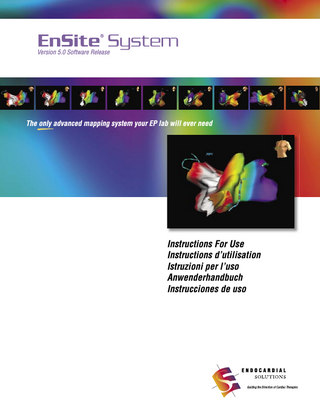
Preview
Page 1
EnSite System ®
Version 5.0 Software Release
The only advanced mapping system your EP lab will ever need
Instructions For Use Instructions d’utilisation Istruzioni per l’uso Anwenderhandbuch Instrucciones de uso
Guiding the Direction of Cardiac Therapies
1
ENSITE® SYSTEM
INSTRUCTIONS FOR USE INTERNATIONAL EDITION
MODEL EE3000
5.0 WARNING: The use of this device in conjunction with radiofrequency ablation, as
a part of the diagnosis and treatment of cardiac arrhythmias, may pose an increased risk of adverse events such as cardiac perforation, myocardial infarction, air embolism, and hematoma requiring surgical repair and/or blood transfusion. CAUTION: Federal (U.S.A.) law restricts this device for use solely on the order of a
physician.
Worldwide headquarters: Endocardial Solutions, Inc. 1350 Energy Lane, Suite 110 St. Paul, MN, USA 55108-5254 Telephone: (651) 523-6900 Fax: (651) 644-7897 E-mail: esi@endocardial.com Internet: www.endocardial.com EC authorized representative/distributed by: Endocardial Solutions N.V./S.A. Lambroekstraat 5 1831 Diegem Belgium Telephone: 32 (0) 2 719 02 27 Fax: 32 (0) 2 719 02 26 Internet: www.endocardial.com/europe Service and Technical Support USA: 1-800-374-8038; Option 1 techdata@endocardial.com
© Copyright 2004 Endocardial Solutions, Inc. All rights reserved. The following brands are trademarked by Endocardial Solutions, Inc.: EnSite® System, EnSite™ Array, EnSite NavX™ Surface Electrode Kit, AutoFocus™ Color Controls, WorldView® Reference, CheckWizard® Utility, EnStylet™, and the stylized ES logo.
EnSite System Instructions for use 54-04951-001
2 Explanation of symbols Symbol
Description
Symbol
Description Lot number
Pacing input jacks Catalog number Data module connector EP catheter jacks (16 pairs) EnSite® Catheter connector
NavX surface electrode: left
NavX surface electrode: right
NavX surface electrode: front System reference patch jack NavX surface electrode: back Defibrillator-proof type CF equipment
NavX surface electrode: left leg
Defibrillator-proof type BF equipment
NavX surface electrode: neck
ECG cable connector
12
No direct patient connections Breakout Box cable, to PIU Breakout Box cable, to BOB OFF ON
Power switch
Digital inputs (BNC) 1 - 8 Analog inputs (BNC) 1 - 8 Reset switch Fiberoptic cable jack Fuse Non sterile
Single use only
Storage temperature
Attention: See system manual
Manufacturing date
Use by date
3
Table of contents
Chapter 1: Introduction 5 Indications for use 5 System description 5 General system features 6 Features removed in version 5.0 8 System components 9 Primary system components 9 Additional components 9 Components not included 10 Connection diagram 11 Warnings and cautions 12 Conventions used in this document 16 Emphasis text 16 Using the mouse 16 Identifying common interface elements 17
Chapter 2: Operational overview 19 Operational overview 19 Basic methodology 20 Location algorithms 20 Geometry creation: EnSite Array or EnSite NavX studies 20 Noncontact mapping signal algorithm for EnSite Array studies 21 Introduction to operating modes 21 Introduction to the study screen 22 Identifying parts of the study screen 22 Common controls 23 The control panel 23 The menu bar 24 Using the Notebook 26 Saving event markers 26 Saving bookmarks 27 Using templates 27 Loading template attributes 27 Saving current settings as a template 28
Chapter 3: External connections 29 Identifying connections 29 The Breakout Box 30 The PIU 30 Connecting the fiber-optic cable 30 Securing the Breakout Box 31 Connecting a system reference electrode 31 Connecting EnSite NavX surface electrodes 32 Connecting ECG electrodes 33 Connecting ablation catheters and generators 34 Connecting an RF generator to the Breakout Box 34 Connecting an RF ablation catheter to the Breakout Box 35
Connecting conventional diagnostic catheters 36 Connecting conventional catheters for an EnSite NavX study 36 Connecting conventional catheters for an EnSite Array study 38 Connecting the EnSite Array 38 Connecting an external stimulator 39 Connecting an auxiliary unipolar reference 39 Connecting digital and analog signals 40
Chapter 4: Starting and ending studies 41 Starting the system 41 Starting a new study 43 Managing records 44 Searching for patient records 44 Modifying patient records 44 Removing patient records 44 Importing patient and study records 44 Modifying study records 44 Copying study records to disk 44 Deleting studies 45 Accessing a saved study 45 Ending a study 46
Chapter 5: The CheckWizard and signal setup 47 Signal parameters and filter definitions 47 Using the CheckWizard 49 Checking ECG signals 49 Setting up EP catheters 49 Checking EP catheter signals 51 Validating the EnSite Array and checking signals 51 Setting up EnSite NavX 53 Setting up the display of waveforms 54 Adjusting individual controls 55 Using Respiration Compensation 56 Collecting respiration data 56 Re-collecting respiration data 56 Using triggers 57 Identifying current trigger settings 57 Setting trigger parameters 57 Using stimulus steering and blanking 58 Using stimulus steering 58 Using stimulus blanking 58 Using saturation recovery 59
Chapter 6: Using EnGuide and creating a geometry 61 Using the EnGuide navigation system 61 EnGuide locator display 61
EnSite System Instructions for use 54-04951-001
4 Setting up EnGuide navigation 62 Active EnGuide 62 EnGuide signal quality indicators 63 Creating a geometry 64 Optional geometry controls 64 Creating a geometry 65 Editing a geometry 66 The Edit Geometry controls 66 The Add Geo Point hot key 66 Loading a saved geometry 66 Using Digital Image Fusion (DIF) 67 Creating a Digital Image to import 67 Importing a Digital Image 67 Viewing a DIF image for reference 67
Chapter 7: Waveforms and segments 69 Identifying the waveform display 69 Basic waveform display controls 70 Waveform quick menu 71 Recording segments 72 Automatically recorded segments 72 Accessing recorded segments 72 Playing recorded segments 73
Chapter 8: Adjusting and labeling the map display 75 Identifying the map display 75 Map rotation 76 Map display quick menu 77 Setting up the map display properties 77 Saving map views and the WorldView reference 80 Accessing the WorldView controls 80 Saving map views 80 Establishing the WorldView Reference 80 Accessing saved map views 80 Using map labels 81 Placing map labels 81 Modifying map labels 81 Interpreting map label color 82 Using lesion markers 82 Placing lesion markers 82 Modifying lesion markers 83 Using anatomic markers 84 Placing anatomic markers 84 Modifying anatomic markers 85 Using EnGuide Shadows 86 Placing EnGuide Shadows 86 Modifying EnGuide Shadows 86 Verifying catheter stability 86 Using tape measures 88 Applying tape measures 88 Deleting tape measures 88
Chapter 9: Noncontact mapping 89 Interpreting isopotential maps 89 Setting virtual waveform parameters 90 Setting virtual waveform parameters 90 Placing virtual electrodes 91 Interpreting isopotential color 91 Using manual color controls 92 Using AutoFocus color controls 92 Adjusting the EnSiteHP filter 93 Using the Tracking Virtual 93 Using the Find Early Activation tool 94 Using the Dynamic Substrate Mapping (DSM) tool 95 Creating a dynamic substrate map 95
Using Global Virtuals 97 Using noncontact isochronal maps 98 Creating an isochronal map 98 Reviewing isochronal maps 100 Viewing recorded settings 100
Chapter 10: Diagnostic landmarking 101 Overview of diagnostic landmarking 101 LAT Isochronal Maps 101 P-P Voltage Maps 102 P-Neg Voltage Maps 102 Accessing the diagnostic landmarking tool 102 Identifying the Diagnostic Landmarking window 103 Basic window controls 103 The setup tools 103 The acquisition display 105 The history display 107 Creating a diagnostic landmark map 108 Setting up a new map 108 Collecting diagnostic landmarks 109 Managing diagnostic landmark maps 109
Chapter 11: Capturing and exporting information 111 Using the DVD/CD writable drive 111 Saving Images 112 Accessing images from a study 112 Creating animations 113 Exporting data 113
Appendix A: Troubleshooting 115 Troubleshooting common problems 115 System hardware problems 116 Patient signal problems 117 Software interface problems 119 Contacting technical support 120 Troubleshooting tools 120 Validating virtual electrogram signals and maps 120
Appendix B: Care and service 121 Service and technical support 121 Setting environmental information on the system 121 Setting the system clock 121 Setting the powerline frequency 121 Setting the hospital name 121 Customer-performed maintenance 122 Cleaning 122 Replacing fuses 122 Periodic inspection 122 Electrical safety tests in accordance with EN 60601-1 122 Field service representative performed maintenance 122 Electrical safety tests in accordance with EN 60601-1 122 System calibration 123 Moving the system 123 Warranty policy 123 General notices 123
Appendix C: Technical specifications 125 Specifications 125
Appendix D: Index 127
5
Introduction
Indications for use The EnSite System (EE3000) is indicated for patients for whom electrophysiology studies are indicated. ■
When used with the EnSite Catheter, the EnSite System is intended for use in electrophysiology studies to aid the electrophysiologist in diagnosing cardiac arrhythmias. OR
■
When used with the EnSite NavX Surface Electrode Kit, the EnSite System is intended to display the position of conventional electrophysiology catheters in the heart.
System description The EnSite System (Figure 1) is an advanced mapping and catheter navigation system, capable of displaying cardiac electrical activity as waveform traces and as dynamic three-dimensional isopotential maps of the cardiac chamber. The contoured geometry of these three-dimensional maps is based on the anatomy of the patient’s own cardiac chamber. Using the three-dimensional map, the EnGuide navigation system displays the three dimensional position of conventional electrophysiology (EP) catheters.
Figure 1. The EnSite System workstation.
CHAPTER 1
In this chapter... ■
Indications for use
■
System description
■
System components
■
Connection diagram
■
Warnings and cautions
■
Conventions used in this document
6
EnSite System Instructions for use 54-04951-001
Chapter 1 Introduction System description
General system features Signal recording and display – The system is designed to collect, record, and display surface ECG and intracardiac electrogram signals provided by ECG electrodes, conventional EP catheters, other EP laboratory equipment, and the EnSite Array. Non-fluoroscopic catheter navigation – The EnGuide navigation system allows 3D navigation of conventional electrophysiology catheters.
Noncontact mapping – (EnSite Array studies only) When the EnSite System is used in conjunction with the EnSite Array, the system can collect, store, and display over 3000 intracardiac electrograms, without the need to manipulate conventional EP catheters in the cardiac chamber. Electrograms generated from signals sensed by the EnSite Array are displayed both as waveforms and as threedimensional maps. Several tools are available to facilitate interpretation: ■
Waveform traces – The EnSite System has capabilities similar to traditional EP recording systems that enable the collection, storage, and display of surface ECG and intracardiac electrograms as waveform traces. Geometric models of cardiac chambers – By tracking conventional EP catheter electrode(s) at various locations on the surface of the endocardium, the EnSite System can generate a geometric model of the patient’s cardiac chamber.
■
Diagnostic landmarking – Diagnostic landmarking allows
static maps to be created from standard EP catheters sampling various locations in a sustained rhythm. Maps can display activation timing, peak-to-peak voltage, or peak-negative voltage.
■
■
■
■
Isopotential mapping displays voltages sensed by the EnSite Array as three-dimensional maps, which use color to represent a range of electrical potentials across the surface of the heart chamber’s endocardium. These maps contain the electrical potentials at thousands of sites on the endocardial surface. As dynamic cardiac signals are viewed in the waveform display, the same information is animated in the display of the isopotential map. Virtual waveforms are based on simulated electrodes placed on the map display. This allows for the collection, storage, and display of intracardiac electrograms without the need to manipulate conventional EP catheters around the heart chamber. Single-beat isochronal maps of activation time can be projected onto the surface of the geometric model in review mode. Find Early Activation tool provides a simplified interface for locating the site of earliest activation in a focal beat. AutoFocus color controls allow the system to automatically adjust the color levels of isopotential maps to quickly and clearly identify activation patterns. Dynamic Substrate Mapping (DSM) tool (EnSite Array studies only) allows voltage patterns from noncontact mapping to be displayed as static maps and labeled on the geometry.
Data storage and export capabilities – During an EP study, data is displayed on the monitor(s) and stored on the workstation hard drive. Once the study is complete the user will be prompted to back up the study data to a disk. ■
■
■
Patient records are filed into a database that is searchable by various methods, including patient name, physician name, date, diagnosis, and study type. Study records are also copied to disk. Still images, animations, and study data can be exported to the DVD/CD writable drive for reuse on other computers. The images can be printed using a color printer.
Chapter 1 Introduction System description
Screen views – The interface can be configured by the user
Stimulus blanking – Stimulus blanking minimizes or
to display different types of information. Various combinations are available to display waveforms and/or one or two maps.
eliminates post-stimulus artifacts from the display of EP catheter and EnSite Array signals.
7
RF filtering – The EnSite System includes hardware filters Tools to provide map orientation – Several tools are included in the software to enhance map orientation. ■
■
■
■
■
■
Map views allow different views of the map, such as AP view, to be saved and easily retrieved with the click of a single button.
for cleaner signals during RF ablation. Saturation recovery – Saturation recovery allows the
system to quickly recover signals following defibrillation or RF energy ablation. Rapid system recovery allows assessment of post-defibrillation or post-ablation complexes.
WorldView reference, appearing to the upper right of a map, indicates the current orientation of the map by rotating a torso-shaped icon as the map rotates.
Templates – Templates store setting preferences for maps,
Map labels allow labeled points to be placed on the map. Up to 256 labels may be placed on the map or as 3D labels.
Tape measures – (EnSite Array studies only) Tape
Anatomic markers allow structures, such as valve openings, to be outlined and labeled on the map. Up to 256 anatomic markers may be placed on the map. Lesion markers, with text labels and adjustable diameters, may be placed to track the application of ablation energy and probable coverage. Lesion markers appear as disks when placed on the map or as 3D spheres. Up to 1024 lesion markers may be placed on the map. EnGuide Shadows, display previous EP catheter positions. EnGuide Shadows can be useful in returning a catheter to a previous position or for confirming that a catheter has remained in position. Up to 256 EnGuide Shadows may be placed on the map.
waveforms, filters, and hardware. Hundreds of templates can be stored in the system. measures allow measurement between points on the geometric model of the endocardial surface. Up to six tape measures can be used at one time. Image and animation export – Several options allow images and animations to be captured from the system: ■
■
■
A marquee tool controls how much or how little of the map or waveform display is captured. Image sequences can be exported as either a series of JPEGs or as an mpeg (.mpg) movie. Images or animations can be exported as a composite that displays both the map and waveforms.
New features for version 5.0
Digital Image Fusion (DIF) – Digital images processed by
Diagnostic landmarking tool – The diagnostic
GE CardEP™ or that are in the Inventor™ format can be imported into the EnSite System for display.
landmarking tool allows static maps to be created from standard EP catheters sampling various locations in a sustained rhythm. Maps can display activation timing, peakto-peak voltage, or peak-negative voltage.
CheckWizard utility – The CheckWizard utility helps
guide the user in setting signal parameters at the beginning of a study. Notebook – The notebook allows recorded data and study
information to be filed and annotated for future access: ■
■
Bookmarks allow the system to return to a specific time and display configuration in review mode. Event markers allow annotations to be attached to a specific time during a study, such as the time of a drug administration.
Dynamic Substrate Mapping (DSM) tool – (EnSite Array studies only). The DSM tool allows voltage patterns from noncontact mapping to be displayed as static maps and labeled on the geometry. Respiration compensation – (EnSite NavX studies only)
Respiration compensation allows the motion artifact from patient respiration to be removed from EnSite NavX navigation.
8
EnSite System Instructions for use 54-04951-001
Chapter 1 Introduction System description
Trigger options – Instead of applying triggers to all
interface components, triggers can be applied to any combination of waveform refresh, navigation, or labeling functions. Adjustable colors – The colors of lesions, 3D lesions,
anatomic markers, and the geometry surface may be adjusted for user preference. Additional controls in Map Only views – The following
controls can be accessed in Map Only and Dual Map Only screen views: Map Scale, Active EnGuide, Active Electrode, and Map Views. 12 catheters – The number of EnGuide catheter bodies has been increased from 8 to 12. Quick waveform setup – The quick catheter setup tool
Changing EnGuide in review – The Active EnGuide catheter and electrode can be changed in review mode. Additionally, in EnSite NavX studies, located electrodes can be shown or hidden in review mode. Automatic segment recording – The system will record data segments at certain times during the study to preserve study information.
Features removed in version 5.0 The following features that were available in version 4.2.2 have been removed from version 5.0: ■
ChronoCath
■
Scrolling waveforms in realtime mode
■
now includes options for defining waveforms. Waveform thickness control – The waveform thickness
■
may be adjusted for user preference. ■
Waveform quick menu – Right-clicking in the waveform
display provides access to waveform controls, including the following: Sweep Speed, Reset Offsets, Reorder Waveforms, Caliper, Font Size, Waveform Thickness, and access to the Waveform Controls window. Map quick menu – In addition to previous options, the right-click menu in the map display also provides access to Label at Mouse, Lesion at Mouse, and Geometry Color controls. Improved batch select – Multiple items may be selected from the label, lesion, and anatomic marker lists. The multiple select function may be used with delete, show/hide, and color selection controls. Image and animation improvements – The maximum
animation step size has been increased to 120. Additionally, animations can be created of map display rotations. Images can be captured of the full-screen interface. EnGuide Active Electrode – In addition to specifying
which catheter is used for labeling functions, Active EnGuide can now be applied to any electrode on any catheter using a new Active Electrode control.
The hotkey for reset offsets (this function is now available in the waveform quick menu) The hotkey for reorder traces (this function is now available in the waveform quick menu) Adjustable text labels on lesion markers (the functionality of the text has been replaced with adjustable colors; the automatic numeric text is still present)
Chapter 1 Introduction System components
9
System components Additional components
The EnSite System (Figure 2) comprises two groups of components, the Display Workstation (DWS) and the Patient Interface Unit (PIU)1.
A
B
C
D
DWS isolation transformer – The isolation transformer is provided for electrical safety. All system components on the workstation cart are connected to line power through the isolation transformer. Only components of the EnSite System should be connected to the isolation transformer. PIU isolation transformer – The isolation transformer is provided for electrical safety. All system components on the patient interface cart are connected to line power through the isolation transformer. Only components of the EnSite System should be connected to the isolation transformer. Printer (optional) – The printer allows data, including color maps, to be printed onto paper. Assorted patient-safe jumpers – Patient-safe jumpers are
Figure 2. The primary components of the EnSite System, including DWS components (left) and PIU components (right).
Primary system components A. Monitors – The monitors display the interface for using
the system. The workstation monitor is placed by the keyboard for system operation, and a second monitor with the same display is placed near the patient table. B. Workstation – The workstation contains the system software for interpreting and displaying data from the Patient Interface Unit. The workstation includes a keyboard and mouse for user input and a DVD/CD writer for storage and retrieval of study data. C. Breakout Box – The Breakout Box provides connections
for ECG leads, EP catheters, reference leads, external stimulators, EnSite NavX surface electrodes, and the EnSite Array. The Breakout Box includes a clamp to position the Breakout Box on the bedrail of a patient table. D. Patient Interface Unit (PIU) – The PIU accepts signals
from the patient and from other equipment. It converts these signals to a digital format, then sends them to the workstation for processing.
1. The 600 W isolation transformer may not be included with all configurations of the EnSite System.
designed to connect EP catheters to the jacks on the Breakout Box (or catheter input module) and connect the catheter signal between the EnSite System and conventional recording equipment. ESI Catheter Input Module (CIM) or recorder interconnect – Intended for use with NavX studies, a
Catheter Input Module allows up to 64 conventional electrodes to be connected to the EnSite System. As an option, a recorder interconnect can be provided in place of the ESI Catheter Input Module. The recorder interconnect allows the EnSite System to intercept signals from a conventional recording system without the use of individual jumper wires. Contact ESI for a list of recorder interconnects available for specific conventional systems. Fiber-optic cable – The fiber-optic cable connects the workstation to the PIU and provides electrical isolation for patient safety. Keyboard Video Mouse (KVM) kit – This kit splits the
video signal so that the same display appears on the DWS monitor and on the patient interface monitor. Breakout Box cable – This cable connects the Breakout
Box to the PIU. ECG cable – This cable connects the Breakout Box to standard ECG electrodes with button snap connections.
10
Chapter 1 Introduction System components
ECG signal splitters – These small cables are designed to
allow a single set of ECG leads to be connected to multiple recording systems. EnSite NavX cable – This cable connects the Breakout Box
to NavX surface electrodes. Ablation catheter and ablation generator interconnect cables – These cables provide easy connections to
conventional ablation catheters and RF generators. Cable sets are generator-specific. Dispersive electrode filter – The dispersive electrode filter connects between the ablation generator and the external dispersive electrode for the ablation system. The dispersive electrode filter is designed to prevent the EnSite System’s locator signal from shunting to an ablation system. Workstation and PIU carts – These carts hold the
components of the EnSite System.
Components not included EnSite Array – The EnSite Array is placed in a cardiac chamber to sense electrical signals. The EnSite Array is used in conjunction with a conventional EP catheter to build three-dimensional electrical maps of a cardiac chamber’s endocardial surface. EnSite NavX Surface Electrode Kit – EnSite NavX
surface electrodes allow nonfluoroscopic conventional catheter navigation without the EnSite Array. This kit also includes a set of ECG electrodes, a data module, and a system reference patch. Conventional electrophysiology catheters –
Conventional EP catheters are introduced into the chamber of interest and placed in contact with the chamber wall. ECG electrodes – These electrodes are industry-standard surface electrodes, placed in standard 12-lead configuration. System reference patch – The system reference patch should be of a type suitable for defibrillation or electrosurgery.
EnSite System Instructions for use 54-04951-001
Chapter 1 Introduction Connection diagram
Connection diagram
HD15
Workstation monitor
Patient interface monitor
HD15 BOB
CAT5E (15 meter) Fiberoptic (15 meter) Printer Workstation
Breakout Box (BOB)
Mouse
Keyboard
Patient interface Unit (PIU)
Printer
Signal Power
DWS isolation transformer (600W)
Figure 3. Signal and power connections.
Patient interface isolation transformer
11
12
EnSite System Instructions for use 54-04951-001
Chapter 1 Introduction Warnings and cautions
Warnings and cautions Inspecting the shipping boxes – When the system
Component placement requirements – Adhere to the
arrives, inspect the shipping boxes. Boxes will be labeled “1 of X”, where “X” is the total number of boxes. Notify the shipper and ESI (or authorized distributor) immediately of any damaged or missing boxes. Leave the shipping boxes sealed until ESI-trained service personnel arrive to perform system installation and testing.
following placement requirements for EnSite System components:
Operating environment – Ensure that the following
■
■
■
requirements are maintained: ■
■
■
■
■
All system connections are in place, securely fastened, and functional. Proper grounding and patient isolation standards are maintained. Cables from catheters connected directly to the patient are placed to avoid inadvertent damage or unintentional movement. Proper support equipment (e.g., defibrillation unit, ECG monitor, etc.) is on site for immediate response to patient distress. Proper ventilation is present. The system components are not suitable for use in the presence of flammable gasses, including flammable anesthetic mixtures.
■
■
■
■
■
Support equipment – The EnSite System is designed for use in conjunction with other equipment appropriate to the EP study to be undertaken. Depending on the procedure, this equipment may include the following: ■
A programmable cardiac stimulator
■
An ECG cart
■
An external defibrillator
■
A fluoroscopy system
■
An EP recording system
■
An ACT machine
■
■
■
The Breakout Box must be clamped to the patient table. The PIU must be installed within 2.5 meters (8 feet) of the Breakout Box. The workstation must be installed within 12 meters (40 feet) of the PIU. ESI Catheter Input Modules must be installed within 1 meter (3 feet) of the Breakout Box. ESI Recorder Interconnects must be installed within 2 meters (6 feet) of the Breakout Box and within 50 centimeters (20 inches) of the conventional recording system. System components should be close enough to each other to reduce the possibility of pulling connectors loose from connector jacks. Avoid placing cables in areas that could lead to cable damage. The fiber-optic cable and the ablation generator interconnect cable are particularly susceptible to damage due to length and placement. To reduce the incidence of electrical noise, place the EnSite System components and cables as far as possible from equipment that may cause electrical interference. Such equipment includes X-ray systems, electrosurgery units, defibrillation units, electrically-operated patient tables, and recording devices. Avoid placing any part of the Breakout Box cable on a conductive floor. Placing the Breakout Box cable on a conductive floor may result in poor system performance and increased leakage current. Ensure that any cart used for system components is strong enough to hold the components and stable enough to prevent tipping. Using the carts provided by ESI is strongly recommended. Avoid placing objects next to the PIU air vents at the bottom of the front panel and at the top of the rear panel.
Component connections – Verify that cable connections
are secure between the breakout box and the PIU and between the PIU and the workstation. When connecting the fiber-optic cable to the PIU, be sure to align the tabbed edge of the cable connector to the slotted left edge of the jack.
Chapter 1 Introduction Warnings and cautions
Connection to RF ablation catheters and generators –
Connect ablation catheters and radiofrequency ablation generators to the Ablation Catheter and Ablation Generator inputs on the Breakout Box, using ESI non-sterile interconnect cables and appropriate extension cables. ■
■
■
ESI interconnect cables are not sterilizable. The extension cable must be designed for use with both the ablation catheter and the ablation generator. Extension cables often contain thermistor/thermocouple wiring that allow catheters to be compatible with RF generators. For EnSite NavX studies: The dispersive electrode on some ablation systems (such as the EPT 1000 with EPT 822T personality module) can shunt the EnSite NavX locator signal and interfere with navigation. In such instances, an ESI ablation dispersive electrode filter must be added between the ablation system and the dispersive electrode for the ablation system. This filter prevents 5.6 kHz signals from passing into the ablation system.
Power sources for components – Adhere to the
following requirements for power sources: ■
■
■
Use properly grounded power outlets with appropriate circuit breaker ratings: – Workstation and monitors: at least 6.0A at 110V, at least 3.0A at 230V. – PIU: at least 3.0A at 110V, at least 1.5A at 230V. – If possible, the PIU should be connected to a circuit separate from the workstation and external defibrillation equipment. Power failures such as power blackouts or power brownouts may result in abnormal system operation. If there is reason to believe that an electrical problem exists, turn the PIU power switch to OFF immediately. Attempt to end the study and shutdown the workstation, as described in “Ending a study” on page 46. If the normal shutdown procedure is unsuccessful, power down the workstation by pressing the power button on the front of the workstation. After the power failure subsides, power up the system as described in “Starting the system” on page 41. Monitor automated system checking during the power-up procedure. Do not resume normal operation unless all system checks are correct. If any system problems occur in testing, contact technical support immediately. Use of an Uninterruptible Power Supply or other line conditioner may reduce the effect of powerline noise on displayed signals.
13
Compatible components – The provided system components have been tested for effective performance. Each component of the EnSite system is designed and tested to meet the safety requirements of EN 60601-1 (“Applicable standards” on page 126). Use of components other than those specified by ESI cannot be guaranteed to perform as intended. These components include but are not limited to: ■
Hospital grade power cord
■
Breakout Box cable
■
Recorder interconnect cabling
■
EnSite Array
■
EnSite NavX Surface Electrode Kit
■
ESI ECG cable
■
NavX cable
■
Ablation generator connection cables
Damaged cables – Between studies, inspect cables for
insulation or connector damage. Replace damaged cables immediately. Connection to other computer systems – The EnSite System is not designed to be connected to any other computer equipment. Do not make any additional connections to the workstation or otherwise modify the connections except as described in this manual. Breakout Box handling – Use care in handling the
Breakout Box: ■
■
When the Breakout Box is not in use, ensure that it is securely stored in a location where it will not be damaged. While the PIU power is on, do not disconnect the Breakout Box cable from either the PIU or the Breakout Box.
Operator requirements – The EnSite System must be
operated by, or under the supervision of, an electrophysiologist trained in the operation of the system and supported by other qualified personnel trained in the field of cardiac electrophysiology. It must be used in conjunction with other equipment required for electrophysiological studies such as suggested by the North American Society of Pacing and Electrophysiology1 (a/k/a Heart Rhythm Society) and the American Heart Association2. 1. Waldo, AL, et. al, “NASPE Policy Statement: The Minimally Appropriate Electrophysiologic Study for the Initial Assessment of Patients with Documented Sustained Monomorphic Ventricular Tachycardia”, PACE, v. 8, pp 918-922, 1985.
14
EnSite System Instructions for use 54-04951-001
Chapter 1 Introduction Warnings and cautions
Use of liquids near the system – System components are
susceptible to damage from liquids. Keep liquids away from this equipment.
Connecting EP catheters – Adhere to the following requirements for connecting catheters: ■
Validating the EnSite Array – Always have the EnSite
Array inserted into the patient before validating the catheter in the software.
■
■
Data module – Do not disconnect the data module during
a study. ■
Removable disk handling – Disks must be handled with
care. Do not allow disks to fall onto a hard surface. Do not place paper labels on the disk, write directly on the disk.
When an ablation catheter is connected to the Ablation Catheter input on the front of the Breakout Box, do not connect other diagnostic catheters to channels 7 and 8. Incorrect ablation catheter navigation or ablation redirection to another electrode may occur.
Single-use devices – EnSite Arrays and EnSite NavX
Surface Electrode Kits are intended for single use only. Device integrity will be compromised by any reuse. A loss of integrity will compromise patient safety and system performance.
Connect RF ablation catheters through the Ablation Catheter input on the Breakout Box.
■
■
■
■
Be careful not to attach jumpers in a way that will create multiple signal paths. Splitting a signal between more than one electrode is likely to misdirect the EnGuide navigation system. In EnSite Array studies, conventional catheters must be jumpered to channels 1 - 16 of the Breakout Box. In EnSite NavX studies, conventional catheters (other than the ablation catheter) must be connected to the Breakout Box using a Catheter Input Module. Any extension cables must be designed for use with both the ablation catheter and the ablation generator. Extension cables often contain thermistor/thermocouple wiring that allow catheters to be compatible with RF generators. When using stimulus inputs on multiple EP systems, use care not to deliver stimulus through multiple paths. Do not connect the patient directly to any of the connectors on the front of the PIU.
Interference between EP systems – Minimize
interference between EP laboratory systems where possible: ■
■
Connecting EP catheters or ECG electrodes in parallel to other EP laboratory systems could result in increased noise on both systems. If an RF generator is unable to measure ablation catheter electrode impedance, disable the EnGuide signal.
Software warning messages – Respond to warning
messages as soon as possible. Failure to respond to a warning message may cause an inability to record data or may result in communication problems between the workstation and the PIU.
2. Gettes, LS, et. al., “AHA Committee Report: Personnel and Equipment Required for Electrophysiologic Testing”, Circulation, v. 69, pp 1219A-1221A, 1984.
Chapter 1 Introduction Warnings and cautions
Navigation – Adhere to the following to ensure accurate
navigation: ■
■
■
■
■
Make all connections between systems before validating EnSite NavX. Adding or removing connections after validation may affect navigation quality. Do not use the Stabilize ABL tool in situations where the proximal electrodes on the ablation catheter may be covered by a sheath. Appropriate use of Optimize EnGuide requires that an intracardiac electrode is connected to Breakout Box input "7-". Performing Optimize EnGuide without this connection will cause a dramatic shift in navigation. For EnSite Array studies, a new geometry must be created if the EnSite Array is repositioned or unintentionally moved. If a new EnSite Array is introduced, the new catheter must be validated and a new geometry must be created. For EnSite NavX studies, a new geometry must be created if any of the EnSite NavX surface electrodes are repositioned. Changing Patient Weight during a study may cause a noticeable affect on geometry; consider recreating geometry after such changes.
15
Noncontact mapping – Use appropriate techniques when interpreting data from noncontact maps: ■
■
■
■
■
When placing bipolar virtual electrodes near the poles of the map, select latitudinal orientations. Failure to do so may cause the electrograms to be computed improperly, resulting in inaccurate traces. At low EnSiteHP settings (< 2Hz) signals may be subject to low-frequency baseline drift. Appropriate placement of the time cursor is important for effective use of the Find Early Activation tool, which can not differentiate focal versus reentrant, sinus versus arrhythmia, or atrial versus ventricular. In the caliper measurements for noncontact isochronal maps and Dynamic Substrate Mapping, do not use portions of the waveform display that have a grey, blue, or purple background. When comparing an EnGuide virtual electrogram to a unipolar EP catheter electrogram for consistency, if the EP catheter electrode is not in contact with the endocardium, the electrograms may not accurately reflect the relationship between these signals.
Performing multiple studies – For optimal operation, Importing hardware templates – When a stimulator is
connected to the Breakout Box, use care when importing hardware template settings. Importing hardware settings from a template can redirect stimulus steering.
shutdown and restart the workstation between studies. Shutting down the workstation – To shut down the workstation, always follow the instructions in “Ending a study” on page 46. If the workstation is powered off by the user, rather than shutdown by the operating system, the EnSite System may cease to be operational.
16
Conventions used in this document
Applying and removing surface electrodes – Use care in applying and removing surface electrodes (ECG, system reference, EnSite NavX surface electrodes): ■
■
■
■
■
■
EnSite System Instructions for use 54-04951-001
Chapter 1 Introduction
The system reference electrode must be the first patient electrode connected to the Breakout Box at the beginning of a study, and the last patient electrode to be disconnected at the end of the study. Do not use surface electrodes if the package seal is broken, the conductive adhesive is dry, or the expiration date has passed.
Cleaning – Do not clean the system components with
disinfectants that contain surfactants, such as Cidex Plus. Do not apply cleaners while the system is warm to the touch. Do not sterilize system components or immerse system components in liquid. Hardware disposal – The EnSite System contains
electronic printed-circuit board assemblies that may contain lead-based solder. Disposal of the equipment must be in accordance local laws.
Before applying surface electrodes, ensure that the application site is clean and dry; dryness is particularly important if the preparation agent is flammable. EnSite NavX surface electrodes and ESI system reference patches are not intended for use with any equipment other than the EnSite System. Do not attempt to connect the system reference electrode for the EnSite System to other equipment, such as ablation systems. Ensure that electrodes and associated connectors do not contact one another or contact ground.
Conventions used in this document Emphasis text
HOT KEY:
The following terms appear throughout this document to alert the user to hazards, operation requirements, and important information.
A hot key is a keyboard shortcut for commonly used functions. Statements preceded by a “hot key” header describe how to use the keyboard to perform keyboard shortcuts.
WARNING:
A warning contains information for avoiding hazards that represent a significant hazard to the patient or operator. Warnings are also used for hazards that could significantly harm the EnSite System. CAUTION:
A caution contains information for avoiding hazards to the system components or improper system performance.
Using the mouse The mouse controls a pointer on the display. The following terms are used in this manual to describe ways to use the mouse in controlling the interface. Clicking – Unless otherwise specified, “clicking” in this
manual refers to moving the mouse pointer over a specified feature and pressing the left mouse button once and releasing.
NOTE:
A note contains important information that poses no hazard to the patient or the system.
Double clicking – “Double clicking” in this manual refers
to moving the mouse pointer over a specified feature and quickly pressing and releasing the left mouse button twice.
Chapter 1 Introduction Conventions used in this document
Dragging – “Dragging” refers to the act of pressing and holding a mouse button, moving the mouse, and releasing the button. Selecting – “Selecting” is a generic term for selecting a
specified feature by using the mouse. “Selecting” could refer to a single click on an object, such as an on-screen button, choosing text from a list of options, or it could refer to clicking on an item in the menu bar, highlighting a selection in the menu and clicking again.
Identifying common interface elements The interface is controlled by using the mouse and keyboard to manipulate the information that appears on the display. The following objects appear in numerous places in the interface. Text that appears in the interface appears in this document in a bold sans-serif font. For example, the control for enabling or disabling the EnGuide navigation system is the EnGuide Enabled toggle. Toggles – Toggles are small orange squares that allow a single function to be enabled or disabled. When the related function is enabled, the square is colored. Option buttons – Option buttons appear as a series of text choices, each with a small blue square adjacent to the text. Only one option may be selected, indicated by color of the square. Resize button – The resize button is a
small grey square that appears between displays on the map. By clicking and dragging the resize button, the user can change the proportions of the displays. Slider bars – Slider bars appear as
dark lines with a handle appearing somewhere on the line. A text label describing a feature is adjacent to the slider bar. By clicking and dragging the handle, the user can change the value of the feature described. Drop-down menu buttons – The buttons
for drop-down menus appear on screen as a rectangular button labeled with a rectangle. Clicking on a drop-down menu button will display a menu of choices adjacent to that button. To select an item from the list, use the mouse to highlight and click on a choice in the pop up menu.
17
Lists – Lists are areas on screen displaying
information that may be selected by clicking with the mouse. If a list contains more information than will fit in the list, scrollbars appear on the right or bottom edge of the list. Scrollbars feature a handle that may be clicked to move the information in the list. Multiple items may be selected from a list by clicking and dragging in the list or by clicking one item, pressing <Shift>, and then clicking another item to select all items in between. On-screen buttons – Buttons are clickable
parts of the interface that are labeled with text. The label on the button describes the activity that will be applied when the button is clicked. In this manual, buttons are referred to in the text with the button’s label in brackets, such as “Click [OK] to continue.” The following buttons commonly appear at the bottom of windows: ■
■
[OK]: When selected, all the settings in this window are accepted, the required actions are performed, and the window disappears. [Apply]: When selected, all the settings in this window
are accepted, the required actions are performed, and the window remains in place. ■
[Cancel]: When selected, settings that have not been
applied are ignored, and the window disappears, without implementing changes. ■
[Close]: This button appears in windows with controls
which take effect as soon as they are selected. When selected, the window disappears. Text areas – Text areas are areas of the screen that allow the user to enter text using the keyboard. To use a text area, click on the text area to display a cursor. Then, use the keyboard to type information into the text area. Text areas often feature an onscreen button to save the typed text. For text areas in windows, the mouse pointer must be over the window while typing. Buttons with multiple labels – Some text labels on buttons will change to reflect the buttons role in a process. For example, in review mode the button for playing a recorded segment is [Play]. When clicked, the segment begins to play, and the label changes to [Freeze]. Clicking [Freeze] will stop play and change the button label back to [Play].
18
Chapter 1 Introduction Conventions used in this document
Keyboard keys – References to keys on the keyboard are
represented by the text that appears on the key in angled brackets, such as <Shift>.
EnSite System Instructions for use 54-04951-001
19
Operational overview
Operational overview
In this chapter...
The following list provides an overview of common tasks in a new study. 1.
Connect the system components and apply surface electrodes.
“Identifying connections” on page 29
Power up the system and start either an EnSite Array or an EnSite NavX study.
“Starting the system” on page 41
Place and connect catheters, including the EnSite Array for EnSite Array studies. Then, use the CheckWizard utility to set up signal parameters and display preferences.
“Using the CheckWizard” on page 49
4.
Use EnGuide navigation to place landmarks and/or create a chamber geometry.
“Using EnGuide and creating a geometry” on page 61 “Adjusting and labeling the map display” on page 75
5.
Analyze the patient rhythm.
“Recording segments” on page 72 “Noncontact mapping” on page 89 “Diagnostic landmarking” on page 101
2. 3.
EnSite Array studies • Waveforms • Segment recording • Diagnostic landmarking • Noncontact mapping
EnSite NavX studies • Waveforms • Segment recording • Diagnostic landmarking
CHAPTER 2
6.
Navigate to the area of interest.
“Using the EnGuide navigation system” on page 61
7.
If ablation therapy is indicated, deliver RF energy, and place lesion markers at ablation sites.
“Using lesion markers” on page 82
8.
Repeat diagnosis and therapy as necessary. Then, end the study.
“Recording segments” on page 72 “Ending a study” on page 46
■
Operational overview
■
Basic methodology
■
Introduction to operating modes
■
Introduction to the study screen
■
Common controls
■
Using the Notebook
■
Using templates