Presentation
150 Pages
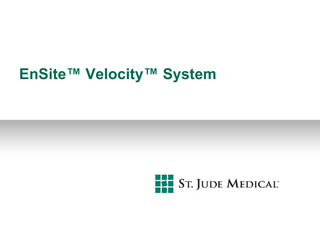
Preview
Page 1
EnSite™ Velocity™ System
EnSite™ Velocity™ v.3.0 Please review the Instructions for Use (IFU) prior to using these devices for a complete listing of indications, contraindications, warnings, precautions, potential adverse events and directions for use.
This presentation is not a substitute for the IFU but is a quick reference guide for current EnSite™ System customers that are switching to the EnSite™ Velocity™ System.
St. Jude Medical is focused on reducing risk by continuously finding ways to put more control into the hands of those who save and enhance lives.
2 |
EnSite™ Velocity™ System
Introduction This presentation is not a substitute for the Instructions for Use (IFU).
Section 1 covers the new hardware used with the EnSite™ Velocity™ System, and also gives a description of how to connect and set up the system for use in either a contact mapping or non-contact mapping procedure using the EnSite™ NavX™ Technology or an EnSite™ Array™ Catheter.
Section 2 covers the EnSite™ NavX™ Graphical User Interface (GUI) on the EnSite™ Velocity™ System and offers a quick reminder of the location of the various functions and controls of the EnSite Velocity System. A thumbnail of the main screen is shown with the area for each interface item highlighted to show its general location, and paired with a larger image of the item. There are brief descriptions of what each item does. Reference the EnSite Velocity Instructions for Use (IFU) for additional information.
Section 3 covers the EnSite™ Array™ Graphical User Interface (GUI) on the EnSite™ Velocity™ System and offers a quick reminder of the location of the various functions and controls of the EnSite Velocity System. A thumbnail of the main screen is shown with the area for each interface item highlighted to show its general location, and paired with a larger image of the item. There are brief descriptions of what each item does. Reference the EnSite Velocity Instructions for Use (IFU) for additional information.
Section 4 covers miscellaneous items including; saving images, saving a study to a disk, data export and creating animations.
New Features have brief explanations. For a more complete description of these items and others, refer to the EnSite Velocity System IFU.
3 |
EnSite™ Velocity™ System
EnSite™ Velocity™ Section One | System Components
EnSite™ Velocity™ System Components The EnSite Velocity Amplifier subsystem consists of the EnSite Velocity Amplifier and several new modules:
NavLink ArrayLink RecordConnect CathLink GenConnect
and a SJM ECG Cable. The devices accept signals from electrodes attached to or placed in the patient and pass these signals to the EnSite Velocity Amplifier.
These modules replace: the Breakout Box (BOB) and the BOB cable.
5 |
EnSite™ Velocity™ System
EnSite™ Velocity™ Amplifier The amplifier accepts physiologic signals from patient connection modules, converts these signals to a digital format and sends them to the workstation for processing. The EnSite Velocity Amplifier is connected to the workstation through a fiber-optic cable. The device comes on a light-weight cart which can be placed table-side and used for module and cable storage. All of the connections to the amplifier are made on the front panel, except the power cord, which is connected on the back.
If desired, the amplifier can be removed from the cart and placed under the exam table, on an equipment boom, or other desired location.
6 |
EnSite™ Velocity™ System
Remote Monitor Stand The Remote Monitor Stand is used for lab configurations that do not have the remote monitor mounted in a boom.
These replace: the PIU, with the cabinet-mounted monitor.
7 |
EnSite™ Velocity™ System
NavLink This module connects EnSite™ NavX™ surface electrodes and the System Reference Patch to the EnSite™ Velocity™ Amplifier. It should be noted that the NavLink needs to be used for all EnSite Velocity System cases, as the System Reference Patch is connected via this module. This includes EnSite™ Array™ cases. This module also has a connection for an auxiliary unipolar reference electrode (currently for use with the EnSite Array Catheter only).
This module replaces: the EnSite NavX patient cable.
8 |
EnSite™ Velocity™ System
EnSite™ NavX™ Surface Electrode Kit In the EnSite NavX surface electrode kit, the Left Leg patch includes the EEPROM chip for validation.
The built-in chip reduces the potential loss of the loose data module.
9 |
EnSite™ Velocity™ System
ArrayLink This module connects the EnSite™ Array™ catheter to the amplifier. The ArrayLink is designed to mount to the patient bedside. The EEPROM chip from the EnSite Array catheter is plugged into the ArrayLink. In the horizontal orientation (see image to the right), the tether attaching the data module to the MEA connector of the EnSite Array catheter is on the left. The data module can still be oriented either way.
This module replaces: the need to have the Breakout Box next to the patient table.
10 |
EnSite™ Velocity™ System
RecordConnect This module connects a recording system to the EnSite™ Velocity™ Amplifier without the need for jumpers. A different RecordConnect model is required for each manufacturer’s recording system.
The ECG cable from the specific recording system is used in conjunction with these modules. RecordConnects are available for the following systems:
St. Jude Medical EP-WorkMate Recording System Bard Stamp Bard Clearsign Siemens AXIOM Sensis GE Healthcare - Compatible with CardioLab IT and Prucka CardioLab Universal RecordConnect
Note: The Bard Clearsign 12 lead cable cannot be used with the Bard Clearsign RecordConnect. To obtain 12 lead signals for both the EnSite Velocity System and the Bard recording system, you must use two sets of 12 leads or the EnSite Velocity System 12 lead cable with ECG splitters. Note: The yellow RecordConnect cables are channel-specific. Match the icon on the cable to the icon on the amplifier to ensure proper placement.
11 |
EnSite™ Velocity™ System
CathLink This module connects diagnostic catheters to the EnSite™ Velocity™ Amplifier. This module is used when a system-specific RecordConnect is not used, and offers a more “generic” means of parallel connections. In order to “share” the intracardiac signals, jumper cables must be used.
Note: The yellow CathLink cable is channel-specific. Match the icon on the cable to the icon on the amplifier to ensure proper placement.
This module replaces: the Catheter Input Module. Notice that the first four inputs are no longer restricted to the RF Catheter, and there are no “+” or “-” designations for the polarity of the inputs.
12 |
EnSite™ Velocity™ System
SJM ECG Cable The ECG cable connects standard ECG electrodes to the EnSite™ Velocity™ System Amplifier. It cannot be (and does not need to be) used if a RecordConnect is used.
13 |
EnSite™ Velocity™ System
ECG Splitters If an ECG Splitter is needed, the grey wire end is attached to the EnSite™ ECG cable and the blue wire end is attached to the recording system ECG cable.
14 |
EnSite™ Velocity™ System
GenConnect This module connects the ablation catheter and dispersive surface electrodes to the EnSite™ Velocity™ Amplifier. It isolates the EnSite Velocity System location signal from the ablation generator. A different GenConnect model is required for each make of ablation generator. Cables are specific to each GenConnect. The appropriate cables are automatically shipped with the GenConnect. GenConnects are available for the following ablation generators:
St. Jude Medical T Series Biosense Webster Stockert 70 RF Boston Scientific Maestro 3000 Boston Scientific EPT-1000 XP Medtronic Atakr II
These modules replace: the RF Quick Connect Cables and the RF Dispersive Electrode filters.
15 |
EnSite™ Velocity™ System
Display Workstation The Display Workstation Subsystem (DWS) consists of the workstation (computer), monitors, medical grade isolation transformer, video extender, fiber-optic cable and a media converter. DWS Workstation – The workstation contains the system software for interpreting and displaying data from the EnSite™ Velocity™ System amplifier. Monitors – Monitors are used to display patient information. Medical grade isolation transformer – All system components on the DWS cart are connected to line power through the isolation transformer. Video extender – (not shown) This device splits the video signal so that the same information appears on both of the EnSite Velocity System monitors.
16 |
EnSite™ Velocity™ System
Display Workstation A. Media Converter – The media converter converts optical signals to digital signals. Information between the DWS and the Amplifier is via a fiber optic cable. The media converter is powered via a USB cable that is connected to the DWS. A Cat5e cable is connected to the media converter and the other end is connected to Ethernet port #1. B. Fiber-optic cable – This cable connects the workstation to the EnSite™ Velocity™ amplifier and provides optical isolation for patient-safe connections between the DWS and the EnSite Velocity amplifier. One end of the fiber optic cable is connected to the front of the Amplifier and the other to the Media Converter. C. Ethernet Switch – This is incorporated into the EnSite Velocity System to support the addition of multiple software modules dependent upon high speed TCP/IP communications. The Ethernet switch is connected to the Ethernet port #2 at the end of the DWS. Please refer to the Ethernet Switch IFU for more detailed information.
17 |
EnSite™ Velocity™ System
Remote Monitor Connections The remote monitor is connected to the EnSite™ Velocity™ System DWS by one of two types of video extenders available: Avenview and Opticis. The procedure used to connect the remote monitor depends on the video extender being used.
18 |
EnSite™ Velocity™ System
Avenview
Avenview video extender connected to DVI input on DWS.
Avenview video extender connected to Remote Monitor. Avenview Video Exteders with power supply and fiber optic cable.
19 |
EnSite™ Velocity™ System
Avenview | Connecting The Avenview video extender consists of two components (labeled MONITOR and COMPUTER) connected by a fiber optic cable. The Avenview COMPUTER video extender must be manually configured for use with the remote monitor. Note: This action will only need to be done one time.
1. 2. 3. 4.
5. 6. 7. 8.
9.
20 |
Turn on the remote monitor. Connect the COMPUTER video extender to the remote monitor’s DVI input. Plug the 5VDC power adapter into the COMPUTER video extender. Observe the red LED on the video extender. It should turn on immediately after the 5VDC power adapter is connected, turn off momentarily, then turn back on. This sequence indicates that the video extender has read the data that it needs from the remote monitor to allow the workstation to correctly identify the remote monitor characteristics. Disconnect the 5VDC power adapter from the COMPUTER video extender and remove the video extender from the remote monitor. Connect the COMPUTER video extender to the DVI input in the workstation. Connect the MONITOR video extender to the remote monitor DVI input and plug the 5VDC power adapter into the MONITOR video extender. Connect the fiber optic cable between the two video extenders. Use the same color connector on each end (either both red or both black). Restart the workstation. You should see the correct video display.
EnSite™ Velocity™ System