Instructions for Use
48 Pages
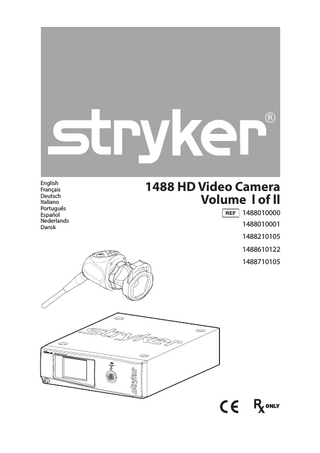
Preview
Page 1
English Français Deutsch Italiano Português Español Nederlands Dansk
1488 HD Video Camera Volume l of ll 1488010000 1488010001 1488210105 1488610122 1488710105
Contents Warnings and Cautions ...EN-3 Product Description and Intended Use ...EN-5 Indications/Contraindications ...EN-6 The Camera Console ...EN-7 The Camera Head ...EN-9 The C-Mount Coupler... EN-10
Setup and Interconnection ... EN-11 Setting Up the Console ... EN-12 Setting Up the Camera Head... EN-14 Setting Up the Coupler ... EN-14 Connecting the DVI Fiber Outputs ... EN-16
Operation ... EN-17 Operating the Camera with a Light Source... EN-17 Powering the Console On/Off ... EN-18 Controlling Remote Video Accessories ... EN-18 Using the Camera Head Buttons ... EN-19 Using the Touchscreen Interface... EN-20 Performing the White-Balance Test... EN-22 Advanced Features... EN-22
Troubleshooting ... EN-23 Reprocessing... EN-27 Cleaning the Console ... EN-27 Cleaning, Disinfecting, and Sterilizing the Camera Head ... EN-27
User Maintenance ... EN-36 Using Sterile Drapes ... EN-36 Replacing the Fuses ... EN-36 Periodic Maintenance Schedule... EN-36 Disposal ... EN-36
Technical Specifications ... EN-37 Electromagnetic Compatibility... EN-39
Symbol Definitions ... EN-43 EN-1
Warnings and Cautions Please read this manual and follow its instructions carefully. The words warning, caution, and note carry special meaning and should be carefully reviewed: Warning
Indicates risks to the safety of the patient or user. Failure to follow warnings may result in injury to the patient or user.
Caution
Indicates risks to the equipment. Failure to follow cautions may result in product damage.
Note: Clarifies the instructions or presents additional useful information. An exclamation mark within a triangle is intended to alert the user to the presence of important operating and maintenance instructions in the manual. A lightning bolt within a triangle is intended to warn of the presence of hazardous voltage. Refer all service to authorized personnel. IMPORTANT SAFETY NOTICE: Before operating this device, please read this operating manual thoroughly and carefully. When using this device with a light source, fire and/or severe injury may result to the patient, user, or inanimate objects if the instructions in this manual are not followed. All light sources can generate significant amounts of heat (exceeding 41 °C/106 °F) at the scope tip, the scope light post, the light cable tip, and/ or near the light cable adapter. Higher levels of brightness from the light source result in higher levels of heat. Always adjust the brightness level of the camera and the monitor before adjusting the brightness level of the light source. Adjust the brightness level of the light source to the minimum brightness necessary to adequately illuminate the surgical site. In addition, adjust the internal shutter of the camera higher in order to run the light source at a lower intensity. Avoid touching the scope tip or the light cable tip to the patient, and never place them on top of the patient, as doing so may result in burns to the patient or user. In addition, never place the scope tip, the scope light post, the light cable adapter, or the light cable tip on the surgical drapes or other flammable material, as doing so may result in fire. Always place the light source in standby mode whenever the scope is removed from the light cable or the device is unattended. The scope tip, scope light post, light cable adapter, and light cable tip will take several minutes to cool off after being placed in standby mode, and therefore may still result in fire or burns to the patient, user, or inanimate objects. EN-3
Warnings To avoid potential serious injury to the user and the patient and/or damage to this device, please note the following warnings: 1.
Must be a qualified physician to use this equipment.
2.
Carefully unpack this device and check if any damage occurred during shipment. If damage is detected, refer to the standard warranty. Read this operating manual thoroughly, especially the warnings, and be familiar with its contents before connecting and using this device. Test this equipment prior to a surgical procedure. This unit was fully tested at the factory before shipment. The camera head surface may exceed 41 °C (106 °F) in operating conditions with high ambient temperatures and should be handled with caution. Pay close attention to the care, cleaning, disinfection and sterilization instructions in this manual. Any deviation may cause damage.
3. 4. 5.
6. 7. 8.
Never sterilize the camera console, because the delicate electronics cannot withstand this procedure. Ensure that the electrical installation of the relevant operating room complies with the NEC and CEC guidelines.
9.
Do not position the console so that it is difficult to disconnect the power cord from the supply mains. 10. To avoid the risk of electric shock, this equipment must only be connected to a supply mains with protective earth. 11. Multiple portable socket-outlets shall not be placed on the floor. 12. Never use the camera system in the presence of flammable or explosive gases. 13. Always treat the camera system with care. The camera system contains sensitive parts that are precisely aligned and may suffer damage if dropped or mistreated. 14. Disconnect the console from the electrical outlet when inspecting fuses. 15. Do not remove covers on the console, as doing so may cause damage to electronics and/or electric shock 16. Do not disassemble any part of the camera head; doing so may break the seals, causing leakage and/or electric shock. 17. Attempt no internal repairs or adjustments not specifically detailed in this operating manual. 18. Ensure that readjustments, modifications, and/or repairs are carried out by persons authorized by Stryker Endoscopy. The warranty is void if any of these warnings are disregarded. EN-4
Product Description and Intended Use The Stryker 1488 HD 3-Chip Medical Video Camera is a high-definition camera used to produce still and video images of endoscopic surgical applications. The camera system consists of three main components: a console, a camera head, and a coupler. Each is available in different models: Consoles 1488010000 1488 HD 3-Chip Camera Control Unit 1488010001 1488 HD 3-Chip Camera Control Unit with DVI Fiber Output Camera Heads 1488210105 1488 HD 3-Chip Camera Head, C-Mount 1488610122 1488 HD 3-Chip Camera Head with Integrated Coupler 1488710105 1488 HD 3-Chip Inline Camera Head, C-Mount 1488310130 1488 HD 3-Chip Pendulum Camera Head, Integrated Coupler1 Couplers 1488020122 1488 HD Coupler, 18 mm, C-Mount2 1488020125 IDEAL EYES® Zoom Coupler, C-Mount3 Extension Cable (optional) 1488000020 1488 HD 3-Chip Camera Extension Cable, 20 ft4 1
Complete instructions are available in Stryker user guide P18970 (English) or P24968 (multilingual). 2 Complete instructions are available in Stryker user guide P18968. 3 Complete instructions are available in Stryker user guide P18969. 4 Complete instructions are available in Stryker user guide P26536.
The 1488 HD console is also packaged with the following connection cables: • Remote cables, 2.5 mm to 3.5 mm (Qty: 2) • DVI-I cable (Qty: 1) • Hospital-grade power cord (Qty: 1) Contact your Stryker representative for availability of other cables that may be required for alternate configurations.
EN-5
Indications/Contraindications The 1488 HD Camera is indicated for use in general laparoscopy, nasopharyngoscopy, ear endoscopy, sinuscopy, and plastic surgery wherever a laparoscope/endoscope/arthroscope is indicated for use. A few examples of the more common endoscopic surgeries are laparoscopic cholecystectomy, laparoscopic hernia repair, laparoscopic appendectomy, laparoscopic pelvic lymph node dissection, laparoscopically assisted hysterectomy, laparoscopic and thorascopic anterior spinal fusion, anterior cruciate ligament reconstruction, knee arthroscopy, shoulder arthroscopy, small joint arthroscopy, decompression fixation, wedge resection, lung biopsy, pleural biopsy, dorsal sympathectomy, pleurodesis, internal mammary artery dissection for coronary artery bypass, coronary artery bypass grafting where endoscopic visualization is indicated and examination of the evacuated cardiac chamber during performance of valve replacement. The users of the camera are general surgeons, gynecologists, cardiac surgeons, thoracic surgeons, plastic surgeons, orthopedic surgeons, ENT surgeons and urologists. There are no known contraindications.
EN-6
The Camera Console The camera console-or Camera Control Unit (CCU)-is the control center for the 1488 HD Medical Video Camera, and it processes the video and photographic images produced during the surgical procedure.
Front Panel The console front panel features a touchscreen, where different menus can be accessed, including the controls for adjusting the light level, zoom, and white balance, as well as allowing the selection of surgical specialty settings that optimize camera performance for specific surgical procedures. The front panel also allows activation of remote outputs, which are commonly used with a Stryker digital capture console to record images and video. See the “Operation” section for more detail on using the front panel.
1
2
3
1. Power Switch
Powers the camera ON and OFF
2. Touchscreen
Allows navigation through different menus for controlling the camera and adjusting the video settings
3. Camera-Connector Port
Connects to the 1488 HD Camera Head
EN-7
Rear Panel The console rear panel provides ports for connecting the 1488 HD Camera to viewing and recording equipment, such as video monitors and Stryker device control consoles. See the “Product Description” section for the different console models that are available. The 1488 HD 3-Chip Camera Control Unit with DVI Fiber Output (1488010001) is shown below.
11 10
1
2
3 4 5 6 7
8
9
1. Device Control Port Connects to a Stryker device control console (such as the SDC3 or SIDNE®) to enable voice operation and/or graphic tablet control 2. Remote Out 1
Connects to a video accessory remote input
3. Remote Out 2
Connects to a video accessory remote input
4. S-Video Out
Analog video output
5. DVI Out 1
Digital video output
6. DVI Out 2
Digital video output
7. Light Source Port
Connects to Stryker L9000 Light Source (0220210000)
8. AC Power Inlet
Connects to AC mains with separable power cord
9. Fuse Panel
Contains two 1.6A 250V (slow blow, high breaking capacity 1500A) fuses
10. Equipotential Ground Plug
Connects to a potential equalization conductor. The resulting medical electrical system shall follow all applicable IEC 60601-1 requirements.
11. Fiber Outputs (optical)
DVI output for connection to Lucent connector fibers (optional: 1488010001)
EN-8
The Camera Head The camera head connects to the camera console and produces video and photographic images, which it relays to the camera console. It features several controls that are accessible through a button keypad located on the top of the camera head (see the “Operation” section). See the “Product Description” section for the different camera head models that are available. The 1488 HD 3-Chip Camera Head, C-Mount (1488210105) is shown below.
1
2
3
4
1. Soaking Cap
Protects the cable connector during cleaning, disinfection, and sterilization
2. Cable Connector
Connects the camera head to the camera console
3. Camera Cable
The camera cable length is 10 feet (3.05 m)
4. Camera Head
Produces photographic and video images, provides camera controls, and connects with a focusing coupler
EN-9
The C-Mount Coupler The C-mount coupler threads onto the face of the camera head, enabling a scope to be attached to the camera. It provides a focusing ring to adjust image sharpness. See the “Product Description” section for the different coupler models that are available and their respective user guides, which provide additional instructions. The 1488 HD Coupler, 18 mm, C-Mount (1488020122) is shown below.
2
3
4
1
1. Rear Adapter
Threads onto the camera head
2. Focusing Ring
Adjusts the coupler focus
3. Endobody Clamp
Secures the scope to the coupler
4. Scope End
Receives the endoscope
EN-10
Setup and Interconnection Stryker Endoscopy considers instructional training, or inservice, an integral part of the 1488 HD Medical Video Camera. Your local Stryker Endoscopy sales representative will perform at least one inservice at your convenience to help set up your equipment and instruct you and your staff on its operation and maintenance. To schedule an inservice, contact your local Stryker Endoscopy representative after your equipment has arrived. Setting up the 1488 HD Camera involves three steps: 1. Setting up the console 2. Setting up the camera head 3. Setting up the coupler Always connect the console to an appropriate power source, using a hospital-grade power cord. Loss of AC power will cause the camera to shut down and the surgical image to be lost. Only connect items to the camera that have been specified for use with the camera. Connecting incompatible equipment may cause unexpected results. When the 1488 HD Camera is used with other equipment, leakage currents may be additive. Ensure that all systems are installed according to the requirements of IEC 60601-1 and 60601-1-1. Equipment which employs RF communications may affect the normal function of the 1488 HD Camera. When choosing a location for the 1488 HD Camera, consult the “Electromagnetic Compatibility” section to ensure proper function. Always set up the console in a location that allows adequate ventilation (airflow) to the console. Insufficient ventilation may cause the console to overheat and shut down.
EN-11
Setting Up the Console Refer to the instructions below and the wiring diagram on the following page for a typical 1488 HD configuration. 1.
Connect the console’s AC power to a hospital-grade outlet.
2.
Connect one of the console’s DVI outputs to an available DVI input on a Stryker digital capture console such as the SDC3. • The 1488 HD console can also be connected to additional SDC video inputs or directly to one or more display monitors; the rear panel provides one analog and two digital-video outputs (or three with 1488010001): Output Type
Output
Cable
Connector
Analog
S-VHS 1*
S-VHS
4 pin Mini-Din (push-only connectors)
Digital (standard)
DVI-I1** and DVI DVI-I2**
Digital (optional in 1488010001)
DVI over Fiber (×4) Lucent connector optical Fiber fiber (×4) (push only)
29 pin (push-only connectors, with two tightening knobs)
* On some monitors, S-VHS inputs may be labeled Y/C. ** The DVI connectors can also output analog SXGA signals through a DVI-I to VGA adapter. When using any device with unterminated analog video inputs, connect a cable from the VIDEO OUT of that device to the VIDEO IN on the monitor. 3. 4.
5.
Connect the DVI output from the Stryker digital capture console to the DVI input on the display monitor. Using the provided remote cables, connect remote outputs 1 and 2 from the 1488 HD console to a Stryker digital capture console. (The remote inputs should be connected to the same channel as the video input.) • Devices connected to the remote outputs can be operated using the console touchscreen or the P button on the camera head. See the “Operation” section for details. Connect a USB A-to-B cable (also available from Stryker, part 0105187988) from the console’s Light Source output to the SIDNE input on the Stryker L9000 Light Source. • The 1488 HD camera head can be programmed to toggle “Run/ Standby” controls on the L9000. Contact a Stryker representative for more information about enabling this advanced feature.
EN-12
1488 HD Wiring Diagram WiSe 26" HDTV Surgical Display
POWER Switch
OPTICAL
DVI
POWER 24 V
VGA
C-Video S-Video
G/Y R/Pr
H-sync B/Pb
HD/SD SDI IN
HD/SD SDI OUT
RS232
V-sync
3
SDC3
4 2
1488 HD Video Camera
1
5
L9000 Light Source
EN-13
Setting Up the Camera Head Do not severely bend the camera cable or damage may result. 1.
Unscrew the soaking cap from the cable connector on the camera head.
2.
Align the blue arrow on the cable connector with the arrow on the camera-connector port on the front console panel. Push in the connector until it locks in place.
3.
Note: To unplug the camera from the console, grasp the knobbed portion of the connector and pull straight out.
Setting Up the Coupler Steps 1–3 below provide instructions for connecting 1488 HD camera heads to the 1488 HD Coupler, 18 mm, C-Mount (1488020122). Refer to the bullets below for possible system variations: • When using the 1488 HD 3-Chip Camera Head with Integrated Coupler (1488610122), skip to step 2. • When using the 1488 HD 3-Chip Pendulum Camera Head with Integrated Coupler (1488310130), see Stryker user guide P18970. • When using the IDEAL EYES Zoom Coupler, C-Mount (1488010125), see Stryker user guide P18969. • When using a direct-coupled C-Mount endoscope (a scope that requires no coupler), thread the endoscope directly into the camera head until it forms a tight seal, and skip to step 3. (C-Mount endoscopes are not compatible with camera heads that have an integrated coupler.) When attaching or removing the coupler, grip only the rear adapter, as twisting other parts of the coupler with force may result in mechanical damage. Do not overtighten the coupler (or a direct-coupled C-mount scope), as this may damage the front window of the camera. EN-14
1.
Attach the coupler to the camera head. • Gripping the rear adapter, screw the coupler clockwise onto the camera head until it forms a tight seal (1488210105 and 1488710105 only).
2.
Attach an endoscope to the coupler. Before each use, check the outer surface of the endoscope to ensure there are no rough surfaces, sharp edges, or protrusions. • Remove the coupler dust cap if it is present. • Depress the endobody clamp 1 and insert a scope into the endobody 2 . • Release the endobody clamp to secure the endoscope. 1
2 3
3.
Attach a light cable from the light source to the light post on the endoscope 3 .
Note: To remove the coupler, grip the rear adapter and unscrew the coupler counterclockwise from the camera head.
EN-15
Connecting the DVI Fiber Outputs Using adjustments or performing procedures differently than specified below may result in hazardous radiation exposure. The 1488 HD Camera has the optional upgrade, the fiber output, for model 1488010001. This upgrade contains four laser diodes to transmit a DVI output over fiberoptic cables. 1.
2.
Connect four individual fibers (terminated in Lucent connectors) to the red (R), green (G), blue (B) and clock (C) laser diodes on the console rear panel. Connect the four fibers to a compatible fiberoptic DVI receiver. • The four fibers should be connected to the camera console in the labeled order: RGBC • The fibers should be connected to the monitor in one of two configurations: CBGR (reverse order) or BGRC (R/B switched).
Note: The 1488 HD Camera model 1488010001 is a Class 1 laser product per IEC 60825-1 and 21 CFR 1040.
EN-16
Operation Note: Before operating the 1488 HD Camera, ensure all system components have been set up according to the instructions in the “Setup and Interconnection” section.
Operating the Camera with a Light Source IMPORTANT SAFETY NOTICE: Before operating this device, please read this operating manual thoroughly and carefully. When using this device with a light source, fire and/or severe injury may result to the patient, user or inanimate objects if the instructions in this manual are not followed. All light sources can generate significant amounts of heat (exceeding 41 °C/106 °F) at the scope tip, the scope light post, the light cable tip, and/or near the light cable adapter. Higher levels of brightness from the light source result in higher levels of heat. Always adjust the brightness level of the camera and the monitor before adjusting the brightness level of the light source. Adjust the brightness level of the light source to the minimum brightness necessary to adequately illuminate the surgical site. In addition, adjust the internal shutter of the camera higher in order to run the light source at a lower intensity. Avoid touching the scope tip or the light cable tip to the patient, and never place them on top of the patient, as doing so may result in burns to the patient or user. In addition, never place the scope tip, the scope light post, the light cable adapter, or the light cable tip on the surgical drapes or other flammable material, as doing so may result in fire. Always place the light source in standby mode whenever the scope is removed from the light cable or the device is unattended. The scope tip, scope light post, light cable adapter, and light cable tip will take several minutes to cool off after being placed in standby mode, and therefore may still result in fire or burns to the patient, user, or inanimate objects.
EN-17
Powering the Console On/Off Before using the 1488 HD Camera in a surgical procedure, test all system components to ensure proper function. Ensure that a video image appears on all video monitors before beginning any procedure.
1.
Power on the monitor.
2.
Press the power switch on the console to power the console on or off.
Note: A color bar pattern will appear on the monitor if the camera head is not connected to the camera console. If the color bar appears, refer to the “Setting Up the Camera Head” section to connect the camera head.
Controlling Remote Video Accessories The 1488 HD Camera can remotely control up to two functions of a video accessory, such as a Stryker digital capture console. Commonly this enables the user to capture images or start and stop video recording. Remote video accessories can be controlled with the camera head’s P button or the console touchscreen. See the following sections, “Using the Camera Head Buttons” and “Using the Touchscreen Interface.” Note: Controls for capturing photos or recording video require connecting a video accessory to the console. See the “Setup” section for more detail.
EN-18
Using the Camera Head Buttons The camera head features a four-button keypad for controlling the 1488 camera. The button functions are described below.
Up and Down Buttons The up and down buttons work together to increase or decrease the automatic-shutter light level in eight steps.
P (Picture) Button The P button controls up to two functions of a remote video accessory. Commonly this enables the user to capture images or start and stop video recording. (See “Controlling Remote Video Accessories” above for connection requirements.) • Press the P button for less than two seconds to select Remote 1. One beep will sound. When the camera is connected to a Stryker digital capture console, this will capture a photo. • Press the P button for more than two seconds to select Remote 2. Two beeps will sound. When the camera is connected to a Stryker digital capture console, this will start or stop video recording.
W (White-Balance) Button The W button activates the white-balance function or the zoom-cycle function. • Press the W button for less than two seconds to activate the zoom-cycle function. Each press will raise the zoom level in eight steps. When the zoom level has reached its maximum, pressing the button again will cycle the level back to the lowest setting. • Press the W button for more than two seconds to activate the white-balance function. White balancing will correct slight color differences that exist between different light sources or endoscopes. See “Performing the White-Balance Test” below. EN-19
Using the Touchscreen Interface The touchscreen interface on the console provides controls for adjusting or capturing the video image. The menus are described below.
Home Screen The Home screen is the default screen. Use the buttons below to choose surgical specialties and operate the camera head.
Scroll through preset camera settings designed for surgical specialties. Choose from: • • • • •
Arthroscopy Cystoscopy ENT/Skull Flexi-Scope Hysteroscopy
• • • •
Laparoscopy Laser Microscope Standard
Press the camera button to capture a photo. A single beep will sound to indicate that a signal for capture/record has been sent to the digital capture console. Press the record button to record a video. Press again to stop recording. A double beep will sound to indicate that a signal for capture/record has been sent to the digital capture console. Press and hold the WB button for two seconds to activate white balance. See “Performing the White-Balance Test” below for more detail. A checkmark will appear on the button after the white-balance test is complete. Press the Menu button to navigate to the Menu screen. EN-20