Stryker
988 Operating and Maintenance Manual Rev E
Operating and Maintenance Manual
22 Pages
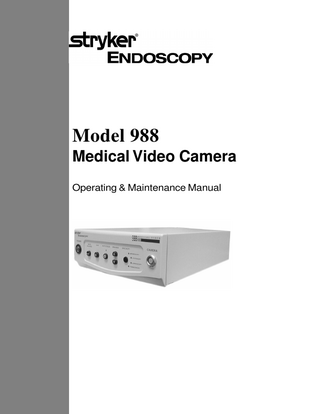
Preview
Page 1
Model 988 Medical Video Camera Operating & Maintenance Manual
WARNINGS AND CAUTIONS WARNINGS AND CAUTIONS TO AVOID POTENTIAL SERIOUS INJURY TO THE USER AND THE PATIENT AND/OR DAMAGE TO THIS DEVICE, THE USER MUST: 1.
Read this operating manual thoroughly and be familiar with its contents prior to using this equipment.
2.
Carefully unpack the unit and check if any damage occurred during shipment. If damage is detected, please refer to the Service and Claims section in this manual.
3.
Be a qualified physician, having complete knowledge of the use of this equipment.
4.
Test this equipment prior to a surgical procedure. This medical video camera was fully tested at the factory before shipment.
5.
Avoid removing covers on control unit to avoid electric shock and breaking of camera head seals.
6.
Attempt no internal repairs or adjustments not specifically detailed in this operating manual.
7.
Pay close attention to the care, cleaning, sterilization, and disinfection instructions in this manual. A deviation may cause damage.
8.
DO NOT STERILIZE CAMERA CONTROL CONSOLE.
9.
Disconnect the control unit from the electrical outlet when inspecting fuses.
Please read this manual and follow its instructions carefully. The words WARNING, CAUTION, and NOTE carry special meanings and should be carefully reviewed: WARNING
The personal safety of the patient may be involved. Disregarding this information could result in injury to the patient.
CAUTION
Special service procedures or precautions must be followed to avoid damaging the instrument.
NOTE
Special information to make maintenance easier or important information more clear. An exclamation mark within a triangle is intended to alert the user to the presence of important operating and maintenance instructions in the literature accompanying the product. A lightning bolt within a triangle is intended to warn of the presence of hazardous voltage. Refer all service to authorized personnel.
NOTE
Stryker Endoscopy reserves the right to make improvements in the product(s) described herein. Product(s) therefore may not agree in detail to the published design or specifications. All specifications are subject to change without notice. Please contact the local Stryker Endoscopy Distributor listed in the Other Service section or phone your local Stryker Endoscopy sales representative or agent for information on changes and new products.
10. Read the entire instruction manual before assembling or connecting the camera. The camera warranty is void if any of these warnings are disregarded. Stryker Endoscopy accepts full responsibility for the effects on safety, reliability, and performance of the equipment only if: •
Re-adjustments, modifications, and/or repairs are carried out exclusively by Stryker Endoscopy.
•
The electrical installation of the relevant operating room complies with the applicable IEC, CEC, and NEC requirements.
WARNING
Ambient temperature range
Relative humidity range
Federal law (United States of America) restricts this device to use by, or on order of a physician.
Atmospheric pressure range
C R
Denotes compliance to IEC 601-1 with amendments 1 & 2, CSA Std. C22.2 No. 601.1M90, and UL Std. No. 2601-1.
Type BF Equipment as labeled on the product Or Type CF Equipment as labeled on the product
TABLE OF CONTENTS TABLE OF CONTENTS Product Description and Use... Description of Functions... Front Panel ... Rear Panel ... Attaching and Using the Coupler... C-Mount Camera System... Turning on the Camera... Connecting Video Output... Electromagnetic Interference... Connecting the Camera Head... White Balance... Gain... Auto focus... Enhance... Surgical Specialty... Rear Panel Connections... Remote Accessory Control... LIGHT/ZOOM... BUTTON FUNCTION ... FLEX FILTER ... AG FILTER ... SHUTTER ... Camera Head Buttons...
1 1 1 2 3 3 3 3 3 4 4 4 4 4 4 5 5 5 5 5 5 5 6
Sterilization & Disinfection... Cleaning... Disinfection with Glutaraldehyde Solution... Sterilization with 100% Ethylene Oxide ... Sterilization with Steris® System... Sterilization with Sterrad™ System... Use of Sterile Drapes... Disposition of the Product...
7 7 7 8 8 8 8 8
Interconnect Section... System 1... System 2... System 3...
9 9 9 10
Troubleshooting... 11 Specifications... 12 Power Requirements... 12 Maintenance... 13 Fuse Replacement Instructions... 13 Periodic Maintenance Schedule... 13 Service & Claims... 14 Warranty... 15 Other Service... 16
PRODUCT DESCRIPTION & USE A Stryker Endoscopy Model 988 Medical Video Camera consists of a camera head, a coupler, a camera control unit, and associated cables. These can be purchased together or separately. Stryker Endoscopy considers instructional training, or in-service, as an integral part of the Model 988 Medical Video Camera. Your local Stryker Endoscopy sales representative will perform at least one in-service at your convenience to help you set-up your equipment and instruct you and your staff on its operation and maintenance. Please contact your local Stryker Endoscopy representative to schedule an in-service after your equipment has arrived.
The Stryker Endoscopy Model 988 Medical Video Camera is designed for all types of video endoscopy applications. The Model 988 camera, with the proper coupler, can be used with most endoscopes or arthroscopes. Stryker Endoscopy’s line of focusing camera couplers maximizes the surgeon’s television viewing area for various endoscope sizes and applications. The light sensitivity and color reproduction of the Stryker Endoscopy system produces excellent picture quality.
Description of Functions
2
3
4
5
6
1
7
Front Panel 1.
Power Switch - Turns camera on or off.
2.
White Balance - Begins WHITE BALANCE operation
3.
Gain - Selects four levels of light sensitivity settings.
4.
AUTO Focus - Turns Auto Focus on or off.
5.
Enhance ↑/↓ Buttons - Increases/decreases sharpness.
6.
Specialty - Selects Arthroscopy, Cystoscopy, Laparoscopy, Thoracoscopy surgical presets.
7.
Camera Connector - Connection for the camera head.
1
PRODUCT DESCRIPTION & USE
Description of Functions continued
9
8
2
17
10
18
11
12
19
13
20
14
21
22
15
23
8.
LIGHT/ZOOM- Selects either LIGHT or ZOOM function for the arrow buttons on camera head.
9.
Button Function - Enables/Disables functions on camera head right (‘W’) button.
10. Flex Filter - Enables/Disables Flexible Scope Filter. 11. AG Filter - Enables/Disables Anti-Glistening Filter. 12. Shutter - Enables/Disables Auto Shutter. 13. SDI Out - Serial Digital Interface (SDI) Video Output. 14. DVI Out 1 - Digital Video Interface (DVI) Video Output. 15. DVI Out 2 - Digital Video Interface (DVI) Video Output. 16. AC Power Input/Fuse - Input for AC Power and Fuse 17. Remote Out 1 - Output to Video Accessory Remote Switch. 18. Remote Out 2 - Output to Video Accessory Remote Switch. 19. RGB Out - RGB/Component Video Output. 20. S-VIDEO Out 1 - S-VIDEO Component Video Output. 21. S-VIDEO Out 2 - S-VIDEO Component Video Output. 22. Video Out - NTSC Composite Video Output. 23. Hermes - Hermes Operating Room Control Center Interface Connection.
16
PRODUCT DESCRIPTION & USE ATTACHING AND USING THE COUPLER
TURNING ON THE CAMERA Connect the power cord supplied with the camera to the AC inlet on the rear panel (16) and ensure that it is fully inserted. Connect the other end to a hospital grade AC receptacle.
WARNING
Always use a hospital grade power cord with this camera.
Press the power switch (1).
WARNING
Test the video camera before each procedure begins. Ensure that a video image appears on all video monitors before beginning each procedure.
Figure 1 If a coupler is not already attached to the camera head when received, screw the coupler into the front of the camera head. Turn the coupler clockwise until it stops.
CONNECTING VIDEO OUTPUT
To attach an endoscope to the coupler, push down on the eyepiece clamp (as shown above) and remove the red dust cap if present. Push the eyepiece into the coupler and release the eyepiece clamp. (See Figure 1). CAUTION
Always treat the camera head with care. Dropping the camera head could cause damage.
C-MOUNT CAMERA SYSTEM There are two camera heads: BF and CF applied part. While both the BF and CF camera head may be used with the 988 control unit, The CF model (Indentified by the heart logo) is specially designed for procedures with direct cardiac applications
WARNING:
When using more than one applied part simultaneously, patient leakage current may be additive. When using the 988 type CF camera head for cardiac applications, all other applied parts should be type CF rated to minimize total patient leakage current.
3 Figure 3 Connect the S-VIDEO or BNC cable provided with the camera from VIDEO OUT to the VIDEO IN on a video monitor (Figure 3) and turn on the monitor. NOTE
When the camera head is not plugged into the CAMERA connector (7), a color bar pattern will appear on the video monitor.
WARNING
Do not touch the internal pin of the SDI and VIDEO OUT BNC jacks (13,22) and the patient simultaneously.
ELECTROMAGNETIC INTERFERENCE The camera has been designed and tested to comply with EN 60601-1-2: 1993 requirements for electromagnetic compatibility with other devices. If interference is experienced, refer to the Troubleshooting section in this manual.
Figure 2 A direct-coupled endoscope may be attached to a C-mount camera head by threading the endoscope directly into the camera head. A coupler is not necessary in this case. (See figure 2). CAUTION: Do not over tighten endoscope, as this may damage the front window of the camera.
PRODUCT DESCRIPTION & USE CONNECTING THE CAMERA HEAD
AUTO FOCUS The Auto Focus button (4) turn the Auto Focus feature on or off. This feature maintains picture clarity throughout a larger depth of field than the coupler manual focusing ring alone. Press the Auto Focus button to activate/deactivate the feature. Text displayed on the screen indicates the current state of the feature. After activating the feature, establish a good baseline focus using the coupler manual focusing ring, and then press a short pulse on the camera head ‘W’ button to set the baseline. NOTE
When the Auto Focus feature is activated, the enhance feature will be inoperative.
Hold here
ENHANCE ( ↑/↓ BUTTONS)
Figure 4 Unscrew (counter-clockwise) the soaking cap from the camera cable. Holding the connector by the knobbed portion only, plug the connector into the control unit by aligning the red dot on the cable connector with the red dot on the control unit CAMERA connector (7). Push in until it clicks (Figure 4). A picture should now be visible on the video monitor. NOTE
4
CAUTION
To unplug the camera from the control unit, grasp the knobbed portion of the connector only and pull straight out. This releases the connector latching mechanism. To avoid camera head cable damage do not severely bend, crush or cut the camera head cable.
The Enhance button (5) feature increase or decrease the picture sharpness. There are 8 levels of enhancement. Text displayed on the screen indicates current enhancement level. Level 1 Level 8
= =
No Enhancement Maximum Enhancement
SURGICAL SPECIALTY The Surgical Specialty selector switch (6) is used to select one of four surgical type settings: Arthroscopy - Shutter programming optimized for small scopes, bright conditions, high contrast and low color.
WHITE BALANCE
Cystology - Shutter programming, color and lighting optimized for urology procedures.
The WHITE BALANCE switch (2) is used to correct slight color differences caused by using different light sources and endoscopes. With the light source and scope attached, point the scope at several stacked 4x4 white gauze pads, a white laparoscopic sponge, or any clean white surface. Look at the monitor and make sure that no glare is visible off of the white surface.
Standard - Shutter programming optimized for large scopes and high color differentiation.
Press and hold the WHITE BALANCE button until “WB” begins flashing on the video monitor. Continue pointing the scope at a clean, white surface until the video monitor indicates that white balance is “OK.” The video picture will change color. If the video monitor indicates that white balance is “NOT GOOD,” repeat the process. If you cannot achieve a White Balance that is “OK”, refer to the Troubleshooting section in this manual.
GAIN The GAIN switch (3) increases the brightness of the video picture. There are four levels of gain: OFF, LOW, MEDIUM, and HIGH. Selecting a particular level establishes the GAIN range. OFF is the setting you should normally use. If the picture is too dark and the light source is at full brightness, raise the light level by increasing the GAIN. The picture will get brighter but may also be more grainy. Text displayed on the screen indicates current gain level.
Thoracoscopy - Shutter programming, color and lighting optimized for Thoracic procedures. Manufacturer presets will optimize the video performance for the surgery type selected. A green light will highlight the current selection (see front panel).
PRODUCT DESCRIPTION & USE REAR PANEL CONNECTIONS
LIGHT/ZOOM
There are four analog and three digital video outputs on the rear panel. Analog outputs include one RGB (19) output, one NTSC Composite output, and two S-VHS outputs (20,21). Digital outputs include one SDI output (13) and two DVI outputs (14,15). The DVI outputs can also display analog XGA outputs through a DVI-I to VGA adapter. These are separate outputs and can be used together or independently.
The camera control unit has the ability to change the function of the arrow buttons on the camera head. To activate the zoom feature from the arrow buttons, place the LIGHT/ZOOM switch (8) in the ZOOM position. To activate the light level feature from the arrow buttons, place this switch in the LIGHT position.
Additionally, there are two Remote outputs (17,18) which can be used to control documentation equipment. For more information about connecting the camera to video peripherals, refer to the INTERCONNECT section in this manual. There is also one interface connection (23) for the Hermes Operating Room Control Center. For more information about using the Hermes System refer to the Hermes Operating Room Control Center Operating Manual.
REMOTE ACCESSORY CONTROL The camera supports two remote outputs (17,18) for controlling a Stryker SDC Pro, VCR, or other video accessory. The camera head button can activate one or two peripherals.
BUTTON FUNCTION Place the BUTTON FUNCTION switch (9) ON to activate the short pulse function (either zoom or gain) of the right (‘W’) button on the camera head. Place this switch OFF to deactivate the short pulse functions of the right camera head button.
FLEX FILTER The FLEX FILTER can be used to reduce the grid pattern caused by a flexible scope (picture may blur). The Flex Filter status can be toggled by changing the position of the Flex Filter switch (10) or by pressing both enhancement buttons (5) for at least one second. Graphics will indicate if the Flex Filter is ON. Ensure the Flex Filter is OFF when using rigid scopes.
AG FILTER
In order to use the remote outputs to interface with different peripherals, two six-foot cables with 3.5mm diameter ends, one six foot cable with a 2.5mm and a 3.5mm diameter end and two 2.5mm-to-3.5mm adapters have been provided.
Position the AG FILTER switch (11) ON to reduce the glistening or bright points of light caused by moisture reflection. Position this switch OFF to deactivate the antiglistening (AG) filter.
Please refer to the Interconnect section in this manual.
SHUTTER SWITCH Position the SHUTTER switch (12) ON/OFF to activate/ deactivate the automatic shutter. ON:
The camera automatically adjusts the brightness of the video picture in response to varying light levels without using an automatic light source.
OFF:
The camera does not adjust to varying light levels. You must use an automatic light source to adjust picture brightness.
NOTE
You may use an automatic light source and the camera auto shutter at the same time, but the camera auto shutter should normally be used alone.
5
PRODUCT DESCRIPTION & USE CAMERA HEAD BUTTONS
‘↑’ AND ‘↓’ BUTTONS ↑ ’ and ‘↓ ↓’ buttons work together to increase or deThe ‘↑ crease the light level or zoom settings. ZOOM: With the LIGHT/ZOOM switch in the ZOOM position, the arrow buttons will raise or lower the magnification setting between 1.0 and 1.5 in 44 steps. Press the button once for individual steps or hold down the button for a quicker, smoother transition. LIGHT LEVEL: With the LIGHT/ZOOM switch in the LIGHT position, the arrow buttons will raise or lower the automatic shutter light level setting in 64 steps. Press the button once for individual steps or hold down the button for a quicker, smoother transition.
Figure 5 As shown in Figure 5, the camera head contains a diamond↑’ to the north, ‘P’ to the shaped, four-button pad, labeled ‘↑ ↓’ to the south. These buttons west, ‘W’ to the east, and ‘↓ provide for remote control of numerous functions. Appropriate audible feedback will accompany the various functions.
‘P’ BUTTON
6
The ‘P’ button controls up to two remote outputs. When depressed less than one second, the button will activate Remote 1. When depressed longer than one second, the button will activate Remote 2.
‘W’ BUTTON The ‘W’ button activates several different functions, which are selectable through external switches on the front and rear panel. (1) Depressing this button for more than one second will activate the white balance function. (2) If AUTO FOCUS is ON, depressing this button for less than one second will establish a baseline for the automatic focus. (3) If AUTO FOCUS is OFF: (a) LIGHT/ZOOM switch to ZOOM – depressing this button for less than one second will raise the gain setting in four increments: 0dB, 5dB, 10dB and 15dB. When the gain setting reaches 15dB, the next short push will cycle the setting back to 0dB. (b) LIGHT/ZOOM switch to LIGHT – depressing this button for less than one second will expand the magnification setting in four increments from 1.0 to 1.5. When the magnification setting reaches 1.5, the next short push will cycle the setting back to 1.0. (4) The above short pulse functions may be disabled by placing the BUTTON FUNCTION switch in the OFF position.
STERILIZATION AND DISINFECTION Sterility of the camera head may be achieved by use of sterile drapes, ethylene oxide gas, the Steris® system and Sterrad™.
WARNING
CAUTION
NOTE
Camera head, coupler and camera cable must be cleaned and sterilized prior to first and every subsequent use. The following procedures do not guarantee sterilization or disinfection. Sterility or disinfection can only be achieved if properly trained personnel follow these recommended procedures and hospital practices.
DISINFECTION WITH GLUTARALDEHYDE SOLUTION NOTE
Never soak the camera head in the same tray with scalpels or other sharp instruments. Avoid soaking dissimilar metals in close proximity in order to minimize galvanic corrosion. Camera malfunction caused by damaged cables is not covered by your warranty.
CAUTION
Before soaking, inspect the camera head cable for breaks or cuts. A break or cut in the cable will allow the solution to seep into the camera head and cause damage. Please return any camera with a damaged cable to Stryker Endoscopy Repair Department.
Soaking the coupler (adapter) separate from the camera head is not recommended. Moisture may get trapped between the coupler and camera head and cause fogging. 1.
Clean and prepare as recommended in the Cleaning section. Ensure the soaking cap is installed.
2.
Camera head, adapter, and camera head cable should be immersed in Cidex Plus® glutaraldehyde solution or Cidex OPA® solution for disinfecting. Specifications for each is as follows:
CLEANING 1.
Immediately after use, unplug the camera head connector and protect it with the soaking cap. Place the cap over the connector and turn clockwise until secure.
CAUTION
2.
6
Install the soaking cap before rinsing camera to prevent corrosion of the connector pins. Ensure cap is properly tightened.
Cidex Plus® disinfection: soak time: minimum of ten minutes as recommended by the sterilant manufacturer. temperature: 25° C (77°F)
Rinse the camera head and camera head cable in lukewarm tap water. Use mild enzymatic detergent and a soft brush to remove resistant debris. Ensure removal of bioburden from all surfaces.
3.
Thoroughly rinse off all soap residue with water.
4.
Apply alcohol to glass surfaces with soft cotton applicator to aid in cleaning and drying without leaving spots or streaks.
5.
Dry thoroughly with soft towel or gauze surgical sponge.
6.
Before disinfection or sterilization, coil the camera head cable into a loop about ten inches in diameter, avoiding kinks and twists in the cable. During disinfection or sterilization, ensure that the camera head and cable are not placed on top of other pieces of equipment.
If the camera control unit needs to be cleaned, wipe it down with a damp cloth or sponge and towel dry.
Cidex OPA® disinfection: soak time: minimum of 12 minutes as recommended by the sterilant manufacturer. temperature: 20°C (68°F) 3.
After soaking, the camera head, coupler, and cable must be rinsed with sterile water and thoroughly agitated to remove all traces of glutaraldehyde solution. Before use, dry thoroughly with a sterile towel. Ensure the soaking cap and connector are completely dry before removing the cap.
7
STERILIZATION AND DISINFECTION STERILIZATION:
USE OF STERILE DRAPES
100% ETHYLENE OXIDE GAS:
Use of sterile drapes will ensure maximum longevity of your Stryker Endoscopy Model 988 Medical Video Camera. Follow instructions provided by drape manufacturer when using sterile drapes. Sterile camera drapes for use with the Model 988 Medical Video Camera can be ordered under Stryker product number 240-010-200.
1.
Clean and prepare as recommended on page 7. Ensure the soaking cap is installed.
2.
Sterility has been validated using an ethylene oxide sterilization unit for a cycle with the following parameters: temperature: humidity: vacuum: preconditioning time: sterilant mixture: sterilant concentration: exposure time: aeration:
55°C 70% RH±5% 21 in Hg 60 minutes 100% ethylene oxide 600±5 mg/L ethylene oxide 120 minutes 12 hours, 55°C
STERIS® SYSTEM: 1.
Clean and prepare as recommended on page 7. Ensure the soaking cap is installed.
2.
Sterility has been validated using Steris® System 1 with Steris® Sterilant 20.
CAUTION
Maximum performance and camera life is extended by the consistent use of a single sterilization method. Also, avoid leaving the camera in the sterilization solutions longer than necessary as this will accelerate normal product aging.
DISPOSITION OF THE PRODUCT The device must be disposed of according to local laws and hospital practices. The device does not contain any hazardous materials.
STERRAD™ SYSTEM: 1.
Clean and prepare as recommended on page 7. Ensure the soaking cap is installed.
2.
Sterility has been validated using Sterrad™ Sterilization System.
8
NOTE
To increase the longevity of the camera head, observe the following process limits:
maximum ethylene oxide exposure time: 3 hours maximum temperature: 60°C (140°F) maximum Cidex® Glutaraldahyde soak time: 24 hours NOTE
If coupler and camera head are sterilized or disinfected as a single unit, disconnecting the coupler will compromise the sterility or disinfection.
7
INTERCONNECT SECTION Two types of cables are used in wiring the 988 Video Output:
NOTES:
• •
•
If you are using a non-Stryker light source with an unterminated input, you must connect a NTSC cable from the VIDEO OUT of the light source to the VIDEO IN on the monitor.
•
An additional monitor may be connected using any open camera output.
•
You may also connect an S-VHS or BNC cable between the camera and monitor and select the appropriate video source.
NTSC cables which have a BNC connector S-VHS cables which have a 4 pin Mini-Din connector
BNC connectors are push and turn type connectors while SVHS cables are push only type connectors. On some monitors, S-VHS inputs may be labeled Y/C, S-VHS and describe the same input. Described in this section are three typical set-ups. Match your equipment and wire them according to the appropriate diagram.
9
SYSTEM 1
SYSTEM 2
Equipment Used: Camera, Light Source and Monitor
Equipment Used: Camera, Light Source, Video Peripheral and Monitor. The video peripheral may be a video printer, digital capture, Hermes or VCR.
INTERCONNECT SECTION
10
SYSTEM 3 Equipment Used: Camera, Light Source, Stryker Printer, Stryker VCR, Monitor.
TROUBLESHOOTING PROBLEM
SOLUTION
NO COLOR BAR
•
Ensure video out from camera is connected to the video monitor and all video systems are powered on
PICTURE COLOR INCORRECT
• •
White balance against clean white surface, see WHITE BALANCE section Check color settings on monitor
PICTURE TOO DARK
• • • •
Adjust light source for higher output Check fiber optic light cable for excessive broken fibers Press GAIN switch to increase illumination Set auto SHUTTER to OFF
PICTURE TOO BRIGHT
• • •
Adjust light source for lower output Select auto SHUTTER mode Ensure GAIN is OFF
NOISE OR SNOW ON PICTURE (no electro-cautery)
• • • •
Ensure GAIN is OFF Reduce Enhancement Select auto SHUTTER mode to OFF Check and replace faulty video cables
NOISE OR SNOW ON PICTURE WHEN USING ELECTRO-CAUTERY
• • •
Plug electro-cautery into separate electrical outlet and separate power cords Separate camera cable and electro-cautery cable Reposition electro-cautery grounding pad on patient
•
Check to ensure that all components in the video systems are plugged in and power is on Check connector on camera head cable for broken pins
NO VIDEO PICTURE WHEN CAMERA HEAD IS PLUGGED IN
IMAGE NOT CENTERED
• •
12 VARIABILITY IN COLOR REPRODUCTION WITH VARIOUS LIGHT SOURCES OR PERIPHERALS
FOGGY PICTURE (loss of definition & clarity)
CLEANING DIRTY OPTICS
• • •
WHITE BALANCE the camera Check settings on video peripherals Ensure light source has proper infrared filter (check with manufacturer specifications)
• • •
Check camera focus and refocus Optics are dirty. Clean and dry both the scope and the coupler glass face. Moisture may exist between the camera head and the coupler. Remove coupler from the camera head and clean this area thoroughly.
•
•
Rotate the scope. If dust particles in the picture rotate, dust is located on the scope itself. Follow manufacturer’s instructions for cleaning the eyepiece and negative lens. If particles do not move when rotating, particles are behind the scope. Remove the scope and clean the window on the front of the coupler with a dry or alcohol tipped cotton swab. If dust particles lie between the coupler and camera, remove the coupler and clean the window on the coupler and the window on the camera head. BE SURE entire area is completely dry before reassembling or fogging may result.
• •
Check that coupler is in focus. Check that the Flex Filter switch is turned off.
• • •
Picture too dark (see above for troubleshooting) Picture too bright (see above for troubleshooting) Color temperature too low - WB with light source connected and use metal halide or xenon lighting (no fluorescent lighting).
•
•
BLURRY PICTURE
NO WHITE BALANCE (WB)
NOTE:
Release scope from the coupler and re-connect. Make sure the scope is seated correctly in the coupler.
If this troubleshooting guide does not solve the problems that you are having with your camera, please refer to the Service and Claims section in this manual for instructions on obtaining repair service from Stryker Endoscopy.
11
SPECIFICATIONS
Imaging System
1/3” Interline Transfer, EX view HAD CCD 768 (H) x 494 (V) pixels
Scanning System Horizontal: Vertical:
2:1 Interlaced 15.734 kHz 59.94 Hz
Video Outputs Composite: Connector: Component: Connector:
12
One NTSC standard 1.0V P-P into 75 Ohms BNC coaxial Two S-VHS Y-1.0V P-P C-0.29V P-P 4-Pin S-VHS
Digital: Connector: Digital: Connector:
Resolution Horizontal: Vertical:
950 lines 500 lines
Signal to Noise Ratio
72 dB
Mounting
Endoscope Eyepiece used with coupler C-mount camera head used with C-mount scopes (C-mount 1”-32UN-2A)
Minimum Illumination
< 1.0 Lux
Auto Shutter Range
1/60 to 1/50,000 second
Gain OFF LOW MEDIUM HIGH
0 dB 5 dB 10 dB 15 dB
Operating Temperature
5° to 40°
Transport & Storage Temperature Relative Humidity Atmospheric Pressure
5° to 40° C 10% to 85% 700 hPa to 1060 hPa
Power Consumption
approx. 30 W
Input Voltage Range
100/120 VAC 50/60 Hz
Total Shipping Weight
13 lbs (5.9 kg)
Dimensions Camera Control Unit: Camera Head Cable to Camera Control Unit:
Two Digital Video Interface (DVI) 1024X768 XGA resolution 29-pin DVI-I One Serial Digital Interface (SDI) SMPTE-259M BNC Coaxial
9.8”w x 4.0”h x 15”d (24.8cm w X 10.1cm h X 38.1cm d) 10 foot (3m) sealed cable or 21.3 foot (6.5m) sealed cable (sensed by CCU)
Enhancement
Switchable to 8 steps
Classification & Approvals
Complies with IEC 601-1 with Amendments 1 & 2, CSA Std. c22.2 No. 601.1 - M90, and UL Std. No. 2601-1 Complies with EN 60601-1-2: 1993 (EMC compliance of medical devices) Type BF applied part or Type CF applied part as labeled on the product Class I equipment Ordinary equipment Continuous operation
13
MAINTENANCE FUSE REPLACEMENT INSTRUCTIONS 1.
Unplug the camera control unit from the wall socket and remove the power cord from the camera control unit.
2.
Unlatch the fuse holder above the AC Inlet (16) and remove. You may need to press the tab on the fuse holder with a slender screwdriver to release the latch.
3.
Replace the fuse with the same value and rating.
WARNING
4.
14
To avoid the risk of fire, replace only with a fuse of the value specified on the fuse label (located on the rear panel of the camera control unit).
Reinstall the fuse holder until the tab snaps in place.
PERIODIC MAINTENANCE SCHEDULE WARNING
To ensure safe operation of the Model 988 Medical Video Camera you should perform the following procedure periodically:
Activity:
Check earth leakage current to <500µA (<300µA in U.S.A.), ground impedance to <0.1 ohms, and power consumption less than or equal to rated power.
When:
Every 12 months.
Tools and Equipment Required: True RMS digital multimeter and safety analyzer. Refer calibration and operating difficulties not detailed in this manual to your Stryker Endoscopy sales representative, or Stryker Endoscopy Customer Service (in the United States: 1-800-624-4422), or the nearest Stryker Endoscopy subsidiary (refer to the Other Service section in this manual).
13
SERVICE & CLAIMS SERVICE
NOTE
Never open the camera head or its cable. These units have been factory sealed to prevent moisture from entering the electronic components. If the camera head or the cable seal is intentionally broken, the equipment warranty will be void.
NOTE
The medical video camera described in this manual is constantly being reviewed and improvements may be made without notice.
If service is needed either during or after the warranty period: 1.
Contact Stryker Endoscopy at 1-800-624-4422 or phone your local Stryker Endoscopy sales representative.
2.
Package all the components carefully in the original shipping container if possible.
3.
Ship the camera, pre-paid and insured to:
Stryker and Stryker Endoscopy are registered trademarks of Stryker Corporation.
Stryker Endoscopy Customer Service Attention: Repair Department 5900 Optical Court San Jose, CA 95138
14
15
WARRANTY Stryker Endoscopy warrants the Model 988 Medical Video Camera against defects in both materials and workmanship to the registered owner at the time of purchase. All components including the charge coupled device (CCD) located in the camera head are covered by the warranty for a period of one year from the date of purchase. This warranty does not apply to any unit which has been subject to misuse, neglect, improper installation or that which has been altered, adjusted, or tampered with by any person other than Stryker Endoscopy authorized personnel. If upon examination by authorized service personnel, it is determined that the malfunction is due to misuse, or abuse, warranty provisions will not apply. An estimate of the cost of repair work will be given to the customer prior to servicing and repairing the unit. The customer is responsible for returning the defective equipment to the factory at his or her own expense. Stryker Endoscopy or its representative will service the unit, repair or replace any defective parts thereof, and return the unit. If, upon examination, it is determined that the fault has been caused by misuse or abnormal conditions of operation, the repairs will be billed to the customer as out-of-warranty repairs.
16
Instruments repaired under Stryker Endoscopy’s standard repair program will be issued a thirty day warranty against defects in both materials and workmanship, provided the original warranty period has passed. Instruments submitted due to defects in materials and workmanship during the warranty period will be repaired at no charge to the customer. The warranty as set forth herein is exclusive and in lieu of all other warranties, remedies, obligations and liabilities of Stryker Endoscopy Inc., expressed or implied, including the implied warranties of merchantability and fitness for use and of consequential damages. These products are being sold only for the purpose described herein, and such warranty only runs to the purchaser. In no event shall Stryker Endoscopy be liable for any breach of warranty in any amount exceeding the purchase price of the product. No agent, employee or representative of Stryker Endoscopy has the authority to bind the Company to any other warranty, affirmation, or representation concerning this instrument. This warranty is valid only to the original purchaser of Stryker Endoscopy products directly from Stryker Endoscopy or from a Stryker Endoscopy authorized agent. The warranty cannot be transferred or assigned by the original purchaser.
15
OTHER SERVICE For service in the U.S.A., call your Stryker Endoscopy representative or Stryker Endoscopy Customer Service at 1-800-624-4422. Outside of the U.S.A., please contact your Stryker Endoscopy distributor at one of the following locations:
Stryker Corporation 2725 Fairfield Road Kalamazoo, MI 49002 USA Phone: 1-616-385-2600 Telex: 224464 STRYKER KMZ Fax: 1-616-385-1996
Stryker Korea 11F Dong Sung Bldg. 154-24 Samsung-dong, Kangnam-ku Seoul KOREA 135-090 Phone: 82-2-565-7303 Fax: 82-2-552-4156
Stryker Canada 3375 North Service Road Unit C-9 Burlington, Ontario L7N 3G2 CANADA Phone: 905-332-3235 Fax: 905-332-7674
Stryker Australia 50 Broughton Road Artarmon NSW 2064 AUSTRALIA Phone: 61-2-9420-0522 Fax: 61-2-9420-0633
Stryker Deutschland GmbH Gewerbeallee 18 D-45478 Mulheim an der Ruhr GERMANY Phone: 49-208-999060 Fax: 49-208-9990666
16
Stryker Taiwan 5F-1,23 Pa Te Road Section 1, Taipei, TAIWAN, R.O.C. Phone: 886-2-2322-2895 Fax: 886-2-2357-8543 Stryker U.K. Stryker House, Hambridge Road Hambridge Road Industrial Estate Newbury RG14 5EP United Kingdom ENGLAND Phone: 44-1635-262400 Fax: 44-1635-36400 Stryker B.V. Marinus van Meelweg 17 5657 En Eindhoven THE NETHERLANDS Phone: 31-40-2922522 Fax: 31-40-2922555 Stryker France Z.A.C. Paris-Nord 11 13, Rue de la Perdrix 93290 Tremblay les Gonesse FRANCE Phone: 33-1-48175038 Fax: 33-1-48632175
Stryker Pacific Headquarters Suite 2501, Citibank Tower Citibank Plaza 3 Garden Road HONG KONG Phone: 852-2840-4400 Fax: 852-2804-6303 Stryker Singapore (ASEAN) 70 Bendemeer Road #03-32 Hiap Huat House SINGAPORE 339940 Phone: 65-293-0119 Fax: 65-293-7028 Stryker Osteonics, SA Via della Posta, PO Box 254 6934 Bioggio SWITZERLAND Phone: 41-91-610-4410 Fax: 41-91-610-4421 Stryker India India Office First Floor C-5 SDA Commercial Complex New Delhi 110016 INDIA Phone: 91-11-686-6742 Fax: 91-11-696-6020 Nippon Stryker K.K. 25-3 Yoyogi 3-Chome Shibuya-ku, Tokyo 151-0053 JAPAN Phone: 81-03-5352-9211 Fax: 81-03-5352-9204
17
5900 Optical Court, San Jose, CA 95138 USA. 1-408-754-2000
1000-400-558 Rev. E
1-800-624-4422