Stryker
CORE 2 Console Instructions for Use rev AC Oct 2021
Instructions for Use
32 Pages
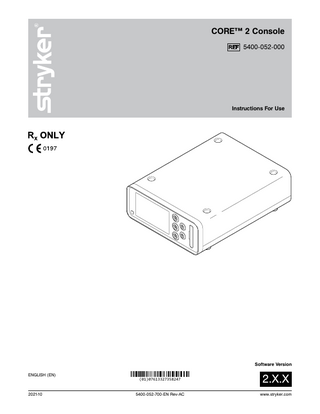
Preview
Page 1
CORE™ 2 Console 5400-052-000
Instructions For Use
Software Version ENGLISH (EN)
2021-10
(01)07613327358247
2.X.X
5400-052-700-EN Rev-AC
www.stryker.com
EN
Contents 1 Introduction... 3 1.1 Audience... 3 1.2 Conventions... 3 1.3 Contact Information... 3 2 Indications For Use... 3 3 Contraindications... 3 4 Definitions... 3 5 Supplied Components... 5 6 For Use With... 5 7 Safety Directives... 6 7.1 General Warnings... 6 7.2 Electrical Warnings... 6 8 System Overview... 7 8.1 Hardware Features... 8 8.2 Software Features... 9 9 Before the Procedure... 10 10 During the Procedure... 10 11 After the Procedure... 10 12 User Guidance... 12
5400-052-700-ENRev-AC
13 Cleaning and Disinfection... 19 13.1 Recommended Materials... 19 13.2 Clean and Disinfect Procedure... 19 14 Troubleshooting... 19 15 Maintenance... 20 15.1 Fuse Replacement... 20 16 Storage and Handling...20 17 Disposal/Recycle... 20 18 Appendices... 21 18.1 Appendix A: Acronyms... 21 18.2 Appendix B: Audio Output... 21 18.3 Appendix C: Colors... 21 18.4 Appendix D: Equipotential Bonding... 21 18.5 Appendix E: Power Cords... 22 18.6 Appendix F: Intellectual Property... 22 18.7 Appendix G: Footswitch Pedal/Pad Options . . 23 18.8 Appendix H: Errors and Notifications... 24 18.9 Appendix I: Specifications... 27 18.10 Appendix J: Electromagnetic Compatibility . . 29 18.11 Appendix K: Compliance Statements... 31
12.1 Home Screen Guidance... 12 12.2 Preset Screen Guidance... 13 12.3 System Settings Screen Guidance... 14
2
www.stryker.com
5400-052-700-EN Rev-AC
EN
1 Introduction
4 Definitions
This manual contains information intended to ensure the safe, effective, and compliant use of this product.
The symbols located on the equipment and/or labeling are defined in this section or in the Symbol Definition Chart. Refer to the Symbol Definition Chart REF 0036716-000 supplied with the console.
Keep and consult this manual as necessary.
1.1 Audience This manual is intended for use by in-service trainers, physicians, nurses, surgical assistants, and biomedical equipment technicians.
1.2 Conventions The following conventions are used in this manual: ▪
A WARNING highlights a safety-related issue. ALWAYS comply with this information to prevent patient and/or healthcare staff injury.
▪
A CAUTION highlights a product reliability issue. ALWAYS comply with this information to prevent product damage.
▪
A NOTE supplements and/or clarifies procedural information.
SYMBOL
DEFINITION 1Touch Accelerate Alternating Current Back Brake Brightness Brightness - Linked Brightness - Unlinked
1.3 Contact Information
Cancel
For additional information, including safety information, in-service training, or current literature, contact a Stryker Sales Representative or call Stryker Customer Service at 1-269-323-7700 or 1-800-550-7836.
Cancel Initial Prime
Outside the US, contact the nearest Stryker subsidiary.
2 Indications For Use The Stryker Consolidated Operating Room Equipment (CORE) 2 Console is intended for use in the cutting, drilling, reaming, decorticating, shaping, and smoothing of bone, bone cement and teeth in a variety of surgical procedures, including but not limited to orthopedic, dental, ENT (Ear, Nose, Throat), neuro, spine, and endoscopic applications. The console is also usable in the placement or cutting of screws, metal, wires, pins, and other fixation devices.
Confirm Console Control Options Control Permissions Copy Create Delete Direct Current Email
3 Contraindications
Edit
None known.
Equipotential Error Export
www.stryker.com
3
EN
SYMBOL
5400-052-700-ENRev-AC
DEFINITION
SYMBOL
DEFINITION
Favorite
Next
Fixed
Oscillating
Flush
Phone
Footswitch 1
Power
Footswitch 2 Forward
Preset/Representative
Fuse
Priming
General Settings
Quick Access
General Warning Sign
Refer to Instruction Manual/Booklet
Handpiece Handswitch
Rep Info Reset
Home Reverse Import Roll-out Left Initial Prime Roll-out Right Irrigation Save Keyboard - Backspace Scroll Down Keyboard - Capital Letter OFF Keyboard - Capital Letter ON Keyboard - Spacebar
Scroll Up System Information System Settings
Language Loading Milliliters per Minute
4
Time Based Turn I.D. Touch (Torque)
Motor
Value - Decrease
Motor Options
Value - Increase
Motor Settings
Variable
Name
Volume
www.stryker.com
5400-052-700-EN Rev-AC
EN
5 Supplied Components This table identifies supplied components with the purchase of REF 5400-052-000. COMPONENT CORE 2 Console Symbol Definition Chart Software License Addendum Instructions For Use (IFU)
REF 5400-052-000 0036-716-000 5400-052-704 5400-052-700-EN
NOTE: If any component is missing or damaged, contact Stryker for assistance.
6 For Use With WARNING: Only use Stryker-approved equipment, unless otherwise specified. This table identifies Stryker-approved equipment intended to be used with the console to obtain a safe combination. NOTES: ▪
This equipment is sold separately and may not be available in all markets. To order equipment, contact Stryker.
▪
For additional power cord information, see Section 18.5 Appendix E: Power Cords. EQUIPMENT Accessories Standard Cord (Keyed) Console Power Cord Irrigation Pole CORE Heavy Duty Power Pack Mill Cable ES6 Handpiece Cord TPX Cord Irrigation Cassettes CORE ESSx/Hummer Irrigation Cassette Disposable Irrigation Cassette Dual Disposable Irrigation Cassette Handswitches TPS Universal Handswitch CORE Universal Handswitch CORE UHT Drill Handswitch CORE Saber Handswitch CORE Sumex Handswitch TPX Handswitch RemB Electric Handswitch
www.stryker.com
REF 5100-004-000 0996-851-XXX 5100-050-028 5400-500-000 5400-704-000 6292-004-000 7400-004-000 5290-075-000 5400-050-001 5400-050-002 5100-009-000 5400-009-000 5400-111-000 5400-121-000 5400-131-000 7400-009-000 6400-009-000
EQUIPMENT Footswitches CORE Footswitch TPS Two-Pedal TPS Uni-Directional Footswitch TPS Footswitch NSE Footswitch Motors TPS Small Joint Shaver Formula Shaver Foot Control Formula Shaver Hand Control Formula 180 TPS Micro Oscillating Saw TPS Micro Driver TPS XL Oscillating Saw TPX Micro Drill TPX Oscillating Saw TPX XL Oscillating Saw TPX Sagittal Saw TPX Reciprocating Saw TPX Electric Wire Driver TPX Universal Driver Hummer 4 Handpiece CORE ESSx Handpiece CORE Micro Drill CORE Oscillating Saw CORE Sagittal Saw CORE Reciprocating Saw CORE Universal Driver CORE U-Drill CORE UHT Drill CORE Saber Drill CORE Modified Saber Drill CORE Sumex Drill CORE Sumex MS1 CORE Impaction Drill CORE Mill
REF
Pi Drive Motor Pi Drive Plus Motor Pi Drive 2 Motor (with CORE 2 software version 2.3 or higher) Pi Drive 2 Plus Motor (with CORE 2 software version 2.3 or higher) S2 Drill ES6 Single Trigger Rotary Handpiece
5407-100-000 5407-300-000 5407-150-000
5402-007-000 0275-701-400 5100-007-000 5100-008-000 5400-007-000 0275-601-500 0375-701-500 0375-704-500 0375-708-500 5100-031-000 5100-088-000 5100-131-000 7400-015-000 7400-031-000 7400-131-000 7400-034-000 7400-037-000 7400-062-000 7400-099-000 5290-601-100 5290-601-200 5400-015-000 5400-031-000 5400-034-000 5400-037-000 5400-099-000 5400-100-000 5400-110-000 5400-120-000 5400-120-000S1 5400-130-000 5400-130-000S1 5400-300-000 5400-700-000
5407-350-000 5450-400-000 6293-000-000
5
EN
5400-052-700-ENRev-AC
EQUIPMENT ES6 Dual Trigger Rotary Handpiece ES6 Reciprocating Saw ES6 Sternum Saw ES6 Sagittal Saw ES6 Precision Oscillating Tip Saw RemB Electric Micro Drill RemB Electric Oscillating Saw RemB Electric Sagittal Saw RemB Electric Reciprocating Saw RemB Electric Wiredriver RemB Electric Universal Driver
REF 6295-000-000 6296-000-000 6297-000-000 6298-000-000 6299-000-000 6400-015-000 6400-031-000 6400-034-000 6400-037-000 6400-062-000 6400-099-000
▪
ALWAYS clean and disinfect the equipment as indicated upon initial receipt and before each use. Failure to comply may cause infection and result in patient and/or healthcare staff injury.
▪
ALWAYS consult the Instructions For Use that accompanies motors, footswitches, and attachments for product specific cleaning requirements.
▪
DO NOT touch the screen with any sharp or hard object. Failure to comply may cause breakage and result in healthcare staff and/or patient injury.
▪
DO NOT disassemble, modify, service, or repair this equipment when using this equipment with a patient.
▪
DO NOT disassemble, modify, service, or repair any equipment without the authorization of the manufacturer. For assistance, contact Stryker.
▪
ALWAYS operate this equipment within the specified environmental condition values (Section 18.9).
▪
ALWAYS follow the recommended duty cycle to prevent this equipment from overheating.
▪
DO NOT stack or place equipment adjacent to the console. If such a configuration is necessary, observe the configuration to ensure that electromagnetic interference does not degrade performance.
▪
Take special precautions regarding electromagnetic compatibility (EMC) when using medical electrical equipment like the console. Portable and mobile radio frequency (RF) equipment can affect the function of the console.
7 Safety Directives 7.1 General Warnings WARNINGS: ▪
ALWAYS be familiar with the Instructions For Use and proper operation of this equipment before use. To request in-service training, contact Stryker.
▪
ALWAYS consult the Instructions For Use that accompanies motors, footswitches, and attachments for product specific duty cycles and additional information.
▪
Equipment is limited to professional use within a professional healthcare environment.
▪
Only healthcare professionals trained and experienced in the use of this medical device should operate this equipment.
▪
DO NOT use the console in an MRI environment. Using the console in an MRI environment could affect the function of the console.
▪
Healthcare professionals should be thoroughly familiar with the Instructions For Use, handling characteristics, and the indicated and intended uses of this equipment. Contact Stryker for in-service training.
▪
ALWAYS ensure footswitch placement is in a secure area where inadvertent activation is not possible.
▪
ALWAYS select the correct irrigation flow rate based on the surgical procedure and/or handpiece requirements to prevent excessive or insufficient irrigation flow. Failure to comply may limit the view of the surgical site and result in patient and/or healthcare staff injury.
▪
ALWAYS select the correct attachment/reducer when selecting the motor setting to prevent excessive or insufficient motor speed. Failure to comply may cause incorrect information to be displayed and result in patient and/or healthcare staff injury.
▪
DO NOT place the console within the sterile field.
▪
The healthcare professional performing any procedure is responsible for determining the appropriateness of this equipment and the specific technique used for each patient. Stryker, as a manufacturer, DOES NOT recommend surgical procedure or technique.
▪
ALWAYS ensure the console is placed on a sturdy, flat surface near a hospital-grade power outlet and all connections (front and rear) are easily accessible.
▪
Upon initial receipt and before each use, ALWAYS inspect equipment for damage. DO NOT use any equipment if damage is apparent.
6
www.stryker.com
5400-052-700-EN Rev-AC
EN
7.2 Electrical Warnings WARNINGS: ▪
ALWAYS connect the console to a hospital-grade, power outlet with protective earth (ground) to avoid the risk of electrical shock.
▪
Electrical power is present when the console is in standby mode. To completely remove power, disconnect the power cord from either the console or the hospital-grade, power outlet with protective earth (ground) to avoid the risk of electrical shock.
▪
If power is lost, some of the console’s adjustable settings, such as the motor to footswitch assignment, footswitch options, and motor operating modes, will revert to the default configuration or the last selected preset. After power is restored, verify console settings.
8 System Overview The CORE 2 Console has three handpiece ports, two footswitch ports, and one irrigation cassette port. The console supplies power to a variety of devices including small and large bone drills, small and large bone saws, small and large bone drivers, large joint and small joint shavers, ENT shavers, bone mills, and various footswitches. Additionally, the console supports the use of irrigation. For a complete list of equipment that can be used with the console, see Section 6.
The touch screen provides visual output and serves as an input device when navigating the user interface. The internal speaker provides audio output during operation. For additional information, see Section 18.2. The console can store user presets and representative information internally. The presets can imported and exported with the use of a USB data storage device. For additional information, see Section 12.3.4.
When a device is connected to the console, the console automatically detects the connected device and will only display options and settings that are available for the connected device.
100-240 VAC 50-60 Hz
USB
Ethernet
Console
Audio Output
Touch Screen
Motors/ Handpieces
Footswitches
Irrigation Cassette
Handswitches
Figure 1 – System Block Diagram
www.stryker.com
7
EN
5400-052-700-ENRev-AC
8.1 Hardware Features
B
A
G
F
C E
D
Figure 2 – Console (Front View) A B C D
Power Button Touch Screen Stacking Inserts (4) Stacking Feet (4)
E F G
I
Irrigation Cassette Port Footswitch Ports (2) Motor Ports (3)
J K L
H
M
O N Figure 3 – Console (Rear View) H I J K
8
Power Cord Pole Bracket Ethernet Port USB Port
L M N O
Specification Label Fuse Holder Power Receptacle Equipotential Lug
www.stryker.com
5400-052-700-EN Rev-AC
EN
8.2 Software Features NOTE: Only the Home screen and Irrigation screen can be viewed while the motor is activated. If the motor is activated from any other screen, the Home screen will automatically be displayed.
Home
Preset
System Settings
Volume Brightness
Console Language System Info Rep Info
Motor List
Control Permissions Import Import/Export Export Irrigation Motor 1
Motor Settings
Motor 2
General
Motor 3
Irrigation Motor Options Control Options Quick Access
Figure 4 – Screens and Menu Tabs Map
www.stryker.com
9
EN
5400-052-700-ENRev-AC
WARNING: Before using this equipment, or any compatible equipment, read and understand the Instructions For Use. Pay particular attention to safety information. ALWAYS become familiar with the equipment before use.
10 During the Procedure ▪
Connect and disconnect devices as necessary.
▪
Refer to the following sections for guidance during the procedure as necessary: ▪
Section 12.1 Home Screen Guidance
9 Before the Procedure
▪
Section 12.2 Preset Screen Guidance
1. Verify the console is placed on a sturdy, flat surface.
▪
Section 12.3 System Settings Screen Guidance
2. Verify the console is not within the sterile field. 3. Verify the following items are connected; connect as necessary (Figure 5): ▪
(Optional) Equipotential cable
▪
Power cord
5. Connect the following devices as necessary: Motor(s) (Figure 6)
▪
Footswitch(es) (Figure 7)
6. Press
1. Remove power from the console as follows: 1. 1. Press
4. Verify the equipment is clean and not damaged. ▪
11 After the Procedure to set the console in standby mode.
CAUTION: Some power cords have a locking mechanism, press the colored tab prior to disconnection. 1. 2. Disconnect the power cord. 1. 3. If used, disconnect the equipotential cable. 2. If irrigation was used, perform the following:
to power the console on.
7. (Optional) Prepare the console for irrigation as follows: WARNING: DO NOT use an irrigation bag that can hold more than 1000 ml of irrigation fluid.
2. 1. Detach the irrigation sleeve/clip from the motor and disconnect the tubing from the irrigation bag. 2. 2. Remove the irrigation cassette (Figure 9). 3. Disconnect the following devices as necessary:
7. 1. If required, install an irrigation pole (Figure 5).
▪
Motor(s) (Figure 6)
7. 2. Insert an irrigation cassette (Figure 8).
▪
Footswitch(es) (Figure 7)
7. 3. Attach the irrigation sleeve/clip onto the motor and connect the tubing to the irrigation bag.
4. Clean and disinfect the console (Section 13.2). 5. Inspect the equipment for damage.
7. 4. Prepare the irrigation cassette (Section 12.1.1). 8. Manage presets as necessary (Section 12.2). 9. Manage system settings as necessary (Section 12.3).
Figure 5 – Console (Rear View) 10
www.stryker.com
5400-052-700-EN Rev-AC
EN
Figure 6 – To Connect/Disconnect a Motor
Figure 8 – To Insert an Irrigation Cassette
Figure 7 – To Connect/Disconnect a Footswitch
Figure 9 – To Remove an Irrigation Cassette
www.stryker.com
11
EN
5400-052-700-ENRev-AC
12 User Guidance 12.1 Home Screen Guidance B
C
D
E
[Motor 1]
40000
RPM
[Motor 2]
100 % [Motor 3]
90 %
A
[Name 1]
Figure 10 – Home Screen A
B
C
Navigation Bar Area – Provides navigational buttons and displays the active preset. NOTE: The reset button will appear within this area if the active preset has been modified. Press the reset button to undo changes. Footswitch Assignment Area – Provides a graphical representation of the current footswitch assignment. These buttons can be touched to toggle footswitch assignment. Quick Access Area – Allows the user to set features such as direction, irrigation, mode, or I.D. Touch (torque) to be accessible from the Home screen. These buttons can be set to accommodate the user’s preference, see Section 12.3.7.5.
D
Motor Settings Value Area – Displays the connected motor(s) name and value setting. Touch the motor value to access the slider bar to adjust the motor value setting.
E
Decrease/Increase Area – From here, the user can use the decrease and increase buttons to adjust the motor value setting.
12.1.1 Accessing Screens NOTE: The Home screen is where most user interaction will occur and allows access to the preset and settings screens. SYMBOL
DEFINITION Home Preset Settings
12
FUNCTION Use this button to access the Home screen. Use this button to access the Preset screen. Use this button to access the System Settings screen.
www.stryker.com
5400-052-700-EN Rev-AC
EN
12.2 Preset Screen Guidance B
C
DEFAULT
[Name 1]
[Name 2]
[Name 3]
[Name 4]
[Name 5]
D
[Name 6]
A
[Name 2]
Figure 11 – Preset Screen A
B
Navigation Bar Area – Provides navigational buttons and displays the active preset. NOTE: The save button will appear within this area if the active preset has been modified. Preset Area – Contains the DEFAULT preset and created (or imported) presets.
C
Vertical Slider Bar Area – Contains a vertical slider bar used to scroll up and down.
D
Preset Options Area – Contains the following buttons: Cancel, Create, Favorite, Edit, Copy, and Delete
12.2.1 Managing Presets
12.2.2 To Activate a Preset
SYMBOL
1. Access the Preset screen.
DEFINITION Create
Favorite
Edit Copy Delete Save
www.stryker.com
FUNCTION Use this button to create a new preset. Use this button to identify a preset to load when the console is powered on.
2. In the preset area, touch the preset file to activate. 3. Touch
(Confirm).
NOTE: Only one favorite can be selected at a time. Use this button to edit a preset. Use this button to copy a preset. Use this button to delete a preset. Use this button to save changes to a preset.
13
EN
5400-052-700-ENRev-AC
12.3 System Settings Screen Guidance
C
Console
Rep Info
Import/Export
Irrigation
[Motor 1]
[Motor 2]
Control Permissions
B [Motor 3]
A System Settings
Figure 12 – System Settings Screen A
Navigation Bar Area – Provides navigational buttons and displays the current screen name.
B
Connected Motor(s) Area – Provides access to the connected motors.
C
System Settings Area – Contains the following buttons: Console, Rep Info, Control Permissions, Import/Export, and Irrigation
12.3.1 Managing Console Settings SYMBOL
DEFINITION Volume Brightness Language System Info
FUNCTION Use this menu tab to adjust the volume level. Use this menu tab to adjust the screen or port brightness. Use this menu tab to set the console language. Use this menu tab to access the system information.
Volume
Brightness
Language
System Info
100 % Console Settings
Figure 13 – Volume Menu Tab (Console Settings)
14
www.stryker.com
5400-052-700-EN Rev-AC
EN
12.3.2 Managing Representative Information
12.3.4 To Import and Exporting Preset(s)
SYMBOL
NOTE: A USB data storage device must be inserted into the USB port to access the Import/Export screen.
DEFINITION
FUNCTION Use this button to create a new representative information profile. Use this button to edit a new representative information profile. Use this button to delete a new representative information profile.
Create
Edit
Delete
1. Access the Import/Export screen. 2. Touch the Import or Export menu tab (depending on required outcome). 3. Touch the SELECT ALL button or touch the individual preset(s) to import/export (Figure 16). 4. Touch
(Confirm).
NOTE: A pop-up message will appear upon completion. Import
[Rep Name 1] [Rep Phone Number 1] [Rep Email Address 1]
Export
SELECT ALL
[Rep Name 2] [Rep Phone Number 2 ] [Rep Email Address 2]
[Name 1]
[Name 2]
[Rep Name 3] [Rep Phone Number 3]
[Name 3]
[Name 4]
Import/Export
Rep Info
Figure 14 – Representative Information Screen
Figure 16 – Import/Export Screen
12.3.3 To Set Control Permissions 1. Access the Control Permissions screen. 2. For each connected motor, set control permissions as necessary (Figure 15). Footswitch 1 and 2
Footswitch 1
[Motor 1]
[Motor 2]
[Motor 3]
None
Control Permissions
Figure 15 – Control Permissions Screen
www.stryker.com
15
EN
5400-052-700-ENRev-AC
12.3.5 To Manage Irrigation Settings
12.3.6.2 To Flush the Irrigation Cassette
NOTE: An irrigation cassette must be inserted into the irrigation port to access the Irrigation Settings screen.
NOTE: The flush feature is only available if the irrigation cassette has been primed and is used to maximize fluid flow through the irrigation tubing to remove lodged debris.
1. Access the Irrigation Settings screen. 2. Adjust settings as necessary (Figure 17). [Motor 1] [Motor 2] [Motor 3]
75 % 75 %
(Flush) until lodged debris is 3. Touch and hold removed (Figure 19). [Motor 1] [Motor 2] [Motor 3]
%
75 % 75 %
% Irrigation Settings
Figure 17 – Irrigation Settings Screen
Irrigation Settings
Figure 19 – Irrigation Settings (Flush)
12.3.6 Preparing the Irrigation Cassette 12.3.6.1 To Prime the Irrigation Cassette NOTES: ▪
The prime feature is used to fill the irrigation tubing with sterile fluid and remove air pockets.
▪
After inserting an irrigation cassette, the Irrigation Settings screen will automatically be displayed.
1. (If required) Access the Irrigation Settings screen. 2. Touch (Initial Prime) to prime the irrigation cassette (Figure 18). NOTE: A pop-up message will appear upon completion. [Motor 1] [Motor 2] [Motor 3]
%
75 % 75 % Initial Prime Irrigation Settings
Figure 18 – Irrigation Settings (Initial Prime)
16
www.stryker.com
5400-052-700-EN Rev-AC
EN
12.3.7 Managing Motor Settings
12.3.7.3 Motor Options (Motor Settings)
NOTE: Available motor settings may vary. The console will only display settings that are available for the connected device.
SYMBOL
DEFINITION Motor Options
12.3.7.1 General (Motor Settings) SYMBOL
DEFINITION General
General
Irrigation
FUNCTION Use this menu tab to adjust various motor settings.
Motor Options Control Options
Quick Access
Mode
40000
10
RPM
General
Irrigation
Number of Turns
Attachment [Attachment 1]
Motor Options Control Options
Accelerate
100 %
Brake
100 %
I.D. Touch
Direction
FUNCTION Use this menu tab to adjust various motor options.
Torque
Quick Access
80 % [Motor 1] Settings
Figure 22 – Motor Options Menu Tab
[Motor 1] Settings
Figure 20 – General Menu Tab
12.3.7.2 Irrigation (Motor Settings) SYMBOL
DEFINITION Irrigation
General
Irrigation
FUNCTION Use this menu tab to adjust various motor irrigation settings.
Motor Options Control Options
Quick Access
100 % [Motor 1] Settings
Figure 21 – Irrigation Menu Tab
www.stryker.com
17
EN
5400-052-700-ENRev-AC
12.3.7.4 Control Options (Motor Settings)
12.3.7.5 Quick Access (Motor Settings)
SYMBOL
SYMBOL
DEFINITION Control Options
General
Irrigation
FUNCTION Use this menu tab to adjust various control options.
Motor Options Control Options
DEFINITION
Quick Access
Quick Access NSE Footswitch
TPS Footswitch
Handpiece
TPS Two-Pedal
TPS Uni-Directional
Handswitch Control
[Motor 1] Settings
Figure 23 – Control Options Menu Tab
Irrigation
Change Port
Motor Options Control Options
Choosing the No Quick Access option will remove the quick access button from the Home screen. The PREVIEW area displays a glimpse of the quick access area on the Home screen (Figure 26).
NOTE: In Figure 26, the Irrigation Control option was touched and appears in the PREVIEW area.
General General
FUNCTION Use this menu tab to set direction, irrigation, mode, or I.D. Touch (torque) to be accessible from the Home screen.
Irrigation
Motor Options Control Options
SPEED +
NSE Footswitch
Direction
Irrigation Control
Mode
I.D. Touch
DIR: Default
MODE: Fixed
Figure 24 – NSE Footswitch Control Options
Motor Options Control Options
RPM
[Motor 1] Settings
[Motor 1] Settings
Irrigation
No Quick Access
40000 PREVIEW
General
Quick Access
Quick Access
Figure 26 – Quick Access Menu Tab
Quick Access
Default FWD REV
DIR: Default
Disable
[Motor 1] Settings
Figure 25 – Direction Options List
18
www.stryker.com
5400-052-700-EN Rev-AC
13 Cleaning and Disinfection WARNINGS: ▪
▪
ALWAYS clean and disinfect the equipment as indicated upon initial receipt and before each use. Failure to comply may cause infection and result in patient or healthcare staff injury. ALWAYS consult the Instructions For Use that accompanies motors, footswitches, and attachments for product specific cleaning requirements.
CAUTIONS:
EN
2. Wipe critical areas such as the area around the power button, irrigation cassette door, and any other areas that may have become soiled. Use appropriate brushes to remove soil from difficult to clean locations on the console that could not be thoroughly cleaned by wiping alone. 3. After removing all visible gross soil, use a clean cloth moistened with disinfectant and wipe all surfaces. Make sure all surfaces remain visibly wet at room temperature for at least the minimum time specified in the Instructions For Use supplied by the disinfectant manufacturer.
▪
DO NOT immerse the equipment in liquid. DO NOT allow liquids or moisture to enter any electrical connection.
4. Remove any excess disinfectant solution using a soft, lint-free cloth moistened with water if required by the instructions supplied by the disinfectant manufacturer.
▪
DO NOT sterilize the console.
▪
DO NOT use solvents, lubricants, or other chemicals, including glutaraldehyde or similar chemical cleaners, unless otherwise specified.
CAUTION: DO NOT use an aerosol spray directly on the console screen.
▪
Use of unapproved disinfectants may cause damage to equipment.
13.1 Recommended Materials ▪
PPE as recommended by the disinfectant manufacturer
▪
Soft, lint-free cloth
▪
Brushes
▪
United States Environmental Protection Agency (US EPA) registered disinfectant with a claim for activity against Hepatitis B. The following disinfectants have been validated for use on the exterior surfaces of the Stryker CORE 2 Console: ▪
Quaternary Ammonium Based - CaviCide® Disinfectant (EPA Registration #46781-6)
▪
Sodium Hypochlorite Based - Clorox® Clean-Up® Disinfectant Cleaner with Bleach (EPA Registration #67619-17)
13.2 Clean and Disinfect Procedure
5. Apply glass cleaner to a soft, lint-free cloth and clean the console screen.
14 Troubleshooting WARNING: DO NOT disassemble, modify, service, or repair any equipment without the authorization of the manufacturer. For assistance, contact Stryker. PROBLEM Console powers OFF unexpectedly. Console powers OFF due to elevated temperature. Console does not recognize a device. Electrical interference is experienced.
CORRECTIVE ACTION Verify the power cord is connected properly. Disconnect the console power cord from the hospital-grade power outlet for a minimum of five minutes before attempting to use the console again. Verify the device is connected properly. If necessary, remove and replace the device cord. Turn off all equipment not in use in the operating room. Verify equipment is not placed too close to the console.
1. Lightly wipe all external surfaces of the console and power cord with a soft, lint-free cloth moistened with a non-abrasive, hospital disinfectant prepared according to the manufacturer’s instructions. Clean surfaces until all visible soil is removed.
www.stryker.com
19
EN
5400-052-700-ENRev-AC
15 Maintenance 15.1 Fuse Replacement
16 Storage and Handling CAUTIONS: ▪
ALWAYS save the original packaging container for reuse. Failure to comply may result in damage during transport to the Stryker Service Center. ALWAYS store the equipment within the specified environmental condition values (Section 18.9).
WARNINGS: ▪
ALWAYS disconnect the power cord from the console before replacing the fuses. Failure to comply may cause an electrical shock hazard.
▪
▪
ALWAYS use the same type and rated fuse when replacing fuses. Failure to comply may cause a fire hazard. See Section 18.9 for fuse information.
17 Disposal/Recycle
▪
DO NOT use the console if a fuse immediately fails after replacement. For assistance, contact Stryker.
1. Remove power from the console as follows: CAUTION: Some power cords have a locking mechanism, press the colored tab prior to disconnection. 1. 1. Disconnect the power cord from the console. 1. 2. If used, disconnect the equipotential cable. 2. Using a small flat blade screwdriver, gently pry open the cover of the fuse holder. 3. Remove the fuse holder from the console. 4. Remove the two fuses from the fuse holder and properly dispose of the fuses. See 17 for disposal information. 5. Install two new fuses into the fuse holder (Figure 27). 6. Securely install the fuse holder into the console.
WARNING: ALWAYS follow the current local recommendations and/or regulations governing environmental protection and the risks associated with recycling or disposing of the equipment. To comply with European Community Waste Electrical and Electronic Equipment (WEEE) Directive 2012/19/EU, this device should be collected separately for recycling. Do not dispose of as unsorted municipal waste. Contact local distributor for disposal information. Ensure infected equipment is decontaminated prior to recycling. Infected units should be decontaminated before they are sent for recycling. If it is not possible to decontaminate the unit for recycling, the hospital should not attempt to remove the batteries from waste equipment. Continued disposal of small amounts of portable batteries to landfill and incineration is allowed under Directive 2006/66/ EC and Member State regulations. 廢電池請回收
Figure 27 – Fuse Replacement
20
www.stryker.com