Stryker
Crossflow Integrated Arthroscopy Pump Quick Start Guide Rev C 2020
Quick Start Guide
16 Pages
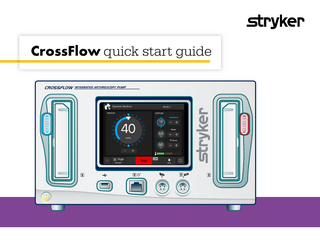
Preview
Page 1
CrossFlow quick start guide
Dynamic Medium
Doctor 1
STOP
XF2
CrossFlow quick start guide
1
Pump interface reference
2
Pump start up
3
Setting navigation
4
Pressure, suction and flow settings
5
Wash function
6
Cannula settings
7
Shaver and RF console integration
8
Footswitch and hand control settings
9
Temperature monitoring settings
10
Save surgeon profile settings
TABLE OF CONTENTS
Table of contents
CrossFlow interface map
User interface reference 1. Joint settings 2. Set pressure (mmHg) 3. Actual pressure
INTERFACE MAP
1
Pump interface reference
4. Adjust set pressure up/down 5. End case 6. Flow limit pop-up menu 7. Start/stop 8. Resection console connection icon 9. Wash (use for better visibility) 10. Settings menu 11. Temperature indicator (during RF use) 12. Adjust suction up/down 13. Surgeon profile 14. Suction indicators 15. Scope/cannula combination in use NOTE: Identifies which scope/cannula combo is selected for the procedure
Refer to the instructions for use for important safety and user advice. Do not operate the device without first reading and understanding the Instructions for Use. The IFU part number is: P17330 The CrossFlow Pump catalog number is: 0450-000-000
1
START UP
2
Pump start up
How to start up the pump and navigate to the Run Screen Dynamic Medium
Doctor 1
Step 1: Turn on pump
Dynamic Medium
Step 2: Insert cassettes
Dynamic Medium
Doctor 1
STOP STOP
XF2
= Power on the pump The CrossFlow start up screen will appear and a progess bar will indicate that the pump is starting up.
Doctor 1
XF2
STOP
Wait for “insert cassette” screen to appear, then align the colored side of the cassette facing out toward its matching colored button. Green checkmarks will indicate that the cassette(s) have been properly inserted. Once the Inflow Cassette is inserted, the pump will advance to the User Profile Selection Screen.
= Inflow cassette (blue)
2
XF2
= Outflow cassette (red)
Refer to the instructions for use for important safety and user advice. Do not operate the device without first reading and understanding the Instructions for Use.
Step 4: Select joint
Select the name of the surgeon performing the case. If no profile is uploaded for that surgeon, press “Dynamic Mode”.
Press the icon that identifies the operative joint: Shoulder
Knee
Hip
Step 5: Start pump
START UP
Step 3: Select user profile
Once tubing is set up and saline is spiked:
Small joint
=Prime pump
= Advance to next screen
= Return to joint selection screen and start new case = Return to previous screen
The IFU part number is: P17330. The CrossFlow Pump catalog number is: 0450000000
3
GENERAL SETTINGS
3
Settings navigation
How to access and adjust general settings for the CrossFlow pump.
Step 1: Access settings menu
= Pump customization menu
Step 2: Adjust general settings
= Setup sub-menu
Step 3: Change pressure display
= Actual pressure display settings screen Change how pressure displays on the run screen by pressing the desired icon. Note: This new pressure display will now appear on the run screen of the pump.
Step 4: Return to run screen = Exit menu
General settings are now customized.
4
Refer to the instructions for use for important safety and user advice. Do not operate the device without first reading and understanding the Instructions for Use.
How to access and adjust set pressure, suction and flow settings.
Step 1: Start the pump
Step 2: Adjust pressure
= Prime pump
= Set pressure up = Set pressure down
= Stop pump
= Start pump
Suction
Rotating dots indicate the console is pumping fluid
= Suction rate up = Suction rate down
Note: Actual pressure indicates the pressure in the joint.
Note: Each dial sets and displays suction for the listed line
Settings in detail
Flow
Set pressure
Suction (Inflow/outflow mode)
Flow limit
Set pressure is the pump’s target pressure in the joint.
Suction refers to the flow rate the outflow pump will achieve through the outflow cannula, shaver, and RF tube.
Flow is the maximum flow rate the inflow pump will reach while attempting to achieve the set pressure.
NOTE: On the CrossFlow console, pressure is adjusted in increments of 5mmHg
Step 3: Adjust suction and flow
PRESSURE, SUCTION AND FLOW
4
Pressure, suction and flow settings
Flow limit pop-up menu accessed to set inflow limit
NOTE: Suction will adjust in increments of 10%
The IFU part number is: P17330. The CrossFlow Pump catalog number is: 0450000000
5
WASH FUNCTION
5
Wash function
How to access and adjust the wash function.
Step 1: Access settings menu
= Pump customization menu
Step 2: Adjust wash settings
= Wash settings sub-menu
= Increase pressure/flow/duration settings
Step 3: Start pump to perform wash
= Wash function active = Wash function inactive
= Decrease pressure/flow/duration settings
= Exit settings menu
Understanding wash Wash function The wash function allows for a customized, quick increase in pressure and flow to clear debris, control bleeding and improve visualization in the joint. Can customize to last for a duration up to 120 seconds.
6
EXAMPLE: 50% Pressure increase of 50 mmHg set pressure would become 75mmHg during wash cycle.
Refer to the instructions for use for important safety and user advice. Do not operate the device without first reading and understanding the Instructions for Use.
CANNULA
6
Cannula settings
How to set cannula and scope combination or Dynamic Mode settings.
Step 1: Access settings menu
Step 2: Choose a desired option Dynamic Mode options provide optimized flow for a range of scope cannula combinations. Hardware-specific provides customized flow for the scope cannula combination you are using. Dynamic Mode Select a cannula setting = Cannula settings menu
= Access settings menu
Note: The selected Cannula setting is displayed on the top banner of the Run Screen.
While operating in “Dynamic Mode”, select one of the following options: Dynamic mode setting
Cannula diameter (mm) – scope diameter (mm) = x
Dynamic Low
x ≤ 1mm
Dynamic Medium
1 mm < x ≤ 2mm
Dynamic High
x > 2mm
Hardware-specific alternative tab As an alternative to Dynamic Mode cannula settings, the specific scope/cannula combination can be selected in the hardware-specific tab.
The IFU part number is: P17330. The CrossFlow Pump catalog number is: 0450000000
7
SHAVER AND RF SETTINGS
7
Shaver and RF console integration
How to access and adjust approved resection console integration settings.
Step 1: Access settings menu
= Pump customization menu
Step 3: Customize shaver
= Shaver console settings
Step 4: Customize RF
NOTE: While in “Other”, suction must be checked if using RF devices with suction. Uncheck if using RF without suction.
= When using CrossFire consoles
Step 2: Access shaver and RF sub-menu = Shaver and RF sub-menu
= When using CORE consoles = When using an approved shaver console = When no shaver console is connected = Suction up = Suction down
= RF console settings NOTE: Adjust Activation Threshold to optimize pump response to other RF or Shaver consoles. Press = When using CrossFire consoles = When using an approved RF console = When no RF console is connected
Step 5: Return to run screen = Exit menu
8
Refer to the instructions for use for important safety and user advice. Do not operate the device without first reading and understanding the Instructions for Use.
Integration of shaver and/or RF devices are now customized
How to customize and program settings on compatible footswitches and the CrossFire 2 Hand Control.
Step 1: Access settings menu
Step 2: Customize footswitch
Step 3: Assigning button(s) functionality to the Footswitch and Hand Control:
= Footswitch/hand control settings
= Access settings menu Press
Select button(s) on the footswitch or hand control diagram (the selected button will outline in green). = When using CrossFlow footswitch = When using CrossFire 2 footswitch = When using iSwitch wireless footswitch = When using CrossFire 2 hand control
= Scroll features menu Highlighted feature will assign to the selected button(s).
Step 4: Return to run screen = Exit menu
FOOTSWITCH AND HAND CONTROL
8
Footswitch and hand control settings
The hand control and footswitch are now customized. NOTE: CrossFire 2 Hand Control and CrossFire 2 Footswitch can have only one button programmed with CrossFlow function. The IFU part number is: P17330. The CrossFlow Pump catalog number is: 0450000000
9
TEMPERATURE MONITORING SETTINGS 10
9
Temperature monitoring settings
How to select temperature monitoring and mitigation settings for use with SERFAS probes.
Step 1: Access settings menu
Step 2: Customize temperature monitoring
Step 3: Return to run screen
Temperature indication is displayed
= Pump customization menu = Temperature monitoring sub-menu Press:
Return to run screen = Exit menu
Monitoring & Mitigation
= For temperature monitoring, display and mitigation actions
Monitoring Only
= For temperature monitoring and display with no mitigation actions
Off
= For no temperature monitoring, display or mitigation actions
NOTE: Temperature monitoring is only available with CrossFire 2 using SERFAS suction RF probes. The temperature settings are now customized.
Refer to the instructions for use for important safety and user advice. Do not operate the device without first reading and understanding the Instructions for Use.
How to save the current CrossFlow settings to the custom surgeon profile.
Step 1: Access settings menu
Step 2: Save settings to surgeon profile
= Pump customization menu
Step 3: Return to run screen
SURGEON PROFILES
10
Save surgeon profile settings
Return to run screen = Save profile sub-menu = Exit menu Press: = Save current settings to custom surgeon profile
The updated settings are now saved to the Custom Surgeon Profile
NOTE: The settings of the default dynamic profile cannot be saved over.
The IFU part number is: P17330. The CrossFlow Pump catalog number is: 0450000000
11
Sports Medicine This document is intended solely for the use of healthcare professionals. A surgeon must always rely on his or her own professional clinical judgment when deciding whether to use a particular product when treating a particular patient. We do not dispense medical advice and recommend that surgeons be trained in the use of any particular product before using it in surgery. The information presented is intended to demonstrate Stryker’s products. A surgeon must always refer to the package insert, product label and/ or instructions for use, including the instructions for cleaning and sterilization (if applicable), before using any of Stryker’s products. Products may not be available in all markets because product availability is subject to the regulatory and/or medical practices in individual markets. Please contact your representative if you have questions about the availability of Stryker’s products in your area. Stryker or its affiliated entities own, use, or have applied for the following trademarks or service marks: CrossFlow and Stryker. All other trademarks are trademarks of their respective owners or holders. The absence of a product, feature, or service name, or logo from this list does not constitute a waiver of Stryker’s trademark or other intellectual property rights concerning that name or logo. 1000900963 Rev C Copyright © 2020 Stryker
Stryker Sports Medicine 5670 Greenwood Plaza Blvd. Ste. 200 Greenwood Village, CO 80111 t: 866 596 2022 www.sportsmedicine.stryker.com