Stryker
SDC Classic Ref0240-050-989 User Guide Rev E Feb 2016
User Guide
40 Pages
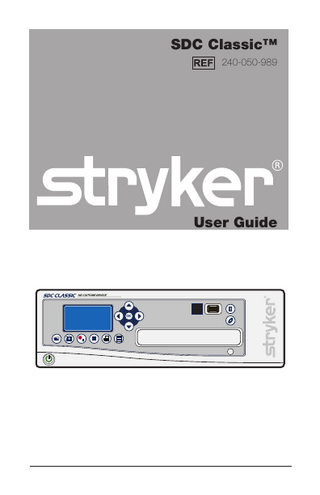
Preview
Page 1
SDC Classic™ 240-050-989
User Guide
OK
Contents Warnings and Cautions... 3 Symbols and Definitions... 5 Product Description/Intended Use... 7 Indications/Contraindications...7 Operator Profile...7 Package Contents...8 Accessories...8 System Overview...9
Setup and Interconnection... 13 Connecting a Printer...15
Operation... 17 Powering the System On and Off...17 Starting a New Case...17 Capturing Images...17 Recording Video...17 Saving Images and Videos...17 Printing Images...18 Editing Device Settings...19
Troubleshooting... 23 Cleaning and Maintenance... 25 Cleaning...25 Maintenance...25 Disposal...25
Technical Specifications... 26 Environmental Specifications...26
Electromagnetic Compatibility... 29 Warranty... 34 Return Policy...35
Warnings and Cautions Please read this manual and follow its instructions carefully. The words warning, caution, and note carry special meanings and should be carefully reviewed: Warning
Warnings indicate risks to the safety of the patient or user. Failure to follow warnings may result in injury to the patient or user.
Caution
Cautions indicate risks to the equipment. Failure to follow cautions may result in product damage.
Note
Notes provide special information to clarify instructions or present additional useful information.
Warning
1. 2. 3.
4.
5.
6.
7. 8.
9.
To avoid potential serious injury to the user and the patient and/or damage to this device, the user must obey the following warnings:
Federal law (United States of America) restricts this device to use by, or on order of, a physician. Read this operating manual thoroughly and be familiar with its contents prior to setting up or using this equipment. Carefully unpack the unit and check for any damage that may have occurred during shipment. If damage is detected, refer to the “Service and Claims” section in this manual. Use of this device is restricted to qualified health care professionals who have a complete knowledge of the use of this equipment and the devices to which it can be connected. Test this equipment prior to using it in a surgical procedure. This unit was fully tested at the factory before shipment; however, it must be tested for proper function in the environment and setup configuration in which it will be used. To avoid risk of electric shock, use only a hospital-grade power cord furnished with the unit. Disconnect the unit from the power supply to make connections or to inspect the equipment. Install this device in an operating room that complies with all applicable IEC, CEC, and NEC requirements for safety of electrical devices. Use only clean, dry, undamaged Stryker brand media. The use of damaged, wet, or incompatible media will void the warranty and may result in the malfunctioning of this equipment. Unplug the power cord from the mains outlet before making any connections. 3
10. Ensure that all equipment connected to the SDC Classic™ has proper isolations. 11. To avoid risk of fire, do not use this device in the presence of flammable anesthetics. 12. Avoid direct exposure to the laser beam of the DVD/CD drive, as it is harmful to the eyes. 13. Pay close attention to the care and cleaning instructions in this manual. Failure to follow these instructions may result in product damage. 14. Attempt no internal repairs or adjustments not specifically detailed in this operating manual. Refer any readjustments, modifications, and/or repairs to Stryker Endoscopy or its authorized representatives. The warranty is void if any of these warnings are disregarded.
4
Symbols and Definitions This device and its labeling contain symbols that provide important information for the safe and proper use of the device. These symbols are defined below.
Warning Symbols Warning/Caution: See Instructions for Use
Hazardous voltage present
Device Symbols Mouse
Keyboard
Monitor
Network
USB
Out
Serial port
In
VGA/Monitor
Packaging/Labeling Symbols Legal manufacturer
Authorized representative in Europe
Date of manufacture
Atmospheric pressure range
5
LOT
SN
Ambient temperature range
Relative humidity range
Lot number
Product number
Serial Number
Denotes compliance to CSA C22.2 No. 601.1-M90, and UL 2601-1.
Equipotentiality
C
US
Protective earth ground
Denotes compliance to 93/42/EEC, Medical Device Directive This product contains electrical waste or electronic equipment. It must not be disposed of as unsorted municipal waste and must be collected separately.
6
Product Description/Intended Use The Stryker Digital Capture Classic (SDC Classic™) is a computer-based unit that records, manages, and archives digital images and videos of surgical procedures. The SDC Classic simplifies file management by recording surgical photos and videos to compact digital media, such as CDs, DVDs, Compact Flash Cards, USB Hard Drives, or USB dongles, for later viewing on a personal computer, a DVD player, or from the SDC Classic itself. The SDC Classic records images on a built-in hard drive, where they can be easily accessed after the surgical procedure. The images stored on the hard drive can be named and burned to a CD or DVD through a control panel located on the front of the unit. In addition to the control panel, the SDC Classic can be controlled by a handheld remote control, buttons located on the surgical camera head, or the SIDNE® voice-activation system.
Indications/Contraindications The SDC Classic™ is indicated for use with compatible endoscopic cameras or other medical devices that output a standard video signal. The SDC Classic can be used in general laparoscopy, nasopharyngoscopy, ear endoscopy, sinuscopy, and plastic surgery wherever a laparoscope/endoscope/arthroscope is indicated for use. (A few examples of the more common endoscopic surgeries are laparoscopic cholecystectomy, laparoscopic hernia repair, laparoscopic appendectomy, laparoscopic pelvic lymph node dissection, laparoscopically assisted hysterectomy, laparoscopic and thorascopic anterior spinal fusion, anterior cruciate ligament reconstruction, knee arthroscopy, shoulder arthroscopy, small joint arthroscopy, decompression fixation, wedge resection, lung biopsy, pleural biopsy, dorsal sympathectomy, pleurodesis, internal mammary artery dissection for coronary artery bypass, coronary artery bypass grafting where endoscopic visualization is indicated, and examination of the evacuated cardiac chamber during performance of valve replacement. There are no known contraindications.
Operator Profile The users of SDC Classic are general surgeons, gynecologists, cardiac surgeons, thoracic surgeons, plastic surgeons, orthopedic surgeons, ENT surgeons, urologists and operating room nurses.
7
Package Contents Carefully unpack the SDC Classic and verify that all components have been received intact. You should receive: 105-033-001
(1) Medical grade power cord
105-198-707
(1) 6-foot DVI-I cable
105-187-988
(1) 6-foot USB cable
105-198-102
(1) Blank DVD+RW
1000-401-087
(1) User guide
Save all packing materials for future storage or transport.
Accessories The following accessories are available for purchase separately:
8
240-080-211
HP D5460 Photosmart Printer Kit
240-050-891
Multi-card reader with media (256MB Compact Flash card, 256MB multi-media card, 256MB Sony memory stick)
240-050-902
USB 2.0 hard drive, 60GB
240-050-893
USB 2.0 hard drive, 512MB
240-050-840
VGA cable kit (6-foot VGA cable and DVI-VGA adapter)
240-050-845
DVI cable kit
105-208-352
SDC Classic remote control
System Overview Front Panel 1
2
3 4 5
6
OK
14 13
12 11 10 9
8
7
1. LCD status screen - see the “LCD Status Screen” section of this manual. 2. Menu navigation - use the arrow keys to navigate through the menu. 3. Remote control 4. USB Port 5. Write to USB drive 6. Write to DVD drive 7. DVD drive 8. Preview previous four images 9. Print 10. Stop 11. Record/Pause 12. Capture 13. Power 14. New case
9
Rear Panel 1 2
3 4 5 6 7 8 9
20
Stryker Endoscopy 5900 Optical Court San Jose, CA 95138 USA S-VID IN
S-VID OUT
COMP IN
COMP OUT
Stryker European Rep. RA/QA Manager ZAC Satolas Green Pusignan Av. De Satolas Green 69881 MEYZIEU Cedex, France SIDNE IN
OUT
19 18
MADE IN USA
17 16 15 14 13 1. Remote 2 2. Remote 1 3. Mic in 4. SIDNE® in 5. SIDNE out 6. S-Vid in 7. S-Vid out 8. Comp in 9. Comp out 10. Power 11. Equipotential ground plug 12. DVI out 13. DVI in 14. SIDNE port 15. USB port 16. Monitor 17. VGA/monitor 18. Keyboard (not intended for the user) 19. Mouse (not intended for the user) 20. Serial port
10
12
11
10
Remote Control 1 1
2 2
3
5
4
OK
1. 2. 3. 4. 5. 6.
6
Channel 1 video and image: capture, record, stop Channel 2 not available Print images Display previous image on OSD Voice annotation (reserved for future use) Navigation and Select (reserved for future use)
11
LCD Status Screen The status screen provides information about currently selected options for capturing and printing images. These options can be edited in the Printer Settings menu.
Recording mode
Non-recording mode
1
3 1. 2. 3. 4. 5. 6.
12
4
5
2
1
6
2
Video timer Size of video Number of images captured Number of videos captured Number of images to print per page Number of copies to print
1. 2. 3. 4. 5.
3
4
5
Signal status Number of images captured Number of videos captured Number of images to print per page Number of copies to print
Setup and Interconnection Stryker Endoscopy considers instructional training an integral part of the SDC Classic™ system. Your Stryker Endoscopy sales representative will perform at least one in-service at your convenience to help you set up your equipment and instruct you and your staff on its operation and maintenance. Please contact your local Stryker Endoscopy representative to schedule an in-service after your equipment has arrived. 1. Choose a location for the SDC Classic. • Place the SDC Classic on a Stryker cart or other sturdy platform. • Provide at least four to six inches of space around the sides and top of the SDC Classic to ensure proper ventilation. 2.
Connect the AC power cable.
Warning
3.
To avoid the risk of electric shock, this equipment must only be connected to a supply mains with protective earth. To isolate the device from the supply mains, use only hospital-grade power cords.
Connect peripheral devices according to the interconnection diagrams on the following pages.
Warning
The SDC Classic is a non-sterile device intended for use outside the patient environment. When setting up the device, select a location that will ensure optimal ease of use while maintaining separation between the device and the patient. Do not connect the SDC Classic to extension cords or multiple portable socket outlets (power strips) other than those built into the Stryker cart. Do not connect items to the SDC Classic that are not intended for use with the system. RF and other mobile communications equipment may affect the normal function of the SDC Classic. When placing the SDC Classic, follow the instructions located in the “Electromagnetic Compatibility” section of this manual.
13
Warning
4.
14
When the SDC Classic is interconnected with other electrical devices, leakage currents may be additive, resulting in electromagnetic emissions that can interfere with the normal function of electronic medical equipment. To properly control electromagnetic emissions and avoid potential harm to the patient or user, ensure all electrical devices are installed and interconnected according to the requirements of IEC 60601-1-1.
Prior to the surgical procedure, verify proper setup by recording sample images and video. Consult the “Troubleshooting” section of this manual as needed.
Connecting a Printer Warning
Note
3.
The printer must be properly connected to the isolation transformer prior to use. Failure to do so may result in a higher leakage current for the printer.
See the “Technical Specifications” for approved printers and transformers.
Connect the AC power. • Connect the provided power cord to the AC inlet on the rear console panel. • Connect the other end to a hospital-grade power outlet.
Warning
Do not use extension cords or three-prong to two-prong adapters when connecting the AC power. Check the power cord assembly periodically for damaged insulation or connectors.
15
Connecting the 1188 Camera and SIDNE®
Stryker Endoscopy 5900 Optical Court San Jose, CA 95138 USA S-VID IN
S-VID OUT
COMP IN
COMP OUT
Stryker European Rep. RA/QA Manager ZAC Satolas Green Pusignan Av. De Satolas Green 69881 MEYZIEU Cedex, France
SIDNE® - AUDIO SIDNE IN
OUT
MADE IN USA
COMP OUT
COMP IN
DVI-OUT
S-VIDEO IN
SIDNE® - CAMERA
S-VIDEO OUT
SIDNE® - CLASSIC
DVI-IN
Stryker European Rep. RA/QA Manager ZAC Satolas Green Pusignan Av. De Satolas Green 69881 MEYZIEU Cedex, France
Caution
16
The other ports not listed in this section are intended for use by service technicians or for future device upgrades. Do not connect any devices to these ports as unexpected results may occur.
Operation Powering the System On and Off Press the power button on the console to power the system on or off.
Starting a New Case 1. 2. 3.
Press the New Case button. Select Yes or Cancel. Press OK.
Capturing Images Press the Capture Image button.
Recording Video 1.
Press the Record button to begin recording video.
2.
Press the Record button again to pause.
3.
Press the Stop button to stop recording.
Saving Images and Videos 1.
2. 3. 4.
Select the images to be saved. • Press and hold the Preview Images button to see the image album. • To deselect an image, highlight the image number and press OK. Images with a checkmark next to the number indicates the image will be saved. Connect a USB device or insert a blank DVD. Press the USB button to save images and video to an external USB device. Press the DVD button to save images and video to DVD.
17
Printing Images 1.
Select the images to be printed. • Press and hold the Preview Images button to see the image album. • To deselect an image, highlight the image number and press OK. Images with a checkmark next to the number indicates the image will be printed.
2.
18
Press the Print button.
Editing Device Settings Editing Printer Settings To edit printer settings, use the navigational buttons on the control panel. Menu
Sub-menu
Options
Description
Print all
Prints all selected images
Print previous
Reprints the previous print job
Cancel all
Cancels all pending print jobs
4 6 Images per page
8 12 1 2
Printer Settings
Print Copies
Select the number of images to be printed per page. When the images captured equals the images per page and auto print is set to on, a page will automatically print. Select the number of copies per page to be printed.
3 4 5 On Off
Auto Print
Brightness
Select either on or off. If auto print is on, a page of images will automatically print when the images captured equals the number of images per page. Select a number from -5 to 5.
Contrast Adjustments
Phase Chroma Sharpness
19
Editing Video Settings To edit video settings, use the navigational buttons on the control panel. Menu
Sub-menu
Options DVI
Video Source
RGBHV S-Video
Description Select the video input source for live video recording and image capture.
Composite Video Format
NTSC PAL 1188
Camera
1088 GI
Select the camera to be used for recording and capturing images.
Other
Video Settings Record Format Auto Cut Off
MPEG 1 MPEG 2 DVD CD Off
20
Select NTSC or PAL mode
Select the format for encoding video files. Select the storage option. Recording will automatically stop when the file size reaches 4GB for DVD and 650MB for CD. If the storage option is set to off, recording will stop when the case size is maxed out or when the system hard drive is out of space.