Stryker
Sidne Operating and Maintenance Manual Rev D
Operating and Maintenance Manual
123 Pages
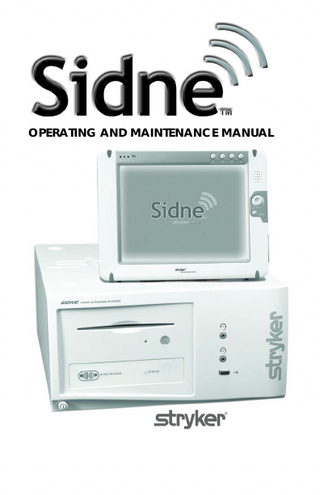
Preview
Page 1
OPERATING AND MAINTENANCE MANUAL
Contents English
Sidne™ Operating and Maintenance Manual
OPERATING AND MAINTENANCE MANUAL
5900 Optical Court
Tel. 800.624.4422
San Jose, CA 95138
Fax 800.729.2917
USA
Important Before operating SIDNE for the first time, attach the antenna to the back of the SIDNE unit as shown.
Table of Contents
Table of Contents Table of Contents... 1 EN Warnings and Cautions... 4 EN *Avertissements et précautions... 6 EN Product Description / Intended Use... 8 EN The Sidne™ Console... 9 EN The Tablet... 12 EN The Microphone Headset... 14 EN
Setting Up the Sidne™ System... 18 EN Setting Up the Console... 18 EN Setting Up the Tablet... 23 EN Setting Up the Headset... 24 EN Setting Up the Receiver... 24 EN Setting Up the Transmitter... 25 EN Setting Up the Headpiece... 25 EN Selecting the Video Source... 26 EN
Operating the Sidne™ System... 27 EN Issuing Commands with the Tablet... 27 EN Issuing Commands with the Microphone Headset... 29 EN Global Commands... 31 EN Device-Specific Commands... 32 EN Stryker 2.0 Liter Arthroscopy Pump... 33 EN Stryker 888 / 988 Medical video Camera... 35 EN Stryker 30L and 40L High-Flow Insufflators... 38 EN Stryker X6000 / Q5000 Light Source... 41 EN Stryker TPS Shaver... 43 EN *French translations are provided in accordance with CAN/CSA-C22.2 No. 601.1-M90 Clause 6 requirements.
1 EN
Stryker Digital Capture System (SDC Pro / SDC Pro 2 /SDC HD)... 46 EN Sony UP-5600MD video Printer... 48 EN Sony SVO-9500 video Cassette Recorder (VCR)... 50 EN Sidne™ Options... 52 EN Stryker FloControl Arthroscopy Pump... 56 EN 1088 Camera... 59 EN
SIDNE™ Cleaning and Maintenance... 63 EN Cleaning... 63 EN Maintenance... 63 EN Replacing Fuses... 63 EN
Troubleshooting... 64 EN Technical Specifications... 67 EN Electromagnetic Compatibility Tables... 71 EN Testing Compatibility... 72 EN
Warranty... 79 EN Service and Claims... 80 EN International Service... 81 EN Addenda to the Sidne Manual... 83 EN Installing the Telephone Upgrade... 84 EN Connecting a Phone Set to the Sidne™ Console... 85 EN Sidne™ Feedback Messages... 85 EN
Sidne™ Operating and Maintenance Manual Addendum... 90 EN Kit Overview... 91 EN 2 EN
Table of Contents
Quick Start-Up Guide... 92 EN Connecting the Electrosurgical Unit (ESU)... 93 EN Warnings and Cautions... 93 EN Installing the Cover Plate... 95 EN Required Equipment... 95 EN Cover Plate Installation... 95 EN Connecting Sidne™ to the Valleylab Force FX™ Electrosurgical Unit (ESU)... 97 EN Mounting the EDAM... 98 EN
Installing the ESU Driver Upgrade... 100 EN Operating the ESU... 102 EN Sidne™ ESU Tablet Commands... 102 EN Voice Commands Menu... 105 EN Sidne™ Feedback Messages... 106 EN
Troubleshooting Guide... 107 EN Electromagnetic Compatibility Tables... 109 EN Installing the Tablet Battery Pack... 113 EN Sidne™ Tablet-Recharging Cradle... 114 EN Operating and Maintenance Manual... 114 EN
Product Description / Intended Use... 114 EN Cradle Operation... 115 EN Setting Up the Cradle... 115 EN Charging the Tablet and Tablet Battery... 115 EN Electrical Ratings... 116 EN
3 EN
Cradle Cleaning and Maintenance... 117 EN Cleaning... 117 EN Maintenance... 117 EN
Warranty and Repairs... 117 EN
4 EN
Warnings and Cautions To avoid potential serious injury to the user and the patient and/or damage to this device, the user must: 1. Read this operating manual thoroughly and be familiar with its contents prior to using this equipment. 2. Carefully unpack the unit and check if any damage occurred during shipment. If damage is detected, please refer to the Service and Claims section in this manual. 3. Be a qualified physician, having complete knowledge of the use of this equipment. 4. Test this equipment prior to a surgical procedure. This unit was fully tested at the factory before shipment. 5. Attempt no internal repairs or adjustments not specifically detailed in this operating manual. 6. Pay close attention to the care and cleaning instructions in this manual. A deviation may cause damage. 7. Read the entire instruction manual before assembling or connecting the unit. The warranty is void if any of these warnings are disregarded. Stryker Endoscopy accepts full responsibility for the effects on safety, reliability, and performance of the equipment only if: • Readjustments, modifications, and/or repairs are carried out exclusively by Stryker Endoscopy. • The electrical installation of the relevant operating room complies with the applicable IEC, CEC, and NEC requirements. Warning Federal law (United States of America) restricts this device to use by, or on order of, a physician. Stryker Endoscopy reserves the right to make improvements on the product(s) described herein. Product(s), therefore, may not agree in detail to the published design or specifications. All specifications are subject to change without notice. Please contact the local Stryker Endoscopy Distributor listed in the International Service section, or phone your local Stryker Endoscopy sales representative or agent for information on changes and new products.
4 EN
Warnings and Cautions
Please read this manual and follow its instructions carefully. The words warning, caution, and note carry special meanings and should be carefully reviewed: Warning The personal safety of the patient or physician may be involved. Disregarding this information could result in injury to the patient or physician. Caution Special service procedures or precautions must be followed to avoid damaging the instrument. Note
Special information to make maintenance easier or important information more clear. An exclamation mark within a triangle is intended to alert the user to the presence of important operating and maintenance instructions in the literature accompanying the product. A lightning bolt within a triangle is intended to warn of the presence of hazardous voltage. Refer all service to authorized personnel.
Other Symbols: Ambient temperature range Relative humidity range Atmospheric pressure range Denotes compliance to CSA C22.2 No. 601.1-M90, and UL 2601-1. This device includes RF transmitters and emits nonionizing radiation. FCC: IC:
Federal Communications Commission (United States)
Industry Canada. Note The term “IC” before the certification/registration number signifies that the Industry Canada technical specifications were met.
This device complies with Part 15 of the FCC rules. Operation is subject to the following 2 conditions: (1) This device may not cause harmful interference, and (2) This device must accept any interference received, including interference that may cause undesired operation. 5 EN
Product Description / Intended Use The Stryker Intelligent Device Network (Sidne™) operating-room control system is an electronic medical device intended for use in surgical procedures. The Sidne™ system facilitates operating-room management by centralizing control of the various electronic devices used in the operating room. Medical cameras, image capture systems, insufflators, and other operating-room devices connected to the Sidne™ system can be controlled through commands issued to the Sidne™ console. The Sidne™ console is controlled by a touch-screen, interactive tablet or through commands spoken into a microphone headset.
Figure 1: The Sidne™ system.
8 EN
Product Description / Intended Use
The Sidne™ system is packaged with the following components: 1 Sidne™ console 1 tablet 1 Audio-Technica wireless headset kit 8 6-foot Serial USB device-connector cables 1 Hospital-grade AC power cord 1 Speaker power cable 1 Tablet power cable 1 12-foot S-video cable 1 video-out cable 1 Audio-out cable (SDC compatible) 1 Audio-out cable (VCR compatible) 1 Audio-Technica Line cable The three main components of the Sidne™ system are 1. The Sidne™ console 2. The remote-control tablet 3. The microphone headset. Each of these three main components is described in detail in the following pages.
The Sidne™ Console The Sidne™ console is the primary component of the Sidne™ system. The console provides connection ports for the various operating- room devices, which it controls by processing voice and tablet commands issued by the surgeon and operating-room staff. The front console panel provides several features whose functions are listed in Figure 2 below. Figure 3 lists the features of the rear console panel.
9 EN
1
2
3
4
5 8
7
6
Figure 2: The Sidne™ console, front panel
1. CD-ROM Drive: Will play compact discs with a future Sidne driver. Insert the CD with the bottom side facing the CD eject button. 2. CD-ROM Indicator Light: Indicates the presence of a disk in the CD-ROM drive. 3. CD Eject Button: Ejects CDs from the CD-ROM Drive. 4. Microphone Headset Jacks: Connect microphone headsets to the console for voice-controlled operation. 5. Device-Driver Dongle Port: Connects to a USB dongle for uploading device drivers to the Sidne™ system. 6. System Status LED: Blinks green while the console boots up; shines green when the console is ready for use. 7. Tablet Synchronization Button: Synchronizes wireless communication between the console and the tablet. 8. Power On/Off Button: Powers on the console when pressed once; powers off the console when pressed again.
10 EN
Product Description / Intended Use
1
2
3
4
5
6
25
23 22 7 8
21 20 19 18 17 16
24 12 15 4 14 13 11
9
10
Figure 3: The Sidne™ console, rear panel
1. DVI-I / XGA Output: Connects to a flat-panel monitor. 2. Analog video In/Out: Connects with the video in/out breakout cable, which provides S-video connections 2 through 4, one Composite in, and one Composite out. 3. XGA Inputs 2, 3, and 4: Connect to a surgical camera. 4. For service use only: Do not use. 5. Audio Out: Connects to external speakers. 6. Device Ports: Connect operating-room devices to the Sidne™ console. 7. Voice Output for SDC: Connects to audio input on an SDC for dictation onto a CD/DVD. 8. Voice Output for VCR: Connects to audio input on a VCR for dictation onto a VHS tape. 9. Wireless Receiver Antenna: Receives wireless communication signals from the tablet. 10. Disabled: Do not use. 11. Phone Line In: Brings dial tone from a wall jack to the Sidne™ console. 12. Phone: Gives dial tone from the Sidne™ console to a regular telephone. 13. Speaker Power Jack: Supplies power to external speakers. 14. Tablet/Mic Power Jack: Connects to the tablet power cable, which powers the tablet and two wireless-headset receivers. 15. S-Video Out: Connects to devices such as a monitor, video printer, VCR, or SDC . 16. S-Video 1 In: Connects to a surgical camera. 11 EN
17. DVI-I / XGA-1 Input: Connects to a surgical camera. 18. Equipotential Ground Terminal 19. Power On / Off Switch: Enables the system to power on when in the “I” position; powers off the system when in the “O” position 20. Voltage Selector: Selects either 120 or 240 Volts. 21. AC-Power Supply Input 22. USB 2.0 Ports: Reserved for future use. 23. Firewire Ports: Reserved for future use. 24. USB 1.1 Port: Reserved for future use. 25. Ethernet Port: Reserved for future use.
The Tablet The remote-control tablet provides manual controls for the Sidne™ system and any devices connected to the console. The tablet has an interactive touch screen that displays the devices connected to the Sidne™ system and provides a control menu for each device. When a command is selected by touching the tablet screen, the tablet relays the command to the Sidne™ console where it is routed to the appropriate device. The tablet can be powered by rechargeable batteries for up to two continuous hours, allowing for wireless use, or by a power cord that connects to the rear panel of the Sidne™ console. Note
The tablet batteries will recharge automatically when the tablet power cord is connected to the Sidne™ console (when on), but it is recommended that they be charged using the cradle (see Cradle Addendum). Full charging time is two hours.
The tablet features several controls, which are described in Figure 4.
12 EN
Product Description / Intended Use
1
2
3
4
5
6
7
Figure 4: The remote-control tablet, front and right-side view
1. Tablet Indicator Light: Shines orange while the tablet boots up; shines green when the tablet is ready for use. 2. Battery Indicator Light: Indicates the charge left in the tablet battery: Green = over 80%; Orange = between 80% and 20%; Red = less than 20%. 3. Touch/View screen: Displays control menus for operating the Sidne™ system and any devices connected to it. 4. On-Screen Keyboard Button: Displays / hides the on-screen keyboard when pressed. 5. DC Power Input: Connects the tablet to the Sidne™ console for DC power and battery recharging. 6. Power On/Off Switch: Powers the tablet on or off when held for 3 continuous seconds. Suspends the tablet if pressed and released quickly. To activate, press button again. 7. Stylus: Acts as a pointer to select options on the tablet touch screen. Pull gently on the stylus to release it from its housing. Caution The extra ports and buttons on the tablet not described in this manual are not intended for use and may cause unexpected results if used.
13 EN
Caution Do not open the battery compartment or try to replace the batteries as battery function may be compromised. Contact your local Stryker representative for assistance.
The Microphone Headset The microphone headset provides voice-activated control of the Sidne™ system and any devices connected to the console. When a command is spoken into the microphone headset, the headset transmits the command via radio frequency to the Sidne™ console, where it is then routed to the appropriate device. The headset comprises three main components, which are described in Figures 5 through 8 below: 1. The headset (Figure 5) 2. The transmitter (Figure 6) 3. The receiver (front panel Figure 7; rear panel Figure 8).
1
2 3 Figure 5: The headset
1. Headpiece: Fits over the top of the head or above the ear and behind the head, positioning the microphone in front of the mouth. 2. Microphone Mouthpiece: Fits three fingers’ breadth away from the corner of the mouth to receive spoken commands. 3. Headpiece Connector: Connects to the transmitter.
14 EN
Product Description / Intended Use
1
2
3
10 9 8
4 5
7 6
Figure 6: The transmitter
1. Antenna 2. Power-on LED: Shines red when the transmitter is powered on. 3. Audio Input Jack: Connects the transmitter to the headpiece connector. 4. Mounting Clip: Clips to clothing for easy support. 5. Mode/Set Button: Accesses transmitter modes when pressed once (repeated pressing advances through the different modes); locks the mode setting when held for several seconds. 6. Battery Door: provides access to the transmitter batteries (2 AA batteries). 7. Sliding Control Cover: protects the transmitter buttons from inadvertent selections. 8. Up/Down Arrows: Scroll through various transmitter settings. 9. Power/Mute Button: Powers on the transmitter when held for 3 seconds; powers off the transmitter when held for another 3 seconds; when the transmitter is on, mutes RF signals when pressed. 10. LCD Window: Displays transmitter options/status.
15 EN
1
2
3
4
5
6
Figure 7: The receiver, front panel
1. Power Switch: Powers the system on and off. 2. Alert Indicator: Shines red to indicate that the transmitter is in the mute mode or is powered off, or to indicate system warnings, such as weak transmitter battery, or no/poor RF communication between the transmitter and receiver. 3. LCD Window: Indicates control settings and status readings. 4. Tuner Operator Indicator: Indicates which tuner (A or B) has better reception and is in operation. 5. Up/Down Buttons: Advance through menus; select operating frequency; edit receiver function choices. 6. Mode/Set Button: Works in conjunction with the up/down buttons to step through menus, choose operating frequency, and select function.
1
3
4
5
2
6
7
8
Figure 8: The receiver, rear panel
1. AF Level Control: Adjusts the audio output level of both AF output jacks. 2. Cord Hook: Secures the DC power cord to the receiver to avoid inadvertent disconnection. 3. Antenna Input Jack B: Connects to a provided antenna. 4. Antenna input Jack A: Connects to a provided antenna. 16 EN
Product Description / Intended Use
5. Ground Lift Switch: Disconnects the ground pin of the balanced output jack (6) from ground. Slide the switch to the right to eliminate humming caused by a ground loop; otherwise, slide the switch to the left for regular use. 6. Balanced Audio Output Jack: Connects to an XLRM-type connector to connect the receiver to a mixer or integrated amplifier. 7. Unbalanced Audio Output Jack: Connects to an unbalanced mixer. 8. Power Input Jack: Connects to the DC plug from the Sidne™ console.
17 EN