Stryker
SwitchPoint Infinity 3 and 3Lite Operations and Maintenance Manual Rev L Aug 2017
Operations and Maintenance Manual
124 Pages
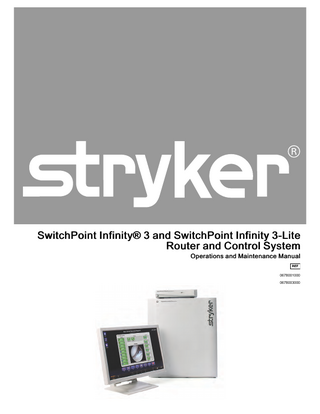
Preview
Page 1
SwitchPoint Infinity® 3 and SwitchPoint Infinity 3-Lite Router and Control System Operations and Maintenance Manual 0678001000 0678003000
Table of Contents 1
I n d i c a t i o n s f o r U s e ... 7 1.1 Intended Use ... 7 1.2 Indications... 7 1.3 Contraindications ... 7 1.4 Wireless Microphone... 7
2
W a r n i n g s a n d C a u t i o n s ... 8 2.1 Warnings ... 8 2.2 Cautions ... 9 2.3 Notes... 9
3
P r o d u c t S y m b o l D e f i n i t i o n ... 1 0 3.1 EMC Precautions ... 11
4
S y s t e m O v e r v i e w ... 1 3 4.1 An Integrated Voice, Video, and Data Router and Conferencing Interface ... 13
5
E q u i p m e n t C o n n e c t i o n s ... 1 4 5.1 Connectors Used by the SwitchPoint Infinity 3 Control System... 14 5.2 Connections Overview ... 14 5.2.1 Video Inputs ... 14 5.2.2 Video Outputs ... 14 5.2.3 Audio Inputs ... 15 5.2.4 Audio Outputs ... 15 5.2.5 RS-232 Connectivity... 15 5.2.6 KVM... 15 5.2.7 Video Network Hub™ ... 15 5.2.8 SuiteLink® and SuiteView® ... 15 5.2.9 Sidne® Voice Activation System or SDC3 Voice Package ... 16 5.2.10 Local Codec ... 16 5.2.11 Campus Codec ... 16
6
T o u c h P a n e l I n t e r f a c e ... 1 7 6.1 Control Section... 18 6.2 Quick Button Bar ... 18 6.3 Global Taskbar ... 19 6.3.1 Volume Control... 19 6.3.2 Setup... 19 6.3.3 Save Preset... 20 1
SORN Support... 20 6.3.5 Help ... 21 6.3.6 Suite Power... 22 6.3.7 Private... 22 6.4 Home and Presets Buttons... 23 6.4.1 Home Button ... 23 6.4.2 Presets Button ... 23 6.5 Screensaver... 23 6.3.4
7
R o u t i n g V i d e o ... 2 4 7.1 Simple Routing ... 24 7.1.1 Viewing a Source on a Display... 25 7.1.2 Viewing and Recording a Source on a Display... 26 7.1.3 Using Sidne or SDC3 along with Viewing and Recording a Source on a Display ... 27 7.2 Visual Routing ... 28 7.2.1 Creating a Visual Route ... 29 7.2.2 Unrouting a Selection ... 29 7.2.3 Saving a Visual Route as a Preset ... 29 7.3 Text Routing ... 29 7.3.1 Creating a Text Route ... 29 7.3.2 Creating a New Text Route ... 30 7.3.3 Saving a Text Route as a Preset ... 30
8
P I P a n d Q u a d V i e w G e n e r a t o r F u n c t i o n a l i t y ... 3 1 8.1 PIP... 31 8.1.1 Selecting Images... 31 8.1.2 Screen Layout... 31 8.1.3 Swap Images ... 32 8.1.4 PIP Small / PIP Large ... 32 8.2 Quad View... 32 8.2.1 Selecting Images... 33 8.2.2 Screen Layout... 33 8.2.3 Select Destinations ... 33
9
P r e s e t s ... 3 4 9.1 Recalling Presets ... 34 9.2 Saving a Preset ... 34 9.3 Previewing Presets... 36 9.4 Unrouting Presets ... 36
1 0 C a l l s ... 3 7 10.1 2
Manual Dial Tab ... 38
Campus Status ... 39 10.3 Campus Codec Call... 39 10.4 Room-to-Room Call ... 40 10.5 Active Call ... 42 10.5.1 Active Call Status ... 43 10.6 Private... 44 10.7 Last 10 Dialed... 44 10.8 Call Groups ... 45 10.9 Storing a Speed Dial Call Setting ... 46 10.10 Offsite (Codec) Calls... 47 10.11 Making a Codec IP Call ... 47 10.11.1 Making a Codec ISDN Call ... 47 10.11.2 Making a Codec Gateway Call ... 48 10.11.3 Waiting for an Offsite Call... 48 10.12 Managing SuiteView Functionality ... 49 10.12.1 Desktop User Access... 49 10.12.2 Managing Call Settings... 49 10.13 Advanced Call Types... 50 10.13.1 Broadcast... 50 10.13.2 View Only... 51 10.13.3 Meeting Room... 51 10.2
1 1 S u r g i c a l T i m e o u t ... 5 3 11.1
Surgical Timeout Procedure... 53
1 2 C o n t r o l P a n e l ... 5 7 1 3 P C D e v i c e C o n t r o l ... 5 8 1 4 A u d i o C o n t r o l s ... 5 9
Speaker Controls ... 59 14.2 Input Levels... 59 14.3 Output Levels... 60 14.1
1 5 D i s p l a y ... 6 2 1 6 R o o m C a m e r a ... 6 3 16.1
Advanced ... 64
1 7 R e m o t e D e v i c e C o n t r o l ... 6 5 17.1
Stryker Digital Capture (SDC) ... 65
1 8 O b s e r v a t i o n R o o m ... 6 6 18.1
Routing Video ... 67 3
Adjusting the Speaker Volume... 67 18.3 Adjusting the Pan/Tilt/Zoom ... 67 18.4 Advanced ... 67 18.2
1 9 R o o m L i g h t s ... 6 8 2 0 C a l i b r a t i n g t h e T o u c h P a n e l ... 6 9 2 1 S e t t i n g t h e D a t e a n d T i m e ... 7 1 2 2 S O R N S u p p o r t ... 7 2 2 3 S h u t t i n g D o w n t h e S w i t c h P o i n t I n f i n i t y 3 ... 7 4 2 4 E m e r g e n c y O p e r a t i o n ... 7 5 2 5 T r o u b l e s h o o t i n g G u i d e ... 7 6
Useful Tips ... 76 25.1.1 Use Presets... 76 25.1.2 Use Fresh Batteries ... 76 25.1.3 Pretest Offsite Connections ... 76 25.1.4 Practice In Advance ... 76 25.1.5 Video Routing Tips... 76 25.2 Troubleshooting the SwitchPoint Infinity 3 ... 78 25.2.1 Router Drawings... 78 25.2.2 Troubleshooting Steps ... 81 25.2.3 Connecting External Video Devices ... 86 25.1
2 6 P h y s i c a l a n d E l e c t r i c a l S p e c i f i c a t i o n s ... 8 8 26.1 26.2 26.3 26.4 26.5 26.6 26.7 26.8
SPI3 Environmental Specifications ... 88 SPI3 Electrical and Physical Specifications ... 88 SPI3-Lite Environmental Specifications ... 89 SPI3-Lite Electrical and Physical Specifications ... 89 SPI3 Control System Electrical and Physical Specifications... 90 All-In-One Control System Electrical and Physical Specifications ... 90 Required Equipment... 90 Separation Distances ... 94
2 7 M a i n t e n a n c e ... 9 6 27.1 27.2 27.3 27.4 27.5
4
Periodic Maintenance Schedule ... 96 Preventative Maintenance Restart ... 98 Cleaning Instructions... 98 Disposition of the Product ... 98 Removability of Batteries ... 98 27.5.1 Replacing the Wireless Microphone Batteries ... 99
27.6
Damage Claims and Service... 99 27.6.1 Damage Claims ... 99 27.6.2 Service ...100
2 8 E U L A T e r m s ... 1 0 1 2 9 W E E E P a s s p o r t , S P I 3 - L i t e ... 1 0 3 3 0 C o n t a c t I n f o r m a t i o n ... 1 2 0
5
1 ����������� ��� ��� 1.1 Intended Use Stryker SwitchPoint Infinity® 3 (SPI3) Control System is intended to be a central point of control and integration of ancillary compatible equipment, audio, video, and data routing, as well as teleconferencing for medical personnel.
1.2 Indications General surgical population.
1.3 Contraindications None.
1.4 Wireless Microphone The wireless microphone is available and serves as another audio input to the SwitchPoint Infinity 3 Control System audio subsystem. The microphone uses Ultra High Frequency (UHF) to transmit to the receiver. UHF is a common frequency range which television stations use to broadcast their signal. The wireless microphone has been tested to meet medical EMC and safety standards. The Instructions for Use contains language informing the users of these radio frequencies. The theoretical maximum range of the microphone transmitter is 91.5m (300’). This range is greatly limited inside of a hospital operating room, due to the general construction of hospitals. The users are instructed to test all equipment with the wireless microphone system to ensure that no interference exists prior to the use of Stryker SwitchPoint Infinity 3 Control System.
7
2 �������� ��� �������� In this manual, the terms and definitions below apply. • W a r n i n g : Possible injury to the patient or user. • C a u t i o n : Possible damage to the equipment. • N o t e : More information to clarify the instructions.
2.1 Warnings To prevent possible injury to the user and the patient, the user must follow these requirements: 1. Read this manual fully before you use this equipment. 2. Before you use this equipment you must be trained medical personnel, with complete knowledge on how to use this equipment. 3. Do a test of this equipment before surgical procedures. This equipment was fully tested at the factory before it was shipped. 4. To prevent electrocution, do not remove product covers. 5. Do not repair or adjust the equipment, unless you are instructed to do so in this manual. 6. Use of controls or adjustments or performance of procedures other than those specified herein may result in hazardous radiation exposure. 7. To prevent a fire, keep instruments away from flammable materials (such as gauze or surgical drapes). 8. To prevent a fire, allow adequate air circulation to prevent internal heat buildup. 9. Do not touch the front panel input or output circuitry and a patient at the same time, as there is a risk of electrical shock. 10. The electrical installation of the operating room must be in compliance with the applicable IEC, CEC, and NEC requirements. 11. To avoid risk of electric shock, this equipment must only be connected to a supply mains with protective earth. 12. Disconnect the unit from the electrical outlet before you examine the system components. 13. The wireless microphone functionality included in this device contains a radio transmitter and receiver. Hospitals and health care facilities may be using equipment that is sensitive to radio frequencies (RF). Prior to using this device in a surgical procedure, perform the following steps to ensure electromagnetic compatibility among operating room devices: a. Identify any medical devices located within the SwitchPoint Infinity 3 Control System’s communication range (Theoretical maximum of 91.5m [300’]). b. Test each device for compatibility with the SwitchPoint Infinity 3 Control System: Power on the medical devices. 8
Perform a variety of functions with the SwitchPoint Infinity 3 Control System, such as speaking through the microphone and powering on and off the microphones. c. Reposition devices as necessary to maintain electromagnetic compatibility, or disable the wireless microphone. This device complies with Part 15 of the FCC Rules. Operation is subject to the conditions that this device does not cause harmful interference.
2.2 Cautions 1. Carefully unpack this device and check for damage. Refer to the standard warranty if the device is damaged. 2. To prevent damage, follow all sterilization and disinfection instructions in this manual. A deviation may cause damage. DO NOT STERILIZE OR DISINFECT THE CONTROL UNIT OR THE TOUCH PANEL DISPLAY. 3. Only Stryker approved personnel can adjust, modify, and repair this equipment. 4. Do not install the unit in a location near heat sources such as radiators or air ducts, or in a place subject to direct sunlight, excessive dust, mechanical vibration, or shock. 5. The leakage current could increase when connected to other equipment. 6. Do not position the unit such that it is difficult to disconnect the power cord. 7. Caution: Federal law (United States of America) restricts this device to use by, or on order of, a physician.
2.3 Notes 1. Stryker Communications has verified that the SwitchPoint Infinity 3 Control System complies with the electromagnetic compatibility requirements for medical devices as specified in IEC 60601-1-2. RF communication equipment such as the wireless microphone in the SwitchPoint Infinity 3 Control System, however, can still affect other medical electrical equipment in the operating room. 2. The screen captures in this manual may differ slightly from each individual SwitchPoint Infinity 3 setup, depending on configuration. 3. The terms “SwitchPoint Infinity” and “SPI” are used interchangeably throughout the manual. 4. Operate the unit on 100 VAC 50/60 Hz in Japan, 120 VAC 50/60 Hz in North America, and 100-240 VAC 50/60 Hz in other locations. 5. The nameplate indicating operating voltage, power consumption, and other information is located next to the power entry module on the front of the SPI3 and on the back of the SPI3-Lite. 6. This equipment uses only RoHS approved/complaint lead-free solder.
9
3 ������� ������ ���������� The following symbols may be found on the SwitchPoint Infinity equipment: Follow instructions for use. The book symbol is intended to refer the user to important safety operating and maintenance (service) instructions in the literature accompanying the product. An exclamation mark within a triangle is intended to alert the user to the presence of important operating and maintenance (service) instructions in the literature accompanying the product. A lightning bolt indicates the presence of hazardous voltage. Refer all service to authorized personnel. Temperature limits Denotes humidity limits. Denotes pressure limits. Denotes compliance to European Community Directive 93/42/EEC. Denotes compliance to CSA Standard C22.2, 60601-1 - M90, AS 3200, IEC 60601-1, UL 60601-1, EN 60601-1 Denotes the date the equipment was manufactured. Denotes the manufacturer of the device. Denotes product/part number. Denotes product/serial number. Denotes lot or batch number. Denotes European Representative.
10
For U.S. audience only - Caution: Federal Law (USA) restricts this device to sale by or on the order of a physician. Denotes quantity. Accessories Repair Kit Video Router Denotes Class 1 Class 1 Equipment: equipment in which the protection against electric shock does not rely on Basic Insulation only, but includes an additional safety precaution in such a way that means are provided for the connection of Accessible Conductive Parts to Protective (ground) Conductor in the fixed wiring of the installation in such a way that Accessible Conductive Parts cannot become Live in the event of a failure of the Basic Insulation. In accordance with European Community Directive 2002/96/EC on Waste Electrical and Electronic Equipment, this symbol indicates that the product must not be disposed of as unsorted municipal waste but should be collected separately. Note: The device does not contain any hazardous materials. Legal regulations may include specifications regarding the disposal of this product. We request that you contact Stryker when you plan to withdraw this device from service for discard. Denotes the device contains more than .002% cadmium. Denotes the device contains more than .0005% mercury. Denotes the device contains more than .004% lead.
3.1 EMC Precautions This device is considered medical electrical equipment and requires special precautions regarding EMC and needs to be installed and put into service according to the information provided. Portable and mobile RF communications equipment can affect this device’s performance and must be used in accordance with the following information.
11
Warning: •
•
12
The use of accessories, transducers, or cables other than those specified, with the exception of those sold by Stryker, may result in increased electromagnetic emissions or decreased immunity of the equipment or system. The equipment should not be used adjacent to or stacked with other equipment. If stacking or adjacent placement is necessary, the equipment should be observed to verify normal operation in the configuration in which it will be used.
4 ������ �������� This manual describes the user interface and functionality for the SwitchPoint Infinity 3 Control System and Router (SPI3) and the SwitchPoint Infinity 3-Lite Control System and Router (SPI3-Lite). Throughout this manual, unless otherwise specified, “SwitchPoint Infinity refers to both SPI3 and SPI3-Lite. SwitchPoint Infinity 3 was designed to work with Stryker devices as well as other devices. Contact Stryker to determine if a device is compatible with SwitchPoint Infinity 3.
4.1 An Integrated Voice, Video, and Data Router and Conferencing Interface The SwitchPoint Infinity 3 Control System is built with high quality video and audio components. It is designed to operate and communicate with a broad range of equipment such as cameras, monitors, and surgical equipment, including the insufflator and light source. The Touch Panel Interface provides a convenient, easy method to control every function of the SwitchPoint Infinity 3 Control System.
13
5 ��������� ����������� 5.1 Connectors Used by the SwitchPoint Infinity 3 Control System The SwitchPoint Infinity 3 Control System uses various commercial-grade video and audio cables to interconnect equipment. The primary types of cables are used in wiring video systems: Composite cables, which have a BNC connector; RGB-HV cables, which have an HD-15 connector; S-Video cables, which have a 4-pin mini-DIN connector; and DVI cables. BNC connectors are push and turn type connectors; HD-15 connectors are push and screw type connectors; and DIN connectors are push only type connectors. On some monitors, S-Video inputs may be labeled Y/C or S-VHS, and RGB-HV inputs may be labeled PC, Computer, or VGA. The room speaker connection on the SwitchPoint Infinity 3 Control System uses a Phoenix connector.
5.2 Connections Overview 5.2.1
Video Inputs
The number of video inputs is dependent upon each SwitchPoint Infinity Router. Source inputs are available to receive video directly from Endoscopic and Room Cameras, Printer, Digital Capture Device, Voice Control Device, and other video device outputs. All of the connections are located on the front panel. For video input wiring, connect each device output to an available video input on the SwitchPoint Infinity 3 Control System connection panel.
5.2.2
Video Outputs
W a r n i n g : Do not touch the internal pin of the BNC video out jacks and the patient simultaneously. Doing so may cause the patient to receive an electric shock. The number of outputs is dependent upon each SwitchPoint Infinity Router. Outputs are available to send video directly to flat panel displays, monitors, projectors, and other video device inputs. All of the connections are located on the front panel. For video output wiring, connect each device input to an available video output on the SwitchPoint Infinity 3 Control System connection panel. When connected to a “loop-thru” video device, the SwitchPoint Infinity 3 Control System will route the source to the device input and receive the output signal from the device for further routing to a monitor (if selected).
14
5.2.3
Audio Inputs
There are 10 audio inputs available on the front panel of the SwitchPoint Infinity 3 Router: • Two mic level inputs • Eight line level inputs There are four audio inputs available on the front panel of the SwitchPoint Infinity 3-Lite Router: • One mic level input • Three line level inputs Any audio input may be used for connecting audio devices, as there are no reserved audio inputs for specific devices. For example, the wireless microphone receiver can be connected to any of the microphone inputs, as can the Sidne. Phantom power is available for mic inputs. Make sure that phantom power is not enabled for microphones that do not require it.
5.2.4
Audio Outputs
There are eight line level outputs and two speaker outputs available on the front panel of the SwitchPoint Infinity 3 Router. Two of the line level outputs are designated for connection to an external amplifier (applies only to SPI3). There are two line level outputs and two speaker outputs available on the front panel of the SwitchPoint Infinity 3-Lite Router. The Video Network Hub™ and room speakers are some of the devices that are connected to the audio outputs on the SwitchPoint Infinity 3 Control System.
5.2.5
RS-232 Connectivity
The SwitchPoint Infinity 3 Router has 16 RS-232 ports that can be used to connect devices that use serial communications, such as PTZ Cameras and Flat Panel monitors. SPI3-Lite can be configured with either four or eight RS-232 ports.
5.2.6
KVM
There are three USB connections available for PC KVM control allowing for keyboard and mouse emulation on up to three PCs.
5.2.7
Video Network Hub™
This device will facilitate room-to-room connectivity for video conferencing. If your system is equipped with a Hub Codec, the Codec will be housed in the Video Network Hub and will allow offsite connectivity. The Video Network Hub is connected to the SwitchPoint Infinity 3 Control System using the Audio In and Out connectors, the Ethernet connection, and the video input and output connectors. Details of the connection and operation of the Video Network Hub are contained in the Operations and Maintenance manual for that equipment.
5.2.8
SuiteLink® and SuiteView®
SuiteLink is an IP-based Video Hub that coordinates Stryker endpoints with Campus Codec functionality through an Ethernet connection. It also supports the broadcast of video from these endpoints to IP-based desktop users in conjunction with the SuiteView 15
product. Users can view available video sources from these endpoints, and with proper setup and permissions, they have the ability to change video sources and manipulate the camera views from their desktop computer. Only one SuiteLink or Video Network Hub can be configured per facility. SuiteLink supports up to two hub Codecs for video conferencing calls.
5.2.9
Sidne® Voice Activation System or SDC3 Voice Package
The SwitchPoint Infinity 3 Control System can be configured to communicate with the Sidne Voice Activation System or SDC3 Voice Package with an optional upgrade to the Sidne or SDC3 system. The SwitchPoint Infinity 3 Control System and Sidne are connected via Ethernet through an Ethernet switch.
5.2.10 Local Codec A local Codec supports a dedicated video conferencing Codec for one endpoint only. Note: • The actual cable connections to the SwitchPoint Infinity 3 Control System must be synchronized with the software. This configuration is maintained in the Advanced Setup area of the user interface. Changing cable connections without changing the software configuration will result in system malfunction. Contact technical support for assistance. • SPI3 and SPI3-Lite cannot be connected to a Local Codec and a Campus Codec at the same time.
5.2.11 Campus Codec The Campus Codec feature applies only to facilities with SuiteLink for IP Videoconferencing. Stryker endpoints can be configured with a Campus Codec to enable IP videoconferencing to other Stryker endpoints with Campus Codec functionality and to enable IP broadcasting of video from that endpoint. A Campus Codec works with SuiteLink and supports campus status, remote video source control, and remote PTZ control. Note: SPI3 and SPI3-Lite cannot be connected to a Local Codec and a Campus Codec at the same time.
16
6 ����� ����� ��������� W a r n i n g : The SwitchPoint Infinity 3 Control System interface can be displayed on up to two Touch Panels. The Touch Panels are not sterile devices. Note: • Most styluses cannot be used on the SwitchPoint Infinity 3 Control System’s Touch Panel interface. For best results, use your finger or a gloved hand on the Touch Panel interface. • To exit out of any screen other than the Home screen, press the red X in the top right corner of the respective page, or press the Home button. • Avoid getting moisture on the surface of the screen, and be careful not to scratch the surface with instruments or finger nails. • For information on changing the institution and room names, as well as changing the system language, refer to the Installation Manual. The Touch Panel Interface controls every function of the SwitchPoint Infinity 3 Control System. It offers a menu of options dependent on the equipment that is installed in that particular room. To use the Touch Panel, touch the displayed “button” with the soft surface of your finger. When a button is selected in the program, it will turn orange. Depending on the function it may stay orange, or return to blue after a few seconds. The SwitchPoint Infinity 3 Control System Touch Panel interface is composed of four sections: the Control Section (Item 3), the Quick Button Bar (Item 4), the Global Taskbar (Item 5), and the Menu Buttons (Item 2).
17
Figure 1.
Home Page
Title Bar
Quick Button Bar
Menu Buttons
Global Taskbar
Control Section
6.1 Control Section The Control Section is the main area of the screen. From here, the user can navigate the system. By default, the Simple Routing screen is displayed as the Home Page in the Control Section.
6.2 Quick Button Bar The Quick Button Bar is displayed below the Control Section. It provides quick access to the functions most often used, such as the Calls, Advanced Routing, Picture-in-Picture view, QUAD view, Audio, Display, Room Cam, and Surgical Timeout screens. Pressing a button in the Quick Button Bar opens the respective display in the Main Area. Note: QUAD view is not available for SPI3-Lite
18
6.3 Global Taskbar The Global Taskbar is located along the bottom of the screen and provides quick access to system functions, including system Volume, Mute, Setup, Save Preset, Support, Help, Suite Power, and Private. It also displays the current time, when configured properly.
6.3.1
Volume Control
To adjust the volume, press down on and slide the volume slider either to the right or left to turn up or down the volume, respectively. The volume can also be adjusted by pressing the “+ +” button to increase or the “--” button to decrease. To mute the sound, press the M u t e button. The M u t e button will remain highlighted when it is active. To unmute the sound, press the M u t e button again.
6.3.2
Setup
The Setup button allows access to the Software Configuration screens of the SwitchPoint Infinity 3 Control System and the Video Network Hub, if present. If the Sidne Voice Activation System or SDC3 Voice Package is configured to work with the SwitchPoint Infinity 3 Control System, its configuration screen will be accessible when the Setup button is pressed. If the Setup button is selected, the “About Infinity” screen will appear. This screen displays the Stryker Technical Support contact information, current Software Version, Serial Numbers, Part Numbers, and the institution contact information provided for this router. These screens should only be accessed by a Stryker representative or authorized personnel. You will be prompted to enter a username and password for security purposes. Note that the Setup screens can only be accessed from the local Touch Panel interface of the SwitchPoint Infinity 3 Control System.
19
Figure 2. About Infinity Screen
6.3.3
Save Preset
The Save Present function allows you to quickly save a room setup as a preset that will appear in the Presets menu (see 9.2 Saving a Preset, page 34).
6.3.4
SORN Support
The SORN button allows you to go to the Technical Support Notification page where you can send a complaint or help message directly to Stryker Enterprise Tech Support (see 22 SORN Support, page 72).
20