Stryker
WiSe 26 HDTV Surgical Display Vol 1 User Guide Sept 2010
User Guide
644 Pages
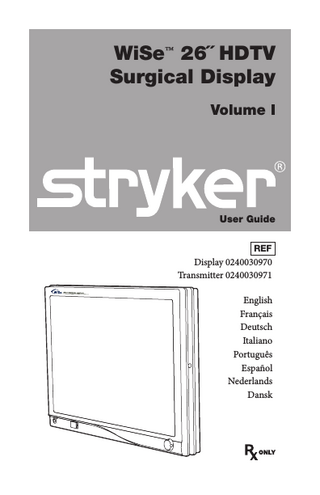
Preview
Page 1
WiSe™ 26˝ HDTV Surgical Display Volume I
User Guide REF
Display 0240030970 Transmitter 0240030971 English Français Deutsch Italiano Português Español Nederlands Dansk
Contents Warnings and Cautions... 3 Symbol Definitions. ... 6 Product Description... 7 Intended Use/Indications/Contraindications...7 Package Contents...8
Setup and Interconnection... 11 Connection Ports...11 Connecting AC Power...12 Basic Video Setup...13
Operating the Display... 14 Accessing the On-Screen Display...14 Using the On-Screen Display...15 On-Screen Display Menus...16
Using the Optional Fiber Optic Module... 18 Installing and Activating the Fiber Optic Module...18
Using the Optional WiSe™ HDTV Transmitter... 19 Device Features...19 Connecting AC power...20 Setting Up the Optional WiSe™ HDTV Transmitter...21 Linking the Transmitter to an Auxiliary Display...22 Permanently Linking the Transmitter to an Auxiliary Display...24
Cleaning and Maintenance... 25 Maintenance...26 Disposal...27
Troubleshooting. ... 28 Technical Specifications... 30 Electromagnetic Compatibility. ... 33
Warnings and Cautions Please read this manual and follow its instructions carefully. The words warning, caution, and note carry special meaning and should be carefully reviewed: Warning
Indicates risks to the safety of the patient or user. Failure to follow warnings may result in injury to the patient or user.
Caution
Indicates risks to the equipment. Failure to follow cautions may result in product damage.
Note
Provides special information to clarify instructions or present additional useful information. An exclamation mark within a triangle is intended to alert the user to the presence of important operating and maintenance instructions in the manual. A lightning bolt within a triangle is intended to warn of the presence of hazardous voltage. Refer all service to authorized personnel.
Warnings To avoid potential serious injury to the user and the patient and/or damage to this device, please note the following warnings: 1. Read the operating manual thoroughly and be familiar with its contents prior to using this unit. 2. Carefully unpack the unit and check if any damage occurred during shipment. 3. Test this unit prior to a surgical procedure. This display was fully tested at the factory before shipment. 4. Do not place the display or any other heavy object on the power cord. Damage to the cable can cause fire or electric shock. 5. This unit is not suitable for use in the presence of a flammable anesthetic mixture with air, or with oxygen or nitrous oxide. 6. Do not put any liquid or solid object into the panel. If this occurs, unplug the unit and have it checked by qualified personnel before operating it any further. 7. Disconnect the transmitter from the electrical outlet when inspecting the fuses. 8. To avoid electric shock, avoid removing the control unit covers. 3
9.
Ensure that the electrical installation of the relevant operating room complies with NEC and CEC guidelines. 10. Do not attempt internal repairs or adjustments not specifically detailed in this operating manual. Ensure that readjustments, modifications, and/ or repairs are carried out by persons authorized by Stryker Endoscopy. 11. Use appropriate caution to prevent contact with fluids if the unit is being used with a power supply in patient environments. 12. Federal law (United States of America) restricts this unit to sale by, or on the order of, a physician.
Cautions 1. 2.
Plug the AC adapter into a grounded power outlet. Use only the proprietary surgical display power supply for the display. Completely secure the connection between the DC power cord and the extension cord. 3. Connect the unit to a hospital grade receptacle to achieve grounding reliability. 4. To connect to an international power supply, use an attachment plug appropriate for the power outlet. 5. Power off the unit when it is not in use. 6. Remove the power module and connection when transporting the unit. 7. Unplug the unit if it is not to be used for an extended period of time. To disconnect the cord, unscrew the plug first, then pull the cord out by the plug. Never pull the cord itself. 8. Handle the display with care. Do not strike or scratch the screen. 9. Never operate the unit immediately after transportation from a cold location to a warm location. 10. Pay close attention to the care and cleaning instructions in this manual. A deviation may cause damage. 11. Do not expose the display to moisture or apply liquid cleaners directly to the screen. Spray the cleaning solution into a soft cloth and clean gently. 12. Do not sterilize the display or transmitter console, as the delicate electronics cannot withstand this procedure. 13. Allow adequate air circulation to prevent internal heat buildup. Do not place the unit on surfaces (rugs, blankets, etc.) or near materials (curtains, draperies) that may block the ventilation slots. The display is cooled by natural convection and has no fan. 14. Do not install the unit near sunlight, excessive dust, mechanical vibration, or shock. 4
15. Do not operate with the glass display screen facing downward. 16. Keep the unit away from equipment that uses strong magnets (i.e., large loudspeakers). 17. Do not touch the patient with signal input or output connectors. Equipment with SIP/SOP connectors should either comply with IEC 60601-1 and/or IEC 60601-1-1 harmonized national standards or the combination should be evaluated for safety. 18. Changes or modifications not expressly approved by the party responsible for compliance could void the user’s authority to operate the unit. Note This unit has been tested and found to comply with the limit for a Class B digital device, pursuant to Part 15 of the FCC Rules. These limits are designed to provide reasonable protection against harmful interference in a residential installation. This unit generates, uses, and can radiate radio frequency energy and, if not installed and used in accordance with the instructions, may cause harmful interference to radio communications. There is no guarantee that interference will not occur in a particular installation, which can be determined by turning the unit off and on. The user is encouraged to try to correct the interference by one or more of the following measures: • Reorient or relocate the receiving unit. • Increase the separation distance between the units. • Connect the unit to an outlet on a circuit different from that to which the other unit(s) are connected. • Consult the manufacturer or field service technician for help. 19. To ensure electromagnetic compatibility, refer to the “Electromagnetic Compatibility” section of this manual. The WiSe™ 26" HDTV Surgical Display (model 0240030970) must be installed and operated according to the EMC information provided in this manual. The WiSe™ 26" HDTV Surgical Display (model 0240030970 has been tested under the UL 60601-1 standard and is UL listed for medical application. The warranty is void if any of these warnings or cautions are disregarded.
5
Symbol Definitions The following symbols appear on the product, its labeling, or the product packaging. Each symbol carries a special definition, as defined below: Dangerous High Voltage
For indoor use only
Direct Current
DC power control switch
Protective Earth Ground
This Side Up
Wireless Transmission
Fragile
Tested to comply with FCC Class B standards
IPX1
Denotes compliance to CAN/ CSA C22.2 No 601.1-M90 UL60601-1
3
Maximum Stacking
Operating Humidity Ratings
Operating Pressure Ratings
Operating Temperature Ratings
Equipotentiality
Fuse Rating
Do not get wet
Medical Equipment is in accordance with UL 60601-1 and CAN/CSA C22.2 No. 601.1 in regards to electric shock, fire hazards, and mechanical hazards
This symbol indicates that this product is compliant to applicable standards and is suitable for the Australian market.
This symbol indicates that the waste of electrical and electronic equipment must not be disposed as unsorted municipal waste and must be collected separately. Please contact the manufacturer or other authorized disposal company to decommission your equipment.
6
Degrees of protection against the ingress of water
1:3
This symbol indicates that a single transmitter can be linked with up to three displays.
Product Description
The WiSe™ 26" HDTV Surgical Display is a high-definition, wide screen LCD surgical display with a maximum resolution of WUXGA (1920 × 1200 at 60 Hz). The display supports various video inputs, including digital RGB, analog RGB, serial digital interface (SDI), component video (YPbPr/RGB), S-video, and C-video. The display features an optional optical module accessory, which allows it to receive a high-definition video signal over fiber optic cables. It also features an optional WiSe™ HDTV Transmitter, which allows it to receive a high-definition video signal over a radio-frequency link.
Intended Use/Indications/Contraindications The WiSe™ display is intended for video display during surgical procedures including: • arthroscopy (orthopedic surgery) • laparoscopy (general and gynecological surgery) • thoracoscopy • endoscopy (general, gastroenterological, and ENT surgery) • general surgery The display is a non-sterile, reusable device not intended for use in the sterile field. The display is intended for use by qualified physicians having complete knowledge of these surgical procedures. There are no known contraindications for this product. 7
Package Contents (1) WiSe™ 26" HDTV Surgical Display
(1) User guide User Guide
HDTV TRANSMITTER
www.stryker.com
(1) AC adapter
(1) Hospital-grade AC power cord (4) M4 × 10 mm VESA screws (2) Cable-management clamps
Optional Accessories (not shown)
Stryker Part Number
WiSe™ HDTV Transmitter
0240030971
15-ft. (5 pin) DC extension cable
0240030951
75-ft. (5 pin) DC extension cable
0240030952
2 – 5 pin DC convertor adapter
0240030953
Fiber optic module
0240030962
8
Device Features Front panel Operate the display using the rotary control located on the front panel. A list of the display controls and their functions is provided below.
6 1 2
5 3
4
1. Power LED
Shines green if the display is powered on; blinks amber if the display is in standby mode.
2. Power switch (soft)
Powers the display ON and OFF.
3. Token slot
Token insertion site used to establish a wireless connection with the transmitter.
4. Token LED
Provides feedback when linking monitor and transmitter.
5. Rotary control
Accesses the on-screen display and navigates through its functions.
6. Display Screen
Shows video image.
9
Rear panel 1
2
5 4
3 1. VESA mounting holes (100mm)
Provide access points for mounting the monitor.
2. Power switch (hard)
Powers the input DC power ON and OFF.
3. Power connector
Connects to the 24V DC power converter.
4. Cable-management clamps
Organizes cables.
5. Connector tags
Indicate the types of video connectors.
10
Setup and Interconnection Stryker Endoscopy considers instructional training, or inservice, an integral part of this device. Your local Stryker Endoscopy sales representative will perform at least one inservice at your convenience to help set up your equipment and instruct you and your staff on its operation and maintenance. To schedule an inservice, contact your local Stryker Endoscopy representative after your equipment has arrived.
Connection Ports Video input signals are connected to the rear of the display, as illustrated below:
1 2 3 4 5 6 7 8 9 10 11 12 13 14 15
1. Power switch (hard)
9. G/Y
2. Power 24V
10. B/Pb
3. Optical (optional)
11. H-sync
4. DVI
12. V-sync
5. VGA
13. HD/SD SDI IN
6. S-Video
14. HD/SD SDI OUT
7. C-Video SOG
15. RS232
8. R/Pr
11
Connecting AC Power
3
2 1
1. 2. 3. 4.
12
Connect the power supply to the 24V input on the display. Connect the power cord to the power supply. Connect the AC power, using the supplied hospital-grade power cord. (Optional, not shown) Connect an extension cord between the power supply and the display.
Basic Video Setup WiSe™ HDTV Surgical Display
2
SDC or SIDNE
3 VCR or Printer IN
1
1. 2. 3. 4.
4
OUT
Camera
Route the video output 1 from the camera to the SDC or SIDNE. Route the video output 1 from SDC or SIDNE to input on the DVI input on the display. Connect the C-video input on the display to the C-video output on a VCR or printer. Connect the C-video input on the VCR or printer to the C-video output on the camera.
13
Operating the Display Accessing the On-Screen Display Operate the display using the rotary control located on the front panel. A list of the display controls and their functions is provided below.
1 5 2 3
14
4
1. Power LED
Indicates menu current status. Displays green if display is powered on; blinks amber if display is in Standby mode.
2. Power Switch (Soft)
Turns the power ON or OFF.
3. Token Slot
Insertion site for token to enable wireless connection.
4. Token LED
Provides feedback when linking monitor and transmitter.
5. Rotary Control
a. Turn Right/Left - With the on-screen display menu activated, increases/decreases the value of the selected parameter. With the on-screen display deactivated, activates the video source selection menu. b. Push - Accesses/selects on-screen display menu. c. Push and Hold - Exits on-screen display menu.
Using the On-Screen Display The device on-screen display helps navigate through various device menus. 1. Press the Rotary Control to activate the on-screen display (OSD) menu. 2. Rotate the Rotary Control to move up or down through the menu. The parameter will be highlighted when selected. 3. Press the Rotary Control to enter the next level OSD. 4. Rotate the Rotary Control to increase or decrease the value of the selected parameter, or to make a selection on different options. 5. To exit the OSD menu screen from the second - or third - level OSD menu, select the Exit option. To completely exit the OSD, press and hold the Rotary Control. If no keys are pressed, the OSD will automatically exit. 6. While the OSD menu is deactivated, rotate the Rotary Control to activate the input signal selection menu. The current input signal will be indicated by a dot. Rotate the Rotary Control to select the preferred input signal.
Stryker Camera Preset Modes Camera
Resolution (H × V)
Horizontal Frequency (KHz)
Vertical Frequency (Hz)
988
1024 × 768
49.09
59.90
988i
1024 × 768
41.25
50.00
1088/SDC Pro2
1024 × 768
50.03
60.00
1088i/SDC Pro2
1024 × 768
41.10
50.00
1088/1188/SDC HD
1280 × 1024
64.02
60.10
1088i/1188i/SDC HD
1280 × 1024
59.99
50.00
1188w720
1280 × 720
45.00
60.00
1188iw720
1280 × 720
37.50
50.00
15
On-Screen Display Menus Item
Function Description
Range
Specialty Color Temperature *
Chooses between color temperatures for Standard, Arth, Lap, PACS, or Norm
Red
Red balance
-128 – 128
Green
Green balance
-128 – 128
Blue
Blue balance
-128 – 128
Gamma
Gamma value
0.1 – 2.5, S0, S1, S2
Setting Brightness
Increases or decreases the brightness 0 – 100
Contrast
Increases or decreases the contrast
0 – 100
Phase**
Increases or decreases the Phase level
0 – 100
Chroma**
Increases or decreases the Chroma level
0 – 100
Image Sharpness
Sets image sharpness
1 – 10
Video Sharpness**
Increases or decreases the video sharpness
0 – 100
Image Effect Scale Mode
Chooses scale mode between Fill All, V-Fill, H-Fill, One-One or Fill-Aspect
Freeze Frame
Enables or disables freeze frame
Zoom/Pan
Enables zoom-in and pan function
PIP
Enables PIP (picture in picture) function
POP
Enables POP (picture on picture) function
PBP
Enables PBP (picture by picture) function
Advanced OSD Control
Controls OSD Menu Position, Background, and Time out
Screen Control***
Controls and adjusts Horizontal, Vertical, Frequency, and Phase
DPMS
Chooses DPMS (display power management signaling)
16
60min, 90min, 120min
Item
Function Description
Range
Auto Source Select
Adjusts Auto Source Select between on and off
Restore Factory Settings
Sets to factory default
Key Lock
Sets to key lock mode
Wireless Mac ID
Unique machine ID of WiSe™ HDTV Transmitter
Status
Status message: Receiver: RX MAC: XXXXXXXX RX SW: vXX.XX.XX Transmitter: TX MAC: XXXXXXXX TX SW: vXX.XX.XX SIGNAL: Excellent, Good, Poor REGION: US, Europe, Japan CHANNEL XXXX MHz
Information User Name Entry
Enters custom user name display for boot-up display
Serial Number
Displays device serial number
Runtime
Displays current device run time
Input Format
Displays current input format
Actual on-screen display values may vary with updated versions of the firmware and user setting. * Color Temperature RGB adjustment is available only for Standard, Arth, and Lap settings. PACS and Norm selection only available under SOG input. ** Only available under SDI-, S-, or C-video input. *** Only available under VGA input.
17
Using the Optional Fiber Optic Module The display features an optional optical module accessory (0240030962), which allows it to receive a high-definition video signal over fiber optic cables.
Installing and Activating the Fiber Optic Module Caution
1. 2.
Excessive force or misalignment during insertion might damage the module connector.
Power off the display using the hard power switch. Unscrew the two screws from the cover plate, then remove the cover plate.
1
2
3
1. Power Switch (hard) 2. Power 24V 3. Optical Module Slot with Cover Plate 3. 4. 5. 6.
Insert the Fiber Optic Module into the Fiber Optic Module slot and screw into place. Power on the display using the hard power switch. Power off the display using the soft power switch. Press and hold the soft power switch on the display for 10 seconds to activate the Fiber-Optic input from the Input Selection menu.
Input Selection List Digital RGB
HD/SD-SDI
C-Video
Wireless RGB
Component (Y/Pb/Pr)
SOG
Analog RGB
RGBS
Exit
Digital Optical*
S-Video
*Greyed out if module is not installed 18
Using the Optional WiSe™ HDTV Transmitter The display can be used with the optional WiSe™ HDTV Transmitter (0240030971), which allows it to receive a high-definition video signal over a radio-frequency link. This link is established by means of the token, which is included with the transmitter.
Device Features Front Panel HDTV TRANSMITTER
1 2 3
4
1. Token Slot
Site of insertion for the token to establish a wireless connection.
2. Power switch (hard)
Powers transmitter ON and OFF.
3. Token LED
Provides feedback when linking display and transmitter.
4. Token
Initializes the wireless connection after insertion into the transmitter and display.
19
Rear Panel 1
2
3
4
1. DVI Input
Connects to camera signal.
2. DVI Output
Connects to primary display.
3. RS232 Port
Maintenance port (not for customer use).
5
6
4. Equipotential Ground Plug 5. AC Power Inlet
Connects to separable power cord that can be used for mains isolation.
6. Fuse Panel
Contains two 0.63A fuses.
Connecting AC power Warning
20
Always use the hospital-grade power cord supplied with the transmitter.