Stryker
1588 AIM Video Camera User Guide
876 Pages
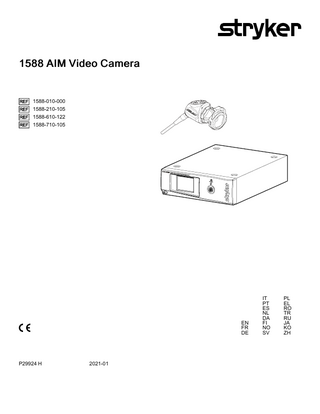
Preview
Page 1
1588 AIM Video Camera
1588-010-000 1588-210-105 1588-610-122 1588-710-105
EN FR DE
P29924 H
2021-01
IT PT ES NL DA FI NO SV
PL EL RO TR RU JA KO ZH
Table of Contents Warnings and Cautions ...2 Cautions...2 Warnings: General ...2 Warnings: ENV Mode ...3 Warnings: Operating a Light Source ...4 Product Description and Intended Use...5 Indications ...5 The Camera Console ...6 Front Panel ...6 Rear Panel...7 The Camera Head...8 The C-Mount Coupler ...8 Setup ...10 Setting Up the Console ...10 Wiring Diagram ...11 Setting Up the Camera Head ...12 Setting Up the Coupler ...12 Installing the Soaking Cap ...13 Operation ...14 Powering the Console On/Off ...14 Controlling Remote Video Accessories ...14 Using the Camera Head Buttons ...14 P (Picture) Button ...15 W (White Balance) Button ...15 Up and Down Buttons ...16 Programming Camera Head Buttons ...17 Using the Touchscreen Interface ...19 Home Screen ...19 Menu Screen...20 DRE Mode Screen...20 Using the Camera in ENV Mode ...21 Performing the White Balance Test...22 Advanced Features ...22 Troubleshooting...24 Processing ...28 Cleaning the Console ...28 Cleaning, Disinfecting, and Sterilizing the Camera Head ...28 Maintenance ...29 Inspection...29 Inspecting the Console...29 Inspecting the Camera Head ...29 Inspecting the Coupler ...29 Using Sterile Drapes...30 Storage ...30 Replacing the Fuses...30 Periodic Maintenance Schedule ...30 Expected Service Life ...30 Disposal ...30 Adverse Event Reporting ...31 Recycling Diagrams ...31 Console ...31 Camera Head...32 Technical Specifications ...33 Electromagnetic Compatibility ...34 Symbol Definitions ...41
P29924 H
1
EN
Warnings and Cautions Please read this manual and follow its instructions carefully. The words warning, caution, and note carry special meaning and should be carefully reviewed: Warning
Indicates risks to the safety of the patient or user. Failure to follow warnings may result in injury to the patient or user.
Caution
Indicates risks to the equipment. Failure to follow cautions may result in product damage.
Note
Clarifies the instructions or presents additional useful information.
An exclamation mark within a triangle is intended to alert the user to the presence of important operating and maintenance instructions in the manual. A lightning bolt within a triangle is intended to warn of the presence of hazardous voltage. Refer all service to authorized personnel.
Cautions To avoid potential damage to this device, please note the following cautions. 1. Carefully unpack this device and check if any damage occurred during shipment. If damage is detected, refer to the standard warranty. 2. Never sterilize the camera console, because the delicate electronics cannot withstand this procedure. 3. Ensure that the electrical installation of the relevant operating room complies with the NEC and CEC guidelines. 4. Always treat the camera system with care. The camera system contains sensitive parts that are precisely aligned and may suffer damage if dropped or mistreated. 5. Ensure that readjustments, modifications, and/or repairs are carried out by persons authorized by Stryker Endoscopy.
Warnings: General To avoid potential serious injury to the user and the patient and/or damage to this device, please note the following general warnings. 1. Must be a qualified physician to use this equipment. 2. Read this operating manual thoroughly, especially the warnings, and be familiar with its contents before connecting and using this device. 3. Test this equipment prior to a surgical procedure. This unit was fully tested at the factory before shipment. 4. The camera head surface may exceed 41 °C (106 °F) in operating conditions with high ambient temperatures and it should be handled with caution. 5. The camera head and coupler are shipped non-sterile. You must clean and sterilize these devices before the first use and after each use. To prevent device damage and infection risk to the patient or user, follow all cleaning and sterilization instructions in the Video Devices Processing Guide (P46385). 6. Do not position the console so that it is difficult to disconnect the power cord from the supply mains. 7. To avoid the risk of electric shock, this equipment must only be connected to a supply mains with protective earth. 8. Multiple portable socket-outlets shall not be placed on the floor. 9. Certain clinical applications may require a specific setup. Refer to the Setup section prior to the clinical procedure.
EN
2
P29924 H
10. Never use the camera system in the presence of flammable or explosive gases. 11. Disconnect the console from the electrical outlet when inspecting fuses. 12. Do not remove covers on the console, as doing so may cause damage to electronics and/or electric shock. 13. Do not disassemble any part of the camera head; doing so may break the seals, causing leakage and/or electric shock. 14. Attempt no internal repairs or adjustments not specifically detailed in this operating manual.
Warnings: ENV Mode WARNING - IMPORTANT SAFETY NOTICE - LASER RADIATION: •
Endoscopic Near-Infrared Visualization (ENV) mode controls a Class 1M laser emitted from the L10 LED Light Source with AIM Technology (0220-220-300).
•
Use of controls or performance of procedures other than those specified herein can result in hazardous laser radiation exposure and can cause severe eye injury to the patient or user.
•
To avoid exposure to laser radiation, follow all warnings and guidelines presented below and throughout this user manual.
1. Before using ENV mode, read and be familiar with all instructions and warnings found in this user manual and in user manual P27006 (English) or P27009 (multilingual) for the L10 LED Light Source with AIM Technology. 2. Protect the 1588 AIM Video Camera against unqualified use. 3. Wear eye protection as appropriate. Refer to any applicable regional regulations or standards for personal protective equipment. 4. Do not manipulate tissue while ENV mode is enabled. The camera is intended to visualize tissue manipulation only while ENV mode is off. 5. When using ENV mode, do not view the light output with optical instruments (for example, microscopes or magnifiers). Do not direct the light output in ENV mode into an area where such instruments are likely to be used. 6. Do not enable ENV mode when the endoscope is outside of the patient’s body. 7. When ENV mode is enabled, never look into the following apertures or direct the light emitted from the apertures toward another person: •
the light cable connection on the light source (if the cable is not attached)
•
the end of the light cable (if the SafeLight adapter is attached)
•
the endoscope tip
8. When ENV mode is enabled, never leave a SafeLight adapter attached to the light cable without an endoscope attached. Laser radiation can continue to emit from the adapter. 9. Disconnect the light cable from the light source only when the light source is powered off or in Standby mode.
P29924 H
3
EN
Warnings: Operating a Light Source Please note the following special warnings to avoid user or patient injury or product damage when using a system with a light source. WARNING - IMPORTANT SAFETY NOTICE - HIGH TEMPERATURES: •
When using a light source, fire and/or severe injury may result to the patient, user or inanimate objects if the instructions in this manual are not followed.
•
All light sources can generate significant amounts of heat (exceeding 41 °C/106 °F) at the scope tip, the scope light post, the light cable tip, and/or near the light cable adapter. Higher levels of brightness from the light source result in higher levels of heat. Always adjust the brightness level of the camera and the monitor before adjusting the brightness level of the light source. If the brightness level of the light source can be adjusted, set it to the minimum brightness necessary to adequately illuminate the surgical site.
•
In addition, adjust the internal shutter of the camera higher in order to run the light source at a lower intensity. Avoid touching the scope tip or the light cable tip to the patient, and never place them on top of the patient, as doing so may result in burns to the patient or user. In addition, never place the scope tip, the scope light post, the light cable adapter, or the light cable tip on the surgical drapes or other flammable material, as doing so may result in fire.
•
Always place the light source in Standby mode before the scope is removed from the light cable or the device is unattended. The scope tip, scope light post, light cable adapter, and light cable tip will take several minutes to cool off after being placed in Standby mode, and therefore may still result in fire or burns to the patient, user, or inanimate objects.
The warranty is void if any of the above warnings or cautions are disregarded.
EN
4
P29924 H
Product Description and Intended Use The Stryker 1588 AIM (Advanced Imaging Modality) Video Camera with Infrared Compatibility (or “1588 AIM Camera”) is an endoscopic camera system that is used to produce still and video images in the surgical field during surgical endoscopic procedures. The system is sensitive in the visible and infrared spectrum. The optical image is transferred from the surgical site to the camera head by a variety of rigid and flexible scopes which are attached to the camera head. The system consists of a camera control unit (CCU) and a camera head with an integral cable that connects to the CCU. A coupler is also available for attaching a scope to the camera head. The available models for each part are listed below. N o t e - For complete system requirements to use the camera’s Endoscopic Near-Infrared Visualization (ENV) mode, see Stryker user manual P27006 (English) or P27009 (multilingual) for the L10 LED Light Source with AIM Technology (0220220-300). Console 1588-010000
1588 AIM Camera Control Unit
Camera Heads 1588-210105
1588 AIM Camera Head, C-Mount
1588-310130
1588 Pendulum Camera Head with Integrated Coupler
1588-610122
1588 AIM Camera Head with Integrated Coupler
1588-710105
1588 AIM Inline Camera Head, C-Mount
1,2
Coupler 1588-020122
AIM Coupler, 18 mm, C-Mount 3
1 Complete instructions are available in Stryker user manual P29925 (English) or P29926 (multilingual). 2 Not compatible with ENV mode when the camera is used with the L10 LED Light Source with AIM Technology. 3 Complete instructions are available in Stryker user manual P30104.
The 1588 AIM console is also packaged with the following connection cables: •
Remote cables, 2.5 mm to 3.5 mm (Qty: 2)
•
DVI-I cable (Qty: 1)
•
Hospital-grade power cord (Qty: 1)
Contact your Stryker representative for availability of other cables that may be required for alternate configurations.
Indications The Stryker 1588 AIM (Advanced Imaging Modality) Video Camera with Infrared Compatibility is indicated for use in general laparoscopy, nasopharyngoscopy, ear endoscopy, sinuscopy, and plastic surgery wherever a laparoscope/ endoscope/arthroscope is indicated for use.
P29924 H
5
EN
A few examples of the more common endoscopic surgeries are listed below. •
laparoscopic cholecystectomy
•
laparoscopic hernia repair
•
laparoscopic appendectomy
•
laparoscopic pelvic lymph node dissection
•
laparoscopically assisted hysterectomy
•
laparoscopic and thorascopic anterior spinal fusion
•
anterior cruciate ligament reconstruction
•
knee arthroscopy
•
shoulder arthroscopy
•
small joint arthroscopy
•
decompression fixation
•
wedge resection
•
lung biopsy
•
pleural biopsy
•
dorsal sympathectomy
•
pleurodesis
•
internal mammary artery dissection for coronary artery bypass
•
coronary artery bypass grafting where endoscopic visualization is indicated
•
examination of the evacuated cardiac chamber during performance of valve replacement
The users of the Stryker 1588 AIM Video Camera with Infrared Compatibility are general surgeons, gynecologists, cardiac surgeons, thoracic surgeons, plastic surgeons, orthopedic surgeons, ENT surgeons and urologists.
The Camera Console The camera console-or Camera Control Unit (CCU)-is the control center for the 1588 AIM Camera, and it processes the video and photographic images produced during the surgical procedure.
Front Panel The console front panel features a touchscreen, where different menus can be accessed, including the controls for adjusting the Light Level, Zoom Level, and White Balance, as well as allowing the selection of Surgical Specialty settings that optimize camera performance for specific surgical procedures. The touchscreen also allows activation of remote outputs, which are commonly used with a Stryker digital capture console to record images and video. See the Operation section for more detail on using the front panel.
1
EN
6
2
3
P29924 H
1. Power Switch
Powers the camera ON and OFF
2. Touchscreen
Allows navigation through different menus for controlling the camera and adjusting the video settings
3. Camera-Connector Port
Connects to the 1588 AIM Camera Head
Rear Panel The console rear panel provides ports for connecting the 1588 AIM Camera to viewing and recording equipment, such as video monitors and Stryker device control consoles.
10
1
2
3
4
5
6
7
1. Device Control Port
Connects to a Stryker device control console (such as the SDC3 or SIDNE®) to enable voice operation and/or graphic tablet control
2. Remote Out 1
Connects to a video accessory remote input
3. Remote Out 2
Connects to a video accessory remote input
4. S-Video Out
Analog video output
5. DVI Out 1
Digital video output
6. DVI Out 2
Digital video output
7. Light Source Port
Connects to Stryker light source
8. AC Power Inlet
Connects to AC mains with separable power cord
9. Fuse Panel
Contains two 1.6A 250V fuses (slow blow, high breaking capacity 1500A, size 5 mm x 20 mm)
10. Equipotential Ground Plug
Connects to a potential equalization conductor. The resulting medical electrical system shall follow all applicable IEC 606011 requirements.
P29924 H
8
9
7
EN
The Camera Head The camera head connects to the camera console and produces video and photographic images, which it relays to the camera console. Several controls are accessible through a button keypad located on the top of the camera head (see the Operation section).
1
2
3
4
1. Soaking Cap
Protects the cable connector during cleaning, disinfection, and sterilization
2. Cable Connector
Connects the camera head to the camera console
3. Camera Cable
The camera cable length is 10 feet (3.05 m)
4. Camera Head
Produces photographic and video images, provides camera controls, and connects with a focusing coupler.
The C-Mount Coupler The coupler threads onto the face of the camera head, enabling a scope to be attached to the camera. It provides a focusing ring to adjust image sharpness. It is recommended to use the camera with the AIM Coupler (1588-020-122). The AIM Coupler enables use of ENV mode when the camera is connected to the L10 LED Light Source with AIM Technology. Refer to Stryker user manual P30104 for complete AIM Coupler instructions. 2
1
EN
8
3
4
P29924 H
1. Rear Adapter
Threads onto the camera head
2. Focusing Ring
Adjusts the coupler focus
3. Endobody Clamp
Secures the scope to the coupler
4. Scope End
Receives the endoscope
P29924 H
9
EN
Setup Stryker Endoscopy considers instructional training, or inservice, an integral part of the 1588 AIM Camera. Your local Stryker Endoscopy sales representative will perform at least one inservice at your convenience to help set up your equipment and instruct you and your staff on its operation and maintenance. To schedule an inservice, contact your local Stryker Endoscopy representative after your equipment has arrived. Setting up the 1588 AIM Camera involves three steps: 1. S e t t i n g u p t h e c o n s o l e 2. S e t t i n g u p t h e c a m e r a h e a d 3. S e t t i n g u p t h e c o u p l e r WARNING •
Always connect the console to an appropriate power source, using a hospital-grade power cord. Loss of AC power will cause the camera to shut down and the surgical image to be lost.
•
Only connect items to the 1588 AIM Camera that have been specified for use with the camera system. Connecting incompatible equipment may cause unexpected results.
•
When the camera system is used with other equipment, leakage currents may be additive. Ensure that all systems are installed according to the requirements of IEC 60601-1.
•
When used in a cardiothoracic application, make sure your system provides Type CF (Cardiac Floating) protection by connecting the camera system to a Stryker light source, Stryker light cable, and Stryker eyepiece endoscope with PEEK insulation (such as the Stryker Precision Ideal Eyes® HD Laparoscope, Ideal Eyes® HD Laparoscope, or AIM HD Laparoscope). Contact your Stryker representative for questions about configurations that provide Type CF protection.
•
Equipment which employs RF communications may affect the normal function of the 1588 AIM Camera. When choosing a location for the camera system, consult the Electromagnetic Compatibility section to ensure proper function.
•
Always set up the console in a location that allows adequate ventilation (airflow) to the console. Insufficient ventilation may cause the console to overheat and shut down.
Setting Up the Console Refer to the instructions below and the wiring diagram on the following page for a typical 1588 AIM Camera configuration. 1. Connect the console’s AC power to a hospital-grade outlet. 2. Connect one of the console’s DVI outputs to an available DVI input on a Stryker digital capture console such as the SDC3 (0240–060–100). •
The 1588 AIM console can also be connected to additional SDC video inputs or directly to one or more display monitors; the rear panel provides one analog and two digital-video outputs: Output Type
Output
Cable
Connector
Analog
S-VHS 1*
S-VHS
4 pin Mini-Din (push-only connectors)
Digital (standard)
DVI-I1** and DVII2**
DVI
29 pin (push-only connectors, with two tightening knobs)
* On some monitors, S-VHS inputs may be labeled Y/C. ** The DVI connectors can also output analog SXGA signals through a DVI-I to VGA adapter. When using any device with unterminated analog video inputs, connect a cable from the VIDEO OUT of that device to the VIDEO IN on the monitor.
EN
10
P29924 H
3. Connect the DVI output from the Stryker digital capture console to the DVI input on the display monitor. (The VisionPro 26" LED Display (0240-031-020) is shown as an example in the following diagram.) 4. Using the provided remote cables, connect remote outputs 1 and 2 from the 1588 AIM console to a Stryker digital capture console. (The remote inputs should be connected to the same channel as the video input.) •
Devices connected to the remote outputs can be operated using the console touchscreen or the P button on the camera head. See the Operation section for details.
•
Once connected to the 1588 AIM Camera, the SDC3 can control ENV, Dynamic Range Enhancement, and Strobe functions. The user can also customize button configurations through the SDC3.
5. Connect a USB A-to-A cable from the Light Source output on the 1588 AIM console to the CCU input on the L10 LED Light Source with AIM Technology (0220-220-300) or the Precision LED Light Source (0220-220-000). It is recommended to use the USB cable (P30883) provided with the Stryker light source, as use of third-party cables may prevent the devices from properly communicating. •
To use ENV mode, the 1588 AIM Camera requires a connection to the L10 LED Light Source with AIM Technology.
•
The 1588 AIM Camera Head can be programmed to toggle Run/Standby controls on the light source. Contact a Stryker representative for more information about enabling this advanced feature.
Wiring Diagram 0240-031-020
3
0240-060-100
4 2
1588-010-000
1
5
0220-220-300 SDC/SIDNE
P29924 H
CCU
11
EN
Setting Up the Camera Head W A R N I N G - Do not severely bend the camera cable or damage may result. 1. Unscrew the soaking cap from the cable connector on the camera head. 2. Align the arrow on the cable connector with the arrow above the camera-connector port on the front console panel. 3. Push in the connector until it locks in place.
N o t e - To unplug the camera from the console, grasp the knobbed portion of the connector and pull straight out.
Setting Up the Coupler Steps 1–3 below provide instructions for connecting 1588 AIM Camera Heads to the AIM Coupler, 18 mm, C-Mount (1588020-122). Refer to the bullets below for possible system variations: •
When using the 1588 AIM Camera Head with Integrated Coupler (1588-610-122), skip to step 2.
•
When using the 1588 Pendulum Camera Head with Integrated Coupler (1588-310-130), see Stryker user manual P29925 (English) or P29926 (multilingual).
•
When using a direct-coupled C-Mount endoscope (a scope that requires no coupler), thread the endoscope directly into the camera head until it forms a tight seal, and skip to step 3. (C-Mount endoscopes are not compatible with camera heads that have an integrated coupler.)
WARNING •
When attaching or removing the coupler, grip only the rear adapter, as twisting other parts of the coupler with force may result in mechanical damage.
•
Do not overtighten the coupler (or a direct-coupled C-mount scope), as this may damage the front window of the camera.
1. Attach the coupler to the camera head. •
Gripping the rear adapter, screw the coupler clockwise onto the camera head until it forms a tight seal (1588-210105 1588 AIM Camera Head, C-Mount and 1588-710-105 1588 AIM In-Line Camera Head, C-Mount only).
N o t e - To remove the coupler, grip the rear adapter and unscrew the coupler counterclockwise from the camera head.
EN
12
P29924 H
2. Attach an endoscope to the coupler. WARNING - Before each use, check the outer surface of the endoscope to ensure there are no rough surfaces, sharp edges, or protrusions. N o t e - For a list of endoscopes that are compatible with ENV mode, see Stryker user manual P27006 (English) or P27009 (multilingual) for the L10 LED Light Source with AIM Technology. 1
2
3
•
Remove the coupler dust cap if it is present.
•
Depress the endobody clamp 1 and insert a scope into the endobody 2 .
•
Release the endobody clamp to secure the endoscope.
3. Attach a light cable from the light source to the light post on the endoscope 3 . N o t e - A scope adapter may be required to connect the cable to the endoscope. See the light cable user manual for more detail. N o t e - Only the Stryker AIM SafeLight™ cable (0233-050-300) is compatible with ENV mode. ENV mode will not function if other cables are used. Refer to the AIM SafeLight cable user manual (P27701) for complete cable instructions. WARNING - When connecting an AIM SafeLight cable to the endoscope, always connect the scope adapter to the endoscope before connecting the adapter to the cable. If ENV mode is enabled and the adapter is not connected to the scope, laser radiation will emit from the adapter that can cause severe eye injury to the patient or user.
Installing the Soaking Cap Before processing the camera head, the soaking cap must be installed to avoid damaging the cable connector. C A U T I O N - Failure to properly tighten the soaking cap will corrode the connector pins and void the warranty. •
To install the soaking cap, screw the cap onto the threads of the cable connector until it forms a tight seal.
•
To remove the soaking cap, unscrew the cap and pull it away from the cable connector.
P29924 H
13
EN
Operation N o t e - Before operating the device, ensure all system components have been set up according to the instructions in the Setup section.
Powering the Console On/Off W A R N I N G - Before using the camera in a surgical procedure, test all system components to ensure proper function. Ensure that a video image appears on all video monitors before beginning any procedure.
1. Power on the monitor. 2. Press the power switch on the console to power the console on or off. N o t e - A color bar pattern will appear on the monitor if the camera head is not connected to the camera console. If the color bar appears, refer to the Setting Up the Camera Head section to connect the camera head.
Controlling Remote Video Accessories The camera can remotely control up to two functions of a video accessory, such as a Stryker digital capture console. Commonly this enables the user to capture images or start and stop video recording. Remote video accessories can be controlled with the camera head’s P button or the console touchscreen. See the following sections, Using the Camera Head Buttons and Using the Touchscreen Interface. N o t e - Controls for capturing photos or recording video require connecting a video accessory to the console. See the Setup section for more detail.
Using the Camera Head Buttons The camera head features a four-button keypad for controlling the device. The default button functions are described below. The camera head buttons can be customized differently for each surgical specialty. See the Programming Camera Head Buttons section for more detail. The button configuration for the selected surgical speciality will appear on the display monitor when the camera head is connected to the console. The button configuration will disappear once the P button is pressed.
EN
14
P29924 H
P (Picture) Button The P button controls up to two functions of a remote video accessory. Commonly this enables the user to capture images or start and stop video recording. (See the Controlling Remote Video Accessories section for connection requirements.) •
Press the P button for less than two seconds to select Remote 1. One beep will sound. When the camera is connected to a Stryker digital capture console, this will C a p t u r e a P h o t o .
•
Press the P button for more than two seconds to select Remote 2. Two beeps will sound. When the camera is connected to a Stryker digital capture console, this will S t a r t o r S t o p V i d e o R e c o r d i n g .
W (White Balance) Button The W button activates the White Balance function or the Zoom Cycle function. •
Press the W button for less than two seconds to activate the Z o o m C y c l e function. Each press raises the Zoom Level in eight steps. When the Zoom Level reaches its maximum, pressing the button again cycles the level back to the lowest setting.
•
Press the W button for more than two seconds to activate the W h i t e B a l a n c e function. White Balancing will correct slight color differences that exist between different light sources or endoscopes. See the Performing the White Balance Test section below.
P29924 H
15
EN
Up and Down Buttons The up and down buttons change functionality depending on the conditions: Conditions
Functionality of Up/Down buttons
•
Default
•
Up and down buttons increase or decrease the A u t o m a t i c - S h u t t e r L i g h t L e v e l in eight steps.
•
ENV mode is enabled (see the ENV Mode section for detail)
•
Press the up button for less than two seconds to activate the B a c k l i g h t C y c l e function. Backlight affects the brightness of surrounding anatomy that is not displayed as fluorescing green.
ü Each press raises the Backlight Level in 10 steps. When the Backlight Level reaches its maximum, pressing the button again cycles the level back to the lowest setting.
ü The Backlight Level will appear on the display monitor. (Note: Although Backlight Level can be adjusted in 10 steps, the display monitor indicator will only change every two button presses.) •
Press the down button for less than two seconds to activate the E N V G a i n C y c l e function. ENV Gain affects the fluorescing green appearance of the camera image.
ü Each press raises the ENV Gain Level in six steps. When the ENV Gain Level reaches its maximum, pressing the button again cycles the level back to the lowest setting.
ü The ENV Gain Level will appear on the display monitor.
EN
16
P29924 H
Conditions
Functionality of Up/Down buttons
•
•
Up button activates the A u t o m a t i c S h u t t e r L i g h t C y c l e function. Each button press raises the Light Level in eight steps. When the Light Level reaches its maximum, pressing the up button again cycles the level back to the lowest setting.
•
Down button activates the D y n a m i c Range Enhancement (DRE) D e s a t u r a t i o n ( D e s a t ) function. The DRE Desat function desaturates red colors on the display monitor.
ENT/Skull Surgical Specialty is selected 1 (from the camera console Home screen)
ü Each button press toggles the function on and off. N o t e : DRE mode is on by default when the ENT/Skull surgical specialty is selected. DRE mode illuminates darker posterior cavities on the display monitor. 1 The down button will also
activate the DRE Desat function in the Arthroscopy, Cystoscopy, and Laparoscopy surgical specialties when DRE mode is on. DRE mode can be turned on via the touchscreen DRE menu or by programming DRE Toggle to another camera head button. Contact a Stryker representative for assistance with button programming.
When DRE mode is on, a light bulb icon appears in the top-left corner of the display monitor. When DRE Desat is on, an indicator appears below the light bulb icon.
Programming Camera Head Buttons The camera head buttons can be customized differently for each surgical specialty. C o n t a c t a S t r y k e r r e p r e s e n t a t i v e f o r assistance with button programming. The button configuration for the selected surgical speciality will appear on the display monitor when the camera head is connected to the console. The button configuration will disappear once the P button is pressed. The following functions can be programmed to the buttons: Function Name
Function Description
NO FUNCTION
No function
LIGHT UP
Increase light level
LIGHT DOWN
Decrease light level
LIGHT CYCLE
Increase light until maximum level, then cycle back to minimum level
ZOOM IN
Increase zoom level
ZOOM OUT
Decrease zoom level
P29924 H
17
EN
Function Name
Function Description
ZOOM CYCLE
Increase zoom until maximum level, then cycle back to minimum level
ENHANCE UP
Increase enhance level (sharpens camera image)
ENHANCE DOWN
Decrease enhance level (sharpens camera image)
ENHANCE CYCLE
Increase enhance until maximum level, then cycle back to minimum level (sharpens camera image)
PICTURE
Enable picture function on SDC3 / Activate Remote 1 cable
RECORD
Enable record on SDC3 / Activate Remote 2 cable
WB
Enable White Balance
LS TOGGLE
Toggle white light on/off from light source
INSFLTR TOGGLE
Toggle insufflator stop/start
DEV CNTRL MENU
Edit device control menu on the SDC3
WINGMAN CNTRL
Activate control of Wingman® Scope Holder (holding button will allow Wingman to move)
DRE TOGGLE
Toggle DRE mode on/off
ENV TOGGLE
Toggle ENV mode on/off
STROBE TOGGLE
Toggle strobe mode on/off. Strobe mode is an optional mode that can be used only in the Arthroscopy surgical specialty when the camera is connected to the L10 LED Light Source with AIM Technology (0220-220300) or the Precision LED Light Source (0220220-000). When Strobe mode is on, this icon appears in the top-left corner of the display monitor.
EN
18
P29924 H
Using the Touchscreen Interface The touchscreen interface on the console provides controls for adjusting or capturing the video image. The menus are described below.
Home Screen The Home Screen is the default screen. It displays the current camera mode and it provides access to subsequent menus and common camera functions.
6
1. Use the arrows to scroll through preset camera settings designed for S u r g i c a l S p e c i a l t i e s . Choose from: - Arthroscopy
- Cystoscopy
- ENT/Skull
- Flexi-Scope
- Hysteroscopy
- Laparoscopy
- Laser
- Microscope
- Standard 2. Press and hold the WB button for two seconds to activate the W h i t e B a l a n c e function. See the Performing the White Balance Test section for more detail.
ü A checkmark appears on the button after White Balance is complete. 3. Press the camera button to C a p t u r e a P h o t o .
ü A single beep will sound to indicate that a signal for capture/record has been sent to the digital capture console. 4. Press the D R E b u t t o n to navigate to the DRE mode screen. This button will appear only when the Arthroscopy, Cystoscopy, ENT/Skull, or Laparoscopy surgical specialty is selected. 5. Press the record button to R e c o r d a V i d e o . Press again to stop recording.
ü A double beep will sound to indicate that a signal for capture/record has been sent to the digital capture console. 6. Press the S e t t i n g s button to navigate to the Menu screen.
P29924 H
19
EN