Sysmex
CS-2000i and CS-2100i Software Guide sw ver V01-61 March 2012
Software Guide
278 Pages
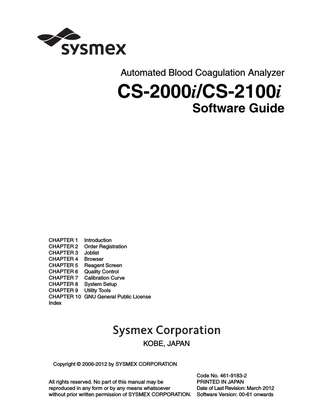
Preview
Page 1
Automated Blood Coagulation Analyzer
CS-2000i/CS-2100i Software Guide
CHAPTER 1 Introduction CHAPTER 2 Order Registration CHAPTER 3 Joblist CHAPTER 4 Browser CHAPTER 5 Reagent Screen CHAPTER 6 Quality Control CHAPTER 7 Calibration Curve CHAPTER 8 System Setup CHAPTER 9 Utility Tools CHAPTER 10 GNU General Public License Index
KOBE, JAPAN Copyright © 2006-2012 by SYSMEX CORPORATION All rights reserved. No part of this manual may be reproduced in any form or by any means whatsoever without prior written permission of SYSMEX CORPORATION.
Code No. 461-9183-2 PRINTED IN JAPAN Date of Last Revision: March 2012 Software Version: 00-61 onwards
Table of Contents
Table of Contents Chapter 1 1.1 1.2 1.3
Chapter 2 2.1 2.2 2.3 2.4 2.5 2.6
Browser... 4-1
Overview... 4-1 Browser main window display ... 4-1 Validation ... 4-12 Print ... 4-12 HC Output ... 4-13 Export ... 4-13 Customize... 4-14 Detailed graphical display... 4-18
Chapter 5
Reagent Screen... 5-1
Overview... 5-1 Check the reagent set positions ... 5-1 Edit reagent information ... 5-12 Set the reagent lot usage ... 5-14
Revised March 2012
5.1 5.2 5.3 5.4
Joblist ... 3-1
Overview... 3-1 Joblist display ... 3-2 Display analysis results ... 3-8 Validation ... 3-9 Select display conditions ... 3-10 Find ... 3-12 Adding/deleting marks... 3-14 Printing analysis results... 3-15 Deleting displayed analysis results... 3-17 Editing sample information ... 3-18 Recalculation of calculated parameters ... 3-19 Exporting analysis results... 3-21 Customizing the joblist screen... 3-22
Chapter 4 4.1 4.2 4.3 4.4 4.5 4.6 4.7 4.8
Order Registration ... 2-1
Overview... 2-1 Registration of orders ... 2-2 Registering rack routine sample and QC analysis orders ... 2-15 Holder calibration curve analysis order registration... 2-24 Holder QC order registration ... 2-29 Registration of STAT orders... 2-33
Chapter 3 3.1 3.2 3.3 3.4 3.5 3.6 3.7 3.8 3.9 3.10 3.11 3.12 3.13
Introduction ... 1-1
Manual composition ... 1-2 Hazard information in this manual ... 1-3 Protected names ... 1-4
Sysmex CS-2000i/CS-2100i Software Guide
I
Table of Contents
Chapter 6
Chapter 7 7.1 7.2 7.3 7.4 7.5 7.6 7.7 7.8 7.9 7.10
System Setup ... 8-1
Overview... 8-1 Displaying the settings screen ... 8-2 System settings ... 8-3 User management ... 8-31 Reagent master registration ... 8-37 Reagent lot master registration ... 8-42 Overview of assay group settings... 8-48 Basic settings ... 8-52 Reflex settings ... 8-78 Repeat analysis settings... 8-81 Quality control settings ... 8-86 Test protocol settings... 8-91 Formula calculation settings ... 8-99
Chapter 9 9.1 9.2
Calibration Curve... 7-1
Overview... 7-1 Calibration curve order registration ... 7-2 Displaying calibration curves ... 7-5 Validate ... 7-11 Detailed display ... 7-12 Edit ... 7-15 Print ... 7-21 Calib. Info... 7-21 Delete ... 7-22 Calibration curve calculation specifications ... 7-22
Chapter 8 8.1 8.2 8.3 8.4 8.5 8.6 8.7 8.8 8.9 8.10 8.11 8.12 8.13
Quality Control ... 6-1
Overview... 6-1 QC charts display screen ... 6-3 Searching for QC error charts ... 6-7 Checking QC error data... 6-8 Change cursor ... 6-10 Set target/limit... 6-12 Auto QC setting ... 6-14 QC barcode setting... 6-15 Delete ... 6-15 Adding a new lot ... 6-16 Changing lots... 6-17 Change scale... 6-18 Changing display data ... 6-18 Print report... 6-19 Print ... 6-20 Export ... 6-21 Customize display... 6-22
Utility Tools... 9-1
Back Up & Restore Tool... 9-1 Screen image print tool... 9-3
Chapter 10 GNU General Public License ... 10-1 Index II
Sysmex CS-2000i/CS-2100i Software Guide
Revised March 2012
6.1 6.2 6.3 6.4 6.5 6.6 6.7 6.8 6.9 6.10 6.11 6.12 6.13 6.14 6.15 6.16 6.17
CHAPTER 1
Introduction
1. Introduction Thank you for purchasing this Sysmex CS-2000i/CS-2100i fully automated blood coagulation analyzer. The CS-2000i/CS-2100i is a fully automated blood coagulation analyzer for In Vitro Diagnostic use that can quickly analyze a large volume of samples with a high degree of accuracy. This instrument can analyze samples using coagulation, chromogenic, immunoassay and aggregation methods. The analyzed data can be retained in the stored joblist, displayed and printed. (Printing is only possible if the optional printer is connected.) The instrument also has a number of built-in functions, including automatic setting of reagent by a barcode, priority processing of STAT samples and quality control. A cap piercer unit can be installed as a factory option. * CS-2000i: without cap piercer unit CS-2100i: with cap piercer unit The contents of screens illustrated in this manual are as displayed under Windows XP. Contact Address Manufacturer SYSMEX CORPORATION 1-5-1 Wakinohama-Kaigandori Chuo-ku, Kobe, Hyogo 651-0073 JAPAN Authorized Representative
EC
REP
European Representative SYSMEX EUROPE GmbH Bornbarch 1 D – 22848 Norderstedt, Germany Phone: +49 40 5 27 26-0 Fax: +49 40 5 27 26-100
Americas SYSMEX AMERICA, Inc. 1 Nelson C. White Parkway, Mundelein, IL 60060 U.S.A. Phone: +1-847-996-4500 Fax: +1-847-996-4505 Asia-Pacific
Revised March 2012
SYSMEX ASIA PACIFIC PTE LTD. 9 Tampines Grande, #06-18, Singapore 528735 Phone: +65-6221-3629 Fax: +65-6221-3687 Ordering of Supplies and Replacement Parts If you need to order supplies or replacement parts, please contact your local Sysmex representative. Service and Maintenance Please contact the Service Department of your local Sysmex representative.
Sysmex CS-2000i/CS-2100i Software Guide
1-1
CHAPTER 1
Introduction
1.1 Manual composition The CS-2000i/CS-2100i manual comprises the following two sections. Read it carefully so that you can use the equipment correctly. After reading the manual, store it carefully where it will be available any time you need it. (1) CS-2000i/CS-2100i Instructions for Use (Volume 1) This manual gives a summary of the CS-2000i/CS-2100i and explains its basic operations and analysis procedures. (2) CS-2000i/CS-2100i Software Guide (Volume 2) This manual explains the operation procedure for each screen. Table 1-01: Composition of the instructions for use CHAPTER 1 Introduction
Manual composition, meanings of symbols used in this document, trademarks, system overview
CHAPTER 2 Safety Information
Safety information for usage
CHAPTER 3 Design and Function
Nomenclature and function summary
CHAPTER 4 Operation
Screen composition and basic operations
CHAPTER 5 Sample Preparation
Procedure from switching the power ON until the start of analysis * The screen explanations give reference destinations in the Software Guide. For details on the operation procedures for each screen, see the Software Guide.
CHAPTER 6 Analysis
Procedure from the start of analysis until shutdown * The screen explanations give reference destinations in the Software Guide. For details on the operation procedures for each screen, see the Software Guide.
CHAPTER 7 Maintenance and Supplies Replacement
Maintenance items, replacement of supplies, supplies list
CHAPTER 8 Troubleshooting
Error log, error handling methods, error messages
CHAPTER 9 Technical Information
Device specifications, functional descriptions, packing, checkpoints for before and after installation
Revised March 2012
The provided instructions, reagents, instrument, software and customizable features have been validated for this system to optimize product performance and meet product specifications. User defined modifications are not supported as they may affect performance of the system and test results. It is responsibility of the user to validate any modifications made to these instructions, reagents, instrument or software.
1-2
Sysmex CS-2000i/CS-2100i Software Guide
CHAPTER 1
Introduction
Table 1-02: Composition of the Software Guide CHAPTER 1
Introduction
CHAPTER 2
Order Registration Order related screens, functions and operation procedures
CHAPTER 3
Joblist
Joblist related screens, functions and operation procedures
CHAPTER 4
Browser
Browser related screens, functions and operation procedures
CHAPTER 5
Reagent Screen
Reagent related screens, functions and operation procedures
CHAPTER 6
Quality Control
Quality control related screens, functions and operation procedures
CHAPTER 7
Calibration Curve
Calibration curve related screens, functions and operation procedures
CHAPTER 8
System Setup
Setup related screens, functions and operation procedures
CHAPTER 9
Utility Tools
Utility tool related screens, functions and operation procedures
CHAPTER 10 GNU General Public License
Manual composition, meanings of symbols used in this document, trademarks
GNU General Public License explanation
1.2 Hazard information in this manual Note, Information, Caution and Warning statements are presented throughout this manual to call attention to important safety and operational information. Noncompliance with this information compromises the safety features incorporated in the analyzer.
Caution! Average risk. Ignoring this warning could result in property damage or incorrect measurement results.
Information Minor risk. Observe these considerations when operating this instrument.
Revised March 2012
Note: Background information and practical tips.
Sysmex CS-2000i/CS-2100i Software Guide
1-3
CHAPTER 1
Introduction
1.3 Protected names • Sysmex is a registered trademark of SYSMEX CORPORATION. • CA CLEAN I and CA CLEAN II are trademarks of SYSMEX CORPORATION. • Dade, Actin and Berichrom are trademarks of Siemens Healthcare Diagnostics. • VENOJECT, Venosafe and VENOJECT II are registered trademarks of TERUMO Corporation. • VACUTAINER is a registered trademark of Becton, Dickinson and Company. • HEMOGARD is a trademark of Becton, Dickinson and Company. • VACUETTE is a registered trademark of C.A. GREINER und Söhne GmbH. • MONOVETTE is a registered trademark of SARSTEDT. • Windows is a registered trademark of Microsoft Corporation in the United States and other countries. • Linux is a registered trademark or trademark of Linus Torvalds in the United States of America and other nations. • Other registered trademarks or trademarks referenced are property of their respective owners.
Revised March 2012
The fact that a trademark is not explicitly mentioned in this manual does not authorize its use.
1-4
Sysmex CS-2000i/CS-2100i Software Guide
CHAPTER 2
Order Registration
2. Order Registration This chapter describes the registration method for analysis orders (sample numbers and analysis parameters).
2.1 Overview The CS-2000i/CS-2100i performs analyses in accordance with analysis orders. The analysis order (sample number and analysis parameter) registration methods are “order” and “STAT order”, depending on the analysis reagents and the sample setting position. 1. Order Orders are either “rack order”, “holder calibration curve order” or “holder QC order”. • Rack order Rack orders are used when samples or control materials are set in racks and the sampler is used to perform the analysis. The rack order screen is used for rack orders. (See “Chapter 2: 2.3 Registering rack routine sample and QC analysis orders”) • Holder calibration curve order Calibration curve analysis calibrators placed on the reagent table are used to perform calibration curve analysis. The holder calibration curve order screen is used for holder calibration curve orders. (See “Chapter 2: 2.4 Holder calibration curve analysis order registration”) • Holder QC order Control materials placed on the reagent table are used to perform QC analysis. The holder QC order screen is used for holder QC orders. (See “Chapter 2: 2.5 Holder QC order registration”) 2. STAT
Revised March 2012
STAT orders are orders for which the samples are placed in STAT holders for analysis. The STAT order registration screen is used for STAT orders. (See “Chapter 2: 2.6 Registration of STAT orders”)
Sysmex CS-2000i/CS-2100i Software Guide
2-1
CHAPTER 2
Order Registration
2.2 Registration of orders 1. Order screen display For orders, orders can be registered to analyze samples placed in a rack or a reagent table. The order screen is used for registering orders. • Press Order on the IPU menu screen toolbar.
Figure 2-01: Order screen (rack order screen) The order screen contains the three types and is switched to the corresponding order screens to register analysis orders. (See “Chapter 2: 2.2: 3. Changing the order screen” for information on switching order screens). • Registration of analysis orders for rack routine samples and quality control Ö Rack order screen • Registration of holder calibration curve analysis orders ÖHolder calibration curve order screen • Registration of holder QC analysis orders ÖHolder QC order screen
Revised March 2012
STAT orders are registered from the STAT sample registration screen. ÖSTAT sample registration screen (See “Chapter 2: 2.6 Registration of STAT orders”.)
2-2
Sysmex CS-2000i/CS-2100i Software Guide
CHAPTER 2
Order Registration
The sample can be set in the sample rack or STAT sample holder and then analyzed. A work list should be prepared for each location in which samples are set. Table 2-01: Location to set samples
Set Location
Samples that can be set
Sample rack
Routine samples and quality control samples
STAT sample holder
STAT samples
Reagent table
Calibrators and quality control samples
Caution! Register analysis orders for STAT samples from the STAT sample order registration screen for the holder.
Revised March 2012
Note: Analysis of STAT samples has priority over routine, QC or calibration curve samples.
Sysmex CS-2000i/CS-2100i Software Guide
2-3
CHAPTER 2
Order Registration
2. Content displayed on the order registration screen Rack order screen The rack order screen can be used to register analysis orders for routine samples or quality control samples that use racks (up to 100 racks). If the rack order screen is displayed while a rack is selected that contains samples on the joblist that have not yet been analyzed (their analysis status is “Pending”), it can be used to check the order content that has already been registered. Flags
Order status indicator
A C
B
Figure 2-02: Order screen (rack order screen)
2-4
Rack No.
The rack number is displayed. Change can be pressed to display the rack number input dialog box and input the rack number. The mouse and keyboard can be used for direct input into this field.
Change
The rack number input dialog box will appear. (See “Chapter 2: 2.2: 4. Inputting the rack number”.) This button cannot be used when the order status indicator shows “Editing” or “Registered”.
Order status indicator
The order status for the displayed rack is indicated as “Registered”, “Unregistered” or “Editing”.
Pos.
Displays the location of the tube in the rack.
Sysmex CS-2000i/CS-2100i Software Guide
Revised March 2012
A Rack order display area Registered orders for each rack are displayed.
CHAPTER 2
Order Registration
Sample No.
Sample number is displayed. Press Order Entry on the operation panel to display the order input dialog box, then input the sample number.
Flags
Flags indicate the status of detailed settings for the order. They indicate whether any changes have been made in the detailed order settings (any change from the default analysis settings) and the analysis mode. Table 2-02: Flag display
Changing detailed settings Yes Analysis mode
No
Normal
“Dt”
“ ” (space)
Micro
“Mc Dt”
“Mc”
Note: If the sample volume is minimal, you can analyze in micro-sample mode. In micro-sample mode, functions such as automatic re-analysis will not be operated. Parameters
The assay group name will appear. All valid assay groups registered under assay group settings are displayed from the left, in the display order.
Check
Parameters for which there are orders have a check mark “9” displayed. Orders can be input using the order input dialog box or the profile button. A cell can be directly pressed to order (reverse the “9”). The cursor also moves at that time.
T T
Switches the display items (columns) one page to the right.
S S Revised March 2012
Note: Orders which had “9” input directly on the rack order screen are analyzed as normal orders. To register a quality control order, input the analysis order from display the order input dialog box.
Switches the display items (columns) one page to the left.
W X
Moves the displayed items (columns) one place to the left or right.
S S
Switches the displayed order one rack up. At that stage, the cursor always moves to the Pos.1 line.
T T
Switches the displayed order one rack down. At that stage, the cursor always moves to the Pos.1 line.
S T
Moves the cursor up and down. The cursor will not move between racks.
Sysmex CS-2000i/CS-2100i Software Guide
2-5
CHAPTER 2
Order Registration
B Profile button display area Buttons for the profiles registered in the order list are displayed in the profile button display area. Profile button
One or more parameters that have been registered under Customize are made into a set and ordered. When a button is pressed, a mark appears on the Profile button. Use the Customize dialog box to register and change Profile button.
C Operation panel area Operation buttons used on the rack order screen are displayed. 1st page Switch Order
The Change Order dialog box will appear. (See “Chapter 2: 2.2: 3. Changing the order screen”.)
Preset
The Read Out Preset dialog box will appear. (See “Chapter 2: 2.2: 6. Loading presets”)
Repeat
The repeat input dialog box will appear. (See “Chapter 2: 2.3: 2. Repeat input”.)
Order Entry
The order input dialog box will appear. (See “Chapter 2: 2.3: 1. Order input”.) If the selected order is not able to be edited at that time, the edit parameters are also disabled and only Cancel is enabled in the order input dialog box.
Detailed Settings
The detailed settings dialog box will appear. (See “Chapter 2: 2.3: 3. Detailed settings”.) If the selected order is not able to be edited at that time, the edit parameters are also disabled and only Cancel is enabled in the detailed settings dialog box.
Save
Registers the order input from the rack order screen. Once registered, the content of the order is reflected in the joblist screen. The indicator on the rack order screen changes to “Registered” and the order for the rack cannot be edited from the order screen. This button is displayed while orders that have not yet been registered or that are being edited are displayed.
Edit
The indicator on the Rack order screen goes to “Editing”, enabling editing of orders in this rack. This button is displayed while orders that have been registered are displayed.
2-6
Line Clear
Deletes data in the line indicated as registered.
Customize
The Customize dialog box will appear. (See “Chapter 2: 2.2: 5. Customize”.)
Save preset
The Save preset dialog box will appear. (See “Chapter 2: 2.2: 7. Saving presets”)
Sysmex CS-2000i/CS-2100i Software Guide
Revised March 2012
2nd page
CHAPTER 2
Order Registration
Common to the 1st and 2nd page More
If the Operation panel comprises multiple pages, use this button to switch between pages.
Close
Closes the Order Registration screen.
3. Changing the order screen The order screen can be changed from the change order dialog box. 1. Press Switch Order on the operation panel. The Change Order dialog box will appear.
Figure 2-03: Change Order dialog box 2. Press the button for the order screen you wish to display. Rack Order
The rack order screen is displayed.
Holder Calib. Curve Order The holder calibration curve order screen appears. The holder QC order screen is displayed.
Cancel
Closes the change order dialog box and returns to the previous screen.
Revised March 2012
Holder QC Order
Sysmex CS-2000i/CS-2100i Software Guide
2-7
CHAPTER 2
Order Registration
4. Inputting the rack number Rack numbers can be input from the rack number input dialog box. 1. Press Change for the rack number on the rack order screen. The rack number input dialog box will appear.
Customized rack number Numeric keys
Figure 2-04: Rack number input dialog box Rack No.
The rack number is displayed.
Customized rack number
The customized rack numbers will appear. The buttons set from the customize dialog box are displayed (see “Chapter 2: 2.2: 5. Customize”).
Numeric keys
The numeric keys will be displayed.
Revised March 2012
2. Input the rack number and press OK. Confirm the input rack number and close the rack number input dialog box. Press Cancel to discard the input rack number and close the rack number input dialog box.
2-8
Sysmex CS-2000i/CS-2100i Software Guide
CHAPTER 2
Order Registration
5. Customize The profile buttons and the customized rack number buttons can be customized. The Customize button only appears on the operation panel of the rack order screen. 1. Press Customize on the operation panel. The Customize dialog box will appear.
Figure 2-05: Customize dialog box Profiles can be set. (See “Chapter 2: 2.2: 5.: Profile Settings”.)
Rack No. tab
Rack numbers can be set. (See “Chapter 2: 2.2: 5.: Rack number setting”.)
OK
Confirms the setting content, then closes the Customize dialog box.
Cancel
Discards the setting content, then closes the Customize dialog box.
Revised March 2012
Profile tab
Sysmex CS-2000i/CS-2100i Software Guide
2-9
CHAPTER 2
Order Registration Profile Settings One or Multiple analysis parameters can be registered as a profile. Profiles can be customized from the Profiles tab of the customize dialog box. Up to 10 profiles can be set. 1. Click on the Profile tab of the customize dialog box. The setting screen for profiles is displayed.
Profile
Displays and edits the name of the profile that is selected from the profile list.
Profile List
A list of profiles that have already been registered is displayed.
Up
Moves the cursor position in the profile list up one line.
Down
Moves the cursor position in the profile list down one line.
Add
Adds a new profile to the bottom line of the profile list. The default name of the profile when added is “New”. If the name given to the profile is the same as one already registered, a warning dialog box appears and the profile cannot be registered. The parameters in a profile can be edited under Parameter Group Settings.
Delete
Deletes the name of the profile that is selected from the profile list. Profiles below the deleted one will be moved up in the displayed list.
Edit
The parameter group definition dialog box is displayed and can be used to set the profile parameters.
2. Edit the profile list.
2-10
Sysmex CS-2000i/CS-2100i Software Guide
Revised March 2012
Figure 2-06: Customize dialog box (Profiles tab)
CHAPTER 2
Order Registration
3. If it is necessary to edit profile parameters, press Edit. The Parameter Group Definition dialog box will appear. Use the profile parameter setting dialog box to set the parameters on the Profiles tab.
Parameter list
Profile Parameter list
Revised March 2012
Figure 2-07: Parameter Group Definition dialog box Profile
The name of the profile selected on the Profiles tab of the customize dialog is displayed. It is possible to directly input a name of a profile. Numerals, alphabetic characters and underbar spaces can be input.
Parameter list
A list of parameters that can be set for a profile is displayed.
Profile parameter list
A list of parameters that have already been set for the profile is displayed.
Add
The parameters that have been selected in the parameter list are added to the bottom of the profile parameters list. Parameters added to the profile parameters list are deleted from the parameters list and remaining parameters on the list are moved up.
Delete
The parameters that have been selected among the profile parameters are deleted from that list. The deleted parameters are inserted into the parameters list according to its display order.
4. Press OK once setting is complete. The customize dialog box will appear. 5. Press OK on the customize dialog box. A dialog box appears asking for a reboot. Press Cancel on the customize dialog box to discard the changed settings and close the customize dialog box. Sysmex CS-2000i/CS-2100i Software Guide
2-11
CHAPTER 2
Order Registration 6. Press OK.
Note: These settings become effective after the system has been rebooted.
Rack number setting Rack numbers can be customized from the rack number tab of the customize dialog box. Numbers for up to ten racks can be set. 1. Click on the Rack No. tab of the customize dialog box. The rack number setting screen is displayed.
2-12
Rack No. List
A list of rack numbers that have already been registered is displayed.
Rack No.
Displays/inputs the rack number selected in the rack number list.
Up
Moves the cursor position in the rack number list up one line.
Down
Moves the cursor position in the rack number list down one line.
Add
Adds a new rack number to the bottom line of the rack number list. The default name of the rack number when added is “New”.
Edit
The number input as a rack number appears in the rack number list.
Delete
Deletes the rack number selected in the rack number list.
Sysmex CS-2000i/CS-2100i Software Guide
Revised March 2012
Figure 2-08: Customize dialog box (rack numbers tab)
CHAPTER 2
Order Registration
2. Edit the rack number. 3. Press OK once editing is complete. A dialog box appears asking for a reboot. Press Cancel to discard the changed settings and close the customize dialog box. 4. Press OK.
Note: These settings become effective after the system has been rebooted. 6. Loading presets Preset orders can be loaded to the order registration screen. 1. Press Preset on the operation panel. The Read Out Preset dialog box is displayed.
Preset buttons
Figure 2-09: Read Out Preset dialog box Preset buttons
The preset files set under the Save preset dialog box are displayed. (See “Chapter 2: 2.2: 7. Saving presets”).
Cancel
Close the Read Out Preset dialog box without loading a preset order.
Revised March 2012
2. Press the Preset button. The order set to the preset file on the Order Registration screen is displayed.
Note: Use preset loading if you frequently register orders with the same content (QC analysis, etc.). For details on how to save preset files, see “Chapter 2: 2.2: 7. Saving presets”.
Sysmex CS-2000i/CS-2100i Software Guide
2-13