Sysmex
DM-96 Database Management Guide ver 1.1 Nov 2009
Guide
20 Pages
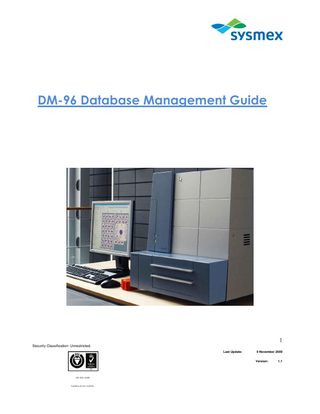
Preview
Page 1
DM-96 Database Management Guide
1 Security Classification: Unrestricted. Last Update:
9 November 2009 Version:
ISO 9001:2008
Certificate No: IS 84181
1.1
Table of Contents Introduction ... 3 The DM-96 Database ... 4 Memory Usage of Images ... 4 Consequences of Database Overuse ... 5 Creating a new Database ... 6 Different Databases ... 9 Database Management ... 10 Archiving Images ... 11 Backing up the Database ... 14 Export Databases... 18 Summary ... 20
2 Security Classification: Unrestricted. Last Update:
9 November 2009 Version:
ISO 9001:2008
Certificate No: IS 84181
1.1
Introduction The DM-96 automated microscopy system utilizes an onboard computer to store all the images that the digital camera collects. This computer (PC) uses an SQL database to store all the images and the database files reside within a second hard drive on the computer. This second hard drive is normally given the drive letter E: and is normally 100 gigabytes (Gb) in size. Even though 100 Gb may seem like a good size hard drive, the collection of these images by the database means that the database rapidly fills up and if not properly managed can lead to problems with the software and ultimately will result in malfunction of the DM-96. The aim of this document is to explain the basics of database management (in the context of the DM-96) to the user so that the DM-96 can provide continuous service over a long period of time.
3 Security Classification: Unrestricted. Last Update:
9 November 2009 Version:
ISO 9001:2008
Certificate No: IS 84181
1.1
The DM-96 Database The DM-96 uses an SQL database (Mimer) engine to store the data that is collected from the SSU (Slide Scanning Unit). The CellavisionTM software will access this database and present the images to the user for processing and verification. As mentioned in the introduction, the PC has two hard drives; the second hard drive is allocated drive letter “E:” and is the default location for the database files. This drive has a storage volume of 100 Gb. A single database consists of five files, these are: Ciimg.dbf Logdb.dbf Sqldb.dbf Transdb.dbf Sysdb92.dbf When creating a new database, the software will allocate 100 Mb (megabytes) of memory to these files but as images are stored in the database; this will expand up to a maximum size of 20 Gb before a new database needs to be created.
Memory Usage of Images The settings of the DM-96 allow the user to change the analysis profile and as such the user has a certain amount of control on how much memory the DM-96 will use as it analyses blood films. The user can choose what type of analysis to include (any combination of a white cell pre-classification, red cell pre-characterisation and a platelet estimation) and also how many white cells to include in the pre-classification:
4 Security Classification: Unrestricted. Last Update:
9 November 2009 Version:
ISO 9001:2008
Certificate No: IS 84181
1.1
Type of Analysis RBC only Plt only 100 x WBC only 100 x WBC and RBC only 100 x WBC, RBC and Plt 150 x WBC and RBC 200 x WBC and RBC
Memory Use Per Slide 1 Mb 1 Mb 3-4 Mb 4-5 Mb 4-5 Mb 6-7 Mb 7-8 Mb
As the above table illustrates, the amount of memory the DM-96 uses per slide will very much depend on the type of analysis the user wishes to apply. Based on these figures, one can approximately work out that if the user chooses a 100 WBC cell pre-classification and RBC analysis only (4-5 Mb per slide) then a 20 Gb (full) database would only hold about 4,000 slides before a new database would have to be created.
Consequences of Database Overuse If the database reaches 20 Gb then the error message “Database access is slow” may appear in the log files. In addition to this the user will experience significant slowdown when trying to access the software, process slides etc. It may get to the point where the software becomes completely unusable due to the slow down. If this does occur then the user has some options to overcome these problems: 1. Create a new database from the existing database and use this one as the main processing database. 2. Start the auto delete or the archive process in order to free up space from the hard drive.
5 Security Classification: Unrestricted. Last Update:
9 November 2009 Version:
ISO 9001:2008
Certificate No: IS 84181
1.1
Creating a new Database Creating a new database on the system is not difficult. However, it is not recommended to create too many new databases since this may cause confusion! To create a new database, you will need administrator rights to the software. Click on ‘Tools’ and select ‘Settings’ to open the ‘Settings’ window.
6 Security Classification: Unrestricted. Last Update:
9 November 2009 Version:
ISO 9001:2008
Certificate No: IS 84181
1.1
From the settings window click on the ‘Database’ tab to bring the Database option into view.
The database view will show you all of the databases created on the DM-96; including what type of databases they are and a description of the database. To create a new database simply click on the ‘Create’ button.
7 Security Classification: Unrestricted. Last Update:
9 November 2009 Version:
ISO 9001:2008
Certificate No: IS 84181
1.1
The ‘Create Database’ window will appear
1. 2. 3. 1 . 1 . 1 .
4. 1 .
5. 1 .
From here the user can: 1. Enter a name for the new database. 2. Add a description of the database. 3. Specify the location of the database (normally this would be E:db...but can be any directory the PC has a connection to). 4. Specify the type of database they wish to create (see section ‘Different databases’) 5. The size of the database selected and the amount of free memory on the disc where the database is to be created (please refer to User Manual for the different database sizes). Once all these options have been done, the user simply presses the ‘Create’ button and the software will create the database as per the user’s instructions.
8 Security Classification: Unrestricted. Last Update:
9 November 2009 Version:
ISO 9001:2008
Certificate No: IS 84181
1.1
Different Databases There are four different types of database available for creation. These are a Processing database, an Export database, a Diff IQ (Competency) database and a Scanning database and each are designed to work differently from each other. Processing Database This is principle database the DM-96 SSU will use to place the slide images following their analysis. The maximum size the database can be is 20 Gb and from this database, the user can select slides to view in order to re-classify and re-characterise cells. Export Database An Export Database can be generally thought of as a library database for the user to place slides that may be of particular interest. The maximum size an Export database can be is 1 Gb. Image results from slides being processed cannot be placed into an Export database but the user must select those slides from a Processing database and export them accordingly. The slides to be exported must also have been verified by a DM-96 user (or ‘signed’). Diff IQ Database A Diff IQ database is a form of Export database but in this case a Diff IQ database will only require 100 Mb of disc space. This type of database can only be accessed by the Competency software (supplied separately) and is designed specifically for training people in blood cell morphology. Scan Database A Scan database is a new type of database available to users who have DM-96 software v.2.0 or higher. A Scan database requires 20 Gb of disc space and allows the user to take a complete digital photograph of a slide and thus scan the entire film using the DM-96 software.
9 Security Classification: Unrestricted. Last Update:
9 November 2009 Version:
ISO 9001:2008
Certificate No: IS 84181
1.1
Database Management In order to avoid the sorts of system problems already discussed above, it is paramount that whoever is responsible for the DM-96 looks after the system properly. Part of this will be good database management. The first recommendation for good database management is not to create too many databases. Too many databases will simply create too much confusion making it harder for the user to know how much disk space is being used by a particular database resulting in harder disk drive management. When the DM-96 is first installed a new processing database will also be installed as part of the installation. Use this database as your initial processing database. In order to manage the size of this initial processing database the user can use a variety of tools at their disposal on the DM-96 computer. The simplest way of keeping the size of the database down is to simply activate the auto-delete in the Settings window.
10 Security Classification: Unrestricted. Last Update:
9 November 2009 Version:
ISO 9001:2008
Certificate No: IS 84181
1.1
The DM-96 software will auto delete data from the database according to: 1. The number of signed (validated) orders in the database And 2.) How old these orders are. Only when both criteria have been met will the DM-96 delete these images. The numerical data and orders will remain within the database but the images will be deleted. If retaining the images is an absolute priority then the best way of preserving database space is to utilize the archive option from the same menu.
Archiving Images In order to keep the size of the processing database under control, during the life span of the DM-96 it will be necessary to archive data from the database into an archive location; either onto a CD (not recommended), onto a removable drive or onto a network server (recommended).
11 Security Classification: Unrestricted. Last Update:
9 November 2009 Version:
ISO 9001:2008
Certificate No: IS 84181
1.1
Instead of selecting ‘Autodelete’, select ‘Archiving’. Again, in the same way as the auto deleting procedure works, the DM-96 will only prompt to archive when the same conditions are met. That is: 1. The number of signed (validated) orders in the database And 2.) How old these orders are.
The next thing is to choose the archiving pathway. There are two option; to either archive to a CD or to a specific directory. This directory can either be a network drive or an external hard drive. The user will need to specify this pathway but there is a ‘browse’ button to make this easier. Once both conditions have been satisfied the DM-96 will ask you to use the Archive wizard to begin an archiving session. Under ‘Tools’ select the ‘Archive…’ option to bring up the wizard. The DM-96 will then list all the samples that satisfy the conditions for archiving and when prompted will then archive those images to the pre defined archive location (either a CD-ROM or folder on external drive/network drive). The last option for archiving is the number of images to archive. The DM-96 allows the user to define how many images they wish to archive:
12 Security Classification: Unrestricted. Last Update:
9 November 2009 Version:
ISO 9001:2008
Certificate No: IS 84181
1.1
From the screen shot above, the user can choose to either archive all the images or a selection of images (not user defined) based on their classification. In this way, the user can also have control on the size of the archive folder.
13 Security Classification: Unrestricted. Last Update:
9 November 2009 Version:
ISO 9001:2008
Certificate No: IS 84181
1.1
Backing up the Database As already mentioned, controlling the size of the DM-96 processing database is a very important aspect of good database management. The best way of achieving this is by regularly archiving (or deleting) signed orders from the database. As well as archiving though, it will be necessary to back up the database files as well. This is because once images are archived the DM-96 software uses the pathway defined in the archiving settings to recall those images. If that database is lost then those archived images will never be viewable since those orders will also have been lost. In order to avoid this situation from happening, it is recommended that the database files are regularly backed up so that if anything does happen to the database, a valid back up can be restored. The database can be backed up in two ways, either by doing an online back up or an offline back up. Offline Backup To do an offline back up the user must be logged in as an administrator. Exit the DM-96 software and access the Mimer SQL Database Administrator (Start->All Programs>Mimer SQL Engine 9.2->Mimer Administrator). A list of all databases created and currently in existence on the DM-96 PC will show:
14 Security Classification: Unrestricted. Last Update:
9 November 2009 Version:
ISO 9001:2008
Certificate No: IS 84181
1.1
Right click on the database you wish to backup and select ‘Stop Server’:
The green circle next to database will now turn red indicating that database has stopped. Go to directory of the database and copy and paste the five database files of the relevant database into the backup location. Online Backup An online backup does exactly the same thing as an offline back up except you do not need to stop the server. A script file will be installed on the system and a (WindowsTM) scheduled task will be created to run this script at a set time (to be decided by the user). This script file will copy the database files into a predefined backup location (not on the E:/ drive…ideally on a network drive or external hard drive). The time it takes for the online back up to perform can be quite a long time (to backup a 20 Gb database will take several hours) therefore it is best to schedule this during a period when the DM-96 will not be in routine use. Another important consideration is to ensure that the backup drive is at least twice the size of the actually database itself. This will ensure successful completion of the backup. Each time the script runs, the previous backup will be overwritten with the new one. 15 Security Classification: Unrestricted. Last Update:
9 November 2009 Version:
ISO 9001:2008
Certificate No: IS 84181
1.1
Customising the Script File Only three parameters need to be edited:
The name of the database
Where the files are to be backed up to (the backup folder directory)
Where the logfile data is to be stored
The screenshot below details what to do:
16 Security Classification: Unrestricted. Last Update:
9 November 2009 Version:
ISO 9001:2008
Certificate No: IS 84181
1.1
Setting up a Scheduled Task in Windows 1. Copy the script file to the E: drive of the PC. (This is where the databases reside) 2. In Windows, click on Start→Settings (if running on Windows 2000)→Control Panel→Scheduled Task 3. Double click on Add Scheduled task 4. Click Browse and locate the script file in the E: drive 5. Edit the time and how often it should run 6. When asked for user name and password details enter ‘administrator’ and ‘cv2864400’ respectively
Restoring a Backup When restoring a backup, the database will have to be stopped. (To see instructions on how to do this please refer to the ‘Offline Backup’ section) Once stopped, copy the backed up files (N.B. The file extensions will have been changed during the backup process from *.dbf to *.bku) from the backup location to the E: drive location and then change the extensions to *.dbf. Once the five files have been copied and the file extensions changed back to *.dbf, restart the server from the Mimer Administrator. Start the Cellavision software as required.
17 Security Classification: Unrestricted. Last Update:
9 November 2009 Version:
ISO 9001:2008
Certificate No: IS 84181
1.1
Export Databases An Export Database can be a useful way to help organize slides for the user. Although data from slides being processed on a DM-96 cannot directly be put into an Export Database, slides that have been validated (signed) can be exported to an Export Database. In this manner, an Export database can be used as a reference library of cases/slides that the user can always refer back to. Since they are going to be exported, the Export wizard will allow you to delete the order from the Processing Database. By deleting the order these slides cannot be archived. In addition to a standard Export database, the Competency Database works in exactly the same way. The only difference is that unlike a standard Export database, the exporting process will not allow the user to delete the order from the processing database and it will also delete the patient demographics. Like the Archive location, an Export Database can be located anywhere the user wishes including a network drive location. In order to export a slide/s to an Export Database simply highlight the slide/s that are to be exported:
18 Security Classification: Unrestricted. Last Update:
9 November 2009 Version:
ISO 9001:2008
Certificate No: IS 84181
1.1
Click on the ‘Export’ button at the bottom of the database screen. Another window will appear with a list of the created Export Databases connected to the PC. Select the one you wish to send the slides to and then click on ‘Export’. It is at this point the window will prompt you to delete the order from the Processing Database. If you wish to do so leave the box unticked otherwise tick it and the order will be copied.
19 Security Classification: Unrestricted. Last Update:
9 November 2009 Version:
ISO 9001:2008
Certificate No: IS 84181
1.1
Summary In Summary, the most important thing about database management is maintaining and controlling the size of the processing database. As mentioned it is best to keep the processing database at about 10 Gb. To do this the user should be regularly archiving images out of the processing database in order to keep the size of the database down. In order to be able to view the archived images however the processing database cannot be deleted or moved hence it is important to carry out regular backups of the processing database. In addition to this the user can create an Export database and transfer individual records from the processing database into the Export database. Below is a table summarizing the differences between these tools:
Archiv ing Select indiv idual slides Need access to original DB Make comments to slides I mages kept Numerical data remains in original Database
Export
Backup
No (batch) Yes No Yes No No No Yes No User Def All All No (export) Yes (Copy) Yes
20 Security Classification: Unrestricted. Last Update:
9 November 2009 Version:
ISO 9001:2008
Certificate No: IS 84181
1.1