Thermoline Scientific
GENESYS 10S UV-Vis User Guide Rev A Oct 2009
User Guide
140 Pages
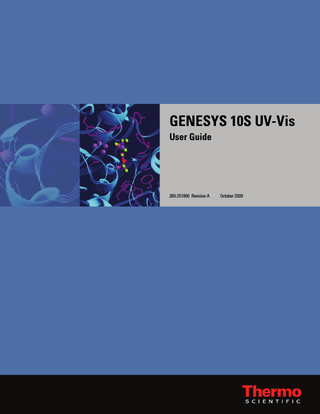
Preview
Page 1
GENESYS 10S UV-Vis User Guide
269-251800 Revision A
October 2009
© 2008-2009 Thermo Fisher Scientific Inc. All rights reserved. Microsoft, Windows, Vista, Windows NT and Excel are either trademarks or registered trademarks of Microsoft Corporation in the United States and/or other countries. Clorox is either a trademark or registered trademark of The Clorox Company in the United States and/or other countries. Triton is either a trademark or registered trademark of Union Carbide in the United States and/or other countries. Pyrex is either a trademark or registered trademark of Corning Incorporated in the United States and/or other countries. All other trademarks are the property of Thermo Fisher Scientific Inc. and its subsidiaries. For Technical Support, please contact:
For International Support, please contact:
Thermo Fisher Scientific 5225 Verona Road Madison WI 53711-4495 U.S.A. Telephone: 1 800 532 4752 E-mail: [email protected] World Wide Web: http://www.thermo.com/spectroscopy
Thermo Fisher Scientific Telephone: +1 608 273 5017 E-mail: [email protected] World Wide Web: http://www.thermo.com/spectroscopy
Thermo Fisher Scientific Inc. provides this document to its customers with a product purchase to use in the product operation. This document is copyright protected and any reproduction of the whole or any part of this document is strictly prohibited, except with the written authorization of Thermo Fisher Scientific Inc. The contents of this document are subject to change without notice. All technical information in this document is for reference purposes only. System configurations and specifications in this document supersede all previous information received by the purchaser. Thermo Fisher Scientific Inc. makes no representations that this document is complete, accurate or errorfree and assumes no responsibility and will not be liable for any errors, omissions, damage or loss that might result from any use of this document, even if the information in the document is followed properly. This document is not part of any sales contract between Thermo Fisher Scientific Inc. and a purchaser. This document shall in no way govern or modify any Terms and Conditions of Sale, which Terms and Conditions of Sale shall govern all conflicting information between the two documents.
Release history:
C
Contents Preface... vii Safety and Special Notices... vii
Thermo Scientific
Chapter 1
Spectrophotometer Basics...1 Spectrophotometer Components... 1 Connectors... 1 About the Keypad... 3 Cell Holders... 4 6-Position Cell Holder... 5 Single Cell Holder... 5 Selecting and Positioning Cuvettes... 5 Z-dimensions... 6
Chapter 2
Setting Up the Instrument...7 Entering Parameter Values... 7 Numeric Entry... 7 Menu Selection... 8 On/Off Toggle... 8 Alphanumeric Entry... 8 Setting Utility Parameters... 9 Setting the Date and Time... 9 Standby Mode... 11 Setting Baseline Expiration Time... 11 Setting the Screen Contrast... 11 Setting Up the Internal Printer... 12 Setting the Utility Parameters for the Printer... 12
Chapter 3
Accessories...15 Cell Holders and Cell Holder Accessories... 15 Cell Holder Configurations... 15 Cell Holder Initialization... 18 Changing Cell Holders... 18 Installing the 6-Position Cell Holder and the Single Cell Holder... 19 Removing the 6-Position Cell Holder and the Single Cell Holder... 20 Installing Accessory Cell Holders... 20
GENESYS 10S UV-Vis User Guide
iii
Contents
Installing the Internal Printer (Optional)... 21 Loading Paper in the Internal Printer... 22 External Printers... 23
iv
Chapter 4
Sample Positioner Setting...25 Auto 6... 25 Auto 3... 25 Single Cell Holder... 25 Manual 6... 26
Chapter 5
Cell Correction...27 Cell Correction... 27 Specifying Wavelengths for Discrete nms Mode... 29
Chapter 6
Managing Stored Tests...31 Software Password... 31 Naming a Test... 31 Saving a Test... 32 Loading Test Files... 34 Lock/Unlock... 35 Deleting a Test... 35
Chapter 7
SmartStart...37
Chapter 8
Concentration Units...39 Specifying Concentration Units... 39 Creating Custom Units... 40
Chapter 9
Calculator Function...41
Chapter 10
Abs and %T Measurements-Basic A-%T-C...43 Setting the Wavelength... 43 Measuring a Blank... 44 Measuring Samples... 44
Chapter 11
Abs and %T Measurements-Advanced A-%T-C...45 Recalling a Test... 45 Setting Up Test Parameters... 46 Taking Measurements... 46
Chapter 12
Basic Concentration Measurements-Basic A-%T-C...49 Basic Concentration Measurements... 49 Setting the Wavelength and Mode... 50 Using Conc/Std to Measure Concentration... 50 Using Conc/Factor to Measure Concentration... 51 Measuring Samples... 52
GENESYS 10S UV-Vis User Guide
Thermo Scientific
Contents
Thermo Scientific
Chapter 13
Concentration Measurements-Advanced A-%T-C...53 Recalling a Test... 53 Setting Up Test Parameters... 54 Measuring a Standard... 54 Entering a Factor... 55 Measuring Samples... 55
Chapter 14
Scanning...57 Recalling a Test... 57 Setting Up Test Parameters... 58 Collecting a Baseline Scan... 58 Scanning a Sample... 59 Viewing and Manipulating Scan Data... 60 Rescaling Graphical Scan Data... 60 Performing Calculations on the Scan Data... 62 Labeling Peaks and Valleys... 62 Smoothing Data... 63 Determining Peak Height Using a 3-point Net Equation... 63 Calculating the Area Under a Curve... 64 Viewing and Rescaling Tabular Scan Data... 65
Chapter 15
Multiwavelength...67 Recalling a Test... 67 Setting Up Test Parameters... 68 Adding Wavelengths and Factors... 68 Deleting Wavelengths and Factors... 69 Taking Measurements... 69
Chapter 16
Absorbance Ratio...71 Recalling a Test... 71 Setting Up Test Parameters... 72 Measuring Samples... 72
Chapter 17
Absorbance Difference...75 Recalling a Test... 75 Using the Absorbance Ratio Screen... 76 Setting Up Test Parameters... 76 Measuring Samples... 77
Chapter 18
3-Point Net...79 Recalling a Test... 80 Setting Up Test Parameters... 80 Taking Measurements... 80
GENESYS 10S UV-Vis User Guide
v
Contents
vi
Chapter 19
Concentration Measurements-Standard Curve Application...83 Recalling a Standard Curve... 84 Setting the Parameters for a Standard Curve... 84 Measuring the Standards for a Standard Curve... 84 Using the Standards Screen... 86 Measuring Samples... 86 Editing a Standard Curve... 87
Chapter 20
Kinetics...91 Recalling a Test... 92 Setting Up Test Parameters... 92 Measuring Samples... 93 Recalling and Recalculating Graphical Kinetics Results... 94 Rescaling and Recalculating Tabular Kinetics Results... 97
Chapter 21
Performance Verification...99 Accessing the Performance Verification Tests... 99 Troubleshooting Checklist... 100 Wavelength Accuracy - Internal... 101 Wavelength Accuracy - Standard... 101 Wavelength Repeatability... 103 Resolution... 104 Photometric Accuracy... 104 Selecting the Mode... 105 Adding Standards... 105 Deleting Standards... 106 Running the Test... 106 Noise... 107 Stray Light... 108 Running the Test... 108 Internal Printer Test... 108
Chapter 22
Maintenance...111 Routine Care... 111 Cleaning and Maintaining Cells... 112 Cleaning the Windows of the Sample Compartment... 114 Changing the Fuse... 114
Chapter 23
Parameters...117
Chapter 24
Calculations for Software...127
Chapter 25
Calculations for Oligo Calculator...131
GENESYS 10S UV-Vis User Guide
Thermo Scientific
P
Preface Congratulations on your purchase of a Thermo Scientific spectrophotometer! Our spectrophotometers integrate advanced hardware features with the power and flexibility of a wide range of accessories.
Safety and Special Notices Make sure you follow the precautionary statements presented in this guide. The safety and other special notices appear in boxes. Safety and special notices include the following: Note Notes contain helpful supplementary information. IMPORTANT Follow instructions labeled “Important” to avoid damaging the system hardware or losing data. CAUTION Indicates a hazardous situation which, if not avoided, could result in minor or moderate injury. WARNING Indicates a hazardous situation which, if not avoided, could result in death or serious injury.
Thermo Scientific
GENESYS 10S UV-Vis User Guide
vii
Preface
viii
GENESYS 10S UV-Vis User Guide
Thermo Scientific
1
Spectrophotometer Basics This chapter describes: • Spectrophotometer Components • Cell Holders • Selecting and Positioning Cuvettes • Z-dimensions
Spectrophotometer Components Here are some major components visible on the outside of a typical instrument:
Sample compartment
USB port
Optional printer housing
Keypad
Connectors The connectors are on the back of the instrument:
Thermo Scientific
GENESYS 10S UV-Vis User Guide
1
1 Spectrophotometer Basics Spectrophotometer Components
USB communication port
USB printer port A/C power connector
Fuse compartment On/Off switch
WARNING Avoid shock hazard. Always turn off the instrument and unplug it from the wall outlet or power strip before you unplug the power cord from the instrument connector.
2
GENESYS 10S UV-Vis User Guide
Thermo Scientific
1 Spectrophotometer Basics Spectrophotometer Components
About the Keypad
Key or button
Function
• Called “Function” keys. • Performs a specific function as displayed above each key. Function keys
• Functions will change depending on the software screen. • Some function keys may not be active. • Clears the value being entered. • Returns to the previous screen. • Deletes the last character entered.
Thermo Scientific
GENESYS 10S UV-Vis User Guide
3
1 Spectrophotometer Basics Cell Holders
Key or button
Function
• Accepts highlighted, entered, or selected values. • Advances to the next parameter or screen. • Prints the method or results to the selected printer. • If “PC” is selected for the printer, sends the method or results to the USB port. • Displays a menu of software applications.
• Displays the Utility screen.
• Controls the location of the cursor • Highlights the value or option for the selection.
• Enters numbers, a decimal point and a minus sign for values.
• Cell position keys. • Selects the cell holder position to be measured. • B = blank and 1-5 = sample positions.
•
= positions when used in Auto 3 mode.
Cell Holders Your instrument includes a 6-position and single cell holder.
4
GENESYS 10S UV-Vis User Guide
Thermo Scientific
1 Spectrophotometer Basics Selecting and Positioning Cuvettes
6-Position Cell Holder
Single Cell Holder
Note If the Cell Positioner method option is set to Auto 6, whenever you press Run Test to start a measurement, the instrument attempts to initialize the cell positioner. If a single cell holder is installed, the message “Error, Single Cell Holder found. Use Single Cell Holder?” appears. Press Accept Change to continue the measurement with a single cell, or install the 6-cell changer and press Cancel Change. See the parts list for a more detailed list of available accessories.
Selecting and Positioning Cuvettes The compatible wavelength range for different types of cells depends on the material used. Cell Type
Wavelength
Optical Glass Borosilicate Glass
360 nm to > 1100 nm 330 nm to > 1100 nm
Disposable: Quartz Polystyrene Methacrylate Acrylic UV-transparent
190 nm to > 1100 nm > 340 nm > 300 nm > 280 nm > 220 nm
Note See the manufacturer’s specifications and work within the recommended range.
Thermo Scientific
GENESYS 10S UV-Vis User Guide
5
1 Spectrophotometer Basics Z-dimensions
Note The pathlength of test tubes is not as well defined as that of square cuvettes.
Other Guidelines Position cuvettes and test tubes so that the clear sides face the light beam, one clear side facing the front of the instrument and the other facing the back. Note Always place test tubes in the instrument in exactly the same orientation in the light beam. An alignment mark on the test tube helps you orient the test tubes consistently and correctly. When using small aperture (small volume) cells: • Always used cells with black masking • Use the same cell (or cuvette) for your blank and your samples
Z-dimensions The figure below illustrates the position of the light beam in the instrument. Beam size specifications are shown below. • Distance from bottom of cuvette to center of beam (Z-dimension): 8.5 mm • Beam dimensions: 2 mm (wide) by 7 mm (tall)
6
GENESYS 10S UV-Vis User Guide
Thermo Scientific
2
Setting Up the Instrument Setting up the instrument involves: • Entering Parameter Values • Setting Utility Parameters • Standby Mode • Setting Up the Internal Printer
Entering Parameter Values The following sections describe the use of the keypad to interact with menus and controls. These sections provide instructions for: • Numeric Entry • Menu Selection • On/Off Toggle • Alphanumeric Entry
Numeric Entry With the parameter (e.g., Wavelength) highlighted, start typing the numeric value. An Entry window with the value range appears. Type the complete entry and press Enter.
Thermo Scientific
GENESYS 10S UV-Vis User Guide
7
2 Setting Up the Instrument Entering Parameter Values
Alternatively, you can press Enter to display the Entry window with the value range and then type the complete entry and press Enter.
Menu Selection With the parameter (Units, or Sample Positioner) highlighted, press Enter to display the selection list. Highlight the appropriate item and press Enter.
On/Off Toggle With the parameter (e.g., AutoPrint) highlighted, press Enter to toggle to the opposite value.
Alphanumeric Entry With the parameter (e.g., Test Name) highlighted, press Enter. The Name Entry screen appears. Highlight the desired character and press Add Character. When you are finished, press Accept Name.
8
GENESYS 10S UV-Vis User Guide
Thermo Scientific
2 Setting Up the Instrument Setting Utility Parameters
Setting Utility Parameters The Utility menu lets you set certain non-test hardware parameters, such as the date and time, standby setting, screen contrast settings and printer setup. You can also access a directory of all stored tests and the calculator function. You cannot set utility parameters or change the utility when the instrument is carrying out a measurement. • Press Utility on the keypad.
Setting the Date and Time Highlight Date/Time Setup and press Enter.
Thermo Scientific
GENESYS 10S UV-Vis User Guide
9
2 Setting Up the Instrument Setting Utility Parameters
You can modify the date, time format and time. Y To set the date
1. Highlight Set Date and press Enter. 2. Press Set Date, type the date and press Enter. 3. Press Set Month, highlight the correct month and press Enter. 4. Press Set Year, type the year and then Enter. 5. Press Esc to save the settings. Y To select the time format
You can set the instrument to display the time in either am/pm or 24-hour format. To change the format, highlight Time Format and press Enter until the desired format (AM/PM or 24 hour) appears. Y To set the time
1. Highlight Set Time and press Enter. 2. To set the hour, press Set Hour, type in the hour and press Enter. 3. To set the minutes, press Set Minute, type in the minute and press Enter. 4. To select between AM and PM (if in AM/PM time format), press Set AM/PM until the appropriate setting appears. Note Your changes are saved automatically (even during power down) by battery backup.
10
GENESYS 10S UV-Vis User Guide
Thermo Scientific
2 Setting Up the Instrument Setting Utility Parameters
Standby Mode To prolong lamp life, your spectrophotometer has been pre-set at the factory to automatically go into standby mode after 15 minutes of inactivity.
Setting Baseline Expiration Time If you will be performing scans on your samples, you can set a time limit for which a collected baseline will be valid. This is particularly useful when measurements are made in a production setting across multiple shifts or when the nature of the blank sample changes dramatically with time. Y To set the baseline expiration time
1. Highlight Baseline Expiration (hr:min) and press Enter.
2. Enter the desired time in the Entry baseline expiration time field and press Enter.
Setting the Screen Contrast To make it easier to read the display, you can adjust the screen contrast on the instrument. Y To set the screen contrast
1. Highlight Screen Contrast and press Enter.
Thermo Scientific
GENESYS 10S UV-Vis User Guide
11
2 Setting Up the Instrument Setting Up the Internal Printer
2. Adjust the contrast by following the instructions on the screen. 3. Press Esc.
Setting Up the Internal Printer To set up the internal printer, you need to set its internal parameters and load the paper. Y To set up the internal printer
1. Install the internal printer. If you ordered the internal printer as a separate item, you need to install it. See “Installing the Internal Printer (Optional)” on page 21 section in Accessories for instructions. 2. Load paper in the printer. See “Loading Paper in the Internal Printer” on page 22 in Accessories for instructions on installing the printer.
Setting the Utility Parameters for the Printer Paper printouts are available from both the internal printer and a USB printer attached to the instrument. Alternatively, displayed ASCII text and graphics can be sent to a computer using a USB connection. Enabling the PC as the printing device sends ASCII data to the PC via the USB connection to the PC. No graphics are sent. A program on the PC is required to capture and use the data (not provided). To ensure that the instrument can output information correctly to the printer, select the appropriate device.
12
GENESYS 10S UV-Vis User Guide
Thermo Scientific