Thermoline Scientific
NanoDrop 1000 User Manual V3.7 Revised July 2008
User Manual
105 Pages
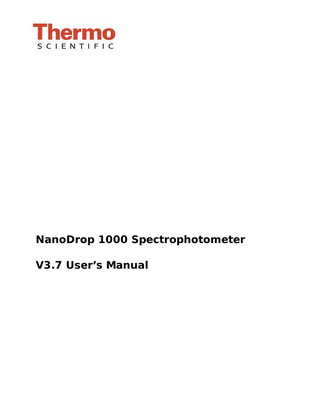
Preview
Page 1
NanoDrop 1000 Spectrophotometer V3.7 User’s Manual
The information in this publication is provided for reference only. All information contained in this publication is believed to be correct and complete. Thermo Fisher Scientific shall not be liable for errors contained herein nor for incidental or consequential damages in connection with the furnishing, performance or use of this material. All product specifications, as well as the information contained in this publication, are subject to change without notice. This publication may contain or reference information and products protected by copyrights or patents and does not convey any license under our patent rights, nor the rights of others. We do not assume any liability arising out of any infringements of patents or other rights of third parties. We make no warranty of any kind with regard to this material, including but not limited to the implied warranties of merchantability and fitness for a particular purpose. Customers are ultimately responsible for validation of their systems. © 2008 Thermo Fisher Scientific Inc. All rights reserved. No part of this publication may be stored in a retrieval system, transmitted, or reproduced in any way, including but not limited to photocopy, photograph, magnetic or other record, without our prior written permission. For Technical Support, please contact: Thermo Fisher Scientific 3411 Silverside Road Bancroft Building, Suite 100 Wilmington, DE 19810 U.S.A. Telephone: 302-479-7707 Fax: 302-792-7155 E-mail: [email protected] www.nanodrop.com For International Support, please contact your local distributor.
Microsoft, Windows, Windows NT and Excel are either trademarks or registered trademarks of Microsoft Corporation in the United States and/or other countries. Adobe and Acrobat are trademarks of Adobe Systems, Incorporated. All other trademarks are the property of Thermo Fisher Scientific Inc. and its subsidiaries. NanoDrop is a trademark of Thermo Fisher Scientific. Revised 7/08
Table of Contents 1. Overview... 1-1 Instrument Description ... 1-1 Operation... 1-1 Applications ... 1-1 Patents ... 1-2 2. Initial Set Up... 2-1 Computer Requirements ... 2-1 Software Installation ... 2-1 Software Upgrades... 2-2 Registering Your Instrument... 2-3 3. General Operation ... 3-1 The Sample Retention System... 3-1 Cleaning the Sample Retention System... 3-2 Software Architecture and Features... 3-4 User Preferences... 3-6 Utilities and Diagnostics ... 3-7 Account Management ... 3-8 Dye/Chromophore Editor... 3-10 4. Common Module Functions ... 4-1 Module Startup ... 4-1 Common Functions ... 4-1 Measure (F1) ... 4-1 Blank (F3) ... 4-1 Re-blank (F2)... 4-2 Print Screen (F4) ... 4-3 Start Report / Recording... 4-3 Print Report (F5)... 4-4 Show Report (F7) ... 4-4 Sample ID... 4-4 Sample # ... 4-5 Exit... 4-5 Escape Key (ESC)... 4-5 Show Context Help (Ctrl+H) ... 4-5 User’s Manual... 4-5 5. Nucleic Acids ... 5-1 Sample Volume Requirements... 5-1 Measurement Concentration Range ... 5-1 Spectrum Normalization ... 5-3 Spectrum Overlay Control ... 5-3 6. MicroArray... 6-1 Fluorescent Dye Selection ... 6-1 Sample Volume Requirements... 6-1 Measurement Concentration Range ... 6-2 Baseline Calculation & Normalization ... 6-2 7. UV-VIS... 7-1 Sample Volume Requirements... 7-1 Measurement Concentration Range ... 7-1 Unique Screen Features ... 7-1 8. Protein A280... 8-1 Sample Volume Requirements... 8-1 Pedestal Reconditioning... 8-1 Measurement Concentration Range ... 8-1 Unique Screen Features ... 8-2 Spectrum Normalization ... 8-3
Spectrum Overlay Control ... 8-4 9. Proteins & Labels ... 9-1 Fluorescent Dye Selection ... 9-1 Sample Volume Requirements... 9-1 Pedestal Reconditioning... 9-2 Measurement Concentration Range ... 9-2 Unique Screen Features ... 9-2 Baseline Type... 9-4 10. Protein BCA ... 10-1 Sample Volume Requirements... 10-1 Pedestal Reconditioning... 10-1 Measurement Concentration Range ... 10-1 BCA Kits, Protocols, and Sample Preparation ... 10-2 Unique Screen Features ... 10-2 Making BCA Measurements... 10-3 Standard Curve Features ... 10-5 Delete Standard Points ... 10-5 Exiting the BCA Module ... 10-6 11. Protein Lowry... 11-1 Sample Volume Requirements... 11-1 Pedestal Reconditioning... 11-1 Measurement Concentration Range ... 11-1 Modified Lowry Kits, Protocols, and Sample Preparation ... 11-2 Unique Screen Features ... 11-2 Making Lowry Measurements ... 11-3 Standard Curve Features ... 11-5 Delete Standard Points ... 11-5 Exiting the Lowry Module ... 11-6 12. Protein Bradford ... 12-1 Sample Volume Requirement ... 12-1 Pedestal Reconditioning... 12-1 Measurement Concentration Range ... 12-2 Bradford Kits, Protocols, and Sample Preparation... 12-2 Unique Screen Features ... 12-3 Making Bradford Protein Measurements... 12-3 Standard Curve Features ... 12-5 Delete Standard Points ... 12-6 Exiting the Bradford Module ... 12-7 13. Protein Pierce 660 nm... 13-1 Unique Screen Features ... 13-1 Making Pierce 660 nm Protein Measurements ... 13-2 Standard Curve Features ... 13-4 Delete Standard Points ... 13-5 14. Cell Cultures ... 14-1 Sample Size Requirements... 14-2 Cell Suspension Concentrations ... 14-2 Sample Homogeneity ... 14-2 Decontamination of Measurement Pedestals ... 14-2 15. Archived Data and Data Viewer ... 15-1 Archive File Creation ... 15-1 Data Storage Hierarchy... 15-2 Data Viewer ... 15-2 Archive File Converter... 15-9 Opening Archived Data with Spreadsheet Programs... 15-10 16. Calibration Check ... 16-1 Procedure ... 16-1 17. Troubleshooting ... 17-1
Error USB2000 ... 17-1 Connection Error ... 17-2 Signal Error... 17-4 Saturated Detector ... 17-5 Liquid Column Breakage ... 17-6 Other Software Error Messages... 17-8 Sample Accuracy and Reproducibility... 17-10 260/280 Ratio ... 17-11 Unusual Spectrum ... 17-13 Technical Support... 17-13 18. Maintenance and Warranty... 18-1 Cleaning ... 18-1 Calibration ... 18-1 Warranty ... 18-2 19. Appendices ... 19-1 Instrument Specifications ... 19-1 Blanking and Absorbance Calculations... 19-1 Concentration Calculation (Beer’s Law) ... 19-2 Solvent Compatibility ... 19-3 Decontamination of Measurement & Optical Surfaces ... 19-3 Setting Up a Dymo 400 Label Writer Printer ... 19-3
Section 1- Overview
1. Overview Instrument Description The Thermo Scientific NanoDrop™ 1000 Spectrophotometer measures 1 ul samples with high accuracy and reproducibility. The full spectrum (220nm-750nm) spectrophotometer utilizes a patented sample retention technology that employs surface tension alone to hold the sample in place. This eliminates the need for cumbersome cuvettes and other sample containment devices and allows for clean up in seconds. In addition, the NanoDrop 1000 Spectrophotometer has the capability to measure highly concentrated samples without dilution (50X higher concentration than the samples measured by a standard cuvette spectrophotometer).
Operation A 1 ul sample is pipetted onto the end of a fiber optic cable (the receiving fiber). A second fiber optic cable (the source fiber) is then brought into contact with the liquid sample causing the liquid to bridge the gap between the fiber optic ends. The gap is controlled to both 1mm and 0.2 mm paths. A pulsed xenon flash lamp provides the light source and a spectrometer utilizing a linear CCD array is used to analyze the light after passing through the sample. The instrument is controlled by PC based software, and the data is logged in an archive file on the PC.
Applications UV/VIS spectrophotometry is simple for samples as small as 1 ul using the NanoDrop 1000 Spectrophotometer. The small sample requirement and ease of use make the NanoDrop 1000 Spectrophotometer ideally suited for measuring: • Nucleic acid concentration and purity of nucleic acid samples up to 3700 ng/ul (dsDNA) without dilution • Fluorescent dye labeling density of nucleic acid microarray samples • Purified protein analysis (A280) up to 100 mg/ml (BSA) • Expanded spectrum measurement and quantitation of fluorescent dye labeled proteins, conjugates, and metalloproteins • Bradford Assay analysis of protein • BCA Assay analysis of protein • Lowry Assay analysis of protein • Pierce Protein 660 nm Protein Assay • Cell density measurements 1-1
Section 1- Overview
• General UV-Vis spectrophotometry
Patents The sample retention technology used in the NanoDrop 1000 Spectrophotometer is covered under US patents 6,628,382 and 6,809,826. Other patents are pending.
1-2
Section 2-Initial Set-up
2. Initial Set Up Computer Requirements The operating software will only run on an IBM compatible PC meeting the below criteria. No Mac versions of the software are currently available. • Microsoft Windows XP or 2000 operating system. Windows Vista has also been tested successfully with the software. The operating software is not compatible with Windows NT, 95, 98 or ME. • 233 MHz or higher processor • CD ROM drive • 32 MB or more of RAM • 40 MB of free hard disk space • Open USB port (the instrument can only be connected via the USB port) • Microsoft Excel or other spreadsheet program to manipulate archived data (optional)
Software Installation WARNING: The system software must be loaded onto the PC before the USB cable is connected. Administrator access on the PC is required to install the software. To properly install the operating software: 1. Close all programs and make sure that the USB cable is unplugged. 2. Insert the operating software CD in the CD drive of the PC. The software installation menu should appear automatically. If the software menu does not appear, choose ‘My Computer‘ to view the contents of the CD. Double click on the file named ‘nd1000…install.exe’. 3. After software installation, connect the USB cable and the Found New Hardware Wizard should start as shown below. (Windows XP SP2 operating system will ask to allow it to search the internet for the proper software as shown- Select ‘No, not this time’). Follow the prompts for automatic installation of the software.
2-1
Section 2-Initial Set-up
Intro Page: Windows XP- SP2
All Windows Operating Systems
Your NanoDrop 1000 Spectrophotometer should now be ready for operation. If the software does not start properly, refer to the Troubleshooting Section for possible solutions.
Configuring the System Font The software is designed to look best with the MS Sans Serif font, 8 point. To check that the system font is set to the proper selection: 1. Open the ‘Displays Properties’ by right clicking on the desktop and select Properties Æ Appearance. (Additional step for Windows XP: click on the ‘Advanced’ button). 2. From ‘item’ list select ‘icon’. 3. Select the ‘MS Sans Serif (western)’ font and select ‘8 point’ size. 4. Click OK. Choosing an alternative font may result in some text being truncated in the operating software window.
Software Upgrades Periodic upgrades are made to the operating software and are available for download. See our website for the latest available software version.
Cable Connections To make measurements with the instrument, connect the USB cable to instrument and the PC, plug in the 12V power supply and connect to the power input at the back of the instrument. Note: The power supply can remain plugged into the NanoDrop 1000 Spectrophotometer while the instrument is not in use. When the unit is in this “standby” mode, power consumption is ~1.5 W and the flash lamp is not energized. Also, the instrument does not utilize a power 2-2
Section 2-Initial Set-up
switch or give a visual indication of the operability of the 12V power supply.
Registering Your Instrument Please register your product! We periodically update our software and add new features free of charge. We would like to keep our user list updated so that we may alert you to these updates and all information supplied is completely confidential. You can register your instrument on our website.
2-3
Section 3-General Operation
3. General Operation The Sample Retention System Basic Use The main steps for using the sample retention system are listed below:
1. With the sampling arm open, pipette the sample onto the lower measurement pedestal. 2. Close the sampling arm and initiate a spectral measurement using the operating software on the PC. The sample column is automatically drawn between the upper and lower measurement pedestals and the spectral measurement made.
3-1
Section 3-General Operation
3. When the measurement is complete, open the sampling arm and wipe the sample from both the upper and lower pedestals using a soft laboratory wipe. Simple wiping prevents sample carryover in successive measurements for samples varying by more than 1000 fold in concentration. See our website for performance data on sample carryover.
Cleaning the Sample Retention System Wiping the sample from both the upper and lower pedestals (as shown above) upon completion of each sample measurement is usually sufficient to prevent sample carryover and avoid residue buildup. Although generally not necessary, 2 ul water aliquots can be used to clean the measurement surfaces after particularly high concentration samples to ensure no residual sample is retained on either pedestal. After measuring a large number of samples, however, it is recommended that the areas around the upper and lower pedestals be cleaned thoroughly. This will prevent the wiping after each measurement from carrying previous samples onto the measurement pedestals and affecting low-level measurements. A final cleaning of all surfaces with de-ionized water is also recommended after the user’s last measurement. Note: Please do not use a squirt bottle to apply de-ionized water.
Decontamination of Measurement Pedestals If decontamination is necessary, a sanitizing solution, such as a 0.5% solution of sodium hypochlorite (1:10 dilution of common commercial bleach solutions – freshly prepared), can be used to ensure that no biologically active material is present on the measurement pedestals. The metal fiber optic fittings are made from 303 stainless steel and are resistant to most common laboratory solvents (see “Solvent Compatibility” appendix). Note: Please do not use a squirt bottle to apply diluted bleach.
Pedestal Reconditioning The Bradford reagent as well as other buffers containing surfactants can “un-condition” the measurement pedestal surfaces so that the liquid column does not form well with 1ul samples. If this occurs, 3-2
Section 3-General Operation
“buff” the measurement pedestal surfaces by rubbing each measurement surface aggressively with a dry laboratory wipe 30-40 times. This will “re-condition” the surface allowing the liquid sample column to form. Alternatively, use the NanoDrop Pedestal Reconditioning Compound (PR-1) as a rapid means of reconditioning the pedestals when the surface properties have been compromised and liquid columns break during measurement. Additional information about the PR-1 kit may be found on our website.
Sample Size Requirements Although sample size is not critical, it is essential that the liquid column be formed so that the gap between the upper and lower measurement pedestals is bridged with sample. Field experience indicates that the following volumes are sufficient to ensure reproducibility: • Aqueous solutions of nucleic acids: 1 ul • Purified protein: 2 ul • Bradford, BCA or Lowry assay: 2 ul • Microbial cell suspensions: 1-2 ul It is best to use a precision pipettor (0-2 ul) with precision tips to assure that sufficient sample (1-2 ul) is used. Lower precision pipettors (0-10 ul and larger) are not as good at delivering 1 ul volumes to the measurement pedestal. If you are unsure about your sample characteristics or pipettor accuracy, a 2 ul sample is recommended.
Sample Carryover Prevention of sample being retained on the NanoDrop 1000 Spectrophotometer’s measurement pedestals is easily addressed. Simple wiping of the upper and lower measurement pedestal with a dry laboratory wipe is highly effective in eliminating carryover for samples differing in concentration by as much as three orders of magnitude (see our website for sample data). This is possible since each measurement pedestal is in actuality a highly polished end of a fiber optic cable. There are no cracks or crevices for residual sample to get trapped within.
Sample Homogeneity Sampling from non-homogeneous solutions – particularly when using small volumes – can cause significant deviations in the data generated using all measurement technologies including 3-3
Section 3-General Operation
spectrophotometry. Genomic DNA, lambda DNA and viscous solutions of highly concentrated nucleic acids are common examples known to the molecular biologist. Proteins are subject to denaturation, precipitation, and aggregation and therefore may require special handling to ensure sample homogeneity.
Effect of Evaporation and Solvents Evaporation of the sample during the measurement cycle usually has just a minimal effect on absorbance readings and may result in a 12% increase in sample concentration. This can be observed in the field by measuring the same sample successively over time. Highly volatile solvents, such as hexane, will likely evaporate before the measurement can be completed. Less volatile solvents such as DMSO can be used successfully.
Sample Recovery One of the advantages of the sample retention system is that samples can be recovered from the upper and lower measurement pedestals by extraction with a pipette.
Software Architecture and Features Main Menu With the sampling arm in the down position, start the operating software by selecting the following path: Start Æ Programs Æ NanoDrop Æ ND-1000 (version)
3-4
Section 3-General Operation
Application Modules The operating software has been tailored to meet the life scientist’s needs. It includes the following application modules: • Nucleic Acid – concentration and purity of nucleic acid • MicroArray – dye incorporation concentration and purity of nucleic acid • UV-Vis – general UV-Vis measurements • Cell Cultures – “absorbance” (light scattering) measurement of suspended microbial cells • Protein A280 – concentration and purity of purified protein • Proteins & Labels – concentration of dye-labeled proteins, conjugates, and metalloproteins 3-5
Section 3-General Operation
• Protein BCA – protein concentration using the BCA assay • Protein Bradford – protein concentration using the Bradford assay • Protein Lowry – protein concentration using the Modified Lowry assay • Pierce 660 nm Protein Assay – protein concentration using the new 660 nm assay
User Preferences Each user has the option to configure a number of settings in the various application modules. Some key preference options available for each of the User Preference tabs are as follows • Archiving In addition to the primary data storage of archive files at c:nanodrop data, users may elect to save their data to an additional location. This option can be chosen under the ‘Archiving’ tab by selecting the ‘Duplicate data storage?’ box and then choosing the file path by clicking on the file folder icon under ‘Duplicate Data Folder’. Save the alternative path by clicking on the ‘Save and Exit’ button before exiting the User Preferences module. The user may also elect to deselect an automatic prompt to close the Data Viewer whenever a module is closed. The Data Viewer must be closed if a different module is opened before data can be reviewed. • Reports Users may choose the Auto Reporting feature which allows data to automatically populate the report for all samples. To enable this feature, select the Reports tab of Users Preferences and select the box next to each application listed in the Auto Reporting area. Save these preferences by selecting Save & Exit to close the window. Note: User preferences are stored in a ‘.log’ file. When upgrading to a newer version of the software, this file should be preserved. If after upgrading to a new software version the user preferences do not appear correctly, the .log file should be manually copied to the proper directory. See “Passwords. log’” for more detail. • Nucleic Acids The default setting is DNA-50. Other options include RNA-40, ssDNA-33, and Other with a variable constant setting. 3-6
Section 3-General Operation
• UV/Vis The default settings for the two cursors used to monitor specific wavelengths are 300 nm for λ1 and 700 nm for λ2. The user may elect to have the HiAbs on (automatic utilization of the 0.2 mm path). An additional option is to elect to normalize the data and spectra using the absorbance value of the wavelength between 400 nm and 700 with the lowest andabsorbance value. • Microarray The default setting is ssDNA-33 for the nucleic acid. The default settings remain Dye 1 set to Cy3, Dye 2 set to Cy5, with absorbance normalized to the absorbance value at 750nm. Other options include RNA-40, ssDNA-33 and Other. There are several hard-coded dye choices including common Alexa fluor dyes. See the explanation of the Dye/Chromophore Editor later in this section for information about adding custom dyes and chromophores. • A280 There are six sample type options available for purified protein analysis and concentration measurement. The default setting is Other protein (E1%). See Section 8 for additional information about each sample type option. Note: Software versions 3.5.1 and higher include the option to select whether or not to have the data and spectrum normalized to the absorbance value at 340 nm. • Proteins and Labels There are six sample type options available for purified protein analysis and concentration measurement. The default setting is Other protein (E1%). The user may also elect whether or not to use a bichromatic normalization of the 280 nm absorbance value to the absorbance value at 340 nm. The default dye setting remains Dye 1 set to Cy3 with absorbance normalized at 750nm.
Utilities and Diagnostics This module is used to both confirm that the instrument is performing within the pathlength calibration specifications and help troubleshoot operational problems with the instrument. Note: The calibration check utility is available in software versions 3.5.1 and higher. 3-7
Section 3-General Operation
For more information on using this module, refer to both Section 15 (Calibration Check) and Section 16 (Troubleshooting) of this manual.
Account Management The Account Management module provides options for directing where specific data files are archived by allowing users to segregate their data into personal folders. The Account Management module is accessible to the administrator only.
Account Types There are three types of user accounts: • Level 10- this is the highest security setting and all level 10 users
can add new users, modify a user, delete a user and set password options. At the time of software installation, the only level 10 account is Administrator whose initial password is “nanodrop”. It is strongly recommended that the password be changed after initial account set up. Any user can be set to a level 10 access, although this is not recommended (see Level 5). Note: The administrator (or the last level 10 user) account may not be deleted.
• Level 5- this is the security setting recommended for an ordinary
user account. An account with this access will be password protected and will be able to select specific user preferences. Also, all data generated will be automatically archived to the user’s account in C:Nanodrop data (and the user specified location if that preference is selected). • Default (level 0 security) - this access level is reserved for the
Default account only. This account enables any user without an account to access all the active software measurement modules. Although it is not password protected, user preferences can be set 3-8
Section 3-General Operation
for this account. All data generated will be automatically archived to the Default folder within the c:Nanodrop Data folder. Note: For laboratories requiring that every user have a unique user-account, the administrator may disable the default user account.
Account Log-in/Log-out and Time Out The user’s account will remain active until 1) a user logs out of his/her account by using the pull down menu to select either Default or another user name or 2) the user closes the software. A user account may also be logged out automatically if the software “System Idle Timeout” is exceeded. After 4 hours of inactivity the software account will automatically revert back to the Default user. A screen will appear indicating that the time is about to expire, with a 30-second countdown. If the user elects ‘CANCEL’, the clock with reset and the user account and application module will remain active for another 4 hours. If the time expires, the open application module will close, returning to the Main Menu and the Default user.
Account Lockout User-specific accounts can become locked out in several ways as noted below: • Failure to change password within the allotted time • Incorrectly entering the password 99 consecutive times • The administrator locks a specific account Only the administrator (level 10) can unlock a locked account. This is done by using the ‘Modify User’ entry in the Account Management module. Note: All accounts (even the administrator) can be locked if the incorrect password entry occurs as previously described.
Change Password This module enables each user having an authorized account ID to change their respective password. Note: The administrator, using the ‘Options’ or the ‘Modify User’ entries in the ‘Account Management’ module, establishes whether individual user passwords will expire and, if so, after how many days.
3-9
Section 3-General Operation
Passwords.log file This file contains the User ID & password for all accounts and is readable only by the software. It can be found in the c:nanodrop datalog files folder. It is strongly recommended that the administrator make a copy of that file and store it in the same log files folder as above each time a new user account is added or a password is changed. If the administrator’s account becomes locked, the up-todate copy can be renamed and used as the password.log file. Note: If upgrading from a previous version, the “passwords.log” and “user preferences.log” files should be automatically copied to the c:NanoDrop DataLog Files directory. If for some reason these files are not copied automatically, they must be manually copied from the C:Program filesNanoDrop (version) to the C:Program filesNanoDrop (version) directory.
Dye/Chromophore Editor The Dye/Chromophore Editor gives the user the ability to add their own dyes or chromophores in addition to the predefined fluorescent dyes available for use with the MicroArray and Proteins and Labels modules. Note 1: Predefined dye methods are indicated by a diamond and can’t be modified. Note 2: Absorbance contribution at 260 nm and 280 nm from the respective dye can be corrected by entering the appropriate decimal correction % field. Refer to the dye manufacturer to find the 260 nm and 280 nm % factor for dyes not pre-defined in the Dye/Chromophore List.
3-10