TOPCON
CL-200 Lensmeter Instruction Manual June 2006
Instruction Manual
46 Pages
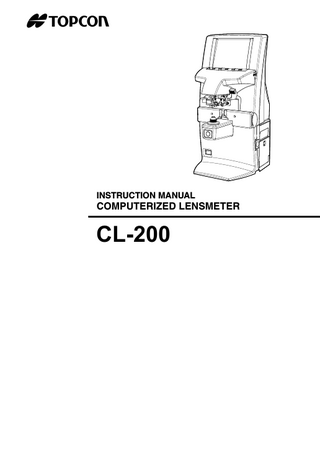
Preview
Page 1
INSTRUCTION MANUAL
COMPUTERIZED LENSMETER
CL-200
INTRODUCTION Thank you for purchasing the TOPCON Computerized Lensmeter CL-200.
This instrument has the following features: • High accuracy measurements with ease of operation • Easy to use color LCD
This Instruction Manual covers an overview of the TOPCON Computerized Lensmeter CL200, basic operations, troubleshooting, maintenance and cleaning. To ensure the efficient, safe use, read through “Safety Indications” and “Safety Precautions” and use the instrument correctly. Keep this Instruction Manual within reach for future reference.
This symbol is applicable for EU member countries only. To avoid potential negative consequences for the environment and possibly human health, this instrument should be disposed of (i) for EU member countries - in accordance with WEEE (Directive on Waste Electrical and Electronic Equipment), or (ii) for all other countries, in accordance with local disposal and recycling laws.
1
WORKING ENVIRONMENT Indoor use Altitude up to 2,000m Pollution degree II Temperature range: 5-40°C Maximum relative humidity 80% for temperatures up to 31°C decreasing linearly to 50% relative humidity at 40°C
STORAGE METHOD (without package) 1. ENVIRONMENTAL CONDITIONS Indoor use Altitude up to 2,000m Pollution degree II Temperature range: 5~40°C Maximum relative humidity 80% for temperatures up to 31°C decreasing linearly 50% relative humidity at 40°C 2. IF THE INSTRUMENT IS PLACED IN STORAGE, KEEP IT (1) Free from water splashes (2) Free from adverse effects due to atmospheric pressure, temperature, moisture, ventilation, sunlight, dust, salt, content, sulfur, etc. (3) Stable and free from vibration shock (including transportation) and insure that it is always stored in an upright position. (4) Free from chemicals and gases.
TRANSPORT AND STORAGE CONDITIONS (with package) Temperature: -20°C-50°C Humidity: 10-95% MAINTENANCE AND CHECKS 1. Regularly maintain and check all equipment and parts. 2. When the instrument is not in use, protect the instrument by covering it with the dust cover.
2
DISPLAYS FOR SAFE USE In order to encourage the safe use of this product, warnings labels are placed on the product and written in the instruction manual. We suggest that everyone understands the meaning of the following displays and icons before reading the “Safety Cautions” and text.
DISPLAY
MEANING
WARNING
Improper handling or ignoring this display may lead to the possibility of death or serious injury.
CAUTION
Improper handling or ignoring this display may cause personal injury or physical damage.
• Injury refers to cuts, bruises, burns, electric shock, etc. • Physical damage refers to extensive damage that may involve the building, peripheral equipment and furniture.
ICONS
MEANING This icon indicates an action to be avoided. Specific contents are shown with words or an illustration close to the icon.
This icon indicates a Mandatory Action. Specific contents are shown with words or an illustration close to the icon.
This icon indicates a Hazard Alerting (Warning). Specific contents are shown with text or an illustration close to the icon.
3
SAFETY PRECAUTIONS WARNING Icons
Prevention item
Page
To avoid fire/electric shocks, connect the power plug to a 3P AC outlet (with ground) and secure grounding.
15
To prevent electrical shock, turn off the power switch and disconnect power cable before replacing fuses. Replace fuses with the same rating and type.
33
To avoid electric shocks, do not attempt disassembling, rebuilding or repairing. For repairs, call your dealer.
-
To avoid fire/electric shocks, do not install the instrument in a place where it may get wet.
-
If there is a malfunction or if the instrument produces smoke, immediately turn OFF the POWER switch and unplug the power cable. To a avoid a possible fire due to malfunction, call your dealer and ask for repairs.
-
CAUTION Icons
4
Prevention item
Page
To avoid injury by falling, do not install the instrument on a slope or in an unstable place.
15
To avoid electric shocks, do not handle the power plug with wet hands.
-
This instrument has been tested (with 100-240V) and found to comply with IEC60601-1-2: 2001. This instrument radiates radio frequency energy within standard and may affect other devices in vicinity. If you have found out by turning on/off the instrument that it affects other devices, it is recommended to change the direction, keep a proper distance against other devices or change the outlet. If you have a question, consult with the selling agent.
-
USAGE AND MAINTENANCE Usage: This lensmeter is an electric instrument and it must be used in accordance with its Instruction Manual.
USER MAINTENANCE To maintain the safety and performance of the equipment, never attempt to repair or perform maintenance. These tasks should be performed by an authorized service representative. Maintenance tasks that can be performed by the user are as follows; for details, follow the manual’s instructions. OPERATING THE FUSE: The fuse is replaceable. For details, see page 33 of this manual. CLEANING COVER GLASSES For details, see page 34 of this manual.
ESCAPE CLAUSE • TOPCON shall not take any responsibility for damages due to fire, groundquake, actions by third person, or the negligence and misuse by the user and used under unusual conditions. • TOPCON shall not take any responsibility for damage derived from the inability to use this equipment, such as a loss of business profit and suspension of business. • TOPCON shall not take any responsibility for damage caused by operations other than those described in this Instruction Manual.
5
WARNING INDICATIONS AND POSITIONS To insure safety, warning labels are provided. Use the equipment correctly by following the warning instructions. If any of the following labels are missing, please contact us at the address stated on the back cover.
WARNING • To prevent electrical shock, turn off the power switch and disconnect power cable before replacing fuses. Replace fuses with the same rating and type.
6
CONTENT INTRODUCTION ...1 DISPLAYS FOR SAFE USE ...3 SAFETY PRECAUTIONS ...4 USAGE AND MAINTENANCE...5 USER MAINTENANCE...5 ESCAPE CLAUSE ...5 WARNING INDICATIONS AND POSITIONS ...6
COMPONENTS COMPONENT NAMES...8 ACCESSORIES ...9
MONITOR MONITOR SCREEN ...10 MENU SCREEN ...12 MENU LIST...13
PREPARATION INSTALLATION ...15 SETTING THE PAPER ...15
USING THE INSTRUMENT MEASURING ...17 AXIS MARKING (CARTRIDGE SPECIFICATION/STEEL NEEDLE SPECIFICATION) ...26 PRINTING ADDITIONAL TEXTBOX (WITH PRINTER SPECIFICATION) ...28 SETTING A SEQUENCE NO. ...29 ABBE COMPENSATION FUNCTION...30 LENS PROTECTION PAD ...30 COMPARTMENT SPACE...30 MEASURING PD (PD FITTING)(WITH PD SPECIFICATION)...31
MAINTENANCE ...33 BEFORE REQUESTING SERVICE CAUTION MESSAGES ...35 CHECK ITEMS ...35
SPECIFICATIONS SPECIFICATIONS ...36 WITH PRINTER SPECIFICATION ...36 ELECTROMAGNETIC COMPATIBILITY...37 SYSTEM CLASSIFICATION ...41 OPTIONAL ACCESSORIES...41 SHAPE OF PLUG ...42 SYMBOL ...42
USING THE INSTRUMENT AS A SYSTEM ON - LINE SYSTEM ...43 USB ...43
7
COMPONENTS COMPONENT NAMES
LCD BRIGHT control dial Axis marker lever Lens retainer Lens table Lens support RS-232C IN
MEMORY button
OUT Power switch
USB
(6)
(1) Mode buttons MENU
Pressed to change the mode, and when pressed;
PROG
TM
EXIT
Returns to the initial state. Pressed on to connect the spectral transmittance meter (optional). if a progressive lens is known, this begins the distance vision measurement. brings the Menu screen. (2) (3) (4) (5)
TRANS button R/L button CLEAR button PRINT button
(6) MEMORY button
8 COMPONENTS
Used to change (+) to (–) and vice versa in displayed cylinder value. Used to designate R for right lens or L for left lens. Used to delete all data in memory. Press to output data trough RS-232C. Press to obtain a print out readings. Used to store the measurement data. Press for 3 sec and longer to turn off the back light.
ACCESSORIES The following are standard accessories. Make sure that all these items are included (quantity). Power cable (1)
Lens protection pad (1)
Fuse (2)
Silicon cloth (1)
Contact lens support (1)
Dust cover (1)
Printer paper (2) (with printer specification)
Instruction manual (1)
COMP UTERIZE D LENS METER
Printer paper shaft (1) (with printer specification)
Supply ink (1) (Steel needle specification)
9 COMPONENTS
MONITOR MONITOR SCREEN
Optical center's off. [OFF CENTER] is displayed when the optical center is off by 4D or more. Blue: , measurement value, S/R/L
[ALIGNMENT OK] appears when the lens is ready for measurement. Green: , measurement value, S/R/L
Place + in center [MARKING OK] appears, and the lateral line will extend, getting the instrument ready for marking. Orange: , measurement value, S/R/L HARD.C (HARD CONTACT) SOFT.C (SOFT CONTACT) PAD (LENS PROTECTION PAD)
Left-eye lens Transpose
Axial angle (every 5°)
OFF CENTER ERROR ALIGNMENT OK MARKING OK
Right-eye lens (Inversion indicates a storage status.)
AUTO PRT :AUTO PRINT waiting status AUTO :AUTO MEMORY ON status AUTO R/L :AUTO R/L ON status Step
• When saved, S/R/L is inverted. • When the measurement value turns white, the measurement is finished. • When the measurement value is yellow, the measurement of a multi-focal lens is being performed. The target indicates optical center position. And it varies depending on the symbol used in the spherical equivalent power. Be noted that the target motion is different from that of Topcon telescopic lensmeters. For axis marking procedures, refer the instruction in Page 27. Don't use target's position but the prism value.
10 MONITOR
ENLARGEMENT: When MENU/DISPLAY/HORIZONTAL LARGE is selected, the SCA display is horizontally enlarged to make it easier to see.
When MENU/DISPLAY/VERTICAL LARGE is selected, the SCA display is vertically enlarged to make it easier to see. The graphic moves to the opposite side.
SCREEN PRINT DISPLAY: (WHEN ENLARAGED ) For framed lenses, of which both R and L are memorized, pressing the PRINT button enlarges the SCA of both eyes. To return to the original state, press the EXIT button.
11 MONITOR
MENU SCREEN
To display the "MENU" screen, press the "MODE" button then the "MENU" button. Icons will appear at the bottom of the screen. Refer to the buttons at the bottom of the screen to scroll through the Menu. Selects a menu. Selects the contents of each menu. Changes the setting, and return to the measurement screen. Selected the present menu Possible to scroll
12 MONITOR
MENU LIST EXIT LENS
DISPLAY
PROGRESSIVE
FAR MEMORY
NEAR MEMORY
AUTO R/L
AUTO MEMORY
Returns to the initial screen without changing settings. NORMAL
Measures a normal lens.
NORMAL (PAD)
Measures a normal lens wearing the lens protection pad.
SOFT CONTACT
Measures a soft contact lens.
HARD CONTACT
Measures a hard contact lens.
HORIZONTAL LARGE
Horizontally enlarges the SCA display.
VERTICAL LARGE
Vertically enlarges the SCA display.
NORMAL
Normal display
OFF
Auto progressive recognition mode OFF.
AUTO
Auto progressive recognition mode ON.
PROGRESSIVE ONLY
Always begins with the Progressive zone center search mode of the progressive lens.
REVERSE
Measures the diopter power with the concave side up.
ON
Auto memory of distance vision measurement.
OFF
Manual memory of distance vision measurement.
ON
Auto memory of near vision measurement
OFF
Manual memory of near vision measurement
R/L
Measurement of framed lens: Auto R/L switching
S/R/L
Measurement of single lens/framed lens: Auto R/L switching
OFF
S/R/L switching
ON
Auto memory is ON when the lens optical axis is aligned.
S : OFF R/L : ON
Auto memory OFF at measurement of single lens. It is ON at measurement of framed lens. Auto memory OFF.
OFF BEEP
STEP
A:STEP
ON
Buzzer sounds when a measured value is stored or a button is pushed.
OFF
Buzzer OFF
0.25
0.25-step measurement.
0.12
0.12-step measurement.
0.01 SERVICE
0.01-step measurement.
5
Rounds axial angle settings to 5°
1 PRISM
NO DISPLAY
No prism display.
X-Y
Coordinate display
P-B
Polar coordinate display
(mm)
mm display at PD/OFF
13 MONITOR
CYLINDER
AUTO OFF
RS-232C
TM DATA IN
MIX
Mixed display
+
Plus-fixed display
-
Minus-fixed display
YES
Power save ON
NO
Power save OFF
NEW FORMAT
External output (NEW FORMAT)
OLD FORMAT
External output (OLD FORMAT)
STD1
External output (STD FORMAT)
OFF
Pressed on to connect the spectral transmittance meter (optional).
ON(TM→CL→PC) SEQ.NO.
SET
Serial No. print mode
ABBE
NORMAL
50-60 Abbe
At several destination : d-line setting *1
MID
40-50 Abbe
LOW
30-40 Abbe
with printer Type (add to the above) PRINTER
AUTO PRINT
ON
Printer output ON
OFF
Printer output OFF
ON
Auto memory output (S: When the lens is removed) R/L: When both lenses are the same class (1st/2nd near vision of distance vision)
NAME
OFF
Manual memory output
SET
Shop name print mode
PD Type (added to the above) PD
ON
PD value display
OFF
No PD value display
*1: In case of the instrument with printer type, it is displayed in next of the NAME.
14 MONITOR
PREPARATION INSTALLATION
WARNING
To avoid fire/electric shocks, connect the power plug to a 3P AC outlet (with ground) and secure grounding.
CAUTION
To avoid injury by falling, do not install the instrument on a slope or in an unstable place.
1 Remove the tape from the lens support. 2 Remove the tape from the marking ink cartridge. 3 Connect the power cable to the body. 4 Plug the power cable into an outlet.
SETTING THE PAPER
1 Press the button and open the cover. 2 Insert the printer paper shaft and set the printer paper roll. Make sure that the roll is in the right direction.
3 Align the printer paper with the line.
15 PREPARATION
4 Close the cover. Cover Button
Align paper with this line.
Shaft
• Printer feed function : Press print button while pressing clear button.
• Do not install the instrument in a place which is exposed to direct sunlight, high temperature, humidity or dust. • Do not install the instrument at a place exposed to intense light or on a glossy table. • The instrument may not operate properly or "ERROR" may be displayed. • Working enviroment Indoor use Altitude up to 2,000m Pollution degree II Temperature range: 5-40°C Maximum relative humidity 80% for temperatures up to 31°C decreasing linearly to 50% relative humidity at 40°C • Use a power of AC100-240V/±10% (50/60Hz) • Use transient overvoltages typically present on the power. • Do not install the equipment so that it is difficult to operate Power switch.
16 PREPARATION
USING THE INSTRUMENT MEASURING CHECKING BEFORE MEASURING
1 Check to see that there is no lens on the lens support. 2 Turn on the power switch, and display will appear on the screen in a few seconds. INITIAL ERROR will appear when there is a lens left on the lens support or dust left on the cover glass; a message is displayed to remove the lens or dust. And turn on power again.
MEASURING A SINGLE LENS
1 Place the lens with the concave surface facing down. 2 Lift and place down the lens retainer to secure the lens with an accompanying hand. 3 ALIGNMENT OK will be displayed when the target image center is within the minimum circle (0.5∆ or smaller).
4 The ALIGNMENT OK mark is displayed when the target image center is reached. In the case of AUTO , "single lens" is memorized automatically. When BEEP function is ON, the buzzer will sound. (Note) The target may move in a contrary manner immediately after the lens is placed.
1 Changing measuring steps Select on the menu screen [0.12] or [0.25].
2 When prism display is needed Set as follows in the Menu screen: [NO DISPLAY] ...No display [X-Y] ...Orthogonal coordinates display [P-B] ...Polar coordinates display [mm] ...Display by mm : It may not displayed for PD type.
17 USING THE INSTRUMENT
3 When transposing is required Press TRANS button, and the astigmatism symbols will change. Press the button again, and the original data will reappear.
S: -1.50 C: +0.50 A: 90
S: -1.00 C: -0.50 A: 180
4 When storing Press the MEMORY button . will turn to When R/L designation is required Press the R/L button. In the screen,
.
appears in this order.
For example,
is displayed.
5 When printing (with printer specification) Press PRINT button. When connecting with computer, data is transmitted. MEASURING A FRAMED LENS
1 Pull the lens table to your side. 2 Gently, place the glass frame against the lens table for measurement. Alignment
Place the frame against the lens table gently, and move the frame vertically and horizontally finely. • When AUTO R/L OFF ( AUTO R/L is not displayed): Press the button. Holding the lens table back First align the right lens and press the Memory button . side, place the glass frame Press the button. simultaneously. Align the left lens and press the Memory button . • When AUTO R/L / R/L & AUTO MEMORY/ON is set ( AUTO R/L is displayed): *Measurement of framed lens. First, align the right lens to display “MARKING OK”. Then the result is automatically memorized, when the right lens is hold. Removing the right lens will automatically move to the L measurement. Align the left lens, then the result is automatically memorized, when the left lens is hold. • When AUTO R/L S/R/L & AUTO MEMORY S:OFF R/L:ON is set: *Measurement of single lens/framed lens Press the button. ( AUTO R/L is displayed) At first, align the right lens to display "MARKING OK". Then the result is automatically memorized, when the right lens is hold. Removing the right lens will automatically move to the L measurement. Align & hold the left lens. The result is automatically memorized.
18 USING THE INSTRUMENT
MEASURING A PROGRESSIVE LENS • Measuring a progressive lens MENU/PROGRESSIVE/AUTO Measures a single focal lens or a progressive lens, which otherwise is difficult. Under this mode, a graphic operation procedure is displayed at the bottom left.
1 Select MENU/PROGRESSIVE/AUTO with MENU button, and a single focal lens will be told from a progressive focal lens, which is not easy from appearance.
The figure blinks and the size changes.
2 Under this mode, the graphic operation procedure appears at the lower left on the screen.
3 Measure the lower frame center (position 1 ); do not move the frame during measurement.
4 Measure the frame center (position 2 ); do not move the frame during measurement. If the difference is over 0.50D or more, the screen changes.
The figure blinks and the size changes.
Entering the progressive measurement mode (when not using the automatic progressive recognition mode) • Pressing the MODE button and then the PROG button. Or, when MENU/PROGRESSIVE/PROGRESSIVE ONLY is set, always the progressive lens mode begins.
19 USING THE INSTRUMENT