TOPCON
DC-1 Digital Camera Unit Instruction Manual ver March 2004
Instruction Manual
56 Pages
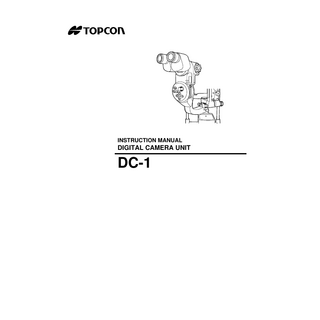
Preview
Page 1
INSTRUCTION MANUAL
DIGITAL CAMERA UNIT
DC-1
INTRODUCTION Thank you for purchasing the Digital Camera Unit DC-1(USB 2.0 type) for TOPCON Slit Lamp. This instrument is combined with the slit lamp and used to take pictures and records of observed images. This instrument has the following features: • Simple operation and high-quality digital image • Optimized functions for slit lamp photography • Motion picturing for 60 sec max. • Compact body and clean-cut cable arrangement • Simple control panel operation • Emphasis on computer affinity This Instruction Manual covers an overview of the basic operations, troubleshooting, checking, maintenance and cleaning of the Digital Camera Unit DC-1. To get the best usage from the instrument, surely read "Safety Indications" and "Safety Cautions." Keep this Instruction Manual within reach for future referencing.
PRECAUTIONS • This Instruction Manual does not cover the methods for operating PC and Microsoft WindowsR. Descriptions are based on an assumption that the user is familiar with the PC and Windows. • For the methods for operating the PC and Windows, refer to the instruction manuals. • TOPCON shall not bear any responsibility for any effect as a result of using this software and Instruction Manual. • Clinical treatment actions shall be the responsibility of the doctor. TOPCON shall bear any responsibility for the result of diagnosis. • Contents of software and the Instruction Manual are subject to future changes without prior notice. WORKING ENVIRONMENT Temperature: 10°C-40°C Humidity: 30-75% (no dewing) Atmospheric Pressure: 700hPa-1,060hPa STORAGE METHOD 1. Environmental Conditions Temperature: 10°C-40°C Humidity: 30-75% (no dewing) Atmospheric Pressure: 700hPa-1,060hPa 2. Place of Storage (1) Protected from water splashes (2) Protected from adverse effects caused by atmospheric pressure, temperature, moisture, ventilation, sunlight, dust, salt content, sulfur, etc. (3) Stable, without slopes, and protected from vibrations, shocks (including transportation), etc. (4) Free of chemicals and gases
1
PREMISSIBLE ENVIRONMENTAL CONDITIONS FOR TRANSPORT AND STORAGE Temperature: -20°C - 50°C Humidity : 10 - 95% MAINTENANCE AND CHECKS 1. Regularly maintain and check equipment and parts. 2. When using equipment for the first time in a while, check in advance that everything is operating as it should. 3. Before using the instrument, correctly connect all cables. 4. Connect the power cable to the slit lamp power supply. 5. When not is use, protect the instrument with the dust cover.
DC-1 is a trademark of TOPCON. Microsoft, MS and Windows are trademarks of the US Microsoft Corporation. Intel and Pentium are trademarks of the US Intel Corporation. Other trade names and product names stated here are registered trade names and trademarks of the companies. TIFF is a file format developed by the US Microsoft Corporation and the US Aldus Corporation. BMP is a file format of bitmap data on the Windows specified by the US Microsoft Corporation. JPG and JPEG are algorithms for compressed static images standardized by ISO (International Organization for Standardization) and ITU-TS (International Telecommunication Union).
2
DISPLAYS FOR SAFE USE In order to encourage the safe use of the product and prevent any danger to the operator and others or damage to properties, important warnings are placed on the product and inserted in the instruction manual. We suggest that everyone understand the meaning of the following displays and icons before reading the "Safety Cautions" and text.
DISPLAYS DISPLAY
MEANING
WARNING
Ignoring or disregarding this display may lead to death or serious injury.
CAUTION
Ignoring or disregarding this display may lead to personal injury or physical damage.
• Injury refers to cuts, bruises, sprains, fractures, burn, electric shock, etc. • Physical damage refers to extensive damage to buildings or equipment and furniture.
ICONS ICONS
MEANING This indicates Prohibition. Specific content is expressed with words or an icon either inserted in the icon itself or located next to the icon.
This indicates Mandatory Action. Specific content is expressed with words or an icon either inserted in the icon itself or located next to the icon.
This icon indicates Hazard Alerting (Warning). Specific content is expressed with words or an icon either inserted in the icon itself or located next to the icon.
3
SAFETY CAUTIONS WARNING Icons
4
Prevention item
Page
To avoid electric shocks, do not attempt disassembling, rebuilding or repairing.
46
To avoid electric shocks, do not open the cover.
––
To avoid fires and electric shocks, do not install the instrument in a place where it may get water or a liquid.
––
To avoid fires and electric shocks, do not place cups and liquid containers nearby.
––
To avoid electric shocks, do not insert metals through clearances.
––
To avoid fire in the event of an instrument malfunction, including smoke, immediately turn OFF the Power switch and unplug the cable.
––
CAUTION Icons
Prevention item
Page
To prevent short-circuiting, connect cables correctly.
21
To avoid injury by falling of the instrument, surely install the instrument, without any looseness and play.
––
To avoid electric shocks, do not touch the power plug with wet hands.
––
Required memory and hard disc capacities may differ by the computer CPU and the environment.
––
This instrument has been tested (with 120V/230V) withslitlamp and found to comply with IEC60601-1-2: 2001. This instrument radiates radio frequency energy within standard and may affect other devices in vicinity. If you have found out by turning on/off the instrument that it affects other devices, it is recommended to change the direction, keep a proper distance against other devices or change the outlet. If you have a question, consult with the selling agent.
––
5
MAINTENANCE USER MAINTENANCE To maintain the safety and performance of the equipment, never attempt to do maintenance on your own. Ask our serviceman for repair except for the items specified here which can be maintained by the user. For details, follow the instructions.
ESCAPE CLAUSE • TOPCON shall not take any responsibility for damage due to fire, earthquakes, actions by a third party or other accidents, or the negligence and misuse of the user and use under unusual conditions. • TOPCON shall not take any responsibility for damage derived from the inability to use this equipment, such as a loss of business profit and suspension of business. • TOPCON shall not take any responsibility for damage caused by operations other than those described in this Instruction Manual. • Diagnoses shall be made on the responsibility of pertaining doctors and TOPCON shall not take any responsibility for the results of such diagnoses.
6
CONTENTS INTRODUCTION ...1 DISPLAYS FOR SAFE USE ...3 SAFETY CAUTIONS ...4 MAINTENANCE...6 ESCAPE CLAUSE ...6
COMPONENTS NAMES OF MAIN BODY COMPONENTS ...9 NAMES OF CONTROL PANEL COMPONENTS ...10 NAMES OF SCREEN COMPONENTS ...11 STANDARD ACCESSORIES ...14
ASSEMBLY PROCEDURE TAKEOFF FROM THE PACKING CASE ...15 FITTING THE CABLE ...16 PASSING CABLES THROUGH AND MOUNTING THE BODY TO THE SLIT LAMP17
CONNECTION WITH EXTERNAL UNITS WIRING CABLES ...21
PREPARATIONS INSTALLING THE SOFTWARE (WHEN CONNECTED WITH PC) ...23 LOADING THE COMPACT FLASH CARD...24 TAKING OUT THE COMPACT FLASH CARD ...25 SETUP ...26 RESETTING FROM POWER SAVE CONDITION ...30
BASIC OPERATIONS PHOTOGRAPHY (STATIC IMAGE) ...31 PLAYBACK ...37 MOVING IMAGE RECORDING...42
CONNECTING THE PC OPERATING THE IMAGE FILE UNDER STORAGE MODE ...45 USING TWAIN SOFTWARE AND IMAGENET ...45
TROUBLESHOOTING TROUBLESHOOTING GUIDE ...46
SPECIFICATIONS AND PERFORMANCE SPECIFICATIONS AND PERFORMANCE ...49 ELECTROMAGNETIC COMPATIBILITY ...49 ELECTRIC RATING ...49 SYSTEM CLASSIFICATION ...50 PURPOSES OF USE ...50 OPERATION PRINCIPLES ...50 SYMBOL ...50
MAINTENANCE DAILY CHECKUPS ...51 CLEANING THE COVER ...51
7
DISPOSAL OF THE PRODUCT ...51
OPTIONAL ACCESSORIES ADAPT COVER SO-AC1, 2, 3, 4, 5...52
8
COMPONENTS NAMES OF MAIN BODY COMPONENTS
Control panel Compact flash card eject lever Compact flash card
9 COMPONENTS
NAMES OF CONTROL PANEL COMPONENTS
DC.1
POWER lamp Access lamp
MENU key
Mode dial/ Power switch
A key B key
UP key DECISION key RIGHT key
LEFT key A
M
DOWN key
JOG key POWER lamp ...Turns ON when DC-1 is powered ON. Access lamp ...Turns ON during data transaction with Compact flash card. Mode dial ...Used for powering ON/OFF and switching between photography (REC)/ playback (PLAY)/moving image (MOVIE)/PC modes. MENU key...Displays the Menu screen for various settings. A key ...PLAY mode :Used to call out the Multi screen. REC mode :Used to call out custom setting. B key ...PLAY mode :Used to call out playback zooming. REC mode :Used to call out photography zooming. Menu screen :Used to scroll pages. Multi screen :Used to scroll pages. JOG key ...Performs selection and decision using Left/Right/Up/Down keys and the DECISION key.
10 COMPONENTS
NAMES OF SCREEN COMPONENTS SCREEN 1 (REC/PLAY/MOVIE, PC) Mode REC (Movie) PLAY/PAUSE display (Moving image)
Setting display Photography resolution Compression rate ISO sensitivity Method of photometry White balance Exposure method Shutter speed
Sharpness Contrast Color density Zooming frame (x2)
Protect Print reservation
Zooming frame (x4)
INDEX print reservation Setting icon Compact flash card
Zoom position
Picture-able number Zoom magnification Custom setting Exposure compensation
File name
Right/Left eye
Year/month/day and time (for playback only) of picturing
Mode...Displays the REC/PLAY/MOVIE /PC modes. Setting display ...Displays the currently set condition on the right. Setting icon ...Displayed when the setting is ON. Zoom position ...Shows the zoomed position in the image.(at PLAY mode) Zoom magnification ...Shows the zoom magnification. Custom setting...Shows the set number of custom setting. Exposure compensation ..Displays the exposure compensation value. Year/month/day and time .Displays the year/month/day and time of picturing. The listed order can be changed by initial setting. (See page 27.) File name ...Displays the file name. Picture-able number ...Can take up to 999 photos. Compact flash card...Indicates that no compact flash card is inserted. Right/Left eye...Displays R for the right eye and L for the left eye. • For details about setting, see the "Photography (REC)," "Playback (PLAY)" and "Moving image (MOVIE)" modes. • For the procedure of initial setting, see “Setup” on page 26.
11 COMPONENTS
DETAILS OF ICON Icon
S
Item
Contents
Page
Exposure mode
A,M
32,43
Shutter speed
1”(1s)~1000(1/1000s)
32,43
Photometry Method
(Center),
File name setting
8or16figures
27,28
Moving image recording
Displayed on the moving image when the multi screen is set.
39
Recording time
01~60S
42
Picture-able number
999~000
11
Right/Left eye
R,L
11
Photography resolution
FULL,1024,640
33
Compression rate
BASC,NORM,FINE,DIB,TIFF,YUV
33
ISO
A,100,200,400,800
33
A, White balance
(Spot)
(OTWB),
(XE),
(HALOGEN), LED(LED), (AMBER), (USER)
Year/month/day and time REC
32,43
33,44
27 Blinking displayed when the movie is recorded.
42
Displayed when the movie is played. PLAY/PAUSE
Displayed when the movie is stopped
38,43
or temporarily stopped. ZOOM
12 COMPONENTS
(x2),
(x4)
31,39
Custom setting
1,2,3
27
Exposure compensation
-2,-5/3,-4/3,-1,-2/3,-1/3,+1/3,+2/3,+1,+4/ 3,+5/3,+2
32
SCREEN 2 (MENU SCREEN) Screen 2 is displayed by pressing the MENU key
Mode tubs
for various settings. Setup tubs
Setting item
Input area
Mode tub...Used to set each mode of REC/PLAY/MOVIE. Setup tub ...Used for setup (initial setting). Setting item...Displays items that can be set by each tub. Input area...Area to input settings using JOG key. A deep hierarchy is displayed from left to right. This can be a popup menu.
13 COMPONENTS
STANDARD ACCESSORIES Make sure that all the following standard accessories are packed. Figures in parentheses are the quantities. Instruction Manual (1)
Arm cover (1)
VIDEO cable (1)
USB cable (1) (This is not always included with the standard specifications.)
SL-D cable (1) (This is not always included with the standard specifications.)
14 COMPONENTS
ASSEMBLY PROCEDURE TOOLS • Besides the hexagon wrench packed, a 3mm plus screwdriver is required.
TAKEOFF FROM THE PACKING CASE
1 Open the case, paying attention to the top-bottom direction. 2 Take out the Instruction Manual and accessories from the inner lid. 3 Take out the Instruction Manual and others, and remove the inner lid. When taking out the inner lid, remove the cable through the notch part.
4 Take out the cushioning materials on both sides of the body, together with the body.
15 ASSEMBLY PROCEDURE
5 Remove cushioning materials.
To avoid damage after takeoff, place the component parts on a cardboard and the like.
FITTING THE CABLE When connecting to the TV monitor, use the Video cable (DC-1 VIDEO CABLE). When connecting to the computer, use the recommended USB cable.
For the recommended USB cable see page 52.
1 Pass the Video(stereo plug side) and USB(type B side) cables through the holes of the base and chinrest of the slit lamp.
16 ASSEMBLY PROCEDURE
2 Connect the Video cable (DC-1 VIDEO CABLE).
3 Connect the USB cable.
PASSING CABLES THROUGH AND MOUNTING THE BODY TO THE SLIT LAMP CONNECTING CABLES TO THE SLIT LAMP
1 Using a plus screwdriver, remove the arm cover of the slit lamp.
17 ASSEMBLY PROCEDURE
2 Turn the control lever of the slit lamp and bring the arm to the top. Turn the arm aside so that holes of the base can be seen.
3 Pass cables of DC-1 through holes of the base and chinrest.
Do not forcibly pull the cables, as they may be scarified at metal corners.
4 When cables are passed leaving 30-40cm, remove kinks so that the cables are not twisted in the arm.
18 ASSEMBLY PROCEDURE
MOUNTING THE BODY ONTO THE MICROSCOPE UNIT When necessary, attach the optional adapter cover.
1 After passing cables through, screw down the body to the microscope mount.
To prevent cables from going slack to lift the body, hold the cables inside the arm.
2 Insert the arm cover into the arm from under, paying attention not to catch cables, and fasten screws.
Place the Video cable connector in the horizontal part of the arm.
3 Unkink cables under the table. Move the base to the left end and lock, and fix cables under the table, allowing an excess. Confirm that the base moves smoothly.
19 ASSEMBLY PROCEDURE