TOPCON
SP-1P Instruction Manual ver Aug 2013
Instruction Manual
92 Pages
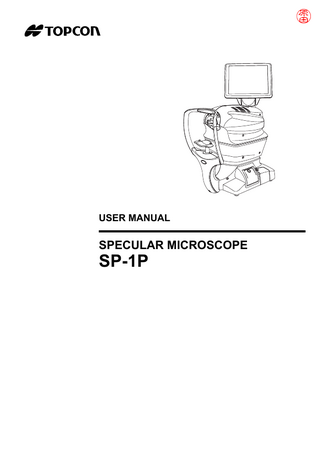
Preview
Page 1
USER MANUAL
SPECULAR MICROSCOPE
SP-1P
INTRODUCTION Thank you for purchasing the TOPCON Specular Microscope SP-1P.
INTENDED USE / INDICATIONS FOR USE The Topcon Specular Microscope SP-1P is a non-contact ophthalmic microscope, optical pachymeter, and camera intended for examination of the corneal endothelium and for measurement of the thickness of the cornea.
FEATURES This instrument features the following: • The position of the touch panel can be adjusted to accommodate the operator's preferred position. • Photography of the corneal endothelium and the measurement of the corneal thickness can be performed. • The auto-alignment function ensures quick and easy measurement and photography. • The cell analysis enables the user to easily get the value of the cell density.
PURPOSE OF THIS MANUAL This User Manual provides an overview of the basic operation, troubleshooting, checking, maintenance and cleaning of the TOPCON Specular Microscope SP-1P. To get the best use of the instrument, read Safety Displays and Safety Cautions. Keep this Manual at hand for future reference. • Since this product is a precision instrument, always use and keep it in a normally controlled living environment, within a temperature range of 10-40°C, humidity levels between 30-90% and an atmospheric pressure range of 700hPa-1,060hPa. • The instrument should also be placed away from direct sunlight. • To ensure smooth operation, install the instrument on a level floor free of vibrations. Also, do not place anything on the instrument. • Connect all cables properly before using. • Use the power at a rated voltage. • When not in use, switch off the power source and apply the rubber cap and dust cover. • For accurate Photographing image, take care to keep the Photographing window clean and free of fingerprints, spots and dust. [CAUTION] Federal laws restricts this device to the sale by or on the order of a physician.
1
Since this product partly uses a program derived from IPA Font, using the product is regarded as consent to the IPA Font License Agreement v1.0. For the IPA Font License Agreement v1.0, the following URL. http://ipafont.ipa.go.jp/ipa_font_license_v1.html
1. No part of this manual may be copied or reprinted, in whole or in part, without prior written permission. 2. The contents of this manual are subject to change without prior notice and without legal obligation. 3. The contents of this manual are correct to the best of our knowledge. Please inform us of any ambiguous or erroneous descriptions, missing information, etc. 4. Original Instructions This manual was originally written in English. ©2013 TOPCON CORPORATION ALL RIGHTS RESERVED
2
CONTENTS INTRODUCTION ...1 GENERAL SAFETY INFORMATION...6 HOW TO READ THIS MANUAL ...8 GENERAL MAINTENANCE INFORMATION ...8 USER MAINTENANCE...8 CLEANING OF PHOTOGRAPHING WINDOW...8 DISCLAIMERS...8 DISPLAYS AND SYMBOLS FOR SAFE USE ...9 DISPLAYS ...9 SYMBOLS...9 POSITIONS OF WARNING AND CAUTION INDICATIONS ...10
COMPONENTS COMPONENT NAMES...11 COMPOSITION OF PARTS WHICH CONTACT THE HUMAN BODY ...11 OPERATION METHOD OF CONTROL PANEL...12 CONTROL PANEL COMPONENTS...13 PATIENT SCREEN (DICOM WORK LIST) ...13 PATIENT SCREEN (ID INPUT)...14 HOW TO INPUT A PATIENT ID ...15 PHOTOGRAPHY SETTING SCREEN ...17 PHOTOGRAPHING POSITION (SHOWING POSITION OF FFIXATION TARGET) SELECTING SCREEN ...18 CAPUTER SCREEN...19 PHOTOGRAPHING RESULT SCREEN...20 MANUAL EDITING SCREEN ...21 THE CHECKING SCREEN IN THE MIDDLE OF PANORAMA PHOTOGRAPHY...22 RESULT SCREEN FOR PANORAMA PHOTOGRAPHY ...22 LIST OF PRINTING ITEMS SCREEN ...24 PRINTER OUTPUT ...25 STANDARD ACCESSORIES ...27
PREPARATIONS INSTALLATION ...28 CONNECTING POWER CABLE ...28 CONNECTING EXTERNAL I/O TERMINALS ...29 DATA OUTPUT ...29 IMAGEnet ...30 DATA INPUT ...30 PRINTER PAPER SETTING ...31 RECOVERY FROM POWER SAVE STATUS...33 ADJUSTING THE CONTROL PANEL POSITION ...33
BASIC OPERATIONS OPERATION FLOW CHART ...34 PREPARATION BEFORE PHOTOGRAPHING (SEQUENCE COURSE) ...35 TURN THE POWER ON. SET PATIENT ID...35 SELECT PHOTOGRAPHY POINT AND PATIENT'S EYE...36 PREPARATION OF PATIENT...37 PHOTOGRAPHY AND ANALYSIS RESULT DISPLAY ...39 ALIGNMENT AND PHOTOGRAPHY ...39 IN MANUAL ALIGNMENT ...42
3
PRINT-OUT OF PHOTOGRAPHING DATA ...44 DATA OUTPUT...44 OPERATION OF AFTER USE...45
OPTIONAL OPERATIONS FREE STYLE COURSE PHOTOGRAPHY...46 PANORAMA PHOTOGRAPHY ...48 DISPLAYING THE PATIENT ID (PATIENT No.) OR OPERATOR ID ...50 FOR DICOM WORK LIST ...50 FOR ID INPUT...50 CELL ANALYSIS IN EDITING MODE ...51 OUTPUT TO IMAGEnet SYSTEM...53 INPUT USING USB ...54 OUTPUT USING LAN...54
SETTING FUNCTIONS ON SETUP SCREEN OPERATING THE SETUP SCREEN...55 PREPARATONS FOR SETTING ...55 OUTLINE OF SETUP SCREEN OPERATIONS...56 RETURNING TO THE MEASUREMENT SCREEN ...58 LIST OF SETUP ITEMS ...59 INITIAL SETTINGS...59 INTERNAL PRINTER ...60 EXTERNAL PRINTER ...61 NETWORK SETTINGS ...61 OPERATOR SETTINGS...63
TROUBLESHOOTING TROUBLE-SHOOTING OPERATIONS ...64 MESSAGE LIST ...64 TROUBLE-SHOOTING OPERATIONS...66
SPECIFICATIONS AND PERFORMANCE SPECIFICATIONS AND PERFORMANCE ...67
GENERAL INFORMATION ON USAGE AND MAINTENANCE INTENDED PATIENT POPULATION ...68 INTENDED USER PROFILE ...68 ENVIRONMENTAL CONDITIONS OF USE ...68 STORAGE, USAGE PERIOD ...68 ENVIRONMENTAL CONDITIONS FOR PACKAGING IN STORAGE ...68 ENVIRONMENTAL CONDITIONS FOR PACKAGING IN TRANSPORTATION...69 ELECTRIC RATING...69 SAFETY DESIGNATIONS PER IEC 60601-1 STANDARD ...69 DIMENSIONS AND WEIGHT ...69 OPERATION PRINCIPLE...70 CHECKPOINTS FOR MAINTENANCE ...71 DISPOSAL ...71 ELECTROMAGNETIC COMPATIBILITY...72 REQUIREMENTS FOR THE EXTERNAL DEVICE...75 PATIENT'S ENVIRONMENT ...76
REFERENCE OPTIONAL ACCESSORIES...77 SHAPE OF PLUG ...77
MAINTENANCE MAINTAINING ACCURACY ...78 PHOTOGRAPHING WINDOW ...78 BRIGHTNESS ADJUSTMENT OF CONTROL PANEL...78
4
DAILY CHECKUPS...78 DAILY MAINTENANCE ...78 ORDERING CONSUMABLE ITEMS ...78 USER MAINTENANCE ITEM ...79 MANUFACTURER MAINTENANCE ITEMS ...79 PRINTER PAPER JAM...80 SUPPLYING THE CHINREST TISSUE...81 MAINTENANCE...82 CLEANING THE INSTRUMENT...82 CLEANING THE PHOTOGRAPHING WINDOW GLASS ...82 CLEANING THE COVER ...83 CLEANING THE CONTROL PANEL...83 CLEANING THE FOREHEAD REST AND CHIN REST...83
SP-1P SOFTWARE LICENSE TERMS ...84
5
GENERAL SAFETY INFORMATION WARNINGS Ensuring the Safety of Patients and Operators When operating the instrument, do not touch the patient's eye or nose. Handling the cord on this product or cords associated with accessories sold with this product, will expose you to lead, a chemical known to the State of California to cause birth detects or other reproductive harm. Wash hands after handling. Preventing Electric Shocks and Fires To avoid fire and electric shock, install the instrument in a dry place free of water and other liquids. To avoid fire and electric shock, do not put cups or other containers with liquids near the instrument. To avoid electric shocks, do not insert metal objects into the instrument body through the vent holes or gaps. To avoid fire in the event of an instrument malfunction, immediately turn OFF the power switch " " and disconnect the power plug from the outlet if you see smoke coming from the instrument, etc. Don't install the instrument where it is difficult to disconnect the power plug from the outlet. Ask your dealer for service.
6
CAUTIONS Ensuring the Safety of Patients and Operators To avoid injury when operating the up/down button for the chinrest, be careful not to catch the patient's fingers. The light emitted from this instrument involves potential risk; the longer the irradiation time, the more risk of damage to the eye. When the instrument operates with the maximum light volume, exposure for more than 2 hours will exceed the safety guideline. If a symptom of photosensitive epilepsy appears in a patient during photography, please stop photography immediately. Preventing Electric Shocks and Fires To avoid injury by electric shock, do not open the cover. For repair, call your service engineer. Electromagnetic Compatibility (EMC) This instrument has been tested (with 100/120/230V) and found to comply with IEC60601-1-2:Ed.3.0:2007. This instrument radiates radio frequency energy within standard and may affect other devices in the vicinity. If you have discovered that turning on/off the instrument affects other devices, we recommend you change its position, keep a proper distance from other devices, or plug it into a different outlet. Please consult your authorized dealer if you have any additional questions.
7
HOW TO READ THIS MANUAL • Read the instructions on pages 1 to 10 before using the machine. • Regarding connection to various devices, see "CONNECTING EXTERNAL I/O TERMINALS" on page 29. • If you would like an overview of the system, begin by reading "BASIC OPERATIONS"(page 34). • For setting various functions, see "SETTING FUNCTIONS ON SETUP SCREEN" on page 55.
GENERAL MAINTENANCE INFORMATION USER MAINTENANCE To maintain the safety and performance of the equipment, never attempt to repair or perform maintenance. These tasks should be performed by an authorized service representative. Maintenance tasks that can be performed by the user are as follows; for details, follow the manual’s instructions.
CLEANING OF PHOTOGRAPHING WINDOW For details, See "CLEANING THE PHOTOGRAPHING WINDOW GLASS" on page 82.
DISCLAIMERS • TOPCON is not responsible for damage due to fire, earthquakes, actions or inactions of third persons or other accidents, or damage due to negligence and misuse by the user and any use under unusual conditions. • TOPCON is not responsible for damage derived from inability to properly use this equipment, such as loss of business profits and suspension of business. • TOPCON is not responsible for damage caused by operations other than those described in this User Manual. • The device does not provide a diagnosis of any condition or lack thereof or any recommendations for appropriate treatment. The relevant healthcare provider is fully responsible for all diagnosis and treatment decisions and recommendations.
8
DISPLAYS AND SYMBOLS FOR SAFE USE In order to encourage the safe use of the instrument and to avoid danger to the operator and others as well as damage to properties, warnings are described in the User Manual and marked on the instrument body. We suggest you thoroughly understand the meaning of the following displays/icons and Safety Cautions, as well as read the Manual, and strictly observe the instructions.
DISPLAYS DISPLAY
MEANING A WARNING is provided to alert the user to potential serious outcomes
WARNING (death, injury, or serious adverse events) to the patient or the user.
CAUTION
A CAUTION is provided to alert the user to use special care necessary for the safe and effective use of the device. They may include actions to be taken to avoid effects on patients or users that may not be potentially life threatening or result in serious injury, but about which the user should be aware. Cautions are also provided to alert the user to adverse effects on this device of use or misuse and the care necessary to avoid such effects.
NOTES
A NOTE is provided when additional general information is applicable.
SYMBOLS Symbol
IEC/ISO Publication
Description
Description (French)
IEC 60417-5032
Alternating Current
Courant alternatif
IEC 60417-5008
Off (power: disconnection Éteint (courant: coupure avec le from the main power supply) secteur)
IEC 60417-5007
On (power: connection to the main power supply)
Allumé (courant: raccordement sur le secteur)
IEC 60878-02-02
Type B applied part
Partie appliquée du Type B
ISO 7010-W001
General warning sign
Symbole d'avertissement général
ISO 7010-M002
Refer to instruction manual/ booklet
Voir le manuel/la brochure
ISO 7000-2497
Date of manufacture
Date de fabrication
ISO 7000-2498
Serial number
Numéro de série
9
POSITIONS OF WARNING AND CAUTION INDICATIONS To secure safety, this equipment provides warnings. Correctly use the equipment following these warning instructions. If any of the following marking labels are missing, please contact your dealer or TOPCON at the address stated on the back cover.
2
No.
Label
3
1
4
Meaning
1
WARNING To avoid injury caused by electric shock, do not open the cover. Ask your dealer for service.
2
CAUTION Be careful not to hit the patient's eyes or nose with the instrument during operation. The patient may be injured.
3
CAUTION When operating the chinrest up/down switch, be careful not to pinch the patient's hand. The patient may be injured.
4
Degree of protection against electric shock: TYPE B APPLIED PART
10
COMPONENTS COMPONENT NAMES Main body Section Photographing head Control panel
Power unit Section Printer cover open switch
Printer cover
External I/O terminal cover
Chinrest Section
*1 Forehead rest Photographing window Power inlet
Eye height mark Chinrest tissue pin Chinrest*1
POWER switch *1: Contacting part (class B)
COMPOSITION OF PARTS WHICH CONTACT THE HUMAN BODY Forehead rest : Silicone rubber Chinrest : Acrylonitrile butadiene styrene resin
11
COMPONENTS
OPERATION METHOD OF CONTROL PANEL The control panel is designed as a touch panel for performing various operations and settings. It displays images and shows information, including set conditions and photographing results.
NOTE
Tap
• The control panel is a touch panel. Do not use any sharp tools; e.g. ball point pen. • Do not touch two points on a control panel simultaneously.
To select any relevant item.
001081
Touch the control panel softly with a finger. Drag
Under manual alignment. 001081
Touch and move on screen softly with a finger.
12
COMPONENTS
Continue to press Used for continuous moving. (Moving of chinrest and photographing head) 001081
Continue to touch the screen softly with a finger.
CONTROL PANEL COMPONENTS PATIENT SCREEN (DICOM WORK LIST) Patient ID input change button
Operator ID
Settings button
Work list Scroll bar
Next button List update button
Patient ID input change button...A patient screen is switched to ID input. Work list ...The work list which is gained by DICOM MWM (Modality Work list Management) server is shown. List update button...Select this list to select a patient. Operator ID ...When Fixed operator ID is off, the button is tapped and patient screen appears waiting operator ID input. Settings button ...Displays the Setup screen.
Scroll bar ...When there are many work lists, the following hidden list is displayed. Next button ...Patient selecting is complete and moves to photography setting screen is set.
13
COMPONENTS
PATIENT SCREEN (ID INPUT)
Patient list button
Operator ID
Settings button
Caps Lock button Ten key changeover button
Query patient button
Next button
Patient list button ...Displays the Patient screen (DICOM work list). This button displays when the setting in the Setup screen is ON in "Use DICOM" of "NETWORK SETTINGS". (P.61) Caps Lock button ...The letters on software keyboard changes Capital/small. Settings button ...Displays the Setup screen. Ten key changeover button...Layout of software keyboard changes QWERTY/Ten key. Next button ...Patient selecting is complete and photography setting screen is set. Query patient button...Query the inputted patient in the DICOM work list. This button displays when the setting in the Setup screen is ON in "Use DICOM" of "NETWORK SETTINGS". (P.61)
14
COMPONENTS
HOW TO INPUT A PATIENT ID
1 Tap the Patient ID input change button
on the control panel.
Patient ID input screen is selected.
2 Tap the input window of patient ID to change the frame color to orange. Input window
3 Enter the Patient ID tapping the Input button .
Input button
4 If you need to input numeral by ten-key, ten-key input screen appears by tapping the Ten key changeover button
.
Input in same manner above 2-3. Input window
Input button
15
COMPONENTS
5 Tap the
Next button
to return to the capture screen, check that patient ID is updated. 1081
16
COMPONENTS
PHOTOGRAPHY SETTING SCREEN
Photography point setting button CENTER button Panorama button Multi points button
Button to select patient's eye OD(R) button
OU(R/L) button
OS(L) button
CENTER button ...Centering photography is set. Panorama button...Panorama photography that is to photograph 3 points around the center is set. Multi points button ...Multi points photography that is to photograph specified circumference position is set. OD(R) button...Photographs right eye only in the selected photography point. If selection is complete, moves to capture screen. OU(R/L) button...Photographs two eyes (R/L) in the selected photography point. If selection is complete, moves to capture screen. OS(L) button...Photographs left eye only in the selected photography point. If selection is complete, moves to capture screen.
• When Multi points button is selected, selecting one of OD(R) button, OU(R/L) button or OS(L) button moves to photographing position selecting screen.
17
COMPONENTS
PHOTOGRAPHING POSITION (SHOWING POSITION OF FFIXATION TARGET) SELECTING SCREEN
When Multi point button is selected in photography point, photographing position selecting screen is shown. Photographing position is determined here. Settings button
Selecting position display R
L
R
L
Return button
Next button
Selecting position display...The position to be photographed is selected. Settings button ...Displays Setup screen. Return button ...What has been entered is abandoned returns to patient screen. Next button ...The position selected is determined, moves to capture screen. (If no position is selected, the next button is not displayed.)
• Operation on photographing position selecting screen. Tap the button for the position to be photographed. Selected position is colored in orange.
R
L
R
L
• The fixation target is lighted on diagonal location for selecting the desired position.
18
COMPONENTS
ch pupil reen.
CAPUTER SCREEN
The image to be observed is displayed operating the instrument to tell the state of setting or the result of photography. UNDER PHOTOGRAPHING
Display
Patient No./Patient ID
Operator ID
Settings button
ID button OD button
OS button
Photographing position display (Right)
Photographing position display (Left)
Please touch pupil on the screen.
Forward/backward button for photographing head
Up/down button for chinrest
End button Photographing position/ number of photography display (Right)
Return button
Alignment mark
01 01 Photographing position/ number of photography display (Left) Device ID number
Emergency stop button
ID button...Input the patient ID (up to 13 characters) and operator ID (up to 13 characters). However, if no patient ID is input, the patient No. is allocated automatically. Operator ID is not always shown according to the settings. (See page 63 regarding on the settings) OD button/OS button...Select the right eye or left eye. The main body moves to selected direction by tapping this button. Selected eye is colPlease touch pupil ored in orange. (OD: Right eye OS: Left eye) R/L display can on the screen. be reversed depending on the control panel position. Up/down button for chinrest ...Moves the chinrest up/down.
Forward/backward button for photographing head...Moves the photographing head closer to/ Please touch pupil away from the patient's eye. Forward/backward movement on the screen. can be reversed depending on the control panel position. Please touch pupil on the screen. Settings button...Displays the Settings screen. Photographing position display ...The position selected is colored in orange. The position on which photography is complete is shown by white circle. End button ...Move the chinrest and photographing head to the last position. Photographing position/number of photography display...Displays contemporary Photographing position selected and number of photographing. Emergency stop button ...Appears only when automatic operation is carried out. The operation stops immediately.
19
COMPONENTS