Instruction Manual
106 Pages
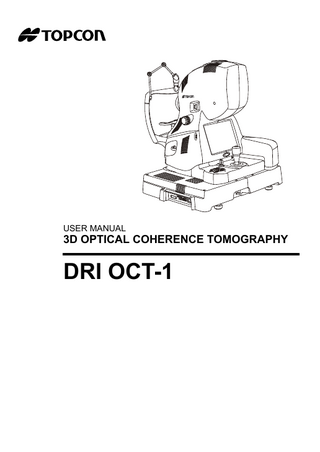
Preview
Page 1
USER MANUAL
3D OPTICAL COHERENCE TOMOGRAPHY
DRI OCT-1
INTRODUCTION Thank you for purchasing the TOPCON DRI OCT-1 3D Optical Coherence Tomography.
INTENDED USE / INDICATIONS FOR USE This instrument is provided to observe, photograph, record and analyse electric imaging information of eye balls and accessory visual structures.
FEATURES This instrument is a special photographic device used to observe, photograph and record the image and tomogram of the fundus and present its electronic image for diagnosis. After photography, the images and tomograms of the fundus can be recorded on a personal computer connected through a network or a commercial recording device (flash memory, hard disk, etc.) connected to this instrument. This instrument can perform a number of analyses, such as the quantity measurement, by using the built-in computer. This instrument has the following innovative features: • High-quality digital imaging • Easy operation • Enhanced computerized features
PURPOSE OF THIS MANUAL This manual outlines the DRI OCT-1 3D Optical Coherence Tomography, including operating procedures, troubleshooting, maintenance and cleaning. Before using the instrument, carefully read the "DISPLAY FOR SAFE USE" and the "SAFETY CAUTIONS" to familiarize yourself with the features of the TOPCON DRI OCT-1 3D Optical Coherence Tomography and to ensure that you operate it efficiently and safely. Always keep this Instruction Manual at hand.
CAUTION : Federal law restricts this device to the sale by or on the order of a physician.
0123
1
1. No part of this manual may be copied or reprinted, in whole or in part, without prior written permission. 2. The contents of this manual are subject to change without prior notice and without legal obligation. 3. The contents of this manual are correct to the best of our knowledge. Please inform us of any ambiguous or erroneous descriptions, missing information, etc. 2012 TOPCON CORPORATION ALL RIGHTS RESERVED
2
CONTENTS INTRODUCTION ... 1 GENERAL SAFETY INFORMATION ... 5 HOW TO USE THIS MANUAL ... 7 GENERAL MAINTENANCE INFORMATION ... 7 USER MAINTENANCE ... 7 DISCLAIMERS ... 7 DISPLAYS AND SYMBOLS FOR SAFE USE ... 8 DISPLAYS ... 8 SYMBOL ... 8 WARNING DISPLAYS AND POSITIONS ... 9
COMPONENTS ... 10 COMPONENT NAMES ... 10 COMPOSITION OF PARTS WHICH CONTACT THE HUMAN BODY ... 10 CONTROL PANEL COMPONENTS ... 11 SCREEN LAYOUT ... 12 STANDARD ACCESSORIES ... 30
PREPARATIONS ... 31 INSTALLING THE INSTRUMENT ... 31 CONNECTING THE POWER CORD ... 32 CONNECTING THE EXTERNAL DEVICE ... 33 SETTING MENU ... 34 RESET FROM POWER SAVE STATE ... 48
BASIC OPERATIONS ... 49 FLOW OF OPERATION ... 49 PREPARATION FOR PHOTOGRAPHY ... 50 FUNDUS TOMOGRAPHY ... 51 RED-FREE PHOTOGRAPHY ... 67 SAVING DATA ... 68 PRINTING DATA ... 68 HOW TO FINISH ... 68
MAINTENANCE ... 69 DAILY CHECKUPS ... 69 ORDERING CONSUMABLES ... 69 REPLACING THE ILLUMINATION LAMP ... 70 CHANGING THE FUSE ... 71 REFILLING THE CHIN-REST PAPER SHEET ... 72 ADJUSTING THE MONITOR ... 72 MAINTENANCE BY THE DEALER ... 72
CLEANING ... 73 CLEANING THE EXTERNAL COVER, CONTROL PANEL AND OTHERS ... 73 CLEANING OF THE PARTS WHICH COME INTO CONTACT WITH THE PATIENT ... 73 CLEANING THE MONITOR SCREEN ... 73 CLEANING THE OBJECTIVE LENS ... 74
BEFORE REQUESTING SERVICE ... 75
3
TROUBLESHOOTING ... 75
SPECIFICATIONS AND PERFORMANCE ... 79 SYSTEM DIAGRAM ... 79 SPECIFICATIONS ... 80 OTHER SPECIFICATIONS ... 81 SPECIFICATIONS OF THE PERSONAL COMPUTER (COMMERCIAL PRODUCT) TO BE CONNECTED ... 82
GENERAL INFORMATION ON USAGE AND MAINTENANCE ... 83 INTENDED PATIENT POPULATION ... 83 INTENDED USER PROFILE ... 83 ENVIRONMENTAL CONDITIONS FOR USE ... 83 STORAGE, USAGE PERIOD ... 83 ENVIRONMENTAL CONDITIONS FOR PACKAGING IN STORAGE ... 83 ENVIRONMENTAL CONDITIONS FOR PACKAGING IN TRANSPORTATION ... 83 ELECTRIC RATING ... 84 DIMENSIONS AND WEIGHT ... 84 SYSTEM CLASSIFICATION ... 84 OPERATION PRINCIPLE ... 85 CHECKPOINTS FOR MAINTENANCE ... 85 DISPOSAL ... 86 PATIENT’S ENVIRONMENT ... 87 Requirements for the EXTERNAL DEVICE ... 87 ELECTROMAGNETIC COMPATIBILITY ... 88
RELATION BETWEEN THE SETTING OF THE ILLUMINATION LEVEL AND MAXIMUM RADIANCE ... 92 REFERENCE MATERIAL ... 93 SCAN PATTERN SPECIFICATIONS ... 93 TYPE OF PLUG ... 95
INFORMATION ABOUT THE OPTICAL RADIATION HAZARD FOR THE USER ... 96 END USER LICENSE AGREEMENT ... 97
4
GENERAL SAFETY INFORMATION CONTRAINDICATIONS This instrument must not be used for the following patients. •Patients who are hypersensitive to light •Patients who recently underwent photodynamic therapy (PDT) •Patients taking medication that causes photosensitivity.
WARNINGS Ensuring the Safety of Patients and Operators Use this instrument carefully on the following patients. •Patients who have epidemic corneitis, conjunctivitis or any other infectious disease •Patients who are taking medications that cause light hypersensitivity. Be careful not to hit the patient's eyes or nose with the instrument during operation. The patient may be injured. Handling the cord on this product or cords associated with accessories sold with this product, will expose you to lead, a chemical known to the State of California to cause birth detects or other reproductive harm. Wash hands after handling. Preventing Electric Shocks and Fires. To avoid fire and electric shock, install the instrument in a place free of water and other liquids. To avoid fire and electric shock, do not put cups or vessels containing liquids near the instrument. To avoid electric shock, do not insert metal objects into any vents and/or slots. To avoid fire in the event of an instrument malfunction, immediately turn OFF ( ) the Power switch and unplug the cable if you see smoke coming from the instrument or if you detect other problems. Don't install the instrument where it is difficult to unplug the cable from the instrument body. Ask your dealer for repairs.
5
CAUTIONS Ensuring the Safety of Patients and Operators When operating the chin-rest up/down switch, be careful not to pinch the patient's hand to avoid possible injury. To avoid injury, do not touch the focusing knob in auto focus operation. To avoid injury of the patient, be careful not to bump the patient's eye or nose with the instrument when operating the touch panel.
Preventing Electric Shocks and Burn To avoid electric shock, do not open the instrument. Request service from an authorized Topcon distributor. Electric shock may cause burns or a possible fire. Turn the power switch OFF and unplug the power cord before replacing the fuses. Replace only with fuses of the correct rating. Do not put any substance over the vent on the top surface of the power supply unit. If the vent is covered, the temperature of the power supply unit may rise abnormally to cause a malfunction. To prevent the instrument from malfunction, do not drop any liquid into the vent.
Electromagnetic Compatibility (EMC) This instrument has been tested (with 100V/120V/230V) and found to comply with IEC60601-1-2: 2007. This instrument radiates radio frequency energy within standard and may affect other devices in the vicinity. If you have discovered that turning on/off the instrument affects other devices, we recommend you change its position, keep a proper distance from other devices, or plug it into a different outlet. Please consult the dealer from whom you purchased the instrument if you have any additional questions.
6
HOW TO USE THIS MANUAL • Read the instructions on pages 5 to 6 before using the machine. • Regarding connection to various devices, see "CONNECTING THE EXTERNAL DEVICE"on page 33. • If you would like an overview of the system, begin by reading "BASIC OPERATIONS" (page 49).
GENERAL MAINTENANCE INFORMATION USER MAINTENANCE To ensure the safety and performance of the instrument, all maintenance work, unless specified in this manual, shall be conducted by trained service engineers. The following maintenance tasks may be done by the user. For details, see the relevant part of this manual.
Replacing fuses: The fuses on the instrument body may be replaced by the user. For details, see "CHANGING THE FUSE" on page 71.
Cleaning the objective lens: The objective lens may be cleaned by the user. For details, see "CLEANING THE OBJECTIVE LENS" on page 74.
DISCLAIMERS • TOPCON shall not take any responsibility for damage due to fire, earthquakes, actions by third persons and other accidents, or damage due to negligence and misuse by the user and any use under unusual conditions. • TOPCON shall not take any responsibility for damage derived from inability to properly use this instrument, such as loss of business profit and suspension of business. • TOPCON shall not take any responsibility for damage caused from using this instrument in a manner other than that described in this Instruction Manual. • Diagnoses made shall be the responsibility of pertaining doctors and TOPCON shall not take any responsibility for the results of such diagnoses.
7
DISPLAYS AND SYMBOLS FOR SAFE USE To encourage safe and proper use and to prevent injury to the operator and others or potential damage to property, important messages are put on the instrument body and inserted in the instruction manual. We suggest that everyone understand the meaning of the following displays, icons and text before reading the "SAFETY CAUTIONS" and observe all listed instructions.
DISPLAYS Display
Meaning
CONTRAINDICATIONS
Situations in which the device should not be used because the risk of use clearly outweighs any possible benefit.
WARNINGS
Incorrect handling by ignoring this display may lead to a risk of death or serious injury.
CAUTIONS
Incorrect handling by ignoring this display may lead to personal injury or physical damage.
NOTES
Useful functions to know. Paying attention to these will prevent the noted problems.
SYMBOL Symbol
8
IEC/ISO Publication
Description
Description (French)
IEC 60417-5032
Alternating Current
Courant alternatif
IEC 60417-5008
Off (power: disconnection from the mains)
Éteint (courant: avec le secteur)
IEC 60417-5007
On (power: connection of the mains)
Allumé (courant: raccordement sur le secteur)
IEC 60878-02-02
Type B applied part
Partie appliquée du Type B
ISO 7010-W001
General warning sign
Symbole d'avertissement général
ISO 7010-M002
Refer to instruction manual/ booklet
Voir le manuel/la brochure
coupure
WARNING DISPLAYS AND POSITIONS To ensure safety, this machine provides warning displays. Use the instrument correctly by observing the display instructions. If any of the following display labels are missing, contact your TOPCON dealer at the address listed on the back cover. 4
4
3 5
1 7 9 10
No.
Label
2
6
8
Meaning WARNING
1
Electric shock may cause burns or a possible fire. Turn the power switch OFF and unplug the power cord before replacing the fuses. Replace only with fuses of the correct rating.
2
To avoid electric shock, do not open the instrument. Request service from an authorized Topcon distributor.
3
When operating the chinrest up/down switch, be careful not to pinch the patient's hand to avoid possible injury.
4
Do not touch the focusing knob while in auto focus mode. You may be injured.
5
To avoid potential injury during operation, do not touch the patient’s eyes or nose with the instrument.
6
To avoid injury of the patient, be careful not to bump the patient's eye or nose with the instrument when operating the touch panel.
WARNING WARNING CAUTION CAUTION CAUTION
7
Do not put any substance over the vent on the top surface of the power supply unit. If the vent is covered, the temperature of the power supply unit may rise abnormally to cause a malfunction. To prevent the instrument from malfunction, do not drop any liquid into the vent.
8
CAUTION-CLASS 3B INVISIBLE LASER RADIATION WHEN OPEN AVOID EXPOSURE TO THE BEAM.
9
Degree of protection against electric shock : TYPE B APPLIED PART
10
CLASS I LASER PRODUCT
9
COMPONENTS COMPONENT NAMES Main unit
External fixation target Diopter compensation lens selector
Main unit external cover
Focusing knob
Monitor
Brightness volume
Photography switch Control lever
IR filter selector
Vertical position mark Base brake knob Power lamp
Control panel
Sliding board
Power supply unit External connection terminal (left side)
Fixing knob (for carrying)
Forehead rest *1 Objective lens
Canthus marker
Chin-rest unit
Forehead rest base Chin-rest paper pin
Chin-rest *1
Lamp house cover screw *1:Contacting part (class B)
Lamp house cover Power switch Fuse holder External connection terminal (right side)
COMPOSITION OF PARTS WHICH CONTACT THE HUMAN BODY Forehead rest : Silicone rubber Chin-rest : Acrylonitrile butadiene styrene resin Chin-rest paper pin : Polyamide resin
10 COMPONENTS
CONTROL PANEL COMPONENTS
Base brake knob
Chin-rest up/down switch
Photography switch Internal fixation target position move switch (Up/Down/Left/Right/Reset) Power lamp
Chin-rest up/down switch: Adjusts the chin-rest up/down movement. Internal fixation target position move switch: Adjusts the internal fixation target position finely. Power lamp: Displays "power ON" (this lamp is ON) and "power OFF" (this lamp is OFF). Photography switch: Starts photography. Base brake knob: Locks and unlocks the base.
11 COMPONENTS
SCREEN LAYOUT Display areas and functions of monitor screen The monitor screen is a touch panel. The monitor displays information, and you can perform a variety of operations by touching its screen.
Capture icon selection screen Patients ID display area
[Follow-up] button
Capture icon TAB
[SET UP] button
Capture icon display area
Patients ID display area
: Displays the patients ID.
Capture icon TAB
: Select a tab, and the photography icons, which are registered in each tab, are displayed.
[SET UP] button
: Shifts to the setting menu screen.
Capture icon display area
: Displays the capture icon.
[Follow-up] button
: • Each time you press this button, "Follow-up ON" (button is orange) and "Follow-up OFF" (button is black) is changed each other. In case of "ON", Follow-up photography is done. In case of "OFF", it is not done. • Follow-up photography is applied to the following cases. • Line • 5 Line Cross • 12 Radial • When selecting the photography icon to which Follow-up photography is unapplied, Follow-up photography is not done even if this button is set to "ON".
NOTES
12 COMPONENTS
The follow-up photography function is as follows: the system searches the same scan position as the last photographed data by using the live IR image of the present photograph to determine the scan position.
Reading the base line data for Follow-up photography • Click the photography icon (to which the Follow-up mode is applied) on condition that the [Follow-up mode] button is ON (orange). The system reads the photography data in the past (base line data) that is relevant to the entered patient ID and the selected photography icon.
• The following message is displayed when the relevant data does not exist. • One eye data of the relevant data does not exist.
or
• Both eyes data of the relevant data does not exist.
13 COMPONENTS
Photography screen (OCT photography)
Follow up button
Area 1
Area 3
Area 2
Tomogram live image area
Fundus live image area
Area 1
: Displays the operation mode buttons and changes the modes. The current operation mode is highlighted in orange. The mode that cannot be selected according to the current status is displayed in gray unclearly. The mode cannot be selected even if you touch the button in this status.
Area 2
: Displays the message corresponding to the current status.
Area 3
: Changes the data for the small pupil diaphragm or internal fixation target and adjusts the scan position.
Fundus live image area
: Displays the fundus live image and the graphic image of the scan pattern, which is set in the selected capture icon, with an interrupted line. The right/left eye and illumination level are displayed around the live image. You can adjust the illumination level by the touch panel. (Refer to page 20.) Displays the scan position adjustment range and the fine adjustment buttons in the scan position adjustment mode. You can adjust the scan position by the touch panel. (Refer to page 17.) You can enhance the contrast of the fundus live image with the [Enhance] button at the lower right corner. (Refer to page 20.)
Tomogram live image area
: Displays the tomogram live image. You can perform a variety of operations on the live image. (Refer to page 23.)
14 COMPONENTS
Follow-up button
: The button display is changed according to the Follow-up photography status. The button is not displayed: The selected icon is not the object of Follow-up photography. The button is ON (orange): The selected icon is the object of Follow-up photography. So Follow-up photography is done. The button is OFF (black): Indicates one of the following situations: • The selected icon is the object of Follow-up photography but Follow-up photography cannot be done (the relevant data in the past does not exist). • The mode is changed to the normal photography mode by pressing the [Follow-up] button.
Area 1 Area1 displays the operation mode buttons.You can change to each mode.
Menu button
Capture mode button
Preview mode button
Menu button
: Returns to the photography icon selection screen.
Capture mode button
: Decides the input information and shifts to the photography screen to take a picture.
Preview mode button
: Checks the photographed image and shifts to the preview screen. When there is not a photographed image or when the timer is used in FA photography, this button is displayed in gray unclearly.
Area 2 Area 2 displays the message corresponding to the current status. This area displays mainly the messages for the current processing and for the operation guide. • Message for the current processing When a message for the current processing is displayed, wait until the message disappears.
• Message for the operation guide When a message for the operation guide is displayed, operate the instrument according to the message.
15 COMPONENTS
Area 3 In Area 3, set or change the small pupil diaphragm and the internal fixation target and adjust the scan position. Set or change data with the buttons. Internal fixation target shape selector button Auto search button External fixation target selector button
OCT Focus Position selector button Scan position adjustment mode button
Internal fixation target position selector button Small pupil diaphragm selector button
• Auto search selector button <Circle scan> Set the auto search selector button to "ON". The system detects and tracks the optic disc position automatically. Even if the optic disc moves slightly due to the minute fixation move, you can always perform "Circle scan" with the optic disc as the center. Sometimes the optic disc cannot be automatically detected due to the optic disc shape of the patient or the image contrast. In this case, follow the countermeasure (manual photography or optic disc position specification), which is displayed with the error message, and perform photography again. For details of the countermeasure (manual photography or optic disc position specification), refer to "MEMO" on page 65. <"Line" scan/"Radial" scan/"5 Line Cross" scan> Set the auto search selector button to "ON" except Follow-up photography. The system searches the position specified on the fundus lock screen according to the IR image. In Follow-up photography, the auto search selector button is always ON and this status cannot be changed. The system searches the same position as the base line according to the IR image. • OCT Focus Position selector button < Enhanced Choroidal Mode > To obtain a clear tomogram at the inner place from retina(e.g. choroidal or optic disc), you should set to "Choroidal". To obtain a clear tomogram at the epithelium such as retina, you should set to "Vitreous". When you change Choroidal/Vitreous, pull the instrument fully toward the operator.
16 COMPONENTS
• Scan position adjustment mode button The scan position adjustment mode is accessed. The selected scan pattern, the scan position adjustment range, the scan possible range (only in "Radial" and "5 Line Cross" scan), the fine adjustment buttons, the [Refresh] button (when the auto search function is ON), and [Reset] button (when the auto search function is OFF) are displayed on the fundus live image area. When the auto search function is ON, not the live image but the still image is displayed. To update the still image, press the [Refresh] button. When you want to change manually the circle scan position that is automatically detected by the optic disc auto search function to the desired position, use this scan position adjustment button. Fine adjustment button (up) Scan pattern display (green and yellow)
In case of auto search "ON", the button is displayed. In case of auto search "OFF", the button is displayed. Scan position adjustment range (blue)
Fine adjustment button (left)
Fine adjustment button (right) Scan possible range (red) * Displayed only in Cross/Radial/ 5 Line Cross scan. Fine adjustment button (down)
Line scan Rotation button (counterclockwise) * Displayed only in Line scan.
Rotation button (clockwise) * Displayed only in Line scan.
Circle scan (The still image is displayed.)
Optic disc auto search effective range (red) * Displayed only when the optic disc auto search function is ON in "Circle" scan.
17 COMPONENTS
Scan pattern display (green and yellow) Displays the graphic image of the scan pattern kinds. The green line shows the scan position, and the arrow shows the scan advance direction. (In case of "Radial", "Circle" and "5 Line Cross", the arrow direction for the right eye is reversed for the left eye.) The yellow line is displayed for the scan patterns except "Line" and "Circle". For "3D", the yellow line shows the scan range and, for other scan patterns, the scan position in addition to the position indicated by the green line. When scan is performed once, it is done at the positions indicated by the green and yellow lines.
3D
3D (V)
Line
Circle
Radial
5 Line Cross
Scan position adjustment range (blue) Displays the "6.0mm×6.0mm" range at the focal point on fundus. Touch this range, and the scan position is moved to the touched point. For the "5 Line Cross" and "Radial" scan patterns, the intersection (center of the displayed scan pattern) of lines is the limit of the movable range. For other scan patterns, the edge position of lines is the limit of the movable range. In the case of the tomogram within the "6.0mm×6.0mm" range, you can get the detection sensitivity enough. Scan possible range (red) Displayed only for "5 Line Cross" and "Radial" scan patterns. This range shows the "12.0mm× 12.0mm" range on fundus. This is the limit range where you can get a tomogram by using this instrument. If a tomogram exceeds the "6.0mm×6.0mm" range indicated by the blue line, you cannot always get the sufficient detection sensitivity because the pupil and others obstruct the photography. Fine adjustment buttons (up/down/right/left) Each time you touch these buttons, the scan position is moved by about 0.03mm (on fundus) in the arrow direction. RESET button Displayed only when the auto search function is OFF in "Circle" scan. Press this button, and the position is returned to the center of the scan position adjustment range (blue). Rotation buttons (clockwise/counterclockwise) Displayed only for "Line" scan. Each time you touch these buttons, the scan line is rotated by 5° in the arrow direction.
18 COMPONENTS
Optic disc auto search effective range (red) Displayed only for "Circle" scan. This indicates the "4.0mm×4.0mm" range at the focal point on fundus. Use this range to adjust the "Circle" scan position manually to the optic disc center. To put the patient's optic disc into this range, move the fixation position (move the optic disc) by the internal fixation target position move switch on the control panel. The circle center may be aligned with the optic disc center. When the optic disc is put into this range, the optic disc is automatically detected by the optic disc auto search function thereafter • Small pupil diaphragm selector button Displays the small pupil diaphragm status (ON/OFF). You can change ON/OFF of the small pupil diaphragm. When the pupil diameter of the patient is small (pupil diameter is approx. φ4.0mm or less), set to ON and take a picture. (Refer to P.59.) • Internal fixation target position selector button When selecting the fundus capture icon, the internal fixation target position (one of "D", "C" and "M") is displayed according to the setting. The fixation target position is changed to "D", "C" and "M" in turn by touching this button. D (Disc): Optic disc is the center of the screen. C (Center): The middle position between macula and optic disc is the center of the screen. M (Macula): Macula is the center of the screen. • external fixation target selector button Displays the status (ON/OFF) of the external fixation target. You can change ON/OFF of the external fixation target by this button. When the external fixation target is ON, the internal fixation target shape selector button and the internal fixation target position selector button are displayed in gray unclearly. The shape or position of the internal fixation target cannot be changed even if you touch the button in this status. Displays the status of the internal fixation target. (Background is gray.)
Displays the status of the external fixation target. (Background is orange.) • Internal fixation target shape selector button Displays the selected internal fixation target shape. You can select the internal fixation target shape among the following five shapes by pressing this button. • 1 dot/4-dot rectangle/4-dot rhomb/×/cross
19 COMPONENTS