User Manual
138 Pages
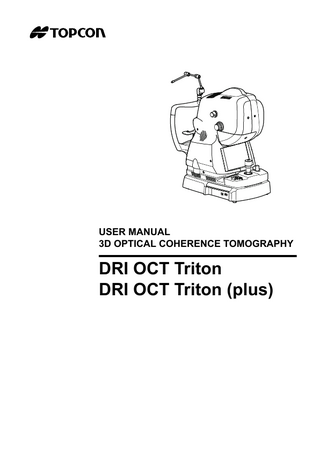
Preview
Page 1
USER MANUAL 3D OPTICAL COHERENCE TOMOGRAPHY
DRI OCT Triton DRI OCT Triton (plus)
INTRODUCTION Thank you for purchasing the TOPCON DRI OCT Triton 3D Optical Coherence Tomography.
INTENDED USE / INDICATIONS FOR USE The TOPCON DRI OCT Triton is a non-contact, high-resolution tomographic and bio-microscopic imaging device. It is indicated for in-vivo viewing, axial cross-sectional and three dimensional imaging, and measurement of posterior ocular structures, including the retina, retinal nerve fiber layer, ganglion cell plus inner plexiform layer, ganglion cell complex, macula, optic nerve head, and choroid. The DRI OCT Triton is intended for use as a diagnostic device to aid in the detection and management of ocular diseases including, but not limited to, macular holes, cystoid macular edema, diabetic retinopathy, age-related macular degeneration, and glaucoma.
FEATURES This instrument is a special photography device to observe, photograph and record the image and tomogram of fundus and the image of anterior segment and to present its electronic image for diagnosis. By mounting the anterior segment attachment kit, which is an optional accessory, you can observe, photograph and record the tomogram of anterior segment. After photographing, the images and tomograms of fundus and anterior segment can be recorded in a personal computer where the analysis software or IMAGEnet 6 for OCT is installed. This instrument is classified into two types depending on the combination of the installed functions: DRI OCT Triton: Not equipped with the FA photography function and with the FAF photography function. DRI OCT Triton plus*: Equipped with the FA photography function and with the FAF photography function. (* "plus" is a catalog symbol.) DRI OCT Triton without the photography function of fundus image/ anterior segment image/ fundus tomogram for OCT Angiography/anterior segment tomogram (hereinafter, "the instrument without the fundus photography function") also exists.
PURPOSE OF THIS MANUAL This manual outlines the DRI OCT Triton 3D Optical Coherence Tomography, including operating procedures, troubleshooting, maintenance and cleaning. Before using the instrument, carefully read the "DISPLAYS AND SYMBOLS FOR SAFE USE" and the "GENERAL SAFETY INFORMATION" to familiarize yourself with the features of the TOPCON DRI OCT Triton 3D Optical Coherence Tomography and to ensure that you operate it safely. Always keep this User Manual at hand.
0123
1
Trademarks • DRI OCT™ is a trademark of TOPCON CORPORATION.
IPA Font License IPA font is used in some parts for DRI OCT Triton. Any and all terms and conditions of "IPA Font License Agreement v1.0" shall be deemed to be accepted and agreed by you if you use DRI OCT Triton. For IPA Font License v1.0, refer to the following URL. http://ipafont.ipa.go.jp/ipa_font_license_v1.html
1. No part of this manual may be copied or reprinted, in whole or in part, without prior written permission. 2. The contents of this manual are subject to change without prior notice and without legal obligation. 3. The contents of this manual are correct to the best of our knowledge. Please inform us of any ambiguous or erroneous descriptions, missing information, etc. 4. Original Instructions This manual was originally written in English. ©2015 TOPCON CORPORATION ALL RIGHTS RESERVED
2
CONTENTS INTRODUCTION ... 1 DISPLAYS AND SYMBOLS FOR SAFE USE ... 5 GENERAL SAFETY INFORMATION ... 6 HOW TO USE THIS MANUAL ... 8 GENERAL MAINTENANCE INFORMATION ... 8 DISCLAIMERS ... 8 POSITIONS OF WARNING AND CAUTION INDICATIONS ... 9 STANDARD ACCESSORIES ... 10 COMPONENTS ... 11 COMPONENT NAMES ... 11 COMPOSITION OF PARTS WHICH CONTACT THE HUMAN BODY ... 11 CONTROL PANEL COMPONENTS ... 12 OPERATION METHOD OF TOUCH DISPLAY ... 13 NAMES ON THE TOUCH DISPLAY ... 14
PREPARATIONS ... 31 INSTALLING THE INSTRUMENT ... 31 CONNECTING THE POWER CORD ... 32 CONNECTING THE EXTERNAL DEVICE ... 33 RESET FROM POWER SAVE STATE ... 34
BASIC OPERATIONS ... 35 FLOW OF OPERATION ... 35 PREPARATION FOR PHOTOGRAPHY ... 36 FUNDUS TOMOGRAPHY ... 37 DELETING DATA ... 51 SAVING DATA ... 51 PRINTING DATA ... 51 HOW TO FINISH ... 52
OBJECTIVE OPERATIONS ... 53 COLOR FUNDUS PHOTOGRAPHY ... 53 FUNDUS PERIPHERAL PHOTOGRAPHY ... 57 STEREOSCOPIC PHOTOGRAPHY ... 59 FA PHOTOGRAPHY (DRI OCT Triton plus) ... 63 FAF PHOTOGRAPHY (DRI OCT Triton plus) ... 66 ANTERIOR SEGMENT TOMOGRAPHY ... 68
DETAILS OF THE SETTING MENU ... 76 MAINTENANCE ... 93 DAILY CHECKUPS ... 93 ORDERING CONSUMABLES ... 93 REPLACING THE XENON LAMP ... 94 REFILLING THE Chinrest tissue ... 95 MAINTENANCE BY THE DEALER ... 95
CLEANING ... 96 CLEANING THE EXTERNAL COVER, TOUCH DISPLAY AND OTHERS ... 96 CLEANING OF THE PARTS WHICH COME INTO CONTACT WITH THE PATIENT ... 96 CLEANING THE TOUCH DISPLAY ... 96
3
CLEANING THE OBJECTIVE LENS ... 97
BEFORE REQUESTING SERVICE ... 98 TROUBLESHOOTING ... 98
SPECIFICATIONS AND PERFORMANCE ... 105 SYSTEM DIAGRAM ... 105 SPECIFICATIONS ... 106 OTHER SPECIFICATIONS ... 108 SPECIFICATIONS OF THE PERSONAL COMPUTER (COMMERCIAL PRODUCT) TO BE CONNECTED ... 108 SAFETY OF LASER PRODUCT ... 109
GENERAL INFORMATION ON USAGE AND MAINTENANCE ... 112 INTENDED PATIENT POPULATION ... 112 INTENDED USER PROFILE ... 112 ENVIRONMENTAL CONDITIONS FOR USE ... 112 STORAGE, USAGE PERIOD ... 112 ENVIRONMENTAL CONDITIONS FOR PACKAGING IN STORAGE ... 112 ENVIRONMENTAL CONDITIONS FOR PACKAGING IN TRANSPORTATION ... 112 ELECTRIC RATING ... 113 DIMENSIONS AND WEIGHT ... 113 SYSTEM CLASSIFICATION ... 113 OPERATION PRINCIPLE ... 114 CHECKPOINTS FOR MAINTENANCE ... 114 DISPOSAL ... 115 PATIENT’S ENVIRONMENT ... 116 Requirements for the EXTERNAL DEVICE ... 117 ELECTROMAGNETIC COMPATIBILITY ... 118
RELATION BETWEEN THE SETTING OF THE ILLUMINATION/FLASH LEVEL AND MAXIMUM RADIANCE ... 125 OPTIONAL ACCESSORIES ... 127 ANTERIOR SEGMENT ATTACHMENT KIT AA-1 ... 127
REFERENCE MATERIAL ... 128 TYPE OF PLUG ... 130 ABOUT THE BARCODE OF THE USER MANUAL BACK COVER ... 130
DRI OCT Triton SOFTWARE LICENSE TERMS ... 131
4
DISPLAYS AND SYMBOLS FOR SAFE USE To encourage safe and proper use and to prevent injury to the operator and others or potential damage to property, important messages are put on the instrument body and inserted in the manual. We suggest that everyone understand the meaning of the following displays, icons and text before reading the "GENERAL SAFETY INFORMATION" and observe all listed instructions.
DISPLAY Display
Meaning
CONTRAINDICATION
Situations in which the device should not be used because the risk of use clearly outweighs any possible benefit.
WARNING
Indicates a potentially hazardous situation which, if not avoided, could result in death or serious injury.
CAUTION
Indicates a potentially hazardous situation which, if not avoided, may result in minor or moderate injury.
NOTE
Useful functions to know. Paying attention to these will prevent the noted problems.
SYMBOL Symbol
IEC/ISO Publication
Description
Description (French)
IEC 60417-5032
Alternating Current
Courant alternatif
IEC 60417-5008
Off (power: disconnection from the mains)
Éteint (courant: coupure avec le secteur)
IEC 60417-5007
On (power: connection to the mains)
Allumé (courant: raccordement sur le secteur)
IEC 60878-02-02
Type B applied part
Partie appliquée du Type B
ISO 7010-W001
General warning sign
Symbole d'avertissement général
ISO 7010-M002
Refer to instruction manual/ booklet
Voir le manuel/la brochure
ISO 7000-2497
Date of manufacture
Date de fabrication
ISO 7000-2498
Serial number
Numéro de série
ISO 7000-3082
Manufacturer
Fabricant
ISO 15223-1
Authorised Representative in the European Community
Représentant autorité pour l’Union européenne
5
GENERAL SAFETY INFORMATION CONTRAINDICATION When used for red-free photography only, this instrument must not be used for the following patients. • Patients who are hypersensitive to light • Patients who recently underwent photodynamic therapy (PDT) • Patients taking medication that causes photosensitivity.
WARNING Ensuring the Safety of Patients and Operators Be careful not to hit the patient's eyes or nose with the instrument during operation. The patient may be injured. Modification of this instrument is not permitted. Modifying the instrument may cause people to be injured, make the burden on the human body, lower the reliability of the measurement results or cause the devices to malfunction. Preventing Electric Shocks and Fires To avoid fire and electric shock, install the instrument in a place free of water and other liquids. To avoid fire and electric shock, do not put cups or vessels containing liquids near the instrument. To avoid fire in the event of an instrument malfunction, immediately turn OFF ( ) the Power switch and unplug the cable if you see smoke coming from the instrument or if you detect other problems. Don't install the instrument where it is difficult to unplug the cable from the instrument body. Ask your dealer for repairs. Preventing Electric Shocks To avoid electric shock, do not open the instrument. Request service from an authorized Topcon distributor.
6
CAUTION Ensuring the Safety of Patients and Operators Use this instrument carefully on the following patients. • Patients who have epidemic corneitis, conjunctivitis or any other infectious disease • Patients who are taking medications that cause light hypersensitivity. When operating the chin-rest up/down button, be careful not to pinch the patient's hand to avoid possible injury To avoid injury of the patient, be careful not to bump the patient's eye or nose with the instrument when operating the touch panel. Preventing Electric Shock To avoid electric shock, do not insert metal objects into any vents and/or slots. Do not put any substance over the vent on the top surface of the power supply unit. If the vent is covered, the temperature of the power supply unit may rise abnormally to cause a malfunction. To prevent the instrument from malfunction, do not drop any liquid into the vent. Electromagnetic Compatibility (EMC) This instrument has been tested (with 100V/120V/230V) and found to comply with IEC60601-1-2: 2007. This instrument radiates radio frequency energy within standard and may affect other devices in the vicinity. If you have discovered that turning on/off the instrument affects other devices, we recommend you change its position, keep a proper distance from other devices, or plug it into a different outlet. Please consult the dealer from whom you purchased the instrument if you have any additional questions.
7
HOW TO USE THIS MANUAL • Read the instructions on pages 1 to 9 before using the machine. • Regarding connection to various devices, see "CONNECTING THE EXTERNAL DEVICE"on page 33. • If you would like an overview of the system, begin by reading "BASIC OPERATIONS" (page 35).
GENERAL MAINTENANCE INFORMATION USER MAINTENANCE To ensure the safety and performance of the instrument, all maintenance work, unless specified in this manual, shall be conducted by trained service engineers. The following maintenance tasks may be done by the user. For details, see the relevant part of this manual.
Cleaning the objective lens: The objective lens may be cleaned by the user. For details, see "CLEANING THE OBJECTIVE LENS" on page 97.
DISCLAIMERS • TOPCON shall not take any responsibility for damage due to fire, earthquakes, actions by third persons and other accidents, or damage due to negligence and misuse by the user and any use under unusual conditions. • TOPCON shall not take any responsibility for damage derived from inability to properly use this instrument, such as loss of business profit and suspension of business. • TOPCON shall not take any responsibility for damage caused from using this instrument in a manner other than that described in this Instruction Manual. • Diagnoses made shall be the responsibility of pertaining doctors and TOPCON shall not take any responsibility for the results of such diagnoses. • The customer shall take the responsibility to save data and perform backup in case data should be lost. When the customer has obtained data through this software and has saved or backed up the data in a server or personal computer, TOPCON shall not take any responsibility for the loss of the data, loss of profit or other damages on the customer.
8
POSITIONS OF WARNING AND CAUTION INDICATIONS To ensure safety, this machine provides warning displays. Use the instrument correctly by observing the display instructions. If any of the following display labels are missing, contact your TOPCON dealer at the address listed on the back cover.
5
1
8
4
2
6
1
2
3
7
1
3 No.
Optional accessory: Attachment kit for Anterior segment (Anterior segment lens unit)
Label
Meaning
Signification
WARNING
MISE EN GARDE
WARNING
MISE EN GARDE
CAUTION
PRÉCAUTION
To avoid electric shock, do not open Pour éviter un choc électrique, ne pas ouvrir the instrument. l'appareil. Demander le service d'un concesRequest service from an authorized sionaire autorisé de Topcon. Topcon distributor. To avoid potential injury during opera- Pour éviter une blessure pendant le fonctiontion, do not touch the patient’s eyes or nement, ne pas faire toucher l'appareil aux nose with the instrument. yeux ou au nez du patient. When operating the chinrest up/down Quand vous fonctionnez le bouton pour button, be careful not to pinch the élever/baisser le mentonniére, faire attention patient's hand to avoid possible injury. de ne pas pincer la main du patient, ce qui causerait une blessure.
CAUTION
4
5
6
7
Pour éviter une blessure du patient, faire attention de ne pas heurter les yeux ou le nez du patient contre l'appareil pendant le fonctionnement du touche-panneau. ATTENTION RAYONNEMENT LASER INVISIBLE DE CLASSE 3B - EN CAS D’OUVERTURE EXPOSITION AU FAISCEAU DANGEREUSE
CAUTION
PRÉCAUTION
To avoid injury, be careful not to pinch Pour éviter une blessure, faire attention de ne your fingers when operating the main pas se pincer les doigts pendant le fonctionunit up and down. nement vers le haut et vers le bas de l’unité principale. Degree of protection against electric Degré de protection contre les chocs élecshock triques : TYPE B APPLIED PART : TYPE B PARTIE D'APPLICATION
CAUTION
8
PRÉCAUTION
To avoid injury of the patient, be careful not to bump the patient's eye or nose with the instrument when operating the touch panel. CAUTIONCLASS 3B INVISIBLE LASER RADIATION WHEN OPEN AVOID EXPOSURE TO THE BEAM.
To avoid injury of the patient, be careful not to bump the patient's eye or nose with the lens unit when operating the instrument.
PRÉCAUTION
Pour éviter une blessure, faire attention que l’unité de lentille ne heurte pas les yeux ou le nez du sujet pendant le fonctionnement de l’unité principale.
9
STANDARD ACCESSORIES Upon unpacking, make sure that all the following standard accessories are included. Figures in ( ) are the quantities. Power cord (1)
Chinrest tissue (1)
Dust cover (1)
External fixation target (1)
Monitor cleaner (1)
User manual (3) Analysis software DVD* (1)
USER MANUAL
3D OPTICAL COHERENCE TOMOGRAPHY
DRI OCT Triton DRI OCT Triton plus T C IO R D n ito Tr
Unpacking and assembly manual (1)
Accessory case (1)
Chinrest tissue pins (2)
UNPACKING AND ASSEMBLY
3D OPTICAL COHERENCE TOMOGRAPHY
DRI OCT Triton DRI OCT Triton plus
LAN cable (1)
* The software (OCT Grabber, OCT Analysis), which will be used in IMAGEnet 6 for OCT, is included in "Analysis software DVD".
10
COMPONENTS COMPONENT NAMES External fixation target Diopter compensation lens selector Focusing knob
Main unit External cover Lamp house cover screw Lamp house cover Touch display Photography button Control lever
Vertical position mark Control panel
Base clamping knob Power lamp Sliding board
External connection terminal
Power supply unit
Forehead rest *1 Eye height mark
Objective lens (Laser aperture)
Forehead rest base Chinrest tissue pin
Chinrest unit
Power switch Chinrest *1
*1: Contacting part (class B)
COMPOSITION OF PARTS WHICH CONTACT THE HUMAN BODY Forehead rest Chinrest Chinrest tissue Chinrest tissue pin
: Silicone rubber : Acrylonitrile butadiene styrene resin : Paper : Polyamide resin
11
COMPONENTS
CONTROL PANEL COMPONENTS Small pupil diaphragm selector button Split button External fixation target selector button
Chinrest up/down button
Photography button Internal fixation target position move button (Up/Down/Left/Right/Reset)
Base clamping knob
Power lamp
Chinrest up/down button
: Adjusts the chinrest up/down movement.
Internal fixation target position move button
: Adjusts the internal fixation target position finely.
Power lamp
: Displays "power ON" (this lamp is ON), "power OFF" (this lamp is OFF) and "power save" (this lamp blinks).
Photography button
: Starts photography.
Base clamping knob
: Locks and unlocks the base.
Small pupil diaphragm selector button
: Sets the small pupil diaphragm to ON/OFF.
Split button
: Sets the split lines to ON/OFF.
External fixation target selector button
: Sets the external fixation target to ON/OFF.
12
COMPONENTS
OPERATION METHOD OF TOUCH DISPLAY NOTE
Operate the touch display by your fingers. Don't use any sharp tool such as a ball point pen. The touch display may be damaged to cause an incorrect operation.
Tap To select any relevant item.
Touch the screen softly with a finger.
13
COMPONENTS
NAMES ON THE TOUCH DISPLAY Display areas and functions on the touch display Information is displayed on the touch display and you can perform a variety of operations by touching the screen. Capture icon selection screen You can select the optimal mode for various types of photography. Patient ID display area
Message display area
Capture icon tab
[Follow-up] button
Capture icon display area
[SET UP] button
Patient ID display area
: Displays the patient ID.
Capture icon tab
: By selecting a tab, the capture icons registered in each tab are displayed.
[SET UP] button
: Shifts to the setting menu screen.
Message display area
: Displays the message.
Capture icon display area
: Displays the capture icons.
[Follow-up] button
: • Each time you press this button, "Follow-up ON" (button is orange) and "Follow-up OFF" (button is black) is changed each other. In case of "ON", Follow-up photography is done. In case of "OFF", it is not done. • Follow-up photography is applied to the following cases. • Line ("12mm" is not the object of Follow-up photography.) • 5 Line Cross ("12mm" is not the object of Follow-up photography.) • Radial ("12mm" is not the object of Follow-up photography. In the case of 6mm, "scan resolution 1024×6" is excluded.) • 3D Macula(H) • 3D Disc • 3D Macula(V) • HD Raster • OCT Angiography For follow-up photography in 3D and HD Raster, SMARTTrack is used. OCT Angiography follow-up photography can be used in IMAGEnet 6 for OCT only.
14
COMPONENTS
• When selecting the photography icon to which Follow-up photography is unapplied, Follow-up photography is not done even if this button is set to "ON". • When the [Follow-up] button is set to "ON", "Follow up" is displayed in yellow on the capture icon which is applicable to Follow-up photography.]
NOTE
Follow-up photography function in DRI OCT Triton is as follows: the system searches the same position as the scan position of the latest data captured in the past including the preceding day by using the live IR image of the present photography to decide the scan position. * Follow-up photography cannot be performed with the data captured on the current day.
Reading the base line data for Follow-up photography Tap the photography icon (to which the Follow-up mode is applied) on condition that the [Follow-up mode] button is ON (orange). The system reads the last photography data (base line data) that is relevant to the entered patient ID and the selected photography icon.
処理中です。 しばらくお待ちください。
The following message is displayed when the relevant data does not exist. • One eye data of the relevant data does not exist.
or
• Both eyes data of the relevant data does not exist.
15
COMPONENTS
Photography screen (OCT photography) Patient ID display area
Timer button
Area 1
Fundus/anterior segment live image area
Tomogram live image area
Area 2
Patients ID display area
: Displays the patients ID.
Timer button : Used in FA photography. (Refer to page 64.) (Only in DRI OCT Triton plus) Area 1
: Displays the operation mode buttons and changes the modes.
Area 2
: Changes the internal fixation target and performs other operations.
Tomogram live image area
: Displays the tomogram live image. You can perform a variety of operations on the live image. (Refer to page 24.)
Fundus/anterior segment live : This area displays the live image of fundus or anterior segment and image area the graphic image of the scan pattern, which is set on the selected capture icon, with an interrupted line. The right/left eye, flash level and illumination level are displayed around the image. You can adjust the flash level and illumination level with the touch display. (Refer to page 22.) In the scan position adjustment mode, the scan position adjustment range and fine adjustment buttons are displayed. So you can adjust the scan position with the touch display. (Refer to page 41.)
16
COMPONENTS
Area 1 Area1 displays the operation mode buttons.You can change to each mode. The current operation mode is highlighted in orange. The mode that cannot be selected according to the current status is displayed in gray unclearly. The mode cannot be selected even if you touch the button in this status.
Menu button
Capture mode button
Preview mode button
Menu button
: Returns to the photography icon selection screen.
Capture mode button
: Shifts to the photography screen to take a picture.
Preview mode button
: It is displayed by highlight during a preview.
Area 2 In Area 2, set or change the internal fixation target and adjust the scan position. Set or change data with the buttons. Color fundus photography button
Tracking button
OCT-LFV image button
FAF photography button
Tomogram live image H/V selector button
Tracking level selector button
Scan position button
Internal fixation target position selector button
Internal fixation target shape selector button
Tracking button <"Line" scan/"Radial" scan/"5 Line Cross" scan> Set the TRACKING button to "ON". The system searches the position specified by the scan position adjustment mode according to IR image. In Follow-up photography, the tracking button is always ON and this status cannot be changed. The system searches the same position as the base line according to IR image. <OCT Angiograpy or SMARTTRACK> When selecting "OCT Angiography" as the scan pattern, the TRACKING button is automatically set to "ON" and this status cannot be changed. When photographing, the position specified in the scan position adjustment mode is searched according to the IR image and OCT image. Color fundus photography button: Displays the color fundus photography status (ON/OFF). You can change ON/OFF of color fundus photography. * Color fundus photography button is NOT available in the instrument without the fundus photography function. FAF photography button: (Only in DRI OCT Triton plus) Displays the FAF photography status (ON/OFF). You can change ON/OFF of FAF photography.
17
COMPONENTS
OCT-LFV image button: You can set whether the OCT-LFV image should be displayed on the live image. When "ON" is selected for "ON/OFF" after selecting "Setting menu" "Page 2" "OCT·FLV" "ON/OFF", the tomogram is optimized and then "OFF" is changed to "ON" automatically. So the OCT-LFV image is displayed. Tracking level selector button: You can select and change the tracking level when selecting "OCT Angiography" or "SMARTTrack". There are three levels, "High", "Medium" and "Low". Medium: This is standard level and is set in the initial status. High: This is high level. When you want to get a high-quality image with minimal noise or distortion, select "High". However, the photographing time is prolonged or you cannot perform photographing smoothly depending on the patient's eye or fixation status, etc. from time to time. Low: This is low level. When you cannot perform photographing smoothly due to the patient's eye or fixation status, etc. with "Medium", select "Low". However, the image quality accuracy is lowered.
NOTE
It is possible to change the tracking level during photographing.
Tomogram live image H/V selector button: You can change the horizontal and vertical directions of the tomogram displayed on the tomogram live image area. H-Live: Horizontal direction
V-Live: Vertical direction
NOTE
18
COMPONENTS
• Display status on photography screen when changing the horizontal/vertical direction of tomogram live image by pressing the [Tomogram live image H/V selector] button • On the fundus/anterior segment live image area, the horizontal/vertical status of the scan position display (linear arrow) about the scan pattern is changed and the arrow's color is changed from green to pink. • The frame color of the tomogram live image area is changed to pink. • Changing the horizontal/vertical direction of tomogram live image does not influence the direction of the scan that will be executed in photography. When photographing, the instrument takes a picture with the scan pattern set by the selected capture icon. • In the case of line scan, it is not possible to change the horizontal/vertical direction of tomogram live image. [Tomogram live image H/V selector] button is grayed out and cannot be switched even by pressing the button.
Scan position button The scan position adjustment mode is accessed. The selected scan pattern, the scan position adjustment range, the scan possible range (only in "Radial", "5 Line Cross", "3D: 3×3mm" and "OCT Angiography: other than12×12mm" scans) and other fine adjustment buttons are displayed on the fundus live image area. Radial scan Fine adjustment button (up) Button to reset the change of position
Scan possible range (red/blue)
Scan pattern display (green and yellow) Fine adjustment button (left)
Fine adjustment button (right)
Fine adjustment button (down)
5 Line Cross scan
Rotation button * Displayed only in Line/5 Line Cross scan. (This is not displayed in "5 Line Cross scan: 12mm".)
Scan pattern display (green and yellow) Displays the graphic image of the scan pattern kinds. The green line shows the scan position, and the arrow shows the scan advance direction. (In case of "Radial" and "5 Line Cross", the arrow direction for the right eye is reversed for the left eye.) The yellow line is displayed for the scan pattern except "Line" . For "3D", the yellow line shows the scan range and, for other scan patterns, the scan position in addition to the position indicated by the green line. When scan is performed once, it is done at the positions indicated by the green and yellow lines.
Line
Radial
5 Line Cross
19
COMPONENTS