TOSHIBA
Aplio Ultrasound Systems
Aplio TUS-A500 Applications Operation Manual Rev L Ver 5.00R002 July 2014
Operation Manual
638 Pages
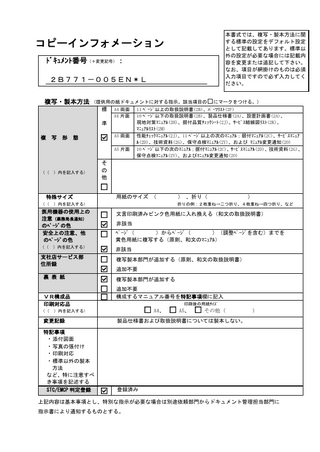
Preview
Page 1
REVISION RECORD REV.
DATE (YYYY-MM)
REASON /AUTHOR
PAGE CHANGED
Mr. Sakaguchi
-------
INI.
2010-06
*A
2010-12
Support of V2.0
Mr. Goto
All pages
*B
2011-06
Support of V2.01
Mr. Nakai
All pages
*C
2011-07
Support of V2.01*R002
Mr. Kikuchi P. 1-3, 1-4
*D
2012-02
Support of V2.1
Mr. Nakazawa
All pages
*E
2012-04
Change of description of Fusion
Mr. Nakazawa
All pages
*F
2012-11
Support of V3.0
Mr. Nakazawa
All pages
*G
2012-12
Support of V3.0*R001
Mr. Nakazawa
All pages
*H
2013-03
Support of V3.0*R003
Mr. Nakazawa
All pages
*I
2013-05
Change of descriptions related to Fusion
Mr. Nakazawa
P. 10-21
*J
2013-11
Support of V4.00
Mr. Nakazawa
All pages
*K
2014-06
Support of V5.00
Mr. Nakazawa
All pages
*L
2014-07
Support of V5.00*R002
P. 2-14, 2-15, 2-77, 23-23 to Mr. Nakazawa 23-25
No. 2B771-005EN*L
SER. No.
DOC. PRODUCT.
TM-WI2
TM-WI2G
No. 2B771-005EN*L
OPERATION MANUAL FOR DIAGNOSTIC ULTRASOUND SYSTEM
MODEL TUS-A500 APPLICATIONS (2B771-005EN*L)
IMPORTANT! Read and understand this manual before operating the equipment. After reading, keep this manual in an easily accessible place.
TOSHIBA MEDICAL SYSTEMS CORPORATION 2010-2014 ALL RIGHTS RESERVED
Issued : 2014-09
Trademarks Windows is a registered trademark of Microsoft Corporation in the United States and other countries. VirtuTRAX, Ultra-Pro, and BX2 are trademarks of CIVCO Medical Solutions. Aplio, UltraExtend, Dynamic Flow, ApliPure, MicroPure, Pulse Subtraction, and TwinView are trademarks of Toshiba Medical Systems Corporation. This manual may include trademarks or registered trademarks of other companies. Note that the trademark symbol "" and the registered trademark symbol "" may or may not be used in this manual.
IMPORTANT! 1. No part of this manual may be copied or reprinted, in whole or in part, without written permission. 2. The contents of this manual are subject to change without prior notice and without our legal obligation. 3. The contents of this manual are correct to the best of our knowledge. Please inform us of any ambiguous or erroneous descriptions, missing information, etc.
No. 2B771-005EN*L
Table of Contents 1.
Detailed Information Regarding the Patient Registration Screen ... 1-1
1.1
Functions of Each Part of the Patient Registration Screen ... 1-2
1.1.1
Database list ... 1-2
1.1.2
Exam type ... 1-15
1.1.3
Patient information... 1-17
1.1.4
Exam information ... 1-18
1.1.5
Operating switches ... 1-19
2.
Exam Data File Handling ... 2-1
2.1
Patient Browser Screen ... 2-4
2.1.1
Patient/exam display area ... 2-4
2.1.2
Data display area ... 2-8
2.1.3
Operating switches ... 2-10
2.2
Operations on the Patient Browser Screen ... 2-12
2.2.1
Selecting data... 2-12
2.2.2
Copying images ... 2-13
2.2.3
Printing images ... 2-20
2.2.4
Loading images ... 2-35
2.2.5
Resuming the examination ... 2-38
2.2.6
Editing patient information and exam information ... 2-39
2.2.7
Deleting data ... 2-40
2.2.8
Checking the status of file handling ... 2-41
No. 2B771-005EN*L -a-
2.2.9
Writing data to media ... 2-44
2.2.10
OB Browser screen ... 2-51
2.2.11
History Browser screen ... 2-65
2.2.12
Deleting exam data in the HDD ... 2-76
2.2.13
Data conversion to Windows-format files ... 2-78
2.2.14
Windows File Browser screen ... 2-87
2.2.15
Setting screen ... 2-92
3.
Exam Review ... 3-1
3.1
Outline of Exam Review ... 3-1
3.2
Startup and Termination of Exam Review ... 3-2
3.2.1
Startup ... 3-2
3.2.2
Termination ... 3-4
3.3
Exam Review Operations ... 3-5
3.3.1
Selecting an image ... 3-5
3.3.2
Replacing an image ... 3-7
3.3.3
Operation using function switches ... 3-9
4.
CHI Mode ... 4-1
4.1
Outline of CHI Mode ... 4-1
4.2
Operating Procedures ... 4-2
4.2.1
Starting up CHI mode ... 4-2
4.2.2
Closing CHI mode ... 4-3
4.3
Operations From the Touch Panel ... 4-4
4.3.1
2D TwinView mode ... 4-8
4.3.2
MFI (Micro Flow Imaging) ... 4-11
4.3.3
Image Stabilizer ... 4-13 No. 2B771-005EN*L -b-
4.3.4
MI Constant function ... 4-17
5.
TCA ... 5-1
5.1
Outline of TCA... 5-1
5.2
Startup and Shutdown of TCA ... 5-2
5.2.1
Starting up TCA ... 5-2
5.2.2
Terminating TCA ... 5-4
5.3
Operations on the TCA Screen ... 5-5
5.3.1
Image display area ... 5-6
5.3.2
Graph display area ... 5-10
5.3.3
Information display area ... 5-15
5.3.4
Cine control switches ... 5-17
5.3.5
Operations from the touch panel ... 5-18
5.3.6
TCA control switches ... 5-21
6.
Panoramic View ... 6-1
6.1
Outline of Panoramic View ... 6-1
6.2
Operations in Panoramic View Mode ... 6-2
6.2.1
Starting up Panoramic View mode ... 6-2
6.2.2
Acquiring a Panoramic View image ... 6-3
6.2.3
Adjusting the acquired image ... 6-5
6.2.4
Terminating Panoramic View mode ... 6-6
7.
MicroPureTM ... 7-1
7.1
Outline of MicroPure ... 7-1
7.2
Operations in MicroPure Mode ... 7-2
7.2.1
Starting up MicroPure mode ... 7-2
No. 2B771-005EN*L -c-
7.2.2
Image quality adjustment ... 7-3
7.2.3
Terminating MicroPure mode ... 7-3
8.
Elastography Mode ... 8-1
8.1
Outline of Elastography Mode... 8-1
8.2
Operating Procedure ... 8-2
8.2.1
Startup ... 8-2
8.2.2
Adjusting the acquired image ... 8-4
8.2.3
Termination ... 8-6
8.3
Operations From the Touch Panel ... 8-7
8.4
FLR Measurement (Outside the USA) ... 8-9
9.
4D Mode ... 9-1
9.1
Outline of 4D ... 9-1
9.2
Startup and Termination of 4D Mode ... 9-2
9.2.1
Startup ... 9-2
9.2.2
Termination ... 9-4
9.3
Operations on the 4D Screen on the Monitor... 9-5
9.4
Operations From the Touch Panel ... 9-13
9.4.1
Volume Color ... 9-26
9.4.2
MultiView mode ... 9-32
9.4.3
Volume View ... 9-35
9.4.4
VolPure ... 9-39
9.4.5
STIC/STIC Color ... 9-45
9.4.6
4D CHI... 9-57
9.4.7
4D Biopsy ... 9-63
9.4.8
FlyThru mode ... 9-69 No. 2B771-005EN*L -d-
9.4.9
4D measurement ... 9-74
9.5
Sub-Presets for 4D... 9-81
9.6
Storage of 4D Data ... 9-83
9.7
Accuracy of Measurement in 4D Mode ... 9-85
10.
Fusion (Smart Fusion) ... 10-1
10.1
Overview of the Fusion Function ... 10-1
10.2
Adjusting the Position of the Transmitter ... 10-6
10.3
Operating Procedures for Fusion Mode... 10-7
10.3.1
Starting up Fusion mode ... 10-10
10.3.2
Setting the target ... 10-16
10.3.3
Position matching between the CT/MRI image and ultrasound image ... 10-18
10.3.4
Synchronizing the CT/MRI and ultrasound images ... 10-23
10.3.5
Terminating Fusion mode ... 10-24
10.4
Operations From the Touch Panel ... 10-25
10.5
Fusion Measurement... 10-28
10.6
Accuracy of Measurement in Fusion Mode ... 10-31
11.
Smart Navigation... 11-1
11.1
Overview of Smart Navigation... 11-1
11.2
Preparation for Smart Navigation ... 11-8
11.2.1
Connecting the magnetic sensor cables ... 11-8
11.2.2
Attaching the magnetic sensor to the puncture needle... 11-12
11.2.3
Attaching the biopsy adapter to the transducer ... 11-16
11.2.4
Adjusting the position of the transmitter ... 11-17
11.3
Operating Procedures for Smart Navigation Mode ... 11-18 No. 2B771-005EN*L -e-
11.3.1
Starting up Smart Navigation ... 11-19
11.3.2
Terminating Smart Navigation mode ... 11-25
11.4
Operations From the Touch Panel ... 11-26
12.
ASQ (Outside the USA) ... 12-1
12.1
Overview of ASQ ... 12-1
12.2
Operating Procedures for ASQ Mode ... 12-2
12.2.1
Startup ... 12-2
12.2.2
Adjusting the acquired images ... 12-2
12.2.3
Termination ... 12-3
13.
Stress Echo ... 13-1
13.1
Overview of Stress Echo ... 13-1
13.2
Startup and Termination of Stress Echo ... 13-2
13.2.1
Starting up Stress Echo mode ... 13-3
13.2.2
Terminating Stress Echo mode ... 13-5
13.3
Screens and Operations in Stress Echo Mode ... 13-7
13.3.1
Acquisition screen ... 13-7
13.3.2
Image selection screen ... 13-16
13.3.3
Review screen ... 13-22
13.4
Operations From the Touch Panel ... 13-30
14.
Wall Motion Tracking ... 14-1
14.1
Overview of Wall Motion Tracking ... 14-1
14.2
Startup and Termination of Wall Motion Tracking ... 14-2
14.2.1
Starting up Wall Motion Tracking... 14-2
14.2.2
Selecting the plane... 14-6 No. 2B771-005EN*L -f-
14.2.3
Terminating Wall Motion Tracking ... 14-8
14.3
Wall Motion Tracking Screen and Operating Procedures ... 14-9
14.3.1
Image display area ... 14-10
14.3.2
Graph display area ... 14-24
14.3.3
Information area ... 14-28
14.3.4
Control switches ... 14-29
14.3.5
Cine control area... 14-40
15.
Protocol Assistant ... 15-1
15.1
Outline of Protocol Assistant... 15-1
15.2
Starting up Protocol Assistant ... 15-2
15.2.1
Startup ... 15-2
15.2.2
Protocol selection ... 15-4
15.3
Protocol Assistant Screen and Operations ... 15-5
15.4
Operating Protocol Assist From the Touch Panel ... 15-11
16.
Parametric MFI (Outside the USA) ... 16-1
16.1
Outline of Parametric MFI ... 16-1
16.2
Operating Procedures for Parametric MFI... 16-2
16.2.1
Startup ... 16-2
16.2.2
Termination ... 16-5
16.3
Parametric MFI Screen and Screen Operations ... 16-6
16.3.1
Image display area ... 16-7
16.3.2
Color scale display area ... 16-8
16.3.3
Operations using the touch panel ... 16-11
No. 2B771-005EN*L -g-
17.
VI... 17-1
17.1
Outline of VI ... 17-1
17.2
Operation of VI ... 17-2
17.2.1
Startup ... 17-2
17.2.2
Termination ... 17-3
17.3
VI Screen and Operations... 17-4
17.3.1
Image display area ... 17-5
17.3.2
VI Statistics area ... 17-5
17.3.3
Operations using the touch panel ... 17-6
18.
Report ... 18-1
18.1
Outline of the Report Function ... 18-1
18.2
Startup and Termination of the Report Function... 18-2
18.3
Report Screen and Screen Operations ... 18-3
19.
Superb Micro Vascular Imaging (SMI) Mode ... 19-1
19.1
Outline of SMI Mode ... 19-2
19.2
Startup and Termination of SMI Mode ... 19-2
19.3
SMI Mode Screen and Operations ... 19-3
19.3.1
Image display area ... 19-3
19.3.2
Operations from the touch panel ... 19-4
20.
Shear Wave Mode ... 20-1
20.1
Outline of Shear Wave Mode ... 20-1
20.2
Operating Shear Wave Mode ... 20-2
20.2.1
Startup ... 20-2 No. 2B771-005EN*L -h-
20.2.2
Adjusting the acquired image ... 20-2
20.2.3
Termination ... 20-7
20.3
Operations From the Touch Panel ... 20-8
20.4
Shear Wave Measurement Function ... 20-10
21.
Using the TEE Transducers ... 21-1
21.1
Types of TEE Transducers Supported ... 21-1
21.2
Indication of the Rotation Angle ... 21-2
21.3
Temperature Control of TEE Transducers ... 21-5
21.4
Temperature Detection Function Check Procedure ... 21-7
21.5
Other Messages ... 21-8
22.
Peripheral Units ... 22-1
22.1
CD/DVD Unit ... 22-1
22.1.1
Name and function of each section ... 22-1
22.1.2
Recommended media ... 22-2
22.1.3
Basic operations ... 22-2
22.1.4
Handling of media ... 22-6
22.1.5
Troubleshooting ... 22-7
22.2
Printer... 22-9
22.2.1
Printing from the printer ... 22-10
22.2.2
Replacing the ink sheet and printer sheet... 22-11
22.2.3
Transferring the data to a DICOM printer ... 22-13
22.2.4
Troubleshooting ... 22-13
22.3
Video Recording Device ... 22-14
22.3.1
Recording to the video recording device ... 22-15
No. 2B771-005EN*L -i-
22.3.2
Playing back images from the video recording device ... 22-15
22.3.3
Troubleshooting ... 22-22
23.
Other Functions ... 23-1
23.1
Editing User Presets... 23-1
23.2
Editing a Sub-Preset... 23-8
23.3
Changing the System Time ... 23-19
23.4
Data Transfer to a DICOM Server ... 23-21
23.5
Security Management ... 23-23
23.5.1
Login ... 23-24
23.5.2
Changing the password ... 23-25
23.5.3
Logoff ... 23-26
23.5.4
Account management ... 23-27
23.5.5
Audit log tool ... 23-33
24.
Presets ... 24-1
24.1
Outline of Presets ... 24-1
24.2
Operations on the Preset Screen ... 24-2
24.2.1
Changing a System Preset ... 24-3
24.2.2
Changing the Exam Preset ... 24-22
25.
Restrictions (UltraExtend/UltraExtend FX/WMT for Aplio) ... 25-1
No. 2B771-005EN*L -j-
*
1. Detailed Information Regarding the Patient Registration Screen This section describes the details of the Patient Registration screen. Refer to the Operation Manual <<Fundamentals volume>> for an outline of the patient registration procedures.
CAUTION: 1. Before starting an examination for a new patient, confirm that the patient ID matches the patent to be examined. Otherwise, the images may be recorded with an incorrect patient ID. In addition, the data for two different patients may be inadvertently mixed together, which could result in incorrect diagnosis. 2. Enter the patient's height and weight correctly. Otherwise, the BSA will not be calculated correctly. 3. Check the date format before entering the date of birth. If the date is entered incorrectly by failing to follow the proper date format, the age or other information based on the date of birth may be displayed incorrectly.
NOTE:
1. Be sure to register and save the patient ID before starting an examination for a new patient. If measurement is performed for a new patient for whom the patient ID has not been registered or saved, the measurement results and other data cannot be saved in the system and the examination may need to be performed again. 2. Do not enter a patient ID that consists of spaces only. The data for the patient may not be read from or written to media correctly or DICOM transfer of the data may not be performed correctly. 3. When the patient information is registered and
is then
selected, the live image is normally displayed within 10 seconds. However, if relatively high-load processing (such as saving, loading, copying, or conversion of a large amount of data) is performed immediately before this, it may take approximately 30 seconds to display the live image. If the live image is not displayed after 30 seconds, an error message is displayed. Reboot the system.
No. 2B771-005EN*L 1-1
1.1
Functions of Each Part of the Patient Registration Screen
1.1.1 Database list
Tab
Information to be displayed
Scheduled
Scheduled examinations registered using the hospital information system (refer to 1.1.1.2)
History
Patient information for previous exams (refer to 1.1.1.1)
No. 2B771-005EN*L 1-2
1.1.1.1 Reusing the patient information for previous exams It is possible to reuse the patient information for previous exams. Search for the previous exams that satisfy the specified conditions and select the desired exam from among the search results. The patient information for the selected exam is copied to the patient information area.
No. 2B771-005EN*L 1-3
NOTE:
1. The patient ID, patient name, accession number, or date of birth can be used as the search key. 2. Fuzzy matching can be used if the complete patient ID, patient name, or date of birth is not known. For the accession number, however, searching can be performed only in exact matching mode.
Search example To search for exams belonging to patients whose last name includes "TOSHIBA" To search for exams belonging to patients whose first name includes "TARO" To search for exams belonging to patients whose middle name includes "J" To search for exams belonging to patients whose last name includes "TOSHIBA" and first name includes "TARO" To search for exams belonging to patients whose last name includes "TOSHIBA" and middle name includes "J" To search for exams belonging to patients whose first name includes "TARO" and middle name includes "J" To search for exams belonging to patients whose last name includes "TOSHIBA", first name includes "TARO", and middle name includes "J"
Entry Last Name: TOSHIBA First Name: Middle Name: Last Name: First Name: TARO Middle Name: Last Name: First Name: Middle Name: J Last Name: TOSHIBA First Name: TARO Middle Name: Last Name: TOSHIBA First Name: Middle Name: J Last Name: First Name: TARO Middle Name: J Last Name: TOSHIBA First Name: TARO Middle Name: J
3. When CLIN is selected for OB examination, GA is recalculated based on the date of examination (the elapsed number of days after the previous examination are added).
No. 2B771-005EN*L 1-4
1.1.1.2 Downloading the scheduled examinations Download the scheduled examinations from the HIS/RIS server and select the desired examination from among those downloaded. The patient information in the selected examination is copied to the patient information area. * The optional USDI-A500A is required in order to use this function.
CAUTION: 1. Do not create the data for a new patient by editing the downloaded scheduled examination data for another patient. The images for the new patient may be stored with an incorrect patient ID. In addition, the measurement results for the new patient may mixed together with the measurement results for another patient, leading to misdiagnosis. 2. When the patient information for a new patient is to be entered, press
. The currently displayed patient
information is cleared and the patient information for a new patient can then be entered.
No. 2B771-005EN*L 1-5
NOTE:
1. Refer to section 24 for information on the timing for downloading the scheduled examinations from the HIS/RIS server. 2. To narrow down the downloaded examinations, use the search function with the patient ID, patient name, or accession number as the search key. 3. It is possible to preset the system to display the Get Worklist screen. On the Get Worklist screen, the examination schedule (worklist) that meets the entered search conditions can be retrieved from the HIS/RIS server. Refer to section 24 for details.
No. 2B771-005EN*L 1-6
NOTE:
No.
Item
<1>
Search condition
Function Enter the desired conditions. Patient ID Patient Name*1 Accession No. Modality Requested Procedure ID SPS Start Date (use the calendars to set the dates) Scheduled AE-Title
<2>
Clears the entered search conditions.
<3>
Retrieves the examination schedule that meets the entered search conditions.
<4>
Cancels retrieval of the examination schedule.
*1: Fuzzy search is possible for Patient Name by entering the last name, first name, or middle name as a search key. However, combinations of the last name, first name, and middle name cannot be used as a search key.
No. 2B771-005EN*L 1-7