TOSHIBA
Aplio iXXX TUS-AIxxx series Operation Manual Applications June 2017
Operation Manual
832 Pages
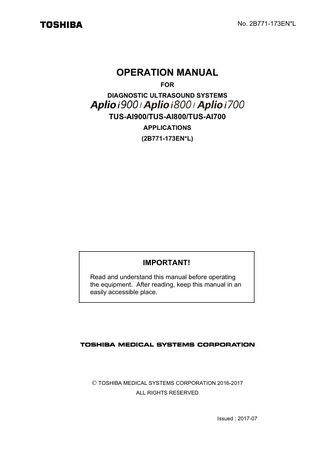
Preview
Page 1
No. 2B771-173EN*L
OPERATION MANUAL FOR DIAGNOSTIC ULTRASOUND SYSTEMS
/
/
TUS-AI900/TUS-AI800/TUS-AI700 APPLICATIONS (2B771-173EN*L)
IMPORTANT! Read and understand this manual before operating the equipment. After reading, keep this manual in an easily accessible place.
TOSHIBA MEDICAL SYSTEMS CORPORATION 2016-2017 ALL RIGHTS RESERVED
Issued : 2017-07
Trademarks Windows® is a registered trademark of Microsoft Corporation in the United States and other countries. VirtuTRAX, Ultra-Pro ΙΙ, BX2, Verza, and AccuSITE are trademarks of CIVCO Medical Solutions. Aplio, ApliPure, Pulse Subtraction, and TwinView are trademarks of Toshiba Medical Systems Corporation. This manual may include trademarks or registered trademarks of other companies. Note that the trademark symbol "TM" and the registered trademark symbol "®" may or may not be used in this manual.
IMPORTANT! 1. No part of this manual may be copied or reprinted, in whole or in part, without written permission. 2. The contents of this manual are subject to change without prior notice and free of legal obligations. 3. We have made every effort to make the contents of this manual accurate and error-free. Please inform us of any ambiguous or erroneous descriptions, missing information, etc.
No. 2B771-173EN*L
Table of Contents 1.
Detailed Information Regarding the Patient Registration Screen ... 14
1.1
Functions of Each Part of the Patient Registration Screen ... 15
1.1.1
Database list ... 15
1.1.2
Exam type ... 27
1.1.3
Patient information... 29
1.1.4
Exam information ... 30
1.1.5
Operating switches ... 31
1.2
Operations From the Touch Panel ... 33
2.
Exam Data File Handling ... 34
2.1
Patient Browser Screen ... 36
2.1.1
Patient/exam display area ... 37
2.1.2
Data display area ... 42
2.2
Operations on the Patient Browser Screen ... 44
2.2.1
Loading data ... 44
2.2.2
Displaying data for review ... 45
2.2.3
Saving data... 46
2.2.4
Checking the execution status... 54
2.2.5
Deleting data ... 57
2.2.6
Printing data ... 58
2.3
Operations From the Touch Panel ... 71
2.3.1
Wireless network connection ... 72
No. 2B771-173EN*L 3
2.3.2
Windows File Browser ... 78
2.4
Operations From the Pop-Up Menu... 83
3.
Exam Review ... 85
3.1
Outline of Exam Review ... 85
3.2
Startup and Termination of Exam Review ... 86
3.2.1
Startup ... 86
3.2.2
Termination ... 87
3.3
Exam Review Operations ... 88
3.3.1
Changing the display layout ... 88
3.3.2
Selecting an image ... 89
3.3.3
Replacing an image ... 90
3.3.4
Operations from the pop-up menu ... 91
3.3.5
ER icon menu operations ... 93
3.3.6
Operation from the touch panel ... 94
4.
CHI Mode ... 97
4.1
Outline of CHI Mode ... 97
4.2
Operating Procedures ... 98
4.2.1
Starting up CHI mode ... 98
4.2.2
Selecting an imaging mode ... 98
4.2.3
Terminating CHI mode ... 99
4.3
Operations From the Touch Panel ... 100
4.3.1
TwinView/Quad view mode ... 104
4.3.2
MFI (Micro Flow Imaging) ... 108
4.3.3
Image Stabilizer ... 110
No. 2B771-173EN*L 4
5.
TCA ... 114
5.1
Outline of TCA... 114
5.2
Starting and Terminating TCA... 115
5.2.1
Starting up TCA ... 115
5.2.2
Terminating TCA ... 117
5.3
Operations on the TCA Screen ... 118
5.3.1
Image display area ... 120
5.3.2
Graph display area ... 124
5.3.3
Information display area ... 130
5.3.4
Cine control switches ... 132
5.3.5
Operations from the touch panel ... 133
5.3.6
TCA control switches ... 135
6.
Panoramic View ... 140
6.1
Outline of Panoramic View ... 140
6.2
Operations in Panoramic View Mode ... 141
6.2.1
Starting up Panoramic View mode ... 141
6.2.2
Acquiring a Panoramic View image ... 142
6.2.3
Adjusting the acquired image ... 144
6.2.4
Terminating Panoramic View mode ... 145
7.
4D Mode ... 146
7.1
Outline of 4D ... 146
7.2
4D Mode ... 147
7.2.1
Starting and terminating 4D mode... 148
7.2.2
Operations on the 4D screen on the monitor ... 151
No. 2B771-173EN*L 5
7.2.3
Operations from the touch panel ... 159
7.3
Cardiac 4D Mode (Outside the USA)... 223
7.3.1
Starting and terminating Cardiac 4D mode ... 223
7.3.2
Operations on the Cardiac 4D screen on the monitor ... 224
7.3.3
Operations from the touch panel ... 233
8.
Fusion (Smart Fusion) ... 256
8.1
Overview of the Fusion Function ... 256
8.2
Preparation for Fusion ... 261
8.2.1
Connecting the magnetic sensor cable ... 261
8.2.2
Mounting the magnetic sensor on the magnetic sensor bracket ... 263
8.2.3
Attaching Auto Track to the patient ... 264
8.2.4
Adjusting the position of the transmitter ... 265
8.3
Operating Procedures in Fusion Mode ... 267
8.3.1
Starting up Fusion mode ... 270
8.3.2
Setting the target ... 277
8.3.3
Position matching between the CT/MR/PET/US3D image and ultrasound image ... 279
8.3.4
Automatic position matching between the CT/MR image and ultrasound image using Auto Track ... 286
8.3.5
Automatic position matching between the CT/MR and US3D image using image analysis ... 287
8.3.6
Synchronizing the CT/MR/PET/US3D and ultrasound images ... 289
8.3.7
Terminating Fusion mode ... 290
8.4
Operations From the Touch Panel ... 291
9.
Stress Echo ... 296 No. 2B771-173EN*L 6
9.1
Overview of Stress Echo ... 297
9.2
Starting and Terminating Stress Echo ... 297
9.2.1
Starting Stress Echo mode ... 298
9.2.2
Protocol selection ... 300
9.2.3
Terminating Stress Echo mode ... 301
9.3
Screens and Operations in Stress Echo Mode ... 303
9.3.1
Acquisition screen ... 303
9.3.2
Image selection screen ... 310
9.3.3
Review screen ... 315
9.4
Operations From the Touch Panel ... 326
10.
Wall Motion Tracking ... 327
10.1
Overview of Wall Motion Tracking ... 327
10.2
3D Wall Motion Tracking (Outside the USA) ... 328
10.2.1
Starting and terminating 3D Wall Motion Tracking ... 328
10.2.2
3D Wall Motion Tracking screen and operating procedures ... 334
10.2.3
Right ventricle analysis ... 362
10.2.4
Simultaneous display of analysis results ... 366
10.3
2D Wall Motion Tracking ... 371
10.3.1
Starting and terminating 2D Wall Motion Tracking ... 371
10.3.2
2D Wall Motion Tracking screen and operating procedures ... 376
11.
Protocol Assistant ... 411
11.1
Outline of Protocol Assistant... 411
11.2
Starting Protocol Assistant ... 412
No. 2B771-173EN*L 7
11.2.1
Startup ... 412
11.2.2
Protocol selection ... 414
11.3
Workflow Operations ... 415
11.4
Recording Workflow Operations ... 421
11.5
Displaying Reference Images ... 424
12.
VI... 425
12.1
Outline of VI ... 425
12.2
VI Operations ... 425
12.2.1
Startup ... 425
12.2.2
Termination ... 426
12.3
VI Screen and Operations... 427
12.3.1
Image display area ... 429
12.3.2
VI Statistics area ... 429
12.3.3
Operations using the touch panel ... 430
13.
Report ... 431
13.1
Outline of the Report Function ... 431
13.2
Starting and Terminating the Report Function ... 432
13.3
Report Screen and Screen Operations ... 433
14.
Shear Wave Mode ... 454
14.1
Outline of Shear Wave Mode ... 456
14.2
Operations in Shear Wave Mode ... 456
14.2.1
Startup ... 456
14.2.2
Adjusting the acquired image ... 457
14.2.3
Termination ... 469 No. 2B771-173EN*L 8
14.3
Operations From the Touch Panel ... 470
14.4
Shear Wave Measurement Function ... 473
15.
Smart 3D ... 482
15.1
Outline of Smart 3D ... 484
15.2
Starting and Terminating Smart 3D Mode ... 484
15.2.1
Startup ... 484
15.2.2
Termination ... 486
15.3
Operations on the Smart 3D Screen on the Monitor ... 487
15.4
Operations From the Touch Panel ... 495
15.4.1
Volume View ... 500
15.4.2
MultiView mode ... 505
15.4.3
Omniview function ... 508
15.4.4
Volume Color ... 513
15.4.5
CHI function ... 517
15.4.6
Shear wave function ... 521
15.4.7
File output function for 3D printing ... 529
16.
Sensor 3D ... 530
16.1
Outline of Sensor 3D ... 530
16.2
Adjusting the Position of the Transmitter ... 534
16.3
Starting Up and Terminating Sensor 3D Mode... 536
16.3.1
Startup ... 536
16.3.2
Termination ... 537
16.4
Operations on the Sensor 3D Screen on the Monitor ... 538
No. 2B771-173EN*L 9
16.5
Operations From the Touch Panel ... 546
16.5.1
Volume View ... 555
16.5.2
MultiView mode ... 560
16.5.3
Omniview function ... 563
16.5.4
FlyThru mode ... 568
16.5.5
Volume Color ... 573
16.5.6
CHI function ... 577
16.5.7
Shear wave function ... 581
16.5.8
Manual Volume Measurement function ... 585
16.5.9
ECG Sync Construction function ... 589
16.5.10
File output function for 3D printing ... 592
17.
Attenuation Imaging (ATI) Mode ... 593
17.1
Outline of ATI Mode ... 593
17.2
Operating Procedures for ATI Mode ... 594
17.2.1
Startup ... 594
17.2.2
Adjusting the acquired image ... 594
17.2.3
Termination ... 596
17.3
Operations From the Touch Panel ... 597
17.4
ATI Measurement Function ... 599
18.
Reference Mode ... 603
18.1
Outline of Reference Mode ... 603
18.2
Operating Procedures for Reference Mode ... 604
18.2.1
Startup ... 604
18.2.2
Adjusting the acquired image ... 605
18.2.3
Termination ... 607 No. 2B771-173EN*L 10
19.
Using the Transducers ... 608
19.1
PET-508MA, PET-512MA, PET-512MC, PET-512MD, and PEI-512VX ... 608
19.1.1
Types of TEE transducers supported ... 609
19.1.2
Indication of the rotation angle ... 609
19.1.3
Temperature control of TEE transducers ... 613
19.1.4
Temperature detection function check procedure... 615
19.1.5
Other messages ... 616
19.2
PVL-715RST ... 618
19.3
PVT-681MVL ... 619
19.4
PEI-512VX, PSI-30VX, PSI-40VX, and PSI-50VX ... 620
19.4.1
Display of rotation angle... 624
19.4.2
Temperature control ... 626
20.
Peripheral Units ... 629
20.1
CD/DVD Unit ... 629
20.1.1
Name and function of each section ... 629
20.1.2
Recommended media ... 630
20.1.3
Basic operations ... 630
20.1.4
Handling of media ... 634
20.1.5
Troubleshooting ... 635
20.2
Printers ... 637
20.2.1
Printing from the printer ... 638
20.2.2
Replacing printer sheets and the ink sheet rolls ... 638
20.2.3
Troubleshooting ... 639
20.3
Video Recording Device ... 640
20.3.1
Recommended media ... 641 No. 2B771-173EN*L 11
20.3.2
Recording to the video recording device ... 641
20.3.3
Playing back images from the video recording device ... 642
20.3.4
Troubleshooting ... 644
20.4
2nd Console... 645
20.4.1
Overview... 646
20.4.2
Charging the battery of the tablet ... 647
20.4.3
Turning ON the tablet ... 647
20.4.4
Connecting the 2nd Console to the system ... 648
20.4.5
Operating the tablet ... 653
20.4.6
Disconnecting from the system... 662
20.4.7
Turn OFF the tablet ... 663
21.
Other Functions ... 664
21.1
Editing User Presets... 664
21.2
Editing a Sub-Preset... 670
21.3
Changing the System Time ... 680
21.4
Security Management ... 682
21.4.1
Login ... 683
21.4.2
Changing the password ... 685
21.4.3
Logoff ... 686
21.4.4
Account management ... 687
21.4.5
User management ... 694
21.4.6
Audit log tool ... 697
21.5
Online Help ... 703
22.
Presets ... 707
22.1
Outline of Presets ... 707 No. 2B771-173EN*L 12
22.2
Operations on the Preset Screen ... 708
22.2.1
Changing a System Preset ... 709
22.2.2
Changing an Exam Preset... 762
No. 2B771-173EN*L 13
1. Detailed Information Regarding the Patient Registration Screen This section describes the details of the Patient Registration screen. Refer to the Operation Manual <<Fundamentals volume>> for an outline of the patient registration procedures.
CAUTION: 1. Before starting an examination for a new patient, confirm that the patient ID matches the patient to be examined. Otherwise, the images may be recorded under an incorrect patient ID. In addition, data for two different patients may be inadvertently combined, leading to incorrect diagnosis. 2. Enter the patient’s correct height and weight. Otherwise, the BSA will not be calculated correctly. 3. Check the date format before entering the date of birth. If the date is entered in an incorrect format, the age or other information based on the date of birth may be displayed incorrectly.
NOTE:
1. Be sure to register and save the patient ID before starting an examination for a new patient. If measurement is performed for a new patient for whom the patient ID has not been registered or saved, the measurement results and other data cannot be saved in the system, and the examination may need to be repeated. 2. Do not enter a patient ID consisting of spaces only. The data for the patient may not be read from or written to media correctly or DICOM transfer of the data may not be performed correctly. 3. Once the patient information is registered and
is then
selected, the live image will generally appear within 10 seconds. However, if a relatively high-load process (such as saving, loading, copying, or conversion of a large amount of data) has just been executed, it may take approximately 30 seconds to display the live image. If the live image does not appear after 30 seconds, an error message is displayed. Check the message and reboot the system.
No. 2B771-173EN*L 14
1.1
Functions of Each Part of the Patient Registration Screen NOTE:
The field in focus for input or selection can be moved with the cursor operations,
key,
operations, or switch operations on the touch panel
(refer to subsection 1.2).
Displayed automatically when the system starts up.
Database list (Refer to 1.1.1.) Exam Type (Refer to 1.1.2.)
Operating switches (Refer to 1.1.5.)
Patient information (Refer to 1.1.3.) Exam information (Refer to 1.1.4.)
1.1.1 Database list Select the desired tab.
The
information is displayed here.
Item
Description
Scheduled
Scheduled examinations registered through the hospital information system (refer to 1.1.1.2)
Exams
Patient information for previous exams (refer to 1.1.1.1)
No. 2B771-173EN*L 15
1.1.1.1
Reusing patient information saved for previous exams
Patient information saved for previous exams can be reused. The patient information for the selected exam is copied to the patient information area.
The search results are displayed.
Select
.
Select
.
Enter the search conditions.
NOTE:
The patient ID, patient name, accession number, or date of birth can be used as the search key.
No. 2B771-173EN*L 16
1.1.1.2
Downloading scheduled examinations
Scheduled examinations can be downloaded from the HIS/RIS server, and the desired examination can be selected from those downloaded. The patient information in the selected examination is copied to the patient information area.
Select
Select
.
.
* Or on the touch panel
The search
results are displayed here.
CAUTION: 1. Do not create data for a new patient by editing the downloaded scheduled examination data for another patient. The images for the new patient may be stored under an incorrect patient ID. In addition, the data for two different patients may be inadvertently combined, leading to incorrect diagnosis. 2. To enter patient information for a new patient, press . The currently displayed patient information is cleared, after which the patient information for a new patient can be entered.
No. 2B771-173EN*L 17
NOTE:
1. Refer to section 22 for information on the timing for downloading the scheduled examinations from the HIS/RIS server. 2. To narrow the selection of downloaded examinations, search with the patient ID, patient name, or accession number set as the search key. 3. The system can be preset to display the Get Worklist screen. From the Get Worklist screen, the examination schedule (worklist) matching the entered search conditions can be retrieved from the HIS/RIS server. Refer to section 22 for details.
Select
Select
.
.
* Or on the touch panel
The Get Worklist
screen is displayed.
<1>
<2>
<3>
No. 2B771-173EN*L 18
<4>
NOTE: No.
Item
<1>
Search conditions
Description Enter the desired conditions.
*1
<2>
Clears the entered search conditions.
<3>
Retrieves the examination schedule matching the entered search conditions.
<4>
Cancels retrieval of the examination schedule.
*1: To perform a fuzzy search for Patient Name, enter the last name, the first name, or the middle name as a search key. Note that combinations of the last name, first name, and middle name cannot be used as a search key.
No. 2B771-173EN*L 19
NOTE:
4. The system can be preset to display the new information confirmation screen (New Protocol screen) when updating the examination schedule. Refer to section 22 for details.
Select
Select
.
.
* Or on the touch panel
The confirmation screen is displayed.
<1>
<2>
No.
Item
<1>
Newly obtained examination schedule information
<3>
Description Details of the obtained information are displayed.
<2>
The newly obtained examination schedule information is added to the schedule list.
<3>
The newly obtained examination schedule information is not added to the schedule list.
No. 2B771-173EN*L 20