TOSHIBA
Aplio TUS-A500 Measurement Volume Operation Manual Rev I Ver 5.00 R002 July 2014
Operation Manual
460 Pages
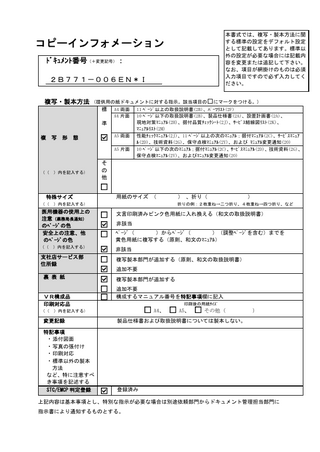
Preview
Page 1
REVISION RECORD REV.
DATE (YYYY-MM)
INI.
2010-07
*A
2010-11
*B
REASON /AUTHOR
PAGE CHANGED
Mr. Akaki
-------
Support of V2.0
Mr. Goto
All pages
2011-06
Support of V2.01
Mr. Akaki
All pages
*C
2012-01
Support of V2.10
Mr. Nakazawa
All pages
*D
2012-04
Corrections
P. 5-6, 5-17, 5-43, 7-35 to 7-40, 10-80, Mr. Nakazawa 10-181
*E
2012-11
Support of V3.0
Mr. Nakazawa
All pages
*F
2013-11
Support of V4.0
Mr. Nakazawa
All pages
*G
2014-02
Correction of OB chart data, etc.
Mr. Nakazawa P. 5-55, 10-30
*H
2014-06
Support of V5.0
Mr. Nakazawa
*I
2014-07
Support of V5.00R002
P. 7-7, 10-127, Mr. Nakazawa Section 11
No. 2B771-006EN*I
All pages
SER. No.
DOC. PRODUCT.
KD-WIX
TM-WI2G
No. 2B771-006EN*I
OPERATION MANUAL FOR DIAGNOSTIC ULTRASOUND SYSTEM
MODEL TUS-A500 MEASUREMENTS VOLUME (2B771-006EN*I)
IMPORTANT! Read and understand this manual before operating the equipment. After reading, keep this manual in an easily accessible place.
TOSHIBA MEDICAL SYSTEMS CORPORATION 2010-2014 ALL RIGHTS RESERVED
Issued : 2014-09
Trademarks Windows® is a registered trademark of Microsoft Corporation in the United States and other countries. APLIO, Dynamic Flow, ApliPure, MicroPure, and TwinView are trademarks of Toshiba Medical Systems Corporation. This manual may include trademarks or registered trademarks of other companies. Note that the trademark symbol "" and the registered trademark symbol "" may or may not be used in this manual.
IMPORTANT! 1. No part of this manual may be copied or reprinted, in whole or in part, without prior written permission. 2. The contents of this manual are subject to change without prior notice and without legal obligation. 3. The contents of this manual are correct to the best of our knowledge. Please inform us of any ambiguous or erroneous descriptions, missing information, etc.
No. 2B771-006EN*I
Table of Contents 1.
Outline of Measurement Functions... 1-1
1.1
Switches Used for Measurement ... 1-1
1.2
Setting the Measurement ... 1-2
1.3
Modifying a Measurement ... 1-3
1.4
Deleting a Measurement ... 1-6
1.4.1
Deleting a measurement using the touch panel ... 1-6
1.4.2
Deleting the selected measurement result... 1-7
1.5
Changing the Result Display Position ... 1-8
1.6
Worksheet Screen ... 1-9
2.
2D-Mode Measurements ... 2-1
2.1
Distance Measurement (Distance) ... 2-2
2.2
Curved Line Distance Measurement (Trace Length) ... 2-3
2.2.1
Continuous Trace ... 2-3
2.2.2
Spline Trace ... 2-4
2.3
Angle Measurement (Angle) ... 2-5
2.4
Area/Circumference Measurement (Area) ... 2-6
2.4.1
Continuous Trace ... 2-6
2.4.2
Spline Trace ... 2-6
2.4.3
Ellipse ... 2-7
2.4.4
Cross... 2-8
2.5
Volume Measurement (Volume) ... 2-10
2.6
Joint Measurement ... 2-11 No. 2B771-006EN*I -a-
2.7
MeanIMT Measurement ... 2-12
2.8
%Stenosis (Distance) Measurement ... 2-14
2.9
%Stenosis (Area) Measurement ... 2-15
3.
M-mode Measurements ... 3-1
3.1
M-Mode Distance Measurement (Distance) ... 3-2
3.2
Slope Measurement (Slope) ... 3-3
3.3
Time Measurement (Time) ... 3-4
3.4
Heart Rate Measurement (HR) ... 3-5
4.
Doppler-Mode Measurements ... 4-1
4.1
Velocity Measurement (Velocity) ... 4-2
4.2
Acceleration Measurement (Accel) ... 4-3
4.3
Time Measurement (Time) ... 4-3
4.4
Heart Rate Measurement (HR) ... 4-3
4.5
Velocity Trace Measurement (Vel Trace) ... 4-4
4.5.1
Continuous Trace ... 4-5
4.5.2
Spline Trace ... 4-7
4.5.3
Line Trace ... 4-8
4.5.4
Range... 4-9
4.5.5
Auto Range... 4-11
4.6
PI Measurement (PI Trace) ... 4-12
4.7
RI Measurement ... 4-13
4.8
S/D Measurement... 4-14
4.9
Flow Volume Trace Measurement (Flow Volume)... 4-15
No. 2B771-006EN*I -b-
5.
Application Measurement (Cardiac) ... 5-1
5.1
Introduction ... 5-1
5.1.1
Starting the application measurement menu ... 5-1
5.1.2
Heart rate acquisition methods (Cardiac) ... 5-1
5.2
2D-Mode Measurements (Cardiac) ... 5-3
5.2.1
LV measurement (MOD Simpson method)/LA measurement (MOD Simpson method)/LA measurement (3-Axis method) ... 5-3
5.2.2
LV measurement (Teichholz method) ... 5-11
5.2.3
LV measurement (Cube method) ... 5-16
5.2.4
LV measurement (Gibson method) ... 5-16
5.2.5
LV measurement (Single-plane (aka Area-Length) method) ... 5-17
5.2.6
LV measurement (Biplane method) ... 5-19
5.2.7
LV measurement (Bullet method) ... 5-21
5.3
M-Mode Measurement (Cardiac) ... 5-23
5.3.1
Aortic valve measurement (Aortic Valve) ... 5-23
5.3.2
Mitral valve measurement (Mitral Valve) ... 5-25
5.3.3
LV measurement (Teichholz method) ... 5-27
5.3.4
LV measurement (Cube method) ... 5-33
5.3.5
LV measurement (Gibson method) ... 5-33
5.4
Doppler-Mode Measurement (Cardiac) ... 5-34
5.4.1
Aortic valve measurement (Aortic) ... 5-34
5.4.2
Mitral valve measurement (Mitral)... 5-42
5.4.3
Pulmonary vein blood flow measurement (Pulmo. Vein) ... 5-49
5.4.4
Tricuspid valve measurement (Tricus.) ... 5-51
5.4.5
Pulmonary valve measurement (Pulmo.) ... 5-55
5.5
Extra Measurements... 5-60
5.5.1
LV Mass AL (Area-Length) ... 5-60 No. 2B771-006EN*I -c-
5.5.2
LV Mass TE (Truncated Ellipsoid)... 5-62
5.5.3
PISA ... 5-64
5.5.4
Coronary... 5-66
6.
Application Measurement (Vascular) ... 6-1
6.1
Carotid1 ... 6-1
6.1.1
2D-mode measurement ... 6-1
6.1.2
Doppler-mode measurement ... 6-3
6.1.3
Measurement value display on the Worksheet screen ... 6-4
6.2
Carotid1 (Auto-IMT Measurement) ... 6-5
6.2.1
Touch panel menu ... 6-5
6.2.2
Measurement method ... 6-7
6.2.3
Worksheet screen ... 6-9
7.
Obstetric Measurement (OB) ... 7-1
7.1
Outline of OB Measurement... 7-1
7.2
Patient Registration for OB Measurement... 7-2
7.3
OB Measurement Menu on the Touch Panel ... 7-3
7.4
Measurement Methods Specific to OB Measurements... 7-5
7.4.1
Displaying the measurement and calculation values in OB measurements ... 7-5
7.4.2
Amniotic fluid index (AFI)... 7-5
7.4.3
NB (Nasal Bone)/NF (Nuchal Fold) measurement ... 7-7
7.4.4
NT (Nuchal Translucency) measurement ... 7-7
7.4.5
Cervix Length measurement ... 7-10
7.4.6
CTAR measurement... 7-11
7.4.7
Maxilla Angle (Facial Maxilla Angle) measurement ... 7-13 No. 2B771-006EN*I -d-
7.4.8
DV (Ductus Venosus) measurement ... 7-13
7.5
Calculation Items ... 7-14
7.6
List of OB Measurements and OB Calculation Items ... 7-18
7.7
Measurement Items That Can Be Selected in the Gyn. Menu ... 7-26
7.8
Updating the OB Date Information During an Examination (GA Input) ... 7-27
7.9
Trend Graph (Trend) ... 7-28
7.10
OB Worksheet ... 7-30
7.10.1
OB 2D Worksheet ... 7-32
7.10.2
OB Doppler Worksheet ... 7-33
7.10.3
Gyn Worksheet ... 7-34
7.10.4
Comment screen ... 7-35
7.10.5
Anatomy function ... 7-37
7.10.6
Data List... 7-39
7.11
Data Storage ... 7-45
7.12
EFW Calculation Formula ... 7-46
8.
Measurements on a Stored Image ... 8-1
8.1
Measurements on ER Images ... 8-3
8.2
Measurements on ER Images for Which Manual Calibration Is Required ... 8-5
8.3
Manual Calibration Required Before the Start of Each Measurement ... 8-10
8.4
Worksheet Display ... 8-11
8.5
Accuracy of Measurement When Manual Calibration Is Used... 8-12
No. 2B771-006EN*I -e-
9.
Measurement Data Storage and Review Function ... 9-1
9.1
Storing Measurement Data in the DICOM SR Format ... 9-1
9.1.1
Automatic data storage at the time of termination of exam ... 9-1
9.1.2
Data storage using the Worksheet screen ... 9-2
9.1.3
Starting up the SR Viewer ... 9-4
9.2
Reviewing Measurement Data in the DICOM SR Format ... 9-6
10.
OB Measurement Chart Data ... 10-1
10.1
Gestational Age Chart ... 10-11
10.2
Growth Analysis Chart... 10-68
10.3
Identical Chart ... 10-129
10.4
Charts for Creating Trend Graphs ... 10-178
11.
Presetting ... 11-1
11.1
Setting Presets ... 11-1
11.2
Details of Each Preset ... 11-3
11.2.1
Appl Meas. ... 11-3
11.2.2
Meas. Window ... 11-4
11.2.3
2D-Mode Meas. ... 11-6
11.2.4
D-Mode Meas. ... 11-7
11.2.5
D-Mode Meas. 2 ... 11-13
11.2.6
Worksheet ... 11-14
11.2.7
Meas. Marker ... 11-16
11.2.8
Meas. Marker2 ... 11-17
No. 2B771-006EN*I -f-
11.2.9
Meas. Operation ... 11-18
11.2.10
Annotation ... 11-20
11.2.11
LV (2D) ... 11-21
11.2.12
LV (M)... 11-22
11.2.13
Cardiac Doppler ... 11-23
11.2.14
LV Mass ... 11-24
11.2.15
Carotid1 Doppler ... 11-25
11.2.16
Carotid1 Meas. Type ... 11-27
11.2.17
Carotid1 Meas. Tool ... 11-28
11.2.18
Auto IMT ... 11-29
11.2.19
Body Mark ... 11-30
11.2.20
Meas. Data Display ... 11-31
11.2.21
OB/Gyn Report ... 11-32
11.2.22
OB/Gyn Report 2 ... 11-33
11.2.23
OB Evaluated - OB Calc. ... 11-34
11.2.24
OB Evaluated - OB Calc. 2 ... 11-35
11.2.25
OB Evaluated - OB Calc. 3 ... 11-37
11.2.26
OB Evaluated - D OB Calc. ... 11-39
11.2.27
OB Display ... 11-40
11.2.28
OB Behavior ... 11-42
11.2.29
OB 2D Tool ... 11-43
11.2.30
OB 2D Tool 2 ... 11-44
11.2.31
OB/Gyn D Meas. ... 11-45
11.2.32
Gyn Meas. ... 11-46
11.2.33
Elasto ... 11-47
11.3
Confirmation of the Automatic Measurement Start Item... 11-48
No. 2B771-006EN*I -g-
12.
Registration of User-Programmed Measurements... 12-1
No. 2B771-006EN*I -h-
*
1. Outline of Measurement Functions 1.1
Switches Used for Measurement
No. <1>
Switch
Function Moves the marker. The trace lines can be modified using the dial located around the trackball.
<2>
Sets the start and end points.
<3>
Starts the next measurement.
<4>
Starts a basic measurement. (The default measurement that is started differs according to the mode.) 2D mode
: Distance
M mode
: Distance
PW/CW mode : Velocity <5>
Starts a basic measurement. (The default measurement that is started differs according to the mode and the customized setting.) 2D mode
: Area
M mode
: Slope
PW/CW mode : Vel Trace <6>
Starts an application measurement. (The measurement to be started must be preset in advance.)
<7>
Modifies trace lines. Rotates the line marker to adjust the angle.
<8>
Freezes the image.
<9>
Displays the application measurement results on the Worksheet screen. (The screen to be displayed differs depending on the setting.)
No. 2B771-006EN*I 1-1
NOTE:
1. The measurements that start when the corresponding switch is pressed and the methods for setting the measurement data differ depending on the preset. The data used for calculation and the display of calculation results also differ depending on the preset. Refer to section 11 "Presetting" and set the desired presets before using the above switches. 2. The default basic measurement can be changed as needed. Contact your Toshiba service representative.
1.2
Setting the Measurement When the measurement is set on an image in the current examination, the color of the measurement markers is changed to cyan. When the measurement is set on an image stored for a previous examination, the color of the measurement markers is changed to white.
CAUTION: Be sure to perform measurement within the displayed images. If an area outside an image is included in a measurement, an incorrect result may be output.
NOTE:
1. Both When
and
can be used to set (register) the measurement.
is used, the measurement result is set and the next
measurement is started. However, when "Fixed by [SET] only" in [Vel, Auto Range Tool] of the Meas. Operation preset is set to ON, the preset setting takes precedence and
must be used to set the measurement result.
Note that pressing a measurement item switch on the touch panel (other than Velocity measurement of the basic measurements) also sets the measurement result. 2. The application measurement results are not displayed on the Worksheet screen if the measurement data has not been set. 3. In basic measurement mode, the measured data is lost when the system power is turned OFF or the exam data has been changed. 4. The results of basic measurements are not displayed on the Worksheet screen. 5. Only a part of the calculation results are displayed on the measurement result screen in application measurement mode. To check all the measurement results (calculation results), use the Worksheet screen. 6. It is possible to preset whether or not the line connecting the start point and end point is displayed before the measurement is set in distance measurement and area measurement.
No. 2B771-006EN*I 1-2
1.3
Modifying a Measurement A measurement data item can be modified by pressing
even after the or
measurement data is set and the measured value is displayed, provided that another measurement switch has not been pressed. Perform the procedures below to modify the measurement data. <<Example of distance measurement>> Step 1: Start modification. <1> Press
.
Step 2: Move the start point. <2> Change the position of the start point using
Step 3: Finish modification of the start point. <3> Press
.
A
A
<4> To modify the end point, press and follow
.
The start point (first point) changes to a marker.
Step 4: Modify the end point.
The newly measured data is set.
No. 2B771-006EN*I 1-3
the same procedure.
<<Example of measurement using the Continuous Trace method>> Step 1: Start modification. <1> Press
.
Step 2: Undo the trace to the desired point.
Step 3: Draw the trace again.
to
<3> From that point, draw the trace again using
<2> Rotate
undo the trace to the desired point.
.
The start point (first point) changes to a marker.
Step 4: Set the newly measured data. <5> To modify the end point, press and follow the same procedure.
<4> Press
.
The newly measured data is set.
* During velocity trace measurement in PW/CW mode, rotate to undo the trace.
No. 2B771-006EN*I 1-4
counterclockwise
The above procedures cannot be used to modify measurements obtained using the Spline Trace method. To modify such measurements, press
and then move the marker.
<<Example of measurement using the Spline Trace method>> Step 1: Start modification. <1> Press
Step 2: Select the marker to be modified. .
An arrow is displayed.
Step 3: Move the marker.
<2> Move the arrow <4> Move the marker near the marker to to the desired be modified. position using .
The color of the selected marker changes to red. <3> Press
.
No. 2B771-006EN*I 1-5
Step 4: Set the newly measured data. <5> Press
.
The newly measured data is set.
1.4
Deleting a Measurement
1.4.1 Deleting a measurement using the touch panel <<For basic measurements>>
<<For application measurements>>
*1: Refer to subsection 7.3 for the function of [Clear All] in OB measurement mode.
No. 2B771-006EN*I 1-6
1.4.2 Deleting the selected measurement result Perform the procedures below to delete the selected measurement result. Step 1: Start <1> Press
Step 2: Select the measurement result to be deleted. .
An arrow is displayed.
<2> Move the arrow near the marker for the measurement result to be deleted. A
B
The color of the selected marker changes to red.
No. 2B771-006EN*I 1-7
Step 3: Delete the measurement result. <3> Press
.
The measurement result associated with the selected marker is deleted.
1.5
Changing the Result Display Position is displayed during measurement. Press this switch to display the menu for changing the measurement result display position.
*1: Each time
is pressed, the result display position is changed as
shown below.
No. 2B771-006EN*I 1-8
1.6
Worksheet Screen After performing application measurement, press
to display the Worksheet
*1
screen . *1: If the system is set not to start up the Worksheet screen by pressing
, press
on page 3/3 of the OTHER menu. On this screen, the measurement and calculation results obtained in the application measurement are displayed. CAUTION: 1. If the measurement data displayed on the Worksheet screen is edited, the data that precedes editing is overwritten and lost. 2. When is pressed, the message "Calculating" is displayed until the Worksheet screen is displayed. If many items have been measured, "Calculating" may remain displayed for several tens of seconds to several minutes. Do not operate the main panel or touch panel while this message is displayed. 3. When more than one measurement has been performed using different application presets, the application preset for which the results are to be displayed can be selected from the pull-down menu on the Worksheet screen. If the number of application presets used is large, there may be a delay of several tens of seconds to several minutes before the results for the selected application preset are displayed. Do not operate the main panel or touch panel during this period.
NOTE:
1. If "Mean of Measurements" is selected for the "Measurement Value Display Method" on the Worksheet tab of the Preset menu, the mean of the measurements is displayed in the worksheet. If only one measurement has been executed, the result of the measurement is displayed in the Mean field. 2. If "Most Recent Measurement" is selected for "Measurement Value Display Method" on the Worksheet tab of the Preset menu, only the most recent measurement value is displayed on the Worksheet screen. 3. If two or more measurements have been performed for a single item, be sure to check each measurement result using the worksheet function. If an unexpected measurement value is obtained, it will affect the mean value. 4. If a result for a measurement item is deleted in the worksheet edit window with "Most Recent" selected, the result of the immediately preceding measurement is displayed.
No. 2B771-006EN*I 1-9