Valleylab
ForceTriad Monopolar Set Instructions Quick Reference Card
Quick Reference Card
32 Pages
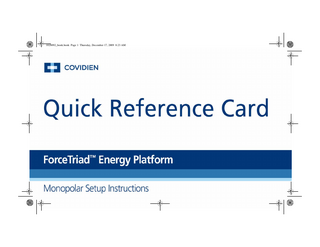
Preview
Page 1
1028092_book.book Page 1 Thursday, December 17, 2009 8:23 AM
1028092_book.book Page 2 Thursday, December 17, 2009 8:23 AM
Monopolar Setup Instructions Monopolar Surgery Setup
250V, F8.0A (100-240)
U.S. and foreign patents pending.
4 3 2
1
6 ForceTriad Energy Platform front panel
ForceTriad Energy Platform rear panel
page 2
1028092_book.book Page 3 Thursday, December 17, 2009 8:23 AM
Monopolar Surgery Setup Note: Please read the ForceTriad Energy Platform User’s Guide and all appropriate instructions for use before using the ForceTriad Energy Platform or surgical accessories. 1. Plug the system power cord into the rear panel receptacle of the ForceTriad Energy Platform and into a grounded power receptacle. (Do not use a power strip or extension cord.) 2. Turn on the ForceTriad Energy Platform and verify that the self-test is successfully completed. When the system is operational, the touchscreen appears. Note: Do not touch the screens during power up. 3. If using a footswitch, connect it to the monopolar footswitch receptacle on the rear panel. This may require an adapter to connect a standard four-pin monopolar footswitch. 4. Apply the REM Polyhesive™ Patient Return Electrode to the patient and connect it to the patient return electrode receptacle on the front panel. 5. Confirm that the red REM™ indicator turns from red to green. 6. Connect a monopolar instrument as directed on the following pages.
Monopolar Setup Instructions
Patient return electrode connection
page 3
1028092_book.book Page 4 Thursday, December 17, 2009 8:23 AM
Monopolar Setup Instructions Standard Two-Button Electrosurgical Instruments 1. Connect the two-button instrument into either the Monopolar 1 or Monopolar 2 instrument receptacle on the front panel of the energy platform. Note: Each touchscreen controls the receptacle directly below the touchscreen and can only control one instrument at one time. Do not plug in more than one instrument under one touchscreen. 2. Confirm that the Standard Monopolar (Std Mono) tab appears in the appropriate touchscreen. 3. Select the power output level by touching the green up and down arrows for either the Cut or Coag mode. 4. Select the surgical mode:
Std Mono
Cut
Valleylab
Acc. Port
Coag
1
1
Pure
Fulg
Blend
Spray
REM
Monopolar touchscreen – standard configuration
a. For the Cut mode, touch either the yellow Pure or yellow Blend button. b. For the Coag mode, touch either the blue Fulgurate or blue Spray button. Note: If no surgical mode is selected, the Cut mode defaults to Pure and the Coag mode defaults to Fulgurate.
page 4
1028092_book.book Page 5 Thursday, December 17, 2009 8:23 AM
Valleylab Mode-Enabled Electrosurgical Devices 1. Connect the Valleylab™ mode-enabled device into either the Monopolar 1 or Monopolar 2 instrument receptacle on the front panel of the energy platform. Note: Each touchscreen controls the receptacle directly below the touchscreen and can only control one instrument at one time. Do not plug in more than one instrument under one touchscreen. 2. Confirm that the Valleylab tab appears in the appropriate touchscreen. Note: When a Valleylab mode-enabled device is connected, the system selects the default power zone setting for the recognized instrument. 3. Adjust the power zone setting by touching the desired gold bar.
Std Mono
Cut
15 V 15 Coag
15
Valleylab
Acc. Port
5 4 3 2 1 REM
Manual
Monopolar touchscreen – Valleylab configuration
4. While in the sterile field, move the slider control on the device to adjust power output within the selected power zone. Note: The Cut function can be disabled by pressing the Cut power display.
Monopolar Setup Instructions
page 5
1028092_book.book Page 6 Thursday, December 17, 2009 8:23 AM
Monopolar Setup Instructions Manual Power Control Mode Touch the green Manual button to select specific power settings not available in the sterile field control setting. Note: The slider can not control power when the energy platform is in the Manual Power Control mode.
Monopolar Footswitching The ForceTriad Energy Platform provides hardware and software options for monopolar footswitching. Standard monopolar footswitching is a simple hardware configuration. Software-enabled footswitching provides footswitching capabilities for both footswitching and handswitching accessories from the Monopolar 1 receptacle.
page 6
1028092_book.book Page 7 Thursday, December 17, 2009 8:23 AM
Standard Monopolar Footswitching 1. Connect the instrument to the universal footswitch accessory port (UFP) on the front panel of the ForceTriad Energy Platform. Note: An E0502-1 or E0017 adapter is required when using the universal footswitching accessory port with accessories that have pin diameters less than 8 mm.
Std Mono
3. Select the power output level by touching the green up and down arrows for either the Cut or Coag mode.
Acc. Port
Cut
Coag
1
1
Pure
Fulg
Blend
Spray
2. Confirm that the Accessory (Acc.) Port tab appears in the first touchscreen. Note: Each touchscreen controls the receptacle directly below the touchscreen and can only control one instrument at one time. Do not plug in more than one instrument under one touchscreen.
Valleylab
REM
Monopolar touchscreen – Acc. Port configuration
4. Select the surgical mode: a. For the Cut mode, touch either the yellow Pure or yellow Blend button. b. For the Coag mode, touch either the blue Fulgurate or blue Spray button. Note: If no surgical mode is selected, the Cut mode defaults to Pure and the Coag mode defaults to Fulgurate.
Monopolar Setup Instructions
page 7
1028092_book.book Page 8 Thursday, December 17, 2009 8:23 AM
Monopolar Setup Instructions Software Enabled Monopolar 1 Footswitching 1. Enable Monopolar 1 footswitching at the system level: Touch the wrench icon-Setup-Features- Mono 1. The mark in the check box indicates it is enabled. 2. Exit the menus by touching the green arrows at the bottom of each screen. 3. A footswitching button with a red X is added the Standard Monopolar and Valleylab tabs in the left touchscreen. Select the desired tab. 4. Enable Monopolar 1 footswitching at the local level by touching the button. The X is removed. Operation of handswitching or footswitching instruments is now enabled from the Monopolar 1 footswitching port. 5. Attach a two-pedal footswitch or three-pedal Valleylab mode-enabled footswitch to the monopolar footswitch receptacle on the back panel. 6. Attach any monopolar instrument to the Monopolar 1 instrument receptacle on the front panel. 7. Select the settings for the procedure.
Std Mono
Valleylab
Acc. Port
Cut
Coag
1
1
Pure
Fulg
Blend
Spray
REM
X
Monopolar 1 Footswitching enabled at system level
8. Step on the appropriate footswitch to deliver monopolar power to the attached instrument.
page 8
1028092_book.book Page 9 Thursday, December 17, 2009 8:23 AM
Note: If Monopolar 1 footswitching has not been enabled, a box appears indicating FOOTSWITCH CONTROL NOT ENABLED. Touch the green button with a check mark to enable Monopolar 1 footswitching from this screen.
Monopolar Setup Instructions
page 9
1028092_book.book Page 10 Thursday, December 17, 2009 8:23 AM
1028092_book.book Page 11 Thursday, December 17, 2009 8:23 AM
1028092_book.book Page 12 Thursday, December 17, 2009 8:23 AM
Bipolar Setup Instructions Bipolar Surgery Setup
250V, F8.0A (100-240)
U.S. and foreign patents pending.
1
3 2
4 ForceTriad Energy Platform front panel
ForceTriad Energy Platform rear panel
page 12
1028092_book.book Page 13 Thursday, December 17, 2009 8:23 AM
Bipolar Surgery Setup Note: Please read the ForceTriad Energy Platform User’s Guide and all appropriate instructions for use before using the energy platform or surgical accessories. 1. Plug the system power cord into the rear panel receptacle of the energy platform and into a grounded power receptacle. (Do not use a power strip or extension cord.) 2. Turn on the system and verify that the self-test is successfully completed. When the system is operational, the touchscreen appears.
Std Mono
Valleylab
Bipolar
Note: Do not touch the screens during power up. 3. Connect the bipolar footswitch to the bipolar footswitch receptacle on the rear panel.
Bipolar
1
4. Connect the instrument to the bipolar instrument receptacle on the front panel. Note: Each touchscreen controls the receptacle directly below the touchscreen and can only control one instrument at one time. Do not plug in more than one instrument under one touchscreen.
mA Low
Standard
Macro
Bipolar touchscreen
5. Confirm that the Bipolar tab appears in the center touchscreen. 6. Select the power output level by touching the green up and down arrows. 7. Touch the Low, Standard, or Macro button to select the surgical mode. Note: If no surgical mode is selected, the bipolar output defaults to the Standard mode.
Bipolar Setup Instructions
page 13
1028092_book.book Page 14 Thursday, December 17, 2009 8:23 AM
Bipolar Setup Instructions Autobipolar Function Autobipolar allows the user to configure the system for automatic activation and cessation of bipolar energy. 1. Enable Autobipolar: Touch the wrench icon-Setup-Features- AutoBipolar, then exit the menus by touching the green arrows at the bottom of each screen.
Std Mono
Valleylab
Auto Bipolar
2. When enabled, The Autobipolar button appears and the tab changes from Bipolar to Auto. Touch the Autobipolar button. 3. Select the power output mode: Low, Standard, or Macro. 4. Select the power output level by touching the green up and down arrows. 5. To change automatic activation parameters, touch the Setup button. 6. Set the desired parameters: • Touch to restrict RF activation to use of a footswitch. • Touch • Below
to enable RF activation without depressing a footswitch. : touch the desired RF output delay value (seconds).
• Below : touch the desired impedance value (ohm) at which RF energy will be discontinued. 7. Touch the green arrow to return to the Autobipolar touchscreen. The selected options and values are displayed. 8. Activate Autobipolar by closing the instrument tines or using a footswitch.
Auto Auto
0.0 s
5
1500
Bipolar Low
Setup Standard
Macro
Autobipolar touchscreen Std Mono
Auto
Valleylab
Auto
0.0 s 0.5 s 1.0 s 1.5 s 2.0 s 2.5 s
1500 1800 2000 2200
Autobipolar Setup touchscreen
page 14
1028092_book.book Page 15 Thursday, December 17, 2009 8:23 AM
1028092_book.book Page 16 Thursday, December 17, 2009 8:23 AM
LigaSure Setup Instructions LigaSure Tissue Fusion Setup
250V, F8.0A (100-240)
U.S. and foreign patents pending.
2
3a
4a
1 3
4b
ForceTriad Energy Platform front panel
ForceTriad Energy Platform rear panel page 16
1028092_book.book Page 17 Thursday, December 17, 2009 8:23 AM
LigaSure Tissue Fusion Setup Note: Please read the ForceTriad Energy Platform User’s Guide and all appropriate instructions for use before using the ForceTriad Energy Platform or surgical accessories. 1. Plug the system power cord into the rear panel receptacle of the ForceTriad Energy Platform and into a grounded power receptacle. (Do not use a power strip or extension cord.) 2. Turn on the system and verify that the self-test is successfully completed. 3. If using a footswitching LigaSure instrument, connect the footswitch to the appropriate footswitch receptacle on the rear panel. a. To use a footswitching LigaSure instrument connected to the LigaSure 1 instrument receptacle, attach the purple, seven-pin, LigaSure footswitch connector plug to the upper, purple LigaSure 1 footswitch receptacle on the rear panel. b. To use a footswitching LigaSure instrument connected to the LigaSure 2 instrument receptacle, attach the orange, nine-pin, LigaSure footswitch connector plug to the lower, orange LigaSure 2 footswitch receptacle on the rear panel.
LigaSure touchscreen
4. Connect the instrument or instruments to the LigaSure instrument receptacles on the front panel. a. Instruments attached to the LigaSure 1 receptacle are controlled from the upper, purple section of the LigaSure touchscreen. b. Instruments attached to the LigaSure 2 receptacle are controlled from the lower, orange section of the LigaSure touchscreen. Note: The ForceTriad Energy Platform automatically sets all instruments to 2 bars.
LigaSure Setup Instructions
page 17
1028092_book.book Page 18 Thursday, December 17, 2009 8:23 AM
LigaSure Setup Instructions Procedure
Recommended LigaSure Instruments
Gynecologic Surgery Abdominal Hysterectomy
LigaSure Atlas 20 cm Hand Switching, LigaSure Axs, LigaSure V 20 cm, LigaSure Impact , LigaSure Max, LigaSure Xtd
Radical Hysterectomy
LigaSure Atlas 20 cm Hand Switching, LigaSure Axs, LigaSure V 20 cm, LigaSure Impact, LigaSure Lap, LigaSure Max, LigaSure Xtd
Vaginal Hysterectomy
LigaSure Atlas 20 cm Hand Switching, LigaSure Axs, LigaSure Impact, LigaSure Max, LigaSure Xtd
LAVH, TLH, LSH
LigaSure Advance , LigaSure Atlas 37 cm Hand Switching, LigaSure V, LigaSure Lap
Pelvic Lymphadenectomy
LigaSure Advance, LigaSure Atlas, LigaSure Atlas 20 cm Hand Switching, LigaSure Atlas 37 cm Hand Switching, LigaSure V, LigaSure V 20 cm, LigaSure Lap, LigaSure Xtd
Salpingo-oophorectomy
LigaSure Advance, LigaSure Atlas, LigaSure Atlas 20 cm, LigaSure Atlas 20 cm Hand Switching, LigaSure Atlas 37 cm Hand Switching, LigaSure V, LigaSure V 20 cm, LigaSure Impact, LigaSure Lap, LigaSure Max, LigaSure Xtd
Tubal Sterilization
Not Approved for Use
TM
TM
TM
page 18
1028092_book.book Page 19 Thursday, December 17, 2009 8:23 AM
Procedure
Recommended LigaSure Instruments
General Surgery Bowel Resection
LigaSure Advance, LigaSure Atlas 20 cm Hand Switching, LigaSure Atlas 37 cm Hand Switching, LigaSure V, LigaSure V 20 cm, LigaSure Impact, LigaSure Lap, LigaSure Max, LigaSure Xtd
Low Anterior Resection
LigaSure Advance, LigaSure Atlas 20 cm Hand Switching, LigaSure Atlas 37 cm Hand Switching, LigaSure V, LigaSure V 20 cm, LigaSure Impact, LigaSure Lap, LigaSure Max, LigaSure Xtd
Hemicolectomy
LigaSure Advance, LigaSure Atlas 20 cm Hand Switching, LigaSure Atlas 37 cm Hand Switching, LigaSure V, LigaSure V 20 cm, LigaSure Impact, LigaSure Lap, LigaSure Max, LigaSure Xtd
Total Colectomy
LigaSure Advance, LigaSure Atlas 20 cm Hand Switching, LigaSure Atlas 37 cm Hand Switching, LigaSure V, LigaSure V 20 cm, LigaSure Impact, LigaSure Lap, LigaSure Max, LigaSure Xtd
Gastric Bypass
LigaSure Advance, LigaSure Atlas 20 cm Hand Switching, LigaSure Atlas 37 cm Hand Switching, LigaSure V, LigaSure V 20 cm, LigaSure Lap, LigaSure Max, LigaSure Xtd
LigaSure Setup Instructions
page 19
1028092_book.book Page 20 Thursday, December 17, 2009 8:23 AM
LigaSure Setup Instructions Procedure
Recommended LigaSure Instruments
Splenectomy
LigaSure Advance, LigaSure Atlas 20 cm Hand Switching, LigaSure Atlas 37 cm Hand Switching, LigaSure V, LigaSure V 20 cm, LigaSure Impact, LigaSure Lap, LigaSure Max, LigaSure Xtd
Whipple
LigaSure Advance, LigaSure Atlas 20 cm, LigaSure Atlas 20 cm Hand Switching, LigaSure Atlas 37 cm Hand Switching, LigaSure V, LigaSure V 20 cm, LigaSure Impact, LigaSure Precise , LigaSure Std, LigaSure Xtd TM
Hemorrhoidectomy
LigaSure V 20 cm, LigaSure Impact, LigaSure Max, LigaSure Precise, LigaSure Xtd
Thyroid Resection
LigaSure V 20 cm, LigaSure Precise, LigaSure Std
Axillary Dissection
LigaSure V 20 cm, LigaSure Precise, LigaSure Std
Liver Resection
LigaSure Advance, LigaSure Atlas 20 cm Hand Switching, LigaSure Atlas 37 cm Hand Switching, LigaSure V 20 cm, LigaSure Impact, LigaSure Lap, LigaSure Precise, LigaSure Std, LigaSure Xtd
Nissen Fundoplication
LigaSure Advance, LigaSure Atlas 37 cm Hand Switching, LigaSure V, LigaSure Lap
Appendectomy
LigaSure Advance, LigaSure Atlas 20 cm Hand Switching, LigaSure Atlas 37 cm Hand Switching, LigaSure V, LigaSure V 20 cm, LigaSure Impact, LigaSure Lap
Adrenalectomy
LigaSure Advance, LigaSure V, LigaSure V 20 cm, LigaSure Lap, LigaSure Std
page 20