Valleylab
LS10 First Time Setup Guide Aug 2014
First Time Setup Guide
2 Pages
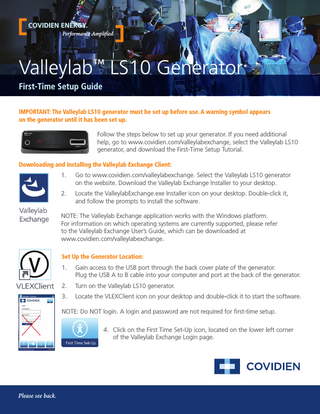
Preview
Page 1
COVIDIEN ENERGY. Performance Amplified.
Valleylab™ LS10 Generator* First-Time Setup Guide IMPORTANT: The Valleylab LS10 generator must be set up before use. A warning symbol appears on the generator until it has been set up. Follow the steps below to set up your generator. If you need additional help, go to www.covidien.com/valleylabexchange, select the Valleylab LS10 generator, and download the First-Time Setup Tutorial. Downloading and Installing the Valleylab Exchange Client: 1.
Go to www.covidien.com/valleylabexchange. Select the Valleylab LS10 generator on the website. Download the Valleylab Exchange Installer to your desktop.
2.
Locate the ValleylabExchange.exe Installer icon on your desktop. Double-click it, and follow the prompts to install the software.
NOTE: The Valleylab Exchange application works with the Windows platform. For information on which operating systems are currently supported, please refer to the Valleylab Exchange User’s Guide, which can be downloaded at www.covidien.com/valleylabexchange. Set Up the Generator Location: 1.
Gain access to the USB port through the back cover plate of the generator. Plug the USB A to B cable into your computer and port at the back of the generator.
2.
Turn on the Valleylab LS10 generator.
3.
Locate the VLEXClient icon on your desktop and double-click it to start the software.
NOTE: Do NOT login. A login and password are not required for first-time setup. 4. Click on the First Time Set-Up icon, located on the lower left corner of the Valleylab Exchange Login page.
Please see back.
5.
Once the generator information is retrieved by the Valleylab™ Exchange Client, click on Set Country.
6.
From the drop down list, select the country where the generator will be used and click Apply.
7.
When the green status bar is at 100% country selection is complete.
8.
The Valleylab LS10 generator is ready to use. Click Logout in the upper right corner of the screen.
COVIDIEN ENERGY. Performance Amplified.
For additional information or technical support, please visit http://surgical.covidien.com/service-centers to locate a Covidien Service Center near you or e-mail valleylab.technicalservice@covidien.com *Pending 510(k) clearance. Not for sale in the United States. COVIDIEN, COVIDIEN with logo and COVIDIEN logo are U.S. and internationally registered trademarks of Covidien AG. ™* Trademark of its respective owner. Other brands are trademarks of a Covidien company. ©2014 Covidien 11.14 US140649-1 1080814
5920 LongBow Drive Boulder, CO 80301 United States
800-722-8772
www.covidien.com/valleylabexchange