VERATHON Inc
GlideScope Cobalt AVL System Quick Start Guide
Quick Start Guide
2 Pages
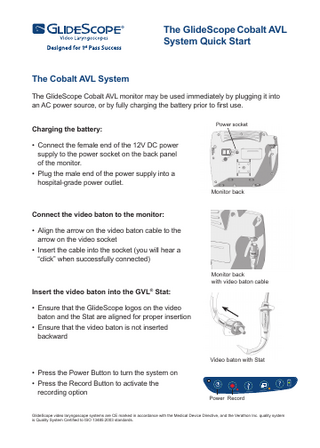
Preview
Page 1
The GlideScope Cobalt AVL System Quick Start
The Cobalt AVL System The GlideScope Cobalt AVL monitor may be used immediately by plugging it into an AC power source, or by fully charging the battery prior to first use. Charging the battery:
Power socket
• Connect the female end of the 12V DC power supply to the power socket on the back panel of the monitor. • Plug the male end of the power supply into a hospital-grade power outlet. Monitor back
Connect the video baton to the monitor: • Align the arrow on the video baton cable to the arrow on the video socket • Insert the cable into the socket (you will hear a “click” when successfully connected) Monitor back with video baton cable
Insert the video baton into the GVL® Stat: • Ensure that the GlideScope logos on the video baton and the Stat are aligned for proper insertion • Ensure that the video baton is not inserted backward Video baton with Stat
• Press the Power Button to turn the system on • Press the Record Button to activate the recording option
? Power Record
GlideScope video laryngoscope systems are CE marked in accordance with the Medical Device Directive, and the Verathon Inc. quality system is Quality System Certified to ISO 13485:2003 standards.
The GlideScope Cobalt AVL Buttons, Icons, and Connections The main component of the GlideScope Cobalt AVL System is the digital, full-color monitor. The front of the monitor includes the buttons you use to operate the Cobalt AVL. There are also indicator lights for different operation status of the system. The back panel of the monitor includes the sockets and ports for connecting the power cord, video baton cable, external video cable, and USB drive. There is also a mounting plate to attach the monitor to a mobile stand or IV pole.
Cobalt AVL Buttons Power: press and release to turn on the Cobalt AVL. Press and hold for three seconds to turn off the Cobalt AVL. Record: press to start and stop recording. When you are recording, the Record LED is on and the record icon will be shown on the screen.
Cobalt AVL Icons Battery Status: shows the remaining battery capacity. If blue, the battery is charged. If red, the battery must be charged. Cancel Operation: appears above the button that cancels the current operation, moves to the previous screen, or returns to the main menu. Progress Confirmation: these animations show the Cobalt AVL system’s progress when shutting down or playing the tutorial video.
Download Video: press to access the video download menu.
Download New: indicates button to press to download all new recordings (not previously downloaded).
External Video: press to display the video on an external monitor. The yellow indicator light denotes the key has been activated.
Download All: indicates which button to press to download all video.
Tutorial: press and hold for three seconds to play the GlideScope 4-Step Technique tutorial.
USB Not Found: animation indicates that a USB drive needs to be inserted into the USB port. If the USB drive is connected, a progress bar will display during download.
Cancel Download: indicates which button to press to cancel download.
Save: indicates that the system is saving the recorded file to internal memory. Connect Video Baton: appears when the video baton is not connected to the monitor.
Corporate Headquarters: Verathon Inc. 20001 North Creek Parkway Bothell, WA 98011, USA Tel: 800.331.2313 (US and Canada only) Tel: 425.867.1348 Fax: 425.883.2896
Verathon Medical (Canada) ULC 2227 Douglas Road Burnaby, BC V5C 5A9 Canada
Verathon Medical (Europe) B.V. Linnaeusweg 11 3401 MS IJsselstein Netherlands Tel: +31.30.68.70.570 Fax: +31.30.68.70.512
GlideScope, the GlideScope symbol, GVL, GlideRite, Verathon and the Verathon Torch symbol are trademarks of Verathon Inc. © 2009, 2010, 2011 Verathon Inc.
verathon.com
0900-2670-05-60