VERATHON Inc
GlideScope Video Laryngoscopes
GlideScope Core Operations and Maintenance Manual Rev 05 April 2021
Operations and Maintenance Manual
62 Pages
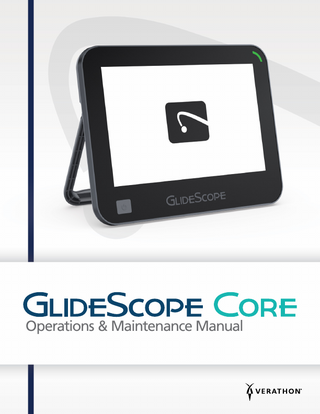
Preview
Page 1
Operations & Maintenance Manual
0900‑5017 REV-05
GLIDESCOPE
CORE
Operations & Maintenance Manual Effective: April 12, 2021
Caution: Federal (United States) law restricts this device to sale by or on the order of a physician.
CONTACT INFORMATION To obtain additional information regarding your GlideScope system, please contact Verathon Customer Care or visit verathon.com/global-support. Verathon Inc. 20001 North Creek Parkway Bothell, WA 98011 U.S.A. Tel: +1 800.331.2313 (US and Canada only) Tel: +1 425 867 1348 Fax: +1 425 883 2896 verathon.com
Verathon Medical (Europe) B.V. Willem Fenengastraat 13 1096 BL Amsterdam The Netherlands Tel: +31 (0) 20 210 30 91 Fax: +31 (0) 20 210 30 92
Verathon Medical (Canada) ULC 2227 Douglas Road Burnaby, BC V5C 5A9 Canada Tel: +1 604 439 3009 Fax: +1 604 439 3039
Verathon Medical (Australia) Pty Limited Unit 9, 39 Herbert Street St Leonards NSW 2065 Australia Within Australia: 1800 613 603 Tel / 1800 657 970 Fax International: +61 2 9431 2000 Tel / +61 2 9475 1201 Fax
Copyright © 2021 by Verathon Inc. All rights reserved. No part of this manual may be copied or transmitted by any method without the express written consent of Verathon Inc. GlideScope, the GlideScope symbol, GlideScope BFlex, GlideScope Core, GVL, GlideRite, QuickConnect, Reveal, MagnaView, Spectrum, Verathon, and the Verathon Torch symbol are trademarks or registered trademarks of Verathon Inc. All other brand and product names are trademarks or registered trademarks of their respective owners. Not all Verathon Inc. products shown or described in this manual are available for commercial sale in all countries. Information in this manual may change at any time without notice. For the most up‑to‑date information, see the documentation available at verathon.com/product‑documentation.
TABLE OF CONTENTS IMPORTANT INFORMATION...1 Product Information...1 Product Description...1 Statement of Intended Use...1 Essential Performance...1 Environments of Intended Use...1 Statement of Prescription...1 HIPAA Privacy...1 Notice to All Users...2 Warnings & Cautions...2 INTRODUCTION...6 GlideScope Core...6 System Parts & Accessories...7 Buttons, Icons, & Connections...8 SYSTEM FEATURES... 14 Home Screen... 14 Gallery... 15 SETTING UP...16 Procedure 1.
Perform Initial Inspection... 16
Procedure 2.
Mount the System (Optional)... 17
Procedure 3.
Charge the Monitor Battery...20
Procedure 4. Complete the Setup Wizard (Optional)... 21 Procedure 5.
Configure User Settings (Optional)... 24
Procedure 6. Attach the Video Cable and Scope...28 Procedure 7.
Attach the USB Device (Optional)...30
Procedure 8. Connect to an External Monitor (Optional)... 31 Procedure 9.
Perform a Functional Check...32
i Operations & Maintenance Manual: Table of Contents
0900‑5017 REV-05
USING THE DEVICE...33 Procedure 1.
Prepare the System...33
Procedure 2.
Use a USB Pulse Oximeter...34
Procedure 3.
Adjust Video Layout...35
Procedure 4. Rotate the Display...36 Procedure 5.
Record Video or Take a Snapshot...36
Procedure 6. Use the Gallery... 37 REPROCESSING...42 MAINTENANCE & SAFETY...43 Periodic Inspections...43 GlideScope Core Battery...43 System Software...43 Device Repair...44 Device Disposal...44 LIMITED WARRANTY...45 PRODUCT SPECIFICATIONS...47 Component Specifications...47 GLOSSARY...54
ii 0900‑5017 REV-05
IMPORTANT INFORMATION PRODUCT INFORMATION GlideScope Core monitors provide the ability to attach a wide range of accessories, allowing for innovative system configurations. With two input connections, the system allows users to switch between different scopes without needing to disconnect and reconnect, or to have two different instruments connected for use simultaneously with picture‑in‑picture (Core 10) or Dual View (Core 15) options.
PRODUCT DESCRIPTION GlideScope Core is an all‑in‑one system offering immediate access to the tools you need to visualize the airway. Designed around a 10” or 15” high‑definition, touchscreen monitor and comprehensive workstation, GlideScope Core delivers elevated visibility and improved workflow. For more information on compatible scopes, please see the GlideScope Video Laryngoscopes Operations & Maintenance Manual (part number 0900‑4940) and the GlideScope BFlex Single‑Use Bronchoscopes Operations & Maintenance Manual (part number 0900‑4939), which are available at verathon.com/product‑documentation.
STATEMENT OF INTENDED USE The monitors and workstations are intended to work with video endoscopes, in conjunction with other ancillary equipment, for endoscopic procedures.
ESSENTIAL PERFORMANCE When connected to compatible camera units (such as video laryngoscopes and bronchoscopes), the essential performance of the monitor is to support the display of a clear, unobstructed view of the airway and tracheobronchial tree for medical procedures.
ENVIRONMENTS OF INTENDED USE The GlideScope Core system is intended to be used in a Professional Healthcare Environment.
STATEMENT OF PRESCRIPTION Caution: Federal (United States) law restricts this device to sale by or on the order of a physician. The system should be used only by individuals who have been trained and authorized by a physician or used by healthcare providers who have been trained and authorized by the institution providing patient care.
HIPAA PRIVACY The Health Insurance Portability and Accountability Act of 1996 (“HIPAA”) regulations require our customers to monitor and limit the ways in which patients’ confidential information is accessed, utilized, stored, transmitted, and disposed. Our customers are ultimately responsible for ensuring all electronic health information contained within the system is protected. In the course of providing the services to customers, Verathon will remove all electronic protected health information from the system if present.
1 Operations & Maintenance Manual: Important Information
0900‑5017 REV-05
NOTICE TO ALL USERS Verathon recommends that all users read this manual before using the system. Failure to do so may result in injury to the patient, may compromise the performance of the system, and may void the system warranty. Verathon recommends that new users: • Obtain instruction from a qualified individual • Practice using video laryngoscopes on a mannequin before clinical use • Acquire clinical training experience on patients without airway abnormalities
WARNINGS & CAUTIONS Warnings indicate that injury, death, or other serious adverse reactions may result from use or misuse of the device. Cautions indicate that use or misuse of the device may cause a problem, such as a malfunction, failure, or damage to the product. Throughout the manual, pay attention to sections labeled Important, as these contain reminders or summaries of the following cautions as they apply to a specific component or use situation. Please heed the following warnings and cautions.
WARNINGS: USE WARNING Before every use, ensure that the instrument is operating correctly and has no sign of damage. Do not use this product if the device appears damaged. Refer servicing to qualified personnel. Always ensure that alternative airway management methods and equipment are readily available. Report any suspected defects to Verathon Customer Care. For contact information, visit verathon.com/global-support.
WARNING Portable radio frequency communications equipment (including peripherals such as antenna cables and external antennas) may not be used within 30 cm (12 inches) of any part of the GlideScope Core system, including cables that Verathon specifies or provides for use with the system. If this distance is not maintained, performance of the system may be degraded and image display may be compromised.
WARNING Verathon has conducted no analysis to establish the compatibility of the system with environments where magnetic resonance imaging (MRI) equipment is installed. Because of this, the owner of the system must exclude it from any magnetic resonance (MR) environment.
2 0900‑5017 REV-05
WARNING Use only a passive‑type USB flash drive. Do not use USB drives powered by another external source.
WARNINGS: REPROCESSING WARNING Because the product may be contaminated with human blood or body fluids capable of transmitting pathogens, all cleaning facilities must be in compliance with (U.S.) OSHA Standard 29 CFR 1910.1030 “Bloodborne Pathogens” or an equivalent standard.
WARNING This product may only be cleaned by using the approved processes provided in the GlideScope and GlideRite Products Reprocessing Manual (part number 0900-5032). Cleaning methods listed are recommended by Verathon based on efficacy or compatibility with component materials.
WARNINGS: PRODUCT SAFETY WARNING This instrument and related devices may contain batteries and other environmentally hazardous materials. When the instrument or accessories have reached the end of their useful service life, see the section Device Disposal. Dispose of used, single‑use components as infectious waste.
WARNING To reduce the risk of electrical shock, use only the accessories and peripherals recommended by Verathon.
WARNING To maintain the electrical safety of the system, the external monitors must be certified to IEC 60601‑1, IEC 60950‑1 or equivalent standards.
WARNING To maintain electrical safety, use only the provided power supply. Connect the power cord and power adapter to a properly grounded plug, and ensure that the disconnect is easily accessible. Use only the accessories and peripherals recommended by Verathon.
3 Operations & Maintenance Manual: Important Information
0900‑5017 REV-05
WARNING Electric shock hazard. Do not attempt to open the system components. This may cause serious injury to the operator or damage to the instrument and voids the warranty. Contact Verathon Customer Care for all servicing needs.
WARNING Stored mechanical energy hazard. The premium workstation arm mechanism is under tension. When the monitor is removed, it can move up rapidly on its own. Ensure that the arm is at its highest position before removing the monitor.
WARNING Use of accessories and cables other than those specified or provided by Verathon may cause this system to experience electromagnetic malfunctions, including increased emissions or decreased immunity. This may cause improper operation, procedure delays, or both.
WARNING When equipped with a GlideScope Core 15” monitor, the GlideScope Core Premium Workstation can tip over in some extended positions, possibly causing injury. To prevent this, before rolling the system, move the monitor to its lowest and most retracted position.
WARNING No modification of this equipment is allowed.
WARNING Do not use the power adapter in the presence of flammable anesthetics.
4 0900‑5017 REV-05
CAUTIONS CAUTION Medical electrical equipment requires special precautions regarding electromagnetic compatibility (EMC) and must be installed and operated according to the instructions in this manual. For more information, see the Electromagnetic Compatibility section. Avoid using the GlideScope system adjacent to or stacked with other equipment. If adjacent or stacked use is necessary, observe the system to verify normal operation in the configuration in which it will be used. This device can radiate radio frequency energy and is highly unlikely to cause harmful interference with other devices in the vicinity. There is no guarantee that interference will not occur in a particular installation. Evidence of interference may include degradation of performance in this device or other devices when operated simultaneously. If this occurs, try to correct the interference by using the following measures: • • • • • •
Turn devices on and off in the vicinity to determine the source of interference Reorient or relocate this device or other devices Increase the separation between devices Connect the device to an outlet on a circuit different than the other device(s) Eliminate or reduce EMI with technical solutions (such as shielding) Purchase medical devices that comply with IEC 60601‑1‑2 EMC standards
Be aware that portable and mobile radio frequency communications equipment (cellular phones, etc.) may affect medical electrical equipment; take appropriate precautions during operation.
CAUTION The system contains electronics that may be damaged by ultrasonic and automated washing equipment. Do not use an ultrasonic device or automated washing equipment, other than Verathon-approved systems, to clean this product.
CAUTION Ensure that you do not use any abrasive brushes, pads, or tools when cleaning the video monitor screen. The screen can be scratched, permanently damaging the device.
5 Operations & Maintenance Manual: Important Information
0900‑5017 REV-05
INTRODUCTION GLIDESCOPE CORE The monitor is compatible with the following single‑use and reusable endoscopic devices, which this manual refers to as scopes: • Spectrum Single‑Use blades • Titanium Reusable blades • Video Baton and Stats • BFlex Single‑Use Bronchoscopes The monitor uses scopes and connecting cables, along with optional system components to help facilitate intubations, endoscopy, or provide convenience to the user. You may use either single‑use or reusable components, or your facility may elect to provide both. This manual details how to use the monitor and provides limited information on how to connect scopes. For more information on compatible scopes, refer to the following manuals or contact Verathon Customer Care: • GlideScope Video Laryngoscopes Operations & Maintenance Manual (part number 0900‑4940) • GlideScope BFlex Single‑Use Bronchoscopes Operations & Maintenance Manual (part number 0900‑4939) Current editions of these manuals are available at verathon.com/product‑documentation. In this document, unless otherwise noted, the term video cable describes all possible cable configurations for reusable blades, single‑use blades, and video baton. The term scope describes all possible laryngoscope and bronchoscope configurations.
SINGLE‑USE OPTIONS Single‑use Spectrum blades and the video baton 2.0 connect to the monitor through a reusable GlideScope Core Smart Cable. Single‑use video laryngoscopes are identified by an S in the blade name (for example, LoPro S4). Video batons use single‑use GVL Stats which are offered in a comprehensive range of sizes, allowing clinicians to meet the particular requirements of patients ranging in size from preterm infants to large adults. All GlideScope BFlex single‑use bronchoscopes are single‑use components. All single‑use components must be disposed of after one use. IMPORTANT Single‑use blades in S3 and S4 sizes may also be available in white. These are not part of the Spectrum Single‑Use system. For more information about the white blades, see the GlideScope Titanium Single‑Use Operations & Maintenance Manual (part number 0900‑4712) at verathon.com/product‑documentation.
REUSABLE OPTIONS Titanium video laryngoscopes must be cleaned and high‑level disinfected between uses. These connect to the video monitor through the reusable GlideScope Core Video Cable. Due to their titanium construction, reusable video laryngoscopes contain a T in the blade name, such as LoPro T4.
6 0900‑5017 REV-05
SYSTEM PARTS & ACCESSORIES Table 1.
Required System Components REQUIRED PARTS & ACCESSORIES
GlideScope Core video monitor GlideScope Core 10
12V DC power adapter
GlideScope Core 15
Power cable
Video cable*†‡
One or more of the following scope styles: Spectrum Single‑Use Blades†
Video Batons and Single‑Use Stats†
Titanium Reusable Blades†
BFlex Single‑Use Bronchoscopes‡
* Cables shortened for illustration purposes. † For a full list of compatible cables and video scopes, please see the GlideScope Video Laryngoscopes Operations & Maintenance Manual (part number 0900‑4940). ‡ For a full list of single‑use bronchoscopes and compatible cables, please see the GlideScope BFlex Single‑Use Bronchoscopes Operations & Maintenance Manual (part number 0900‑4939).
7 Operations & Maintenance Manual: Introduction
0900‑5017 REV-05
Table 2.
Optional System Components* OPTIONAL PARTS & ACCESSORIES
Premium workstation (0800-0557)
Nonin 3231 USB External Pulse Oximeter*
GlideRite Stylets†
Premium workstation (0800-0636)
Media storage USB
Operations & Maintenance Manual USB
BUTTONS, ICONS, & CONNECTIONS The digital, full‑color GlideScope Core Video Monitor clearly displays the images transmitted from the camera in the scope. The front of the monitor includes the button for power and the touchscreen. The back panel of the monitor includes sockets and ports for connecting the power cord, video cables, USB flash drives, and an HDMI cable for an external video display. When the USB and HDMI ports are not in use, it is recommended that the rubber cover be used to protect the openings from dust and other contamination. The back of the monitor also features VESA mounting holes that allow you to attach the monitor to a GlideScope Core workstation. The following tables provide general information regarding the buttons and icons on the monitor.
* Not available in all markets. † For a full list of compatible stylets, please see the GlideRite DLT Stylet Operations & Maintenance Manual (part number 0900‑4841) and the GlideRite Rigid Stylet Operations & Maintenance Manual (part number 0900‑4686).
8 0900‑5017 REV-05
Table 3.
Monitor Buttons
BUTTON GROUP
BUTTON
FUNCTION
Power: This is a physical button located on the bottom left corner of the display. Press and release to turn on the monitor. Press and hold to turn it off.
Front panel
Note: If the monitor locks up or becomes unresponsive for any reason, press and hold the Power button for 7 seconds to turn off the system. Record (toggle): Records all visible video feeds. While recording, and depending on the recording status and mode, the record button’s icon will change to one of the following: Video is recording. Press to end recording. Video is recording with audio. Press to end recording. Video recording error.
Home screen (left side)- media buttons and main menu
Video with audio recording error. Snapshot button: Takes a photo of the video feed(s). If there is an error, the icon changes to include an Attention symbol: Note editor button: Launches Note Editor. If there is an error, the icon changes to include an Attention symbol: Main Menu: Reveals the Main Menu flyout containing the Gallery and Settings buttons, and when enabled the Video Rotation. Favorites filter: Toggles the favorites filter. When the filter is turned on, the star and toggle will change from gray to gold.
Status bar
Sort by date (Gallery): Select the up arrow arrow for descending order.
for ascending order or down
Gallery: Launches Gallery page. If there is an error, the icon changes to include an Attention symbol: Main Menu Flyout
Settings: Launches Settings page. 180
Video Rotation: Pressing this button rotates video feed(s) 180‑degrees. Can be enabled or disabled in the Feature Settings Tab. Features: Displays the Feature Settings page
Settings menu
Regional Settings: Displays the Regional Settings page Administrative Settings: Displays the Admin Settings page
9 Operations & Maintenance Manual: Introduction
0900‑5017 REV-05
BUTTON GROUP
BUTTON
FUNCTION
Switch in the off position. Toggle switches
Switch in the on position. Note: If the toggle switch enables the Video Rotation option, it turns gold. Video Layout Menu: Opens the Video Layout menu. The menu contains several selectable layout configurations. The button changes to match the following layouts. Core 10 AB
Core 15
B A
Video Feed button and Icon: Displays the video feed channel (A or B) and connected scope. The following are a few examples: Home screen (right side)- Video layout menus
Move Left: Moves the video window to the left side. Move Right: Moves the video window to the right side. Close: Closes the video window, dialog, or editor. Brightness: Opens and closes the brightness controls. Contrast: Opens and closes the contrast controls. Export: Exports selected file. Star: Adds or removes ‘favorite’ status to selected file. Delete: Deletes selected file. Back: Returns to previous screen.
Gallery
Select All: When viewing files in the Gallery, check this box to select all files in the row. Note Thumbnail: Indicates the file is a patient note. Tap to open the patient note viewer. Video Thumbnail: Indicates the file is a video. Select to open the video player. Expand: Expands the video to fill the screen. Standard View: Returns the video to its normal size.
10 0900‑5017 REV-05
BUTTON GROUP
BUTTON
FUNCTION
Save: Saves editor changes. Note editor Close: Closes editor. Copy: After tapping the Export button, select this option to copy the selected files to the USB drive. This leaves a copy in the internal memory. Media Export
Move: After pressing the Export button, select this option to move the selected files to the USB drive. This removes the copy from the internal memory unless the file is marked as favorite. Restart: Rewinds selected video to beginning. Rewind: Rewinds selected video by 20% of the video’s duration. Play Video: Plays selected video. Changes to pause button while video is playing. Pause Video: Pauses the playing video. Changes to play button while video is paused. Fast Forward: Skips selected video by 20% of the video’s duration.
Gallery-video player
Volume (toggle): Toggles volume buttons and meter. Volume Up: Turns the volume up. Volume Down: Turns the volume down. Mute: Mutes the volume. When muted, also un‑mutes the volume. Playhead: Shows the current location in the video. Can be dragged horizontally to jump to a specific location in the video.
Table 4.
On‑Screen Icons ICON
FUNCTION
Battery Status: Indicates the remaining battery power and, when available, the estimated time remaining. See Charge the Monitor Battery on page 20 for more information. Favorite: Displays above Gallery files that have been selected as favorites. Power‑Down Countdown: The unit is about to turn off. If this is due to the Auto Shutdown feature, touch the screen to cancel the shutdown. Note: The Auto Shutdown feature can be adjusted or disabled on the Feature Settings screen. For more information, see Complete the Setup Wizard (Optional) on page 21.
11 Operations & Maintenance Manual: Introduction
0900‑5017 REV-05
ICON
FUNCTION
Internal Memory: Displays available internal memory. USB Drive: Displays available USB memory. Shows when a USB drive is attached. Attention: Indicates important text. USB Flash Drive: Indicates a USB flash drive is detected. Hourglass: Advises the operator to wait while the system shuts down. Patient name field: Indicates the patient name text entry field. Clinician name field: Indicates the clinician name text entry field. Device Name: Indicates the device name text entry field. Recording options: Indicates settings for video and audio recording. 180
Video Rotate options: Indicates settings for video rotation. System Sounds: Indicates settings for system sounds. Time zone and daylight savings: Indicates settings for the time zone and daylight savings time. Security Code options: Indicates settings for system security code. Video Timestamps: Indicates settings for video timestamps. Snapshot Timestamps: Indicates settings for snapshot timestamps Date options: Indicates settings for the system date. Time Editor: Icon for the time editor. Charging indicator: Appears when the monitor is connected to the power adapter. Auto‑Shutdown: Indicates settings for Auto‑Shutdown. Pulse rate: Appears when an external pulse oximeter is connected to the monitor and receiving readings from the patient. Note Field options: Indicates settings for note fields. Reset Settings: Indicates option to reset system settings to factory default.
12 0900‑5017 REV-05
Figure 1.
GlideScope Core Monitor Front Panel Battery indicator LED: Displays power and battery charge state
LCD touch screen: Displays images from video accessories and recorded videos and images
Power button: Powers the monitor on or off
Figure 2.
GlideScope Core Monitor Back Panel
Cable Organizer mounting holes (Core 15 only)
Connector panel cover: Protects USB, HDMI ports, and power socket from debris
Video cable ports: Attach video cables or Smart Cables
USB ports: Connect USB flash drives to transfer recorded videos or snapshots, and connect an optional pulse oximeter sensor
Product identification: Includes product serial number
Video‑out port: Connect an HDMI cable from the external monitor
Mounting plate area: Connect the monitor to workstation
Power socket: Connect the barrel plug from the 12 V power adapter
13 Operations & Maintenance Manual: Introduction
0900‑5017 REV-05
SYSTEM FEATURES HOME SCREEN The Home screen* displays system information and provides access to several options and menus. Date and time
Alert messages
Device name
USB device connected Battery level indicator Input A†
Pulse Oximeter readings
Input B† Video layout menu†
Video Feed A
Video Feed B† Patient notes Snapshot Record video Main menu
Core 10 Picture‑in‑Picture layout 10:55 2018-10-14
CITY HOSPITAL
A
% SpO2
98 78
95 min
A B
AB
B
Brightness Control Contrast Control
STATUS BAR The Status Bar runs along the top of the display. It is shown at all times and can provide the following information depending on the current screen: • Date and Time
• USB connection status
• Alert messages
• Battery status and approximate time remaining
• Device name
• Organization controls (Gallery)
• System or task status
• Favorites filter (Gallery)
LEFT BAR The left bar provides access to the Main Menu, Patient Notes, and Snapshot buttons, and also the Record Video button when it is enabled in the settings menu. The monitor can also relay SpO2 and pulse‑rate readings when a Nonin 3231 USB External Pulse Oximeter is attached. The readings are displayed near the top of the bar. Note: If a pulse oximeter is attached to the monitor and is not receiving information from a patient, two dashes (‑‑) are shown instead of a reading.
* GlideScope Core 15 Dual View layout pictured. † Only shown when two cameras are connected to monitor.
14 0900‑5017 REV-05