Users Guide
128 Pages
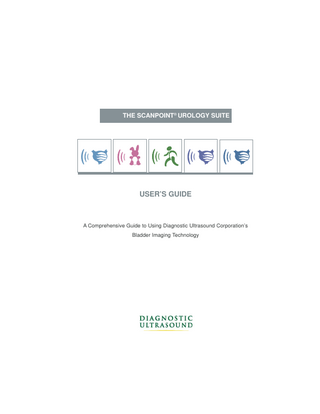
Preview
Page 1
THE SCANPOINT® UROLOGY SUITE
USER’S GUIDE
A Comprehensive Guide to Using Diagnostic Ultrasound Corporation’s Bladder Imaging Technology
THE SCANPOINT® UROLOGY SUITE
USER’S GUIDE FOR THE BVI 6100, BVI 6200, BVI 6300, BVI 6400 & BVM 6500
Copyright © 2004 by Diagnostic Ultrasound Corporation All rights reserved. No part of this User’s Guide may be copied or transmitted by any method without the express written consent of Diagnostic Ultrasound Corporation. BladderScan®, ScanPoint®, Sontac® and V-MODE® are registered trademarks, and Total Reliability Plan SM is a service mark of Diagnostic Ultrasound Corporation. Other products and companies named in this User’s Guide may be trademarks of their respective companies. The BladderScan instruments documented in this manual are protected by U.S. Patent Numbers 4,926,871 and 5,235,985. Other international patents pending. The ScanPoint technology documented in this manual is protected by U.S. Patent Number 6,569,097. The Sontac ultrasound coupling pad documented in this manual is protected by U.S. Patent Number 5,782,767. Other international patents pending. This User’s Guide is Diagnostic Ultrasound Corporation Part No. 0900-0787. Information in this User’s Guide may change at any time without notice. Examples described or illustrated in this User’s Guide are fictitious and do not in any way represent real patient or exam data. Corporate Headquarters 21222 30th Drive SE, Suite 120 Bothell, WA 98021 800.331.2313 (US and Canada only) 425.867.1348 Fax: 425.883.2896 EU Representative Diagnostic Ultrasound (Europe) B.V. Lage Dijk-Noord 14 3401 VA IJsselstein The Netherlands +31.30.68.70.570 Fax: +31.30.68.70.512 Diagnostic Ultrasound (Japan) K.K. Executive Tower Azabudai 7F 1-4-3 Azabudai Minato-ku Tokyo, Japan 106-0041 +81.03.3560.3501 Fax: +81.03.3560.3502 Diagnostic Ultrasound (United Kingdom) Ltd. The Granary Manor Farm Courtyard Aston Sandford, Aylesbury Buckinghamshire, HP17 8JB United Kingdom +44.1844.299.207 Fax: +44.1844.299.218 Diagnostic Ultrasound (France) Sarl 4 Place Arnold F-67000 Strasbourg France +33.03.88.60.14.12 Fax: +33.03.88.60.46.87 For additional contact information, please visit our corporate website at www.dxu.com.
0123 0900-0787-08-60
CONTENTS Welcome ... 1 Guide Conventions ... 2 Chapter 1. Getting Started ...
3
Getting Started with BladderScan® ... 4 Installing ScanPoint ® ... 4 Connecting the Communication Cradle ... 8 Removing the ScanPoint Software... 8 Chapter 2. Introduction to BladderScan ... 11 About BladderScan Technology ... 12 About Measuring Bladder Wall Mass ... 12 About Measuring Pediatric Bladder Volume ... 12 BladderScan Components ... 12 Scanning Unit ... 13 Charging Cradle ... 14 Communication Cradle ... 15 Calibration Targeting System ... 15 Integrating with ScanPoint ... 15 Intended Use, Warnings and Cautions ... 16 Symbol Directory for the Scanning Unit LCD Screen ... 17 Chapter 3. Measuring Bladder Volume and Bladder Wall Mass ... 19 Measuring a Patient’s Bladder Volume ... 20 Turning On the Scanning Unit ... 20 Selecting Gender ... 20 Applying a Gel Pad ... 21 Scanning a Patient ... 21 Recording a Voice Annotation (BVI 6400 Only) ... 24 Measuring Bladder Wall Mass ... 24 Using the Bladder Wall Mass Application ... 24 Turning On the Scanning Unit ... 25 Downloading the Bladder Wall Mass Application from ScanPoint... 25 Determining Bladder Volume and Wall Mass... 25 Chapter 4. Assigning the Bladder Monitor (BVI 6300) ... 29 About Bladder Monitor (BVI 6300) Technology ... 30 Symbol Directory ... 30 Assigning and Reassigning the Bladder Monitor ... 31 Assigning the Bladder Monitor to a New Patient ... 31 Reassigning the Bladder Monitor to a New Patient ... 35 Editing and Verifying Patient Information for the Bladder Monitor ... 37
Measuring Bladder Fullness ... 40 Turning On the Scanning Unit ... 40 Applying a Gel Pad ... 40 Performing a Measurement ... 40 Transmitting Exam Data to ScanPoint® ... 42 Verifying Bladder Monitor Patient Information at Return Visit ... 46 Viewing and Printing Bladder Monitor Exam Results ... 48 Viewing and Printing New Bladder Monitor Exam Results ... 48 Viewing and Printing Past Bladder Monitor Exam Results ... 52 Viewing a Bladder Monitor Assignment List ... 56 Chapter 5. Using ScanPoint... 59 Using ScanPoint ... 60 About ScanPoint Applications ... 60 Understanding User Profiles ... 61 Logging On and Off ... 61 Transmitting Exam Data to ScanPoint (6100, 6200 & 6500)... 63 Transmitting Mobile BladderScan® Exam Data to ScanPoint... 68 Viewing and Printing New Exam Results ... 72 Viewing and Printing the Exam Results for a Specific Patient ... 75 Viewing Your Account Information ... 79 Receiving Email Notificaions ... 83 Online Help ... 84 Chapter 6. Inspecting and Maintaining BladderScan ... 85 Cleaning and Disinfecting BladderScan .. ... 86 Performing Weekly Inspections ... 86 Calibrating the Scanning Unit Using ScanPoint ... 86 Displaying the Days Remaining Until Calibration ... 86 Using ScanPoint for Calibration ... 87 Replacing BladderScan ... 91 Chapter 7. Troubleshooting ... 93 Troubleshooting Common Problems ... 94 ScanPoint Error Messages... 96 Chapter 8. Contacting Diagnostic Ultrasound ... 99 Contacting Diagnostic Ultrasound Corporation ... 100 Additional Resources ... 101 Chapter 9. Product Specifications ... 103 BladderScan Technical Specifications ... 104 Compliance With Standards ... 104 Specifications for the Scanning Unit ... 104 Accuracy Specification ... 105 Specifications for the Communication Cradle ... 106 Specifications for the Charging Cradle ... 106
ScanPoint® Hardware and Software Requirements ... 107 Specifications for the Calibration Targeting System ... 108 Electromagnetic Effects ... 108 Parts Information ... 108 Warranty ... 109 Symbol Directory ... 110 Appendix A. ScanPoint Legal Information... 111 Diagnostic Ultrasound HIPAA Business Associate Agreement... 112 Health Insurance Portability and Accountability Act (HIPAA)... 115 Glossary ... 117
WELCOME Welcome to the User’s Guide for Diagnostic Ultrasound Corporation’s Urology Suite. Written for instrument operators, this guide provides comprehensive information about operating and maintaining Diagnostic Ultrasound’s bladder imaging technology. Included in this guide is information regarding: BladderScan® BVI 6100-Measures bladder volume. Pediatric BladderScan BVI 6200-Measures pediatric bladder volume. Bladder Monitor (BVI 6300)-Prosthetic bladder management device. Mobile BladderScan BVI 6400-Stores multiple, voice-annotated bladder volume exams. BladderScan BVM 6500-Measures bladder volume and bladder wall mass. ScanPoint® -Diagnostic Ultrasound’s online imaging and calibration service. Collectively, this technology is referred to throughout this guide as “BladderScan and ScanPoint.” Organized by subject, this guide contains the following chapters: Chapter 1:
Getting Started-Provides set-up information for BladderScan and ScanPoint, including instructions for charging the scanning unit, installing ScanPoint software, and connecting the communication cradle to your computer.
Chapter 2:
Introduction to BladderScan-Introduces BladderScan, describes its components in detail, and provides the information needed before using the instrument.
Chapter 3:
Measuring Bladder Volume and Bladder Wall Mass-Expands upon the information in the Quick Start Guide, providing detailed, step-by-step instructions for measuring the patient’s bladder volume and bladder wall mass.
Chapter 4:
Assigning the Bladder Monitor (BVI 6300)-Provides instructions for using the BVI 6300, including information about personalizing the instrument and maintaining patient information.
Chapter 5:
Using ScanPoint-Offers detailed instructions for using ScanPoint.
Chapter 6:
Inspecting and Maintaining BladderScan-Provides step-by-step instructions for inspecting and maintaining BladderScan, including how to perform weekly inspections and calibrate the instrument.
Chapter 7:
Troubleshooting-Answers frequently asked questions and provides solutions to common problems.
Chapter 8:
Contacting Diagnostic Ultrasound-Provides comprehensive contact information for Diagnostic Ultrasound Corporation and lists additional resources.
Chapter 9:
Product Specifications-Lists the technical specifications of BladderScan. Also includes the product warranty and ordering information.
Appendix A:
ScanPoint Legal Information-Contains legal documentation for ScanPoint.
Glossary
Defines important terminology presented in this User’s Guide. Urology Suite User’s Guide
1
Guide Conventions This User’s Guide uses the formatting conventions identified in the following table:
Convention
Meaning
Bold
Identifies specific buttons, screens, and user options you will encounter when using the products. For example, a procedure may instruct you to, “Plug the communication cradle’s cable into a USB port on your computer and press the instrument’s Scan button.”
Italic
Identifies the names of publications, such as this Urology Suite User’s Guide, and highlights terms that are defined in the glossary. Italics will also indicate instructions throughout the manual, as when instructing the reader “To charge the scanning unit.”
2
Welcome
CHAPTER 1 GETTING STARTED
This chapter describes the set-up procedures necessary before using BladderScan®. It is important that you read and follow these instructions carefully before using your BladderScan instrument. In This Chapter
• • • •
Getting Started with BladderScan Installing ScanPoint® Connecting the Communication Cradle Removing the ScanPoint Software
Urology Suite User’s Guide
3
Getting Started with BladderScan® Before using your BladderScan for the first time, and subsequently if your instrument becomes completely discharged, you must charge your scanning unit for six hours, or until it is fully charged. To charge the scanning unit:
1. Plug the charging cradle into an electrical wall outlet. 2. Place the BladderScan in the charging cradle. The battery icon will begin scrolling, indicating that the instrument is charging. If the battery icon does not appear, then your scanning unit was completely discharged and may need to charge for up to six hours. The battery icon will appear when the scanning unit is charged sufficiently for operation. Note: If the battery icon with scrolling power segments does not appear after the instrument has been in the cradle for two hours, you need to activate your instrument before continuing to charge. The activation button is located in the opening on the underside of the instrument’s handgrip, just above the scan button. Use the tip of the activation tool to press this button and activate your BladderScan. Your instrument is now ready to charge. Note: When you are not using your scanning unit, Diagnostic Ultrasound Corporation recommends that you store it in the charging cradle to ensure that your instrument is always sufficiently charged. The charging cradle cannot overcharge the battery.
Installing ScanPoint® Before using the ScanPoint online service, you must install the required components from the ScanPoint CD-ROM. Your ScanPoint CD-ROM includes: ScanPoint software (required) Allows your scanning unit to communicate with ScanPoint. Shortcuts and desktop icons (optional) Provide links for your Windows® Start menu and desktop that allow you to quickly access ScanPoint, ScanPoint Online Help, and Diagnostic Ultrasound’s home page. ScanPoint Online Help (optional) Describes how to use ScanPoint menus and screens. Note: For information about the technical requirements for using ScanPoint, please refer to “Chapter 9. Product Specifications.” To install ScanPoint: Note: You must install the ScanPoint software before connecting the communication cradle to your computer. 1.
Insert the ScanPoint CD-ROM into your computer’s CD-ROM drive.
4
Chapter 1 - Getting Started
ScanPoint® displays a Choose Language Setup dialog box.
2.
From the dropdown list, select your preferred language. To continue, click OK. ScanPoint starts the InstallShield Wizard and displays the Welcome screen.
Note: If you do not see the ScanPoint InstallShield installation screen, double-click the My Computer icon on your Microsoft® Windows® desktop, and then double-click the icon for your CD-ROM drive. 3.
To continue and begin the installation, click Next.
Urology Suite User’s Guide
5
ScanPoint® displays the License Agreement dialog box.
4.
Review the contents of the License Agreement. To continue with the installation and accept the terms of the agreement, click Yes. If you choose not to accept the terms, you cannot finish installation. ScanPoint displays the Select Features dialog box.
5.
Select the components you want to install. If you do not want to save the ScanPoint files to the specified default location, to choose a different location, click the Browse button. When completed, to continue, click Next. Note: The required ScanPoint software components are automatically selected by the Setup Wizard and cannot be deselected. Optional components include Help files and desktop icons. To conserve space on your computer’s hard drive you can choose to view ScanPoint Help files directly from the ScanPoint CD-ROM, and you can choose not to install the desktop icons.
6
Chapter 1 - Getting Started
ScanPoint® displays the Start Copying Files dialog box.
6.
To begin copying the ScanPoint files, click Next. The installation program copies the relevant files from the CD-ROM onto your computer’s hard drive. When copying and installation is completed, the installation program displays an InstallShield Wizard Complete dialog box.
7.
To finalize your ScanPoint installation, click Finish.
8.
Remove the ScanPoint CD from your computer’s CD-ROM drive.
You have successfully installed ScanPoint onto your computer.
Urology Suite User’s Guide
7
Connecting the Communication Cradle If your BladderScan® came with a communication cradle, connect this cradle to a USB port on your computer and use it to transmit data to ScanPoint®. When your computer is turned on, you may also use the communication cradle to charge the scanning unit. Note: If you shut down the computer connected to your communication cradle, no power will be transmitted to the scanning unit via the communication cradle, and the instrument will not continue to charge. Note: You must install the ScanPoint software before connecting the communication cradle to your computer. To connect the communication cradle:
1. Turn your computer off. 2. Plug the communication cradle’s cable into a USB port on your computer. 3. Turn your computer back on. If the communication cradle is connected to your computer correctly, the green power light on the cradle lights up.
4. Place the scanning unit in the cradle, fitting the notch into the base of the scanning unit onto the matching peg on the communication cradle. 5. If you did not install the ScanPoint software from the ScanPoint CD-ROM, ScanPoint prompts you to install it now. To install the ScanPoint software, click Yes and follow the instructions in the Installing ScanPoint section of this manual. Note: If you do not install the ScanPoint software, your scanning unit cannot communicate with ScanPoint. Important: Your computer must be minimally certified to EN/IEC / CSA / UL 950 or 60101-1 standards. This configuration ensures that compliance to the EN/IEC 60601-1-1 system standard is maintained. Any person who connects additional equipment to the signal input port or signal output port configures a medical system, and is therefore responsible for ensuring that the system complies with the requirements of the system standard EN/IEC 60601-1-1. If you need assistance, contact Diagnostic Ultrasound’s Customer Service department or your local representative.
Removing the ScanPoint Software If necessary, you can remove the ScanPoint software. If you choose to remove the software, you must reinstall it before you can transmit exam data to ScanPoint and calibrate the scanning unit. To remove ScanPoint in a Microsoft Windows® operating system: 1.
Click the Start button, and then open Control Panel.
2.
Locate and double-click the Add/Remove Programs icon.
8
Chapter 1 - Getting Started
ScanPoint® displays the Add/Remove Programs dialog box.
3.
In the Currently Installed Programs list, locate and select Diagnostic Ultrasound ScanPoint, and then click the Change/Remove button. ScanPoint displays the InstallShield Wizard dialog box.
4.
Click the Remove option button. To continue, click Next. ScanPoint displays a Confirm Uninstall dialog box.
Urology Suite User’s Guide
9
5.
To confirm and continue the uninstall program, click OK. ScanPoint® displays the Maintenance Complete dialog box.
6.
To finalize the uninstall, click Finish. The InstallShield Wizard removes the ScanPoint software from your system.
10
Chapter 1 - Getting Started
CHAPTER 2 INTRODUCTION TO BLADDERSCAN®
This chapter provides an overview of Diagnostic Ultrasound Corporation’s bladder imaging technology. Read this section to learn about the intended use and components of BladderScan and how the instrument integrates with ScanPoint®. Before operating BladderScan, you should also read the important safety notices contained in this chapter.
In This Chapter About BladderScan Technology About Measuring Bladder Wall Mass About Measuring Pediatric Bladder Volume BladderScan Components Integrating with ScanPoint Intended Use, Warnings and Cautions Symbol Directory for the Scanning Unit LCD Screen
Urology Suite User’s Guide
11
About BladderScan® Technology BladderScan is a portable, battery-operated V-MODE® ultrasonic instrument that is intended for the noninvasive measurement of urinary bladder volume and bladder wall mass on an intermittent basis. During each scan, BladderScan employs patented V-MODE technology to obtain multiple, consecutive B-mode images and create a three-dimensional image of the bladder. BladderScan automatically calculates and displays measurements based upon this image, to provide the greatest ease of use. V-MODE measurements tend to be more accurate than those obtained from conventional two-dimensional ultrasound, as they are based on a more complete, multi-faceted image.
About Measuring Bladder Wall Mass Users who have purchased the BladderScan BVM 6500 can calculate both bladder wall mass and bladder volume. With the BVM 6500 and ScanPoint®, bladder wall mass can be measured quickly and noninvasively.
About Measuring Pediatric Bladder Volume Intended for use on children up to 48 inches tall and weighing 60 pounds or less, Pediatric BladderScan measures bladder volumes within the range of 0-200 ml. Instructions and information about measuring bladder volume in this User’s Guide apply to both the BladderScan and Pediatric BladderScan instruments.
BladderScan Components Your BladderScan may include some or all of the following components: Scanning unit Charging cradle Communication cradle Calibration targeting system You’ll find more information about each of these components on the following pages.
12
Chapter 2 - Introduction to BladderScan®
Scanning Unit Use the handheld scanning unit to measure a patient’s bladder volume or bladder wall mass. The scanning unit produces an ultrasound image of the bladder and determines bladder volume and/or mass based on that image. The features of the scanning unit include: Microphone (BVI 6400)
LCD Screen Top (Gender) Button
Infrared Window
Scan Button Labeling
Activation Button Scanhead
Component
Description
Scanhead
Rounded dome is the surface through which ultrasound waves are transmitted.
LCD (liquid-crystal display) screen
Displays the bladder volume measurement and other scan, patient, and instrument data. (For more information, see the symbol directory at the end of this chapter.)
Top (Gender) button
Located just below the LCD screen.
Scan button
To begin bladder imaging, press this button, located on the underside of the handgrip.
Activation button
Located in the small opening on the underside of the scanning unit’s handgrip (above the Scan button), use the activation tool to press this button to reactivate your scanning unit when the battery is completely discharged.
Infrared (IR) window
Located at the base of the handgrip, this window enables the scanning unit to communicate with your computer via the communication cradle.
Labeling
Located below the Scan button, you’ll find the label with your instrument’s name, product and serial numbers, and classifications.
Microphone
Located above the LCD screen on the BVI 6400 instrument only. Speak into the microphone to record a voice annotation following patient exams.
Urology Suite User’s Guide
13
Charging Cradle Use the charging cradle to charge the scanning unit’s battery. The charging cradle plugs directly into an electrical wall outlet. Before using your scanning unit, you must charge it for six hours.
Reading the Battery Power Status The battery icon is located in the lower-right corner of the scanning unit’s LCD screen. When the scanning unit is not charging, this icon indicates the power level of the battery. At a minimum, you should recharge the scanning unit whenever you see a single power segment remaining in the battery icon. While charging, the battery icon displays scrolling power segments. The following table describes how to read the battery icon.
Battery Icon
14
Status
Description
100%
Four power segments indicate that the battery is fully charged and ready for use.
75%
Three power segments indicate a partially discharged battery.
50%
Two power segments indicate a partially discharged battery.
25%
One power segment indicates that the battery is nearly discharged. You will be able to perform a few more scans, but should recharge the battery soon.
0%
An empty battery icon (no power segments) indicates that the battery is completely discharged. The scanning unit will not work.
Scrolling
Indicates that the instrument is being charged.
Chapter 2 - Introduction to BladderScan®