VIASYS Healthcare
MedelecSynergy EMG and EP Systems Reference Manual
Reference Manual
312 Pages
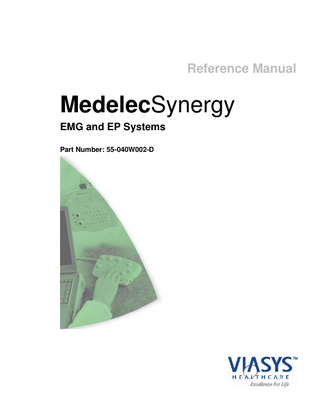
Preview
Page 1
Reference Manual
MedelecSynergy EMG and EP Systems Part Number: 55-040W002-D
VIASYS Healthcare UK Ltd
Manor Way Old Woking Surrey, GU22 9JU United Kingdom Tel: + 44 (0) 1483 770331 Fax: + 44 (0) 1483 727193
VIASYS Healthcare 5225 Verona Road, Building 2 Madison, WI 53711-4495 USA Tel: +1 800 356 0007 (US Only) Tel: +1 608 273 5000 (International) Fax: +1 608 441 2004 Email: [email protected]
www.viasyshealthcare.com The Synergy range of multimedia EMG/EP systems has been designed and manufactured by VIASYS Healthcare, an international company that has always had an enviable reputation for innovation and quality of its products. VIASYS Healthcare has been certified by Lloyd’s Register Quality Assurance (LRQA) as an approved medical devices manufacturer as meeting the requirements of BS EN ISO 9001, BS EN 46001 and the Medical Devices Directive (93/42/EEC). The Synergy range of multimedia EMG/EP systems has been independently tested and successfully approved to the following medical safety standards: IEC 60601-1, EN 60601-1, UL 2601-1, CAN/CSA-C22.2 No. 601.1, JIS T 0601-1 or JIS T 1001/1002, IEC 60601-1-1, EN 60601-1-1, JIS T 0601-1-1, IEC 60601-1-2, EN 60601-1-2, IEC 60601-2-40, EN 60601-2-40. The Synergy range of multimedia EMG/EP systems is CE Marked in accordance with the European Council Directive 93/42/EEC concerning medical devices. The Synergy range of multimedia EMG/EP systems bears the ETL Listing Mark, which is a Nationally Recognised Testing Laboratory (NRTL) Mark in the United States and Canada. Indicates that this product comes under the provisions of EU Directive 2002/96/EC on waste electrical and electronic equipment th (WEEE) and that this unit was placed on the market after 12 August 2005. This directive covers EOL (End-of-Life) disposal. Within the EU, at end-of-life, this product may only be disposed of through a government approved collection scheme or treatment facility. If in doubt contact your local VIASYS Healthcare representative
Copyright All rights reserved. This manual contains proprietary information which is protected by copyright and may not be copied in whole or in part except with the prior written permission of VIASYS Healthcare. The copyright and the foregoing restrictions on the copyright use extend to all media in which this information may be preserved. This copy of the Manual shall be used only in accordance with the conditions of sale of VIASYS Healthcare or its distributors. VIASYS Healthcare makes no representations or warranties of any kind whatsoever with respect to this document. VIASYS Healthcare disclaims all liabilities for loss or damage arising out of the possession, sale or use of this document. Medelec and TECA are registered trademarks of VIASYS Healthcare in the UK and other countries. EMG LivePlay™ and LongTrace™ are trademarks of VIASYS Healthcare. Microsoft Office, Windows and NetMeeting are registered trademarks of Microsoft Corporation. Intel Pentium and Centrino are registered trademarks of INTEL Corporation.
CAUTION: Federal Law restricts this device to sale by or on the order of a physician.
CONTENTS
Contents VIASYS Healthcare UK Ltd ...ii
Contents...i Using this manual... vii 1: Overview of the system... 1 Introduction... 1 Using Synergy ...1 Logging onto the system ...2 Closing Synergy ... 2 Components of the Graphical User Interface ... 3 Opening and closing folders ... 4 Getting support ... 4
Synergy Reader Software ... 5 Configuring the System ...7 The Patient Database ...8 The Tests...9 Generating Reports ... 10
2: Handling Patient Information... 11 Entering and saving patient information ... 11 Entering and saving a new patient ... 12 Entering and saving visit details ... 14
Retrieving existing patient information... 16 Recalling a patient... 16 Deleting a patient ... 17
Reviewing results and reports for an existing patient ...17 Recalling an existing patient... 17 Opening the Test Catalog ... 17 Recalling results using the Test Catalog... 20 Viewing results in the Test Catalog ... 20 Deleting results ... 20
Searching for patient information ...21 Searching on patient details ... 21 Clearing the Search Criteria dialog box ... 21 Cancelling a search... 21
i
SYNERGY REFERENCE MANUAL
Saving and loading patient and report data to file... 22 Saving patient and report data to file ... 22 Loading patient and report data from File ... 23
3: Generating reports ...25 Overview... 25 Obtaining a report online... 26 Selecting an online report... 27 Viewing a report ... 27 Adding comments... 27 Annotating a run ... 27 Tagging a run ... 28 Recompiling a report ... 28
Recalling a report ... 30 Opening a report in Microsoft Word ... 30
Customising the report layout... 30 Setting up the general report environment ... 31 Selecting and defining a header file ... 32 Selecting and defining a signature file ... 33 Defining the report sequence and inserting page breaks ... 34 Defining Test Report settings ... 34
Printing a report ... 35
4: Configuring the system...36 System configuration... 36 Selecting a Notch Filter Setting ... 37 Configuring Patient Demographics ... 37 Setting up a new user... 38 Editing a user’s set-up... 39 Deleting a user ... 40
User Configuration... 40 Changing your User Set-up... 41 Changing a password... 41 Changing paths ... 42 Defining a muscle list ... 43
Network Configuration... 44
5: Configuring tests and protocols ...45 Introduction ... 45 On-line configuration... 46 Change trace sensitivity ... 47 ii
CONTENTS
Change trace duration... 47
Protocol Configuration Wizard ... 48 Entering the Protocol Configuration Wizard ... 48 Editing an existing protocol ... 49 Creating a new protocol ... 50 Acquisition setup ... 50 Electrical stimulator setup ... 56 Auditory stim setup ... 60 Protocol Table set-up ... 60 Impedance check setup ... 61 Channel mapping and trace depth setup ... 62
Test Configuration Wizard ...63 Creating or editing a test ... 64 Test type selection ... 64 Screen elements selection ... 65 Screen Elements sizing... 66 Trace Area... 67 Complex trace areas ... 68 Trace area set-up ... 69 Toolbar configuration... 70 Function Key Bar Configuration ... 71 Result Options ... 72 Graphs configuration ... 75 Save Options ... 77
6: The tests... 79 Using the tests... 79 The typical test procedure ... 81 Displaying status information ... 82
Selecting the test...83 Selecting a protocol ... 83 Connecting the electrodes (EP tests)...84 Setting up a montage ... 84 Checking impedance when using the 5/10 channel amplifier ... 84
Motor NCS Test... 86 Clinical Overview ... 86 Running the Motor NCS test ... 86
Sensory NCS Test...93 Clinical Overview ... 93 Running the Sensory NCS test ... 93
Motor and Sensory NCS Test... 99 Clinical Overview ... 99
iii
SYNERGY REFERENCE MANUAL
Running the Motor and Sensory NCS test ... 99
Blink Reflex Test ... 105 Clinical Overview ...105 Running the Blink Reflex test ... 105
F-Wave Test ... 108 Clinical Overview ...108 Running the F-Wave test... 108
H-Reflex Test ... 112 Clinical Overview ...112 Running the H-Reflex test ... 112
Repetitive Stim Test... 115 Clinical Overview ...115 Running the Repetitive Stim test... 115
Sympathetic Skin Response Test ... 121 Running the Sympathetic Skin Response Test ... 121
EMG Test ... 123 Clinical Overview ...123 Running the EMG test ...123
Multi-MUP Analysis Test... 130 Clinical Overview ...130 Running the Multi-MUP Analysis Test...132
Turns & Amplitude Analysis Test ... 137 Interference Pattern Analysis Test... 139 Clinical Overview ...139 Running the Interference Pattern Analysis Test...141
Single Fibre EMG Test ... 145 Clinical Overview ...145 Running the SFEMG Test (Volitional) ...145 Running the SFJ Test (Stimulated) ...151
Fibre Density Analysis Test... 159 Clinical Overview ...159 Running the Fibre Density Analysis Test ... 159
Macro EMG Test... 162 Clinical Overview ...162 Running the Macro EMG Test... 162
BAEP Test... 166 Clinical Overview ...166 Running the BAEP test... 166
CERA Test ... 174 Clinical Overview ...174 iv
CONTENTS
Running the CERA Test ... 174
MLR Test ...181 Clinical Overview ...181 Running the MLR Test ... 181
ECochG Test...188 Clinical Overview ...188 Running the ECochG Test ...188 Test... 190
40Hz Test...195 Clinical Overview ...195 Running the 40Hz Test... 195
Flash VEP Test...202 Clinical Overview ...202 Running the Flash VEP Test ... 202
Pattern VEP Test...209 Clinical Overview ...209 Running the Pattern VEP Test ... 209
Flash ERG Test ...216 Clinical Overview ...216 Running the Flash ERG Test ... 216
Pattern ERG Test ...222 Clinical Overview ...222 Running the Pattern ERG Test... 222
Combined VEP/ERG Test...228 Clinical Overview ...228 Running the Combined VEP/ERG Test ... 228 Unit ... 236
EOG Test...237 Clinical Overview ...237 Running the EOG Test ... 237
Upper Limb SEP Test ...242 Clinical Overview ...242 Running the Upper Limb SEP Test ... 242
Lower Limb SEP Test ...249 Clinical Overview ...249 Running the Lower Limb SEP Test ... 249
DSEP Test ...256 Clinical Overview ...256 Running the Upper Limb DSEP Test ... 256 Running the Lower Limb DSEP Test ... 262 Unit ... 267 v
SYNERGY REFERENCE MANUAL
P300 Test ... 268 Clinical Overview ...268 Running the P300 Test... 268
CNV Test ... 275 Clinical Overview ...275 Running the CNV Test ... 275
Trace analysis and display ... 281 Selecting traces ... 281 Moving traces ... 282 Copying traces ... 282 Changing trace labels... 282 Deleting a site or run ... 282 Superimposing traces... 282 Automatic marker placement... 283 Automatic marker placement for EP tests ... 283 Manual marking of traces ... 283 Changing trace sensitivity ... 284 Changing trace duration ... 284 Compare... 285 Trace arithmetic... 286 Split sensitivity ...286 Using the full trace area ... 287 Trace area setup ...287
Configuring and displaying results ... 288 Results Table ... 288 Result Mode ... 288 Difference Mode ... 289 Reference Values ... 289 Configuring the Results Table ... 290 Temperature probe... 293 Displaying the full Results Screen ... 293
Index ... 295
vi
INTRODUCTION
Using this manual This Reference Manual is intended to be read by anyone who is to use one of the Synergy range of neurodiagnostic systems. This manual is intended to help the user customise their system and provides application information for all the Synergy systems. For further information, refer to the following table: Information
Use
Installation Manual
First time use. Includes descriptions of the hardware
040W004
User Guide
For day-to-day use
040W009
Synergy Online Help
Quick reminder of test methods in Synergy software
Reference Manual
System configuration and application information, more detailed and alternative test methods
040W002
Administrator's Guide
For advice on networking and patient data protection
040W027
Service Manual
For detailed servicing advice
040W003
Accessories Catalogue
For advice on accessories
Part number
N/A
This Reference Manual is structured in chapters as outlined below. Note that some features are applicable only to certain Synergy models. A note at the beginning of each chapter indicates if a particular feature has restricted applicability. Chapter 1 Overview of the system explains briefly how to use the Synergy system and outlines its basic features. Chapter 2 Handling patient information describes how to enter, save and retrieve patient details, review patient results and reports and search for patient information, and how to transfer patient information between the Synergy systems.
vii
SYNERGY REFERENCE MANUAL
Chapter 3 Generating reports describes how to obtain reports on-line, recall reports and print them, and customise the report layout. Chapter 4 Configuring the system describes how to configure such elements as database paths, user set-up and muscle lists. Some information in this chapter is for administrators only. Chapter 5 Configuring tests and protocols describes how to configure on-line, and how to use the Protocol Configuration Wizard and the optional Test Configuration Wizard. Chapter 6 The tests describes all the tests in detail and how to run them; selecting and marking traces; configuring and displaying results.
Note: The following terminology and conventions are used in this manual:
viii
Push Next
Push a knob or button on the control panel, PIU or amplifier
Press <Enter>
Press a key on the keyboard
Click on Average
Click on a function key on the screen
Select Acquisition Setup from…
Select an item from a menu
1:
OVERVIEW OF THE SYSTEM
1: Overview of the system Introduction The Synergy systems are 2/5/10-channel neurodiagnostic systems which provide facilities for Electromyography (EMG), Nerve Conduction Studies (NCS), Evoked Potential (EP) recordings and Intra-Operative Monitoring (IOM) for a range of clinical applications. Synergy is designed to enable reliable recording, display and documentation of electrophysiological information from the human nervous and muscular system in a clinical environment. Synergy is available in Notebook and Tower PC versions; and two system formats; 2-channel EMG Patient Interface Unit (PIU) format and 2/5/10 EMG/EP/IOM Plinth format. A full description of the hardware for all the versions of Synergy is given in the Synergy Installation Manual.
Using Synergy Synergy has a fast, intuitive and flexible graphical user interface (GUI) that conforms to a Windows philosophy. The GUI provides: A means of adjusting or activating all the Synergy settings and controls. Multiple ways in which you can carry out a task. For example, you can select an item from a menu using the mouse or the keyboard or open an item by doubleclicking on an icon. Configurable function keys and fields that enable you to customise the interface to meet your requirements. Single-stroke keyboard function keys for key tasks carried out during a patient examination.
1
SYNERGY REFERENCE MANUAL
Alternative methods of control for novice and experienced users. In addition to using the GUI, key tasks can be carried out via control switches on the Control Panel, Patient Interface Unit, Amplifiers, Deluxe Stimulator Probe and Footswitch.
See also Introduction Logging onto the system Components of the GUI Opening and closing folders Getting support
Logging onto the system The Synergy program starts automatically when you switch on the computer. If your system is not a single user system, you will be prompted for a login name and password. If you exit from Synergy at any time, you can restart it by double-clicking on the Synergy icon.
Closing Synergy Return to the main screen of the program that shows patient demographics and test menu. Press <Alt N> to finish the current patient. Save the data if necessary. If there are no other applications open, then press <Alt F> <W> to exit and close Synergy and shut down the system. If there are other applications open, press <Alt F> <X> to exit the Synergy program. Make sure all other programs are closed. Then press <Alt S> <U> <Enter> to shut down the system. Note shortcuts may differ between languages.
2
1:
OVERVIEW OF THE SYSTEM
Components of the Graphical User Interface The Title Bar The Title Bar is displayed at the top of the screen and contains the name of the current application.
The Menu Bar The Menu Bar is displayed across the top of the screen directly below the Title Bar. It provides access to all of Synergy’s functionality, depending on the screen that is displayed. Each Menu Bar title provides access to a dropdown list of menu items. These items are accessed using either the mouse or keyboard in the standard Windows way. Keyboard shortcuts for menu items are displayed alongside the menu items, where available.
The Function Key Bar The Function Key Bar appears at the bottom of the Test screen. It contains ten soft keys, F1 to F10, for tasks or parameters that you need to access or adjust quickly. These can be activated using the mouse or keyboard function keys F1 to F10. You can configure the default soft keys to meet your own requirements if you have the optional Test Configuration Wizard. Configuring the Function key bar, in chapter 5
The Toolbar The Toolbar appears under the Menu Bar and contains icons for frequently used commands. The name of each Toolbar icon is displayed by pointing to an icon with the mouse. To open an icon, click on it with the mouse. You can configure the Toolbar to meet your own requirements if you have the optional Test Configuration Wizard. Configuring the Toolbar, in chapter 5
3
SYNERGY REFERENCE MANUAL
The Individual Window Description Bar The Individual Window Description Bar appears above the individual windows on the screen. To view a full screen of a particular window, double click on the bar to enlarge that screen. Double click again to go back to the former window display.
Opening and closing folders The Test Navigator and Test History screens contain folders that you can use to recall a test or test result: In Test Navigator, clicking on a folder takes you to the test. The Test Navigator on-screen window displays and allows you to select all the tests in the currently selected folder. In Test History, clicking on a folder displays the result of the test. The Test History on-screen window displays all the tests that have been performed on the current patient.
Getting support The manufacturers of the Synergy and the distributors provide comprehensive after-sales service support. For details, please contact the manufacturer or your local distributor.
4
1:
OVERVIEW OF THE SYSTEM
Synergy Reader Software The optional Synergy Reader software allows you to analyse and review data and recompile reports, away from the acquisition system. This means that you can prepare reports in your own office, using data acquired on a Synergy machine. The Synergy Reader looks identical to the Synergy program used on an acquisition system. However, since the Synergy Reader does not have the dedicated electronics that are available on an acquisition system, you cannot use it to stimulate or acquire data. You may use the EMG LivePlay feature. This makes the software the perfect teaching tool in lectures, conferences and classroom situations. You can find examples of LivePlay files in C:ResourcesLivePlay examples. The Synergy Reader is usually connected to an acquisition system via a network. This allows you to access data on other machines as if it were on the Synergy Reader system. (Note, however, that it is not possible to access data remotely on an acquisition system until that data has been saved, so you cannot access information about the current patient until the visit is complete.) A special version of Synergy Reader software starts up automatically if, when you start up your Synergy, the Control Panel or PIU is not connected. This may only be used to review the tests that are licensed on the system. If a fully licensed version of Reader software has been purchased this may be opened from the Synergy desktop screen. This will give you the full facilities of Reader software. If you do not have a network connection it is still possible to use the Save and Load from File options to exchange data via floppy disk (or other transportable medium). You Save to File data from the acquisition system, and then load from File onto the Synergy Reader system.
5
SYNERGY REFERENCE MANUAL
See also Saving and loading patient and report data to file in chapter 2 Transferring patient information between Synergy systems in chapter 2 Configuring Synergy on a Network, in chapter 4
6
1:
OVERVIEW OF THE SYSTEM
Configuring the System A key feature of Synergy is its high degree of configurability. This enables you to configure many settings to suit your own requirements. Settings can be configured at a system level or at user level. System settings apply to a whole system or to a number of systems across a network. User-level settings can be either global settings that affect a user’s set-up or settings that apply to a particular test. User level settings are invoked when a user logs onto Synergy. All configuration options are accessed from the System menu, depending on your level of access. Users with the default User level access can configure: Muscle lists Report Set-up User Set-up Tests and Protocol Settings Note Test Protocol Specific Settings can also be changed and saved from within a test by using the Save Settings option in the System menu. Users with Administrator access can: Configure Patient Demographics Create, modify and delete users Configure their own muscle lists Edit database paths
See also System Configuration, in chapter 4 User Configuration, in chapter 4
7
SYNERGY REFERENCE MANUAL
The Patient Database The Patient Database is central to the entire Synergy system. It contains Patient Demographics and links to Test Catalogs that contain a patient’s results, reports and visit information. Each patient in the database is uniquely identified by a Patient ID. Using the Patient Database you can: Enter and save new patients Retrieve results and reports for existing patients Search for a patient or a group of patients This functionality applies to both standalone and networked systems. A large degree of flexibility is built into the database. For example you can: Configure the fields in Patient Demographics to meet your local requirements. Access the Test Catalogs in different ways and obtain different views of them. You can also transfer patient details in both directions between systems, giving you flexibility in handling data both in the office and on patient visits. Access to the database is restricted to authorised users thereby safeguarding security.
See also Handling Patient Information, chapter 2
8
1:
OVERVIEW OF THE SYSTEM
The Tests You can configure new tests from a set of default Test Types. These provide shortcuts to defining complex sets of results and graphs. Utilities are also provided for setting protocols and optimising results. Test configuration can be carried out online via menu options or off-line using the optional Test Configuration Wizard. Online test configuration enables you to select settings for results tables and graphs. Off-line test configuration using the Wizard enables you to: Switch screen elements on and off and modify their size and position. Define trace area configuration. Configure results tables and graphs.
See also Configuring Tests and Protocols, chapter 5 The Tests, chapter 6
9