Instructions of Use
28 Pages
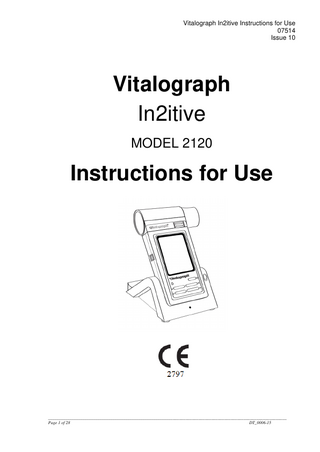
Preview
Page 1
Vitalograph In2itive Instructions for Use 07514 Issue 10
Vitalograph In2itive MODEL 2120
Instructions for Use
_______________________________________________________________________________________________________________ Page 1 of 28 DT_0006-15
Vitalograph In2itive Instructions for Use 07514 Issue 10 Vitalograph Ltd, UK Maids Moreton, Buckingham MK18 1SW England Tel: 01280 827110 Fax: 01280 823302 E-mail: [email protected] www.vitalograph.co.uk Technical Support Tel: 01280 827177 Email: [email protected]
Vitalograph Ltd, International Maids Moreton, Buckingham MK18 1SW England Tel: +44 1280 827120 Fax: +44 1280 823302 E-mail: [email protected] www.vitalograph.eu Technical Support Tel: +353 65 6864111 Email: [email protected]
Vitalograph GmbH Rellinger Straße 64a D-20257 Hamburg Germany Tel: +49 40 547391-0 Fax: +49 40 547391-40 E-mail: [email protected] www.vitalograph.de Technical Support Telefon: +49 40 547391-14 E-Mail: [email protected]
Vitalograph Inc. 13310 West 99th Street Lenexa, Kansas, 66215 USA Toll Free: 800 255 6626 Tel: (913) 730 3200 Fax: (913) 730 3232 E-mail: [email protected] www.vitalograph.com Technical Support Tel: (913) 730-3205 Email: [email protected]
Vitalograph (Ireland) Ltd Gort Road Business Park Ennis, Co Clare, V95 HFT4 Ireland Tel: +353 65 6864100 Fax: +353 65 6829289 E-mail: [email protected] www.vitalograph.ie Technical Support Tel: +353 65 6864111 Email: [email protected]
Vitalograph Ltd, Hong Kong/China P.O. Box 812 Shatin Central Post Office Hong Kong E-mail: [email protected] www.vitalograph.cn Technical Support Tel: +353 65 6864111 Email: [email protected]
© Copyright Vitalograph 2019 Current Edition (Issue 10, 12-Dec-2019) Cat. No. 07514 Vitalograph is a registered trademark
_______________________________________________________________________________________________________________ Page 2 of 28 DT_0006-15
Vitalograph In2itive Instructions for Use 07514 Issue 10
Table of Contents 1.
Main Components of the Vitalograph In2itive ... 4 1.1. Features of the Vitalograph In2itive ... 5 2. Setting Up the Vitalograph In2itive... 5 2.1. Connecting the Remote Flowhead ... 5 3. Operating Instructions ... 7 3.1. Entering Subject Data ... 7 3.2. Conducting a Test ... 7 3.2.1 Testing... 7 3.2.2 Saving the Test Session ... 8 3.2.3 Bronchodilator Responsiveness Testing ... 9 3.2.4 Deleting a Test Session... 9 3.3. Reporting ... 10 3.4. Deleting Stored Subjects/Test Results ... 10 3.5. Calibration Verification ... 10 3.6. Configuration Options ... 11 3.6.1 Test Preferences ... 11 3.6.2 Database ... 12 3.6.3 Calibration ... 12 3.6.4 Settings ... 13 3.6.5 Subject Options ... 15 3.6.6 Smart Options... 16 3.6.7 Report Options ... 16 4. Power Management ... 17 4.1. Battery Pack ... 17 4.2. Battery Low Detect ... 17 5. Cleaning & Hygiene ... 18 5.1. Preventing Cross-Contamination of Subjects ... 18 5.2. Inspection of the Vitalograph In2itive ... 18 6. Fault Finding Guide ... 19 6.1. Software Check ... 20 7. Customer Service ... 20 8. Consumables and Accessories... 20 9. Disposal ... 21 10. Explanation of Symbols ... 21 11. Description of the Vitalograph In2itive ... 22 11.1. Indications for Use ... 22 12. Technical Specification... 22 13. Contraindications, Warnings, Precautions and Adverse Reactions... 23 14. CE Notice ... 25 15. FDA Notice ... 26 16. EU Declaration of Conformity ... 27 17. Guarantee ... 28
_______________________________________________________________________________________________________________ Page 3 of 28 DT_0006-15
Vitalograph In2itive Instructions for Use 07514 Issue 10
1. Main Components of the Vitalograph In2itive The main components are:
Figure 1 Main components of the In2itive
Note: Computer not supplied A PC Software B Flowhead C Flowhead Release Button D LCD/Touch Panel Display E Mini USB Ports F On/Off Button G Stylus Holder in device cradle H Cancel Button I Enter Button J Up Button K Down Button _______________________________________________________________________________________________________________ Page 4 of 28 DT_0006-15
Vitalograph In2itive Instructions for Use 07514 Issue 10
1.1. Features of the Vitalograph In2itive The features include: • Fleisch Pneumotachograph • Integral flowhead + remote flowhead adaptor kit • Colour touch screen with stylus • Feedback sounds • Real-time curves and quality prompts • Incentive display options • Single and multi-breath testing • 50+ parameter options • Bronchodilator responsiveness testing • Customizable report format • Long battery life • 10,000 subject test memory • Choice of predicted values and languages
2. Setting Up the Vitalograph In2itive To get the In2itive ready for use: 1. Connect the mini USB connector from the power supply into the USB port on the side of the unit or into the cradle. Plug the mains plug into a suitable socket. Attempted use with other power sources may cause irreparable damage and invalidate the warranty. The In2itive may be powered directly via the USB cable or using the purpose-built low voltage power supply unit with which it is supplied. The output from the power supply is 5 volts DC. 2. Place the In2itive device into the cradle. 3. Switch on the In2itive using the On/Off switch on the device. The In2itive is ready for use. 4. The In2itive comes fitted with a rechargeable battery, which allows the device to be used for a time without the mains power supply connected. 5. Install the PC software supplied with the device following the software installation instructions (this may be Spirotrac® or Vitalograph Reports, either as USB or DVD dependent on the version purchased). Where there is a requirement for data to be imported/exported to primary care practice software, guidance is included in the Spirotrac instructions for use. 6. During software installation the user must enter the activation key and licence key which are supplied with the software. 7. For reporting from the In2itive or to use with Spirotrac, connect one end of the USB cable into an available USB port on the PC and the other end into the USB port on the side of the cradle. The cable can also be connected into the port on the left side of the In2itive. If the device has just been unpacked or transported, ensure that it is left sitting, fully powered and is at room temperature prior to testing.
2.1. Connecting the Remote Flowhead The In2itive flowhead can be set up to work remotely from the device as follows (see figure 2): _______________________________________________________________________________________________________________ Page 5 of 28 DT_0006-15
Vitalograph In2itive Instructions for Use 07514 Issue 10
1. 2.
Hold the device body firmly in one hand. With the other hand, hold the flowhead. Press and hold the button firmly on the front of the Fleisch flowhead. 3. Slide the flowhead away from the device from left to right. 4. Attach the device cap in the space which was occupied by the flowhead. This is done by sliding the device cap into the grooves in the top cover of the device body. When assembled, the Vitalograph logo and button on the device cap should be on the same face as the LCD screen. Ensure the cap is fully pushed in. 5. Attach the remote flowhead adaptor to the flowhead. This is done by sliding the flowhead into the grooves in the remote flowhead adaptor. Ensure this is fully pushed in. 6. Open the rubber cover on the left side of the device cap. This will expose two pressure ports on the device cap. 7. Attach the remote flowhead to the port on the In2itive device cap using the Flowhead Connection Tube as shown in Figure 2. 8. A recess is provided on the cradle to hold the remote flowhead when not in use. 9. The flowhead can be refitted to the In2itive body by removing the device cap from the In2itive, and removing the remote flowhead adaptor from the flowhead, then sliding the flowhead back onto the In2itive. 10. It is recommended that an accuracy check is carried out after the flowhead is used remotely or refitted to verify correct operation and accuracy. A B C D E F G
Device Cap Flowhead Remote Flowhead Flowhead Connec Flowhead Release Rubber Cover Device Cap Relea
_______________________________________________________________________________________________________________ Page 6 of 28 DT_0006-15
Vitalograph In2itive Instructions for Use 07514 Issue 10 Figure 2: Setting up the In2itive remote flowhead
3. Operating Instructions 3.1. Entering Subject Data When the device is turned on, the Main Menu screen opens. 1. 2. 3.
Select a Subject by tapping the Subject button. The subjects saved on the device may be listed using either the Name or ID tab. Select and view the subject details by tapping the subject onscreen. Select Enter to make this the current subject. 4. To create a new subject, select the New tab. Touch the required field onscreen to highlight, then enter subject details using the touch panel keypad. Press Enter to save the subject to the database and return to the Home Menu. Note: The current subject surname and forename will be displayed on the bottom left hand corner of the screen. • If the subject name is not entered then the subject ID will be displayed. • If the subject has test session results associated with it then the subject name and ID will appear in black. • If there are no test session results then the subject name and ID will appear in grey.
3.2. Conducting a Test1 Before starting a test session: 1. Ensure that the device accuracy was checked recently. (Refer to section on Checking Accuracy). 2. Select a subject and ensure the required demographic information is entered. 3. Wash hands (operator and subject). 4. Fit a new Bacterial Viral Filter (BVF) to the flowhead for each test subject. The use of a disposable noseclip is recommended. 5. Instruct and demonstrate the test. 3.2.1 Testing 1. Select either ‘VC Test’ or ‘FVC Test’ option from the Main Menu. 2. Select how the results should be presented: • VC Test – Select from Volume/Time (V/T) graph and Volume (Bar Chart). • FVC Test – Select from Volume/Time (V/T) graph and Flow/Volume (F/V) graph. 3. Wait for the ‘Exhale to Begin’ icon to appear. The device is now ready to accept a blow. Example script: Sit upright, fit the nose clip and relax. • Place BVF in mouth and close lips around the mouthpiece. 1 Derived from terminology and guidance taken from ATS/ERS Standardisation of Spirometry 2019 Update Am J Respir Crit Care Med 2019 Vol 200, Iss 8 pp e70-e88 _______________________________________________________________________________________________________________ Page 7 of 28 DT_0006-15
Vitalograph In2itive Instructions for Use 07514 Issue 10 • •
Seal your lips around the mouthpiece and keep your tongue down. Breathe normally.
VC test session a. Inhale completely with a brief pause when your lungs are completely full (≤ 2 secs). b. Exhale with no hesitation until no more air can be expelled while maintaining an upright posture. It is vital that the operator encourages the subject to keep exhaling to ensure all air is expelled (when a plateau has been reached or forced expiratory time (FET) reaches 15 seconds). The operator should repeat instructions as necessary, coaching vigorously. c. Listen for two beeps. The device is now ready for the next blow. d. Repeat for a minimum of three manoeuvres, usually no more than eight for adults. e. Check VC repeatability and perform more manoeuvres as necessary. NOTE: A single-breath VC technique may also be performed on the device. FVC test session: a. Inhale completely and rapidly with a brief pause when your lungs are completely full (≤ 2 secs). b. Exhale with maximal effort until no more air can be expelled while maintaining an upright posture. It is vital that the operator encourages the subject to keep exhaling to ensure all air is expelled (when a plateau has been reached or forced expiratory time (FET) reaches 15 seconds). The operator should repeat instructions as necessary, coaching vigorously. c. Breathe in with maximal effort until completely full. The manoeuvre is now complete and the BVF is removed from the mouth. d. Listen for two beeps. The device is now ready for the next blow. e. Repeat for a minimum of three manoeuvres, usually no more than eight for adults. f. Check FEV1 and FVC repeatability and perform more manoeuvres as necessary. NOTE: A single-breath FVC technique may also be performed on the device. 3.2.2 Saving the Test Session By following the on-screen messages the test session is saved to the database by default. Note: If a compact flash card is inserted into the compact flash card connector at the right side of the device, then all test blows and not just the best three will be saved to the compact flash card. Results are saved as per the format outlined in the European Respiratory Journal, 2005; 26: Pages 319-338: ATS/ERS Task Force: Standardisation of Lung Function Testing. The Post Mode screen offers the option to save and recall test sessions to and from permanent storage on the device. This permanent storage does not get deleted when test sessions are sent to Vitalograph Reports or Spirotrac. To access this option, select ‘Permanent Storage’. _______________________________________________________________________________________________________________ Page 8 of 28 DT_0006-15
Vitalograph In2itive Instructions for Use 07514 Issue 10
The Permanent Storage screen offers four options: • Save Test to Permanent Storage: There are nine permanent memory locations on the In2itive. A message confirms the location where the test session will be saved. • Load Test from Permanent Storage: Shows the list of permanent pre-test sessions. Select the required pre-test session from the list and select enter to access the Post Mode screen. • Delete Test from Permanent Storage: Shows a list of stored pre-test sessions. Select the Test session to delete and press enter. This location will then be marked as ‘Empty’. • Delete all Tests from Permanent Storage. A warning message appears: ‘Do you want to delete all tests stored in permanent storage?’. Select enter to delete all tests. 3.2.3 Bronchodilator Responsiveness Testing A Bronchodilator Responsiveness Test session can be performed on an FVC test session following the administration of drugs. Post drug delivery performance is measured versus pre delivery. • To start bronchodilator responsiveness testing select ‘Post Mode’ from the Main Menu. • To perform a bronchodilator responsiveness test on the Pre-test Session just performed, select ‘Perform Post test on Current Subject’. This opens the test screen. The text Post Mode will appear on the graph. • To perform a bronchodilator responsiveness test on a different subject or Pre-test: 1. Select ‘Select Subject from List’. 2. A message ‘Warning! Current test session will end. Do you want to save the test session?’ appears. Select Yes. The Select Subject screen opens. 3. Select the subject for bronchodilator responsiveness testing. 4. Select the test session to be used for the pre-bronchodilator data. Note: The words Pre, VC or FVC or a combination of these, appear after the session ID. • If the word Pre appears: A bronchodilator responsiveness test session has already been performed on this pre session. • If the word VC appears: A VC test has been done as part of the pre-session. • If the word FVC appears: An FVC test has been performed as part of the presession. 5. Press ‘Enter’ to open the test screen. The text Post Mode will appear on the graph. 6. Perform an FVC test post drug delivery as outlined in section 3.2.1. Testing, to assess bronchodilator responsiveness 3.2.4 Deleting a Test Session To delete the current session: 1. Select ‘Clear’ from the Main Menu. 2. A message appears ‘Warning! Current Test Session Will End. Do you want to save the test session?’ • Select ‘Yes’ to save current test session and return to Main Menu. _______________________________________________________________________________________________________________ Page 9 of 28 DT_0006-15
Vitalograph In2itive Instructions for Use 07514 Issue 10 • •
Select ‘No’ to clear current test session and return to Main Menu. Select ‘C’ to cancel the deletion and continue the current test session.
3.3. Reporting Select ‘Print’ from the FVC Test screen to print the current test session. The In2itive can be connected to a PC by USB through the port at the side of the device or from the cradle so that reports can be written to the Vitalograph Reports Application or generated through Spirotrac. By using the optional Print Cradle the In2itive can also be connected to an external PCL compatible printer. The information printed on the session report and also the reports method (Vitalograph Reports or External Printer) can be set to individual requirements. Refer to section on Report Options. To produce a report for the Current Subject via the Report option in the In2itive Main Menu, the options are: • To print the current session select the print icon on the session results screen. • To print a saved test session for the current subject, select the required session then select the print icon on the session results screen. • All Test Sessions: It is possible to select to print all test sessions for the current subject via a PC using Vitalograph Reports software. To print Test Session(s) from a different subject in the database. Click the ‘Select’ tab in the View and Report screen. The options are: •
Select Test Session: Select a subject from the database, and then select a test session for that subject. To print the selected session, select the print icon on the session results screen. • All Test Sessions: To print all test sessions for a selected subject via a PC using Vitalograph Reports software. • All Test Sessions Between…: This will print all sessions stored on the device between specified dates using Vitalograph Reports software via a PC. The default test parameters on the report will vary according to regional requirements. Test parameters can be configured to suit individual requirements. Refer to section on Parameters.
3.4. Deleting Stored Subjects/Test Results Instructions on deleting subjects/test results that have been stored permanently on the device are contained in section 3.2.2. Saving the Test Session. Instructions on deleting sessions from the device database are contained in section 3.6.2. Database
3.5. Calibration Verification •
Attach flowhead to the syringe with a BVF fitted as per figure 3.
_______________________________________________________________________________________________________________ Page 10 of 28 DT_0006-15
Vitalograph In2itive Instructions for Use 07514 Issue 10
• • •
Figure 3: Verifying Calibration
Select Accuracy Check from the Main Menu using the keypad. Enter the Syringe volume and reference using the touch panel keypad. Depending on how the device is configured, follow prompts to enter the ambient temperature, humidity (0-99%), pressure (25-31 inHg or 850-1060 hPa-mbar) and altitude (1-8500m). Enter these values using the touch panel or keypad. • Pump air through the flowhead to bring it to ambient temperature. • If the flowhead has very recently been used for testing or has come from a cold environment, its temperature should be equilibrated with ambient by pumping air through it from the syringe several times. • Press the ‘Enter’ key to open Accuracy Check screen and follow on-screen instructions. • If an Accuracy Check report is required, select the Report option. • Press the ‘C’ key to exit the Accuracy Check screen and return to the Main Menu. The accuracy check will not be logged to the In2itive memory in this case. Note: If the device is outside calibration, the user is offered the option to update calibration. Selecting to update calibration repeats the accuracy check routine on the device.
3.6. Configuration Options To access configuration options available on the In2itive, select ‘Configuration’ on the Main Menu. The options are: 3.6.1 Test Preferences The options to configure the test screen are: • • • • •
FVC Display: Select to show F/V (Flow-Volume) or V/T (Volume-Time) Graph by default in the FVC test screen. Select the required option from the drop down menu. VC Display: Select to show the Bar Graph or V/T (Volume-Time) Graph by default in the VC test screen. Test Acceptance: Select whether to manually accept the tests performed, or allow the device to determine test acceptability (automatic). Graph Scale: Select the default graph scale. Posture: Select from ‘no posture selected’, ‘standing’ or ‘sitting’.
_______________________________________________________________________________________________________________ Page 11 of 28 DT_0006-15
Vitalograph In2itive Instructions for Use 07514 Issue 10 • •
Post VC Test: Selecting ‘off’ means that selecting Post testing brings the user directly to the FVC test screen. Post VC testing is ‘on’ by default where VC testing has been done in a pre-test session. Temperature: By selecting ‘on’, the user is offered the option to manually enter the ambient temperature as they go into the VC or FVC test screens.
3.6.2 Database The Management tab confirms how much subject and test session memory has been used up. To manage the available memory on the device: • Defragment: Device memory may become fragmented through long use. To maximise available memory, select the defragment option. Defragmentation may take several minutes to complete. • Deletion: To delete a session, select the relevant box. The session will be deleted from the device after being printed. (Either a print to an external printer or sent to Vitalograph Reports). It is also possible to ‘Select Test Session(s)’ for deletion, or ‘Delete Subject(s)’ from the device by selecting using the touch screen. 3.6.3 Calibration The In2itive should never be outside accuracy limits unless damaged or in a faulty condition. In this event, see the fault-finding guide. In normal use, calibration traceability certification is recommended as a part of the routine annual service. The Calibration Options menu offers: • Calibration: To calibrate the device • Precision Syringe: To select the volume of syringe used for calibration • Linearity: To check linearity • Accuracy Log: To view and print the accuracy log Calibration Calibration is not required for normal use. Calibration should only be conducted by, or under the guidance of Vitalograph Service Agents. See contact details on p. 2. 1. Select ‘Calibration’ from the Calibration screen. 2. Pump air through the flowhead to bring it to ambient temperature. If the flowhead has very recently been used for testing or has come from a cold environment, its temperature should be equilibrated with ambient by pumping air through it from the syringe several times. 3. Press ‘Enter’ to access the Calibration screen. Follow on-screen instructions. 4. If a Calibration report is required select the Report option. 5. Press the ‘C’ key to exit the Calibration screen. Note: An Accuracy check must be done on the same day as the device is calibrated. Precision Syringe 1. Select Precision Syringe from the Calibration screen. 2. Select volume of calibrated syringe from the dropdown list. 3. Enter the syringe reference number using the touch panel keypad. 4. Press ‘Enter’ to save the new volume and return to Calibration screen. or Press ‘C’ to cancel changes and return to Calibration screen. _______________________________________________________________________________________________________________ Page 12 of 28 DT_0006-15
Vitalograph In2itive Instructions for Use 07514 Issue 10
Linearity Check 1. Select Linearity from the Calibration screen. (Note: Pressing the ‘C’ key will exit Linearity Check screen.) 2. Using a 3L calibrated syringe, pump air through the flowhead to bring it to ambient temperature. 3. If the flowhead has very recently been used for testing or has come from a cold environment, its temperature should be equilibrated with ambient by pumping air. 4. Enter environmental data if prompted to do so. 5. Press ‘Enter’ to open the Linearity Check screen. 6. Pump air into the flowhead at a slow rate of < 2L/s. Immediately withdraw the syringe at a slow rate. This manoeuvre should show on the graph between the two red lines. If it is a correct manoeuvre the table on the screen will show ‘Test 1’, and the FVC and FIVC values will be updated. Repeat for the slow rate three times. 7. Repeat the procedure for a medium rate >2L/s and < 6L/s. This manoeuvre should show on the graph between the red and green lines. If it is a correct manoeuvre the test number and the FVC and FIVC values will be updated in the table. Repeat for the medium rate three times. 8. Repeat the procedure for a fast rate >6L/s. This manoeuvre should show on the graph between the outside green lines. If it is a correct manoeuvre the test number and the FVC and FIVC values will be updated in the table. Repeat for the fast rate three times. 9. When all manoeuvres are complete press ‘Enter’ for the result. 10. If a Linearity Check report is required select the Report option. Accuracy Log 1. Select Accuracy Log from the Calibration screen. The accuracy log contains a record of all accuracy checks done on the device. 2. There are three options • Print All: will print the complete accuracy log. • Print Last 30: will print a log of the last 30 accuracy tests. • View: to view the accuracy log. 3. Press ‘C’ to return to the Calibration screen. 3.6.4 Settings The following options are available in settings: • Date/Time: Update the date and time including format • Units: Metric/Imperial • Sound Options: On/Off/Volume • Power Save Options: Display dulls after 3 minutes • Incentive: Select incentive, % predicted and % best test • Parameters: Select parameters for report/printing Date/Time There are two tabs in this screen for the time and date. 1. Change the time by scrolling through the hours and minutes using the arrows on the touch screen. _______________________________________________________________________________________________________________ Page 13 of 28 DT_0006-15
Vitalograph In2itive Instructions for Use 07514 Issue 10 2. 3.
Change the time format from 24 hour to 12 hour by switching the ’24 Hour Format’ option off or on. Change the date by scrolling through the day, month and year using the arrows on the touch screen.
Units Modify the units by selecting between Metric and US (Imperial) in the dropdown list. Sound Options • Select Off/On options for Key, Flow, Error and Welcome sounds. • Adjust the volume by pressing the ‘-/+’ on the touch panel LCD. Power Save Options To improve battery life the display can be set to dull after 3 minutes. Incentive The Incentive Device is used as an aid when testing children. 1. Select the required incentive device from the dropdown list. A preview of the incentive will appear on screen. 2. Modify the % of predicted using the on-screen keyboard. The value entered must be between 80-150. 3. Modify the % of Best Test value using the on-screen keyboard. The value entered must be between 80-150. Parameters The following parameters can be reported and printed for a test session. Check/uncheck the relevant check boxes to select/unselect a parameter. Additional parameters are available by selecting the additional index tabs. Parameter Definition VC Vital capacity (L) IVC Inspiratory vital capacity (L) FIVC Forced inspiratory vital capacity (L) FVC Forced vital capacity (L) FEV.5 Forced expiratory volume after 0.5 seconds (L) FEV.75 Forced expiratory volume after 0.75 seconds (L) FEV1 Forced expiratory volume after 1 second (L) FEV3 Forced expiratory volume after 3 seconds (L) FEV6 Forced expiratory volume after 6 seconds (L) PEF L/s Peak expiratory flow (L/sec) PEF L/min Peak expiratory flow (L/min) FEF0.2-1.2 Mean forced expiratory flow in the volume interval between 0.2 and (F02-12) 1.2 L of the test (L/sec) FEF 25-75 Maximal mid expiratory flow: the mean FEF in the time interval (F2575) between 25% and 75% of the FVC (L/sec) FEF 75-85 Forced late expiratory flow: the mean FEF in the time interval (F7585) between 75% and 85% of the FVC (L/sec) FEF 25 Forced expiratory flow at 25% of the FVC (L/sec) FEF 50 Forced expiratory flow at 50% of the FVC (L/sec) _______________________________________________________________________________________________________________ Page 14 of 28 DT_0006-15
Vitalograph In2itive Instructions for Use 07514 Issue 10 FEF 75 FIV1 PIF L/s FIF 25 FIF 50 FIF 75 MVVind FMFT FET Vext FRC TV RV TLC IRV ERV IC Rind FIVC/FVC FEV.5/FVC FEV1/FEV6 FEV1/FVC FEV1/VC FEV1/PEF FEV3/VC FEV3/FVC FEF 2575/FVC (F2575/F) FIV1/FVC FIV1/FIVC FIF50FEF50 FEV75/FVC FEV1/FIVC FEV1/IVC FEV1R Vext/FVC PIF L/min Lung Age
Forced expiratory flow at 75% of the FVC (L/sec) Forced inspiratory volume after 1 second (L) Peak inspiratory flow (L/sec) Forced inspiratory flow at 25% of the FVC (L/sec) Forced inspiratory flow at 50% of the FVC (L/sec) Forced inspiratory flow at 75% of the FVC (L/sec) Maximum voluntary ventilation indirectly calculated from the FEV1 (L/min) Forced mid-expiratory flow time (sec) Forced expiratory time (sec) Extrapolated volume (L) Functional residual capacity (L) Tidal volume (L) Residual volume (L) Total lung capacity (L) Inspiratory reserve volume (L) Expiratory reserve volume (L) Inspiratory capacity (L) Airways Resistance Indirect measurement. Ratio FIVC of FVC Ratio FEV 0.5 of FVC Ratio FEV1 of FEV6 Ratio FEV1 of FVC Ratio FEV1 of VC FEV1 divided by PEF (L/L/s) Ratio FEV3 of VC Ratio FEV3 of FVC Ratio FEF 25–75 of FVC
Ratio FIV1 of FVC Ratio FIV1 of FIVC Ratio FIF 50% of FEF 50% Ratio FEV 0.75 of FVC Ratio FEV1 of FIVC Ratio FEV1 of IVC FEV1 divided by the largest VC from the VC or FVC manoeuvre. Ratio extrapolated volume of FVC Peak inspiratory flow (L/min) Lung age will be displayed if the date of birth, height, population group and smoking information have been entered. Lung age will only be shown if the measured FEV1 value is less than the lower limit of the predicted normal value for FEV1.
3.6.5 Subject Options The following options are available:: _______________________________________________________________________________________________________________ Page 15 of 28 DT_0006-15
Vitalograph In2itive Instructions for Use 07514 Issue 10 • • •
Primary View: Set the default list view to either subject name or ID using the dropdown list. Password protection: Select to turn password protection on/off. Change the password using the touch panel keypad. Smoking History, Population Group and Weight: Select whether to include these fields when creating a new subject on the device. To change the setting select the on/off button on the touch panel keypad.
3.6.6 Smart Options Use Smart Options to configure the device to follow a set sequence of operation on power up. Turn Smart Options Off/On using the dropdown menu. When turned on the following may be configured: • After Power Up: Go automatically to the Main Menu or the Subject screen after power up. • After Subject: Go automatically to VC Test, FVC Test or Main Menu after selecting a subject. • After VC: Go automatically to FVC or Main Menu after performing a VC test. • After FVC: Go automatically to POST mode, Print the test or go to the Main Menu after performing an FVC test. 3.6.7 Report Options Use the Report Options screen to set the Report Content and Report Method. The In2itive can print to a compatible USB PCL printer or Vitalograph Reports. The following options are available: • Report: Select either ‘Send to PC’ or ‘External Printer’. • Content: Set to print either a single page report or multi-page report. • Auto Print: The report will print automatically after finishing a test session. This facility may be switched on or off. • Colour: Choose to print in Colour or Black & White. Select on for a colour printout (PC option only), and off for black & white. Note: In order to send the report to the Vitalograph Reports Utility it is necessary to have Vitalograph Reports installed on the user’s PC and the In2itive connected to the PC via a USB cable. Report Content The information printed on the session reports may be configured by selecting from the following: • Table: Choose to show the results for the best test only (Best 1) or the three best tests (Best 3). • Normal Comparison: Choose to print either the % of Predicted value or the SDS (Standard Deviation Score) in the session table of results. • Test QA: Choose to show the test QA. Select to turn this on or off. • Interpretation: Choose to show the device suggested interpretation. Select to turn this on or off. • Comments Header: Show a Comments Header. Select to turn this on or off. • Ambient Conditions: Choose to show the Ambient Conditions. The ambient conditions (Humidity, Pressure and Altitude) are those entered when _______________________________________________________________________________________________________________ Page 16 of 28 DT_0006-15
Vitalograph In2itive Instructions for Use 07514 Issue 10
• • • • •
performing an accuracy check or calibration update. Select to turn this on or off. V/T Size: Set the Volume/Time graph displayed to either standard or ATS/ERS 2005 (ATS) requirements. F/V Size: Set the Flow/Volume graph to either standard or ATS/ERS 2005 (ATS) requirements. V/T Graph: Choose to show the V/T (Volume vs. Time) graph. Select to turn this on or off. F/V Graph: Choose to show the F/V (Flow vs. Volume) graph. Select to turn this on or off. Trend Graph: Choose to show the trend graph. Select to turn this on or off. The trend graph can only be printed when the trend graph option and the configurable report option are selected.
4. Power Management The In2itive can be powered using the purpose-built low voltage Power Supply unit with which it is supplied, from a PC via the USB cable, or from the internal Battery Pack. When powered from the low voltage Power Supply or a PC, the LED on the front of the device shows orange. The LED shows green when the device is powered from the Battery Pack.
4.1. Battery Pack The In2itive is fitted with a rechargeable Battery Pack. This allows the device to be used without the 5V Power Supply connected. The battery pack can be re-charged by plugging in the 5 V Power Supply. To fully re-charge switch off the In2itive and leave it plugged in overnight. The battery pack can also be re-charged by connecting the device or cradle to a PC via the USB cable.
4.2. Battery Low Detect The battery power messages are: Battery Low: The icon flashes on and off on the Main Menu screen. The Battery Pack is running low. You may continue to use the device. As a precaution, plug in the 12V Power Supply to re-charge the batteries and continue testing. Battery Discharged: The icon appears continuously on the Main Menu screen. The Battery Pack is out of power. If you press any key a warning message appears and you will not be allowed to proceed further. Plug in the 12V Power Supply to re-charge batteries and continue testing.
_______________________________________________________________________________________________________________ Page 17 of 28 DT_0006-15
Vitalograph In2itive Instructions for Use 07514 Issue 10
5. Cleaning & Hygiene 5.1. Preventing Cross-Contamination of Subjects A spirometer is not designed or supplied as a ‘sterile’ device. Vitalograph intends that a new Bacterial Viral Filter (BVF) be used for every subject to prevent cross contamination. Using a new BVF provides a significant level of protection of for the subject, the device and the user against cross contamination during spirometry manoeuvres. The interior of a Vitalograph flowhead does not require decontamination where a new BVF is used for each subject. The outside surfaces of the device and flowhead tube may be cleaned with a 70% isopropyl alcohol impregnated cloth to remove any visible soiling and for low level disinfection. Where the user suspects that the flowhead has become contaminated or where local risk assessment identifies a need for higher level of decontamination, then it should be cleaned as per the instructions on ‘Cleaning and Hygiene’ on the Vitalograph website.
5.2. Inspection of the Vitalograph In2itive Visual inspection is recommended on a routine basis; Remove flowhead cone and flowhead end cap from the flowhead. Examine flow conditioning mesh filters for damage or contamination. If they are damaged or blocked, discard and replace with new parts. Examine the O-rings on the Fleisch element and replace if damaged. Reassemble the cone and end cap. It is recommended that an accuracy check is carried out following cleaning and reassembly as recommended in the ATS/ERS 2019 guidelines2.
A Flowhead body containing Fleisch B Flowhead Release Button C Flowhead Cone
Figure 4: Flowhead Assembly
2 Derived from terminology and guidance taken from ATS/ERS Standardisation of Spirometry 2019 Update Am J Respir Crit Care Med 2019 Vol 200, Iss 8 pp e70-e88 _______________________________________________________________________________________________________________ Page 18 of 28 DT_0006-15
Vitalograph In2itive Instructions for Use 07514 Issue 10
6. Fault Finding Guide Problem Fault Symptoms: Possible Solutions: (In probable order)
Problem Fault Symptoms:
Possible Solutions: (In probable order) Problem Fault Symptoms: Possible Solutions: (In probable order) Problem Fault Symptoms: Possible Solutions: (In probable order) Problem Fault Symptoms: Possible Solutions: (In probable order)
Problem Fault Symptoms:
Accuracy check variations > +/-3% False readings suspected • Recheck Calibration with reference to section Checking Accuracy. • Was correct syringe volume selected? • Was accuracy check carried out after cleaning/disinfecting the flowhead assembly? • Flowhead cone Fleisch element filter mesh missing or blocked. • Flowhead body pressure port holes blocked. • Flowhead Fleisch element not dried thoroughly. • Flowhead Fleisch element assembly blocked. • Flowhead body tubing from pressure ports to main PCB blocked – contact support. • Electronics failure – contact support. • Test begins automatically • Volume accumulates automatically without the subject blowing. • Very small VC or FVC test displayed • Flowhead and/or tubing not stationary at the start of test. Hold them steady until the ‘Blow Icon’ appears. • Return to Main Menu and re-enter the test routine. • Rocking cradle • Check for damaged or missing rubber feet. • If any of the rubber feet are damaged or missing replace all rubber feet. • Reversed or no volume measurements. • Ensure that the flowhead connecting tube is not pinched or trapped. • Cannot print to external printer. • Corrupt or missing data on printout. • Check that external printer is selected in the Report Options screen. • Check USB cable is connected between In2itive Cradle and printer. • Check printer as per manufacturer’s instructions. • Check printer compatibility – contact support. • Electronics failure – contact support. • Cannot print to PC (Vitalograph Reports Application). • Corrupt or missing data on printout.
_______________________________________________________________________________________________________________ Page 19 of 28 DT_0006-15
Vitalograph In2itive Instructions for Use 07514 Issue 10 Possible Solutions: (In probable order)
Problem Fault Symptoms: Possible Solutions: (In probable order) Problem Fault Symptoms: Possible Solutions: (In probable order)
• Check that Send to PC is selected in the Configuration screen. • Check USB cable is connected between In2itive and the PC. • Check the Vitalograph Reports Application is correctly installed. • Check the required software drivers are installed on the PC. • Electronics failure – contact support. • Cannot communicate with Spirotrac V • Corrupt or missing data • Check USB cable is connected between In2itive and the PC. • Check Spirotrac V Application is correctly installed. • Check the required software drivers are installed on the PC. • Electronics failure – contact support. • Cannot read screen. • The battery may be low. Plug in the USB cable or mains power supply and switch on the device. • LCD failure – contact support. • Electronics failure – contact support.
6.1. Software Check The software version and issue are shown on the About screen. Please quote this, and the serial number of the In2itive, to an approved support desk when requesting further advice or assistance.
7. Customer Service Service and repairs should be carried out only by the manufacturer, or by Service Agents approved by Vitalograph. Contact information for approved Vitalograph Service Agents may be found at the start of this manual. Any serious incident that has occurred in relation to the device should be reported to Vitalograph or its Authorized Representative and the Regulatory Authorities of the country. Refer to the Vitalograph contact information at the start of this manual.
8. Consumables and Accessories Cat. No 28350 28501 28572 28554 28553 36020 79158 40079 79159 79191
Description BVF - Bacterial/Viral Filters (50) Eco BVF – Bacterial/Viral Filters (100) Eco BVF and Disposable Nose Clip (80) Eco BVF with Bite Lip (75) Eco BVF with Bite Lip and Disposable Nose Clip (75) 3-L Precision Syringe Flow Cone (10) Mini USB Cable 5V DC PowerSAFE Flowhead Complete
_______________________________________________________________________________________________________________ Page 20 of 28 DT_0006-15