VNUS
RFG Plus Model RFG2 Operating Instructions Rev B
Operating Instructions
23 Pages
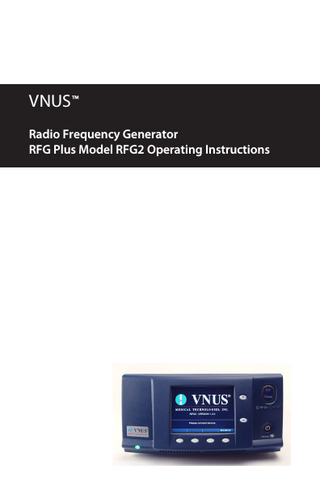
Preview
Page 1
VNUS ™ Radio Frequency Generator RFG Plus Model RFG2 Operating Instructions
en
Table of Contents
Introduction... 1 Intended Use... 1 Unpacking and Inspection of Components... 1 Labeling Symbols... 2 Front Panel... 3 Indicators... 3 LCD Screen – ClosureFAST... 4 LCD Screen – ClosurePlus, ClosureRFS and ClosurePlex... 5 Gauges – ClosureFAST... 6 Gauges – ClosurePlus, ClosureRFS and ClosurePlex... 7 Rear Panel... 8 Instructions for Use... 9 Setup and Installation... 9 AC Power... 9 Changing Settings... 9 Connecting a Device... 10 RF Treatment - ClosureFAST... 12 RF Treatment - ClosurePlus, ClosureRFS and ClosurePlex... 14 Using MultiMediaCards (MMCs)... 16 Operating Modes... 18 Power On Self Test (POST) Mode... 18 Software Update Mode... 18 Identification Mode... 18 Measure Mode... 19 Saline Test Mode - ClosurePlus, ClosureRFS and ClosurePlex... 19 Body Test Mode - ClosurePlus, ClosureRFS and ClosurePlex... 19 Alarm Acknowledge Mode...20 Ready Mode - ClosureFAST... 20 RF Treatment Mode... 20 Error Mode... 20 RFG Setup Mode... 21 Device Setup Mode... 22 Troubleshooting... 23 Error Codes... 23 RF Treatment Difficulties... 27 Electromagnetic Interference (EMI)... 30 Technical Assistance... 31 Service and Maintenance... 31 Cleaning and Disinfection... 31 Fuse Replacement... 31 Warranty... 32 Repairs and Returns... 32 Disposal... 33 Technical Specifications... 33 Equipment Type... 33 Environmental Conditions... 33 RF Power Delivery Performance... 33 Accuracy... 34 Electrical... 34 Impedance and Power... 34 Mechanical Specifications... 34 Compliance... 34 General Safety Guidelines... 37 Precautions/Operation Warnings and Cautions... 38 RF Treatment Warnings and Cautions... 38 Glossary of Terms... 39
List of Figures Figure 1: Front Panel... 3 Figure 2: ClosureFAST Main Screen... 4 Figure 3: ClosurePlus, ClosureRFS and ClosurePlex Main Screen... 5 Figure 4: ClosureFAST Data Display With Gauges... 6 Figure 5: ClosurePlus, ClosureRFS and ClosurePlex Data Display with Gauges... 7 Figure 6: Gauge... 7 Figure 7: Rear Panel... 8 Figure 8: Connecting a Device... 10 Figure 9: ClosureFAST Measure Mode... 11 Figure 10: ClosurePlus, CClosureRFS or ClosurePlex Measure Mode... 11 Figure 11: ClosureFAST RF Treatment Started... 12 Figure 12: ClosurePlus, ClosureRFS and ClosurePlex RF Treatment Started... 15 Figure 13: ClosurePlus, ClosureRFS and ClosurePlex Advisory and Functional Limits... 16 Figure 14: Identification Mode... 19 Figure 15: Fuse Replacement... 32 Figure 16: Real Impedance v. RF Power Curve... 35 Figure 17: Impedance v. RF Power Curve (ClosureFAST)... 35 Figure 18: Impedance v. RF Power Curve (ClosurePlus)... 36 Figure 19: Impedance v. RF Power Curve (RFS)... 36 Figure 20: Peak Output Voltage v. Power... 37 Figure 21: Power Output v. Max Power Set Point... 37
List of Tables Table 1: Data Display Area Symbols and Icons... 2 Table 2: RF Generator Symbols and Icons... 2 Table 3: RF Power Button Status... 3 Table 4: Errors... 23 Table 5: RF Treatment Difficulties – ClosureFAST...27 Table 6: RF Treatment Difficulties - ClosurePlus, ClosureRFS, and ClosurePlex...29
Français
Français
Introduction
Labeling Symbols
Prior to using the RF Generator, review the warnings and cautions in “General Safety Guidelines” of this manual for important safety information.
There are several symbols and icons used throughout this manual that are used by the RF Generator and its displays. The operator should be familiar with these symbols and their meanings. Table 1: Data Display Area Symbols and Icons
The VNUS Radiofrequency Generator (RFGPlus) is a product of VNUS Medical Technologies, Inc. It is designed to provide controlled delivery of radiofrequency (RF) energy to RF Devices (e.g., catheters) marketed by VNUS.
Ω
Ohms (Impedance)
Information, Question, or Verification
The term “Device,” used throughout this manual, refers to compatible VNUS RF Devices that can be attached to the RF Generator.
°C
Degrees Celsius (Temperature)
Warning: Consult alarm/advisory message
W
Watts (Power)
Data Logging Indicator
OR
ClosureFAST icon: RF not actively powered
The VNUS RF Generator is for sale to and use under the supervision of physicians and is for prescription use only, as specified by 21 CFR 801.109(b) (1).
Intended Use
Please refer to the Instructions for Use included with the RF Device for information about clinical procedures. The VNUS RF Generator model RFG2 is intended for use with radiofrequency devices intended for vessel and tissue coagulation.
OR
ClosureFAST icon: RF actively powered to cause tissue heating
The RF Generator measures and displays RF output Power, load Impedance (not displayed for some devices), and elapsed time of RF delivery. The RF Generator also interfaces with a sensor in the Device to provide a continuous display of measured Temperature during RF delivery. Table 2: RF Generator Symbols and Icons
Caution: The VNUS RF Generator model RFG2 is compatible with VNUS RF Devices only. DO NOT use with Devices from any other manufacturer. Refer to the Device’s Instructions For Use for information related to the Device, such as cautions, warnings, precautions, potential complications, and contraindications.
Unpacking and Inspection of Components
AC Power ON
Non-Ionizing Radiation
AC Power OFF
Earth Ground
RF Power ON
MMC/SD Card
MultiMediaCard (MMC) Slot
Upon receiving the RF Generator, carefully unpack and inspect the items listed below: • RF Generator without physical damage to the front or back panels, cover, or screen • Approved hospital-grade AC Power cord without cracks, frays, or any visible cord or plug damage • CD-ROM containing this Operator’s Manual All damaged items must be repacked and returned to VNUS Customer Service Department with prior approval. See the “Repairs and Returns” section of this manual for more information about returning the unit.
RF Power OFF
Increment/UP
Attention: Consult accompanying documents
Decrement/DOWN
Fuses
Patient Isolated
Alternating Current
1
VNUS Radio Frequency Generator
Operating Instructions
2
Français
Français
Front Panel LCD screen
Increment/UP and Decrement/DOWN buttons
Treatment RF Power cannot be enabled until a Device is connected. RF Power button and indicator
Delivery Device receptacle AC Power Indicator Vent Slots
Soft Key Menu buttons
Figure 1: Front Panel
Audible Indicators The RF Generator has several audible indicators designed to alert the operator: • Alarm: Set of three rapid, high-frequency tones • Informational: Single short, low-frequency tone • Invalid: Single short, low-frequency tone • Power On: Three ascending-scale tones • RF Power On – Treatment: Two descending-scale tones • RF Power On – Alert: Two rapid groups of two high-frequency tones • RF Start: Single, long low-frequency tone • RF Stop: Single, long low-frequency tone • Valid: Single short, high-frequency tone
The RF Generator includes the following buttons on its front panel, as depicted in Figure 1: • Soft Key Menu: Activate the Soft Key Menus displayed directly above the buttons on the LCD display. • Increment/UP (▲) and Decrement/DOWN (▼): Cycle up or down through the available menu choices. After selecting a choice, press these buttons to increase, decrease, or toggle the value of that choice. • RF Power: Activates or deactivates RF Power.
Indicators
Each button press produces a valid or invalid tone. If a button fails to sound, this indicates button malfunction. Should a button malfunction, have the unit serviced.
LCD Screen – ClosureFAST The LCD screen consists of three areas: the Data Display area, Operator Message area, and Soft Key Menu area.
Visual Indicators
Data Logging indicator
Timer
Device ID
The RF Generator includes the following visual indicators, as depicted in Figure 1: • AC Power: Indicates when the RF Generator is turned on. • RF Power: Indicates RF Power status by changing color and illumination, as listed in Table 3. Table 3: RF Power Button Status Light
Color
Status
Mode
OFF
None
RF Power is disabled.
Identification or Measure
ON
Green
RF Power is enabled (ready for use).
Measure
ON
Flashing Green
RF Power is enabled, ready for a catheter or button press to activate RF treatment
Ready
ON
White
RF Power is activated (in use) and currently delivering RF Power.
RF Treatment
3
Data Display area
Gauges
VNUS Radio Frequency Generator
Operator Message area
Device Temperature
Progress Meter
RF Power
Soft Key Menu Area
Figure 2: ClosureFAST Main Screen Operating Instructions
4
Français
Français
Data Display Area The Data Display area displays information about the RF Generator’s status. Depending on the status of the RF Generator, information in this area changes to show the following items: • Data Logging Indicator: Indicates that a MultiMediaCard (MMC) has been inserted and data is being logged. • Device ID: Indicates type of Device connected to the RF Generator. • Device Temperature: Indicates current Temperature of connected Device. • Gauges: Indicates Temperature and RF Power with an acceptable range shown for Temperature. • Timer: The timer counts down starting from the selected treatment time. • RF Power: Indicates current RF Power delivered to the Device.
LCD Screen – ClosurePlus, ClosureRFS and ClosurePlex Data Logging indicator
Timer
Gauges – ClosureFAST The RF Generator’s Data Display area includes colored gauges when a Device is connected. These gauges provide a quick and easy way to determine if the Device’s parameters (Temperature and RF Power) are within acceptable ranges. If a parameter is not within an expected range, the RF Generator displays an advisory message and sounds a tone. Upper Advisory Limit violated
Power Gauge with reference ticks at 10, 20, 30 and 40 Watts
Device ID
Gauge within normal range
Temperature Set Point
Data Display area
Gauges
Operator Message area
Device Temperature
Device Impedance
RF Power
Lower Advisory Limit violated
Operator Message
Soft Key Menu Area
Figure 3: ClosurePlus, ClosureRFS and ClosurePlex Main Screen
Data Display Area The Data Display area displays information about the RF Generator’s status. Depending on the status of the RF Generator, information in this area changes to show the following items: • Data Logging Indicator: Indicates that a MultiMediaCard (MMC) has been inserted and data is being logged. • Device ID: Indicates type of Device connected to the RF Generator. • Device Impedance: Indicates current Impedance of connected Device • Device Temperature: Indicates current Temperature of connected Device; it is not intended to measure patient body temperature. • Gauges: Indicates whether Temperature, Impedance, and RF Power are within or outside of preset limits. 5
• Timer: The functionality of the timer is device dependent. For ClosurePlus – Pullback Timer: Indicates the amount of time the Device has been pulled back during the current RF Power On cycle. For ClosureRFS or ClosurePlex – Treatment Timer: Indicates the amount of time RF Power has been delivered during the current RF Power On cycle. • RF Power: Indicates current RF Power delivered through the Device.
VNUS Radio Frequency Generator
Figure 4: ClosureFAST Data Display With Gauges The position of the Temperature gauge’s needle is based on the current value. It points to one of three colored areas, as described below: Green: Within normal range Red: Temperature above Advisory Limit Blue: Temperature below Advisory Limit The extent of illumination of the Power gauge is based on the current Power value. Green: Within normal range Red: Violation of Advisory Limits
Operating Instructions
6
Français
Français
Gauges – ClosurePlus, ClosureRFS and ClosurePlex
Rear Panel
The RF Generator’s Data Display area includes colored gauges when a Device is connected and not in Measure Mode. These gauges provide a quick and easy way to determine if the Device’s parameters (Temperature, Impedance, and RF Power) are within acceptable ranges. If a parameter is not within an expected range, the RF Generator displays an advisory message and sounds a tone.
AC Power cord wrap
Handle Upper Advisory Limit violated
Fuse Holder
Gauge within normal range
AC Power Switch AC Power Inlet Quick Reference Card holder
Equipotential grounding lug
Vent Openings Gauge within normal range
Figure 7: Rear Panel The RF Generator includes these features, as depicted in Figure 7:
Operator Message
Figure 5: ClosurePlus, ClosureRFS and ClosurePlex Data Display with Gauges The position of the gauge’s needle is based on the current value of the corresponding parameter (Temperature, Impedance, or RF Power). It points to one of three colored areas, as described below: • Green: Within normal range • Yellow: Violation of Advisory Limits • Red: Violation of Functional Limits Red (lower)
Multimedia Service Memory Port Card (MMC) port
Yellow (lower)
Green
Yellow Red (upper) (upper)
• AC Power Switch: Turns on or off the RF Generator’s AC Power. • AC Power Cord Wrap: When the RF Generator is not in use, unplug the unit from the AC Power source and wrap the cord around the AC Power cord wrap area. • AC Power Inlet: Connects the AC Power cord to the RF Generator. • Equipotential Grounding Lug: Provides a point for an auxiliary Earth Ground connection. • Fuse Holder: Includes two 4A/250V, slo-blo, 5x20 mm fuses. • Handle: The RF Generator has a handle on each side. Use these handles while carrying or lifting the unit. • MultiMediaCard (MMC) Port: Accepts a MultiMediaCard (MMC) that can be used to store procedure data and to perform software upgrades. • Service Port: The RF Generator includes a USB port that is used for calibration and repairs. This port is for use by qualified service personnel only. • Vent Openings: The RF Generator includes vent openings on the rear panel. Do not block these openings.
Gauge needle
Figure 6: Gauge For more information about Advisory and Functional Limits, see the “Advisory and Functional Limits” section of this manual.
7
VNUS Radio Frequency Generator
Operating Instructions
8
Français
Instructions for Use To ensure safe RF delivery, it is important to be familiar with how the RF Generator works, how to change desired settings, and how to interpret displays.
Setup and Installation
Caution: Allow at least 15 minutes after removing the RF Generator from a storage environment before turning on the unit. This lets the unit fully acclimate to the environment. Do not stack any items on top of the RF Generator. Doing so could damage the unit.
The VNUS RF Generator can be placed on any stable cart, table, or platform. It is recommended that the cart have conductive wheels and be rated to hold at least 11.5 kg (25 lbs.). Refer to the facility protocols and local ordinances for more information. Provide at least 10 to 15 cm (4–6 in.) of space around the sides and top of the RF Generator for air circulation and cooling. After continuous use for extended periods of time, it is normal for the top and rear panel to be warm. Do not block vent openings.
AC Power The VNUS RF Generator includes an approved hospital-grade AC Power cord. Prior to each use, inspect the AC Power cord, the AC Power inlet, and the AC Power outlet that the unit plugs into.
Français • SELECT: Indicates the options for the highlighted setting. • EXIT: Returns to the previous screen. 2. Use the Increment/UP (▲) and Decrement/DOWN (▼) buttons to highlight a setting. 3. Press the SELECT Soft Key Menu button to select the highlighted setting. The Operator Message area indicates the value(s) for the highlighted setting. The Soft Key Menu area displays related Soft Key Menus: • DEFAULT: Restores the selected setting to the factory default value (except for Date, Time, and Language settings). • ACCEPT: Saves the setting’s value(s) as the default value(s). • CANCEL: Cancels the selection and returns to the previous screen. 4. Use the Increment/UP (▲) and Decrement/DOWN (▼) buttons to increment, decrement, or toggle the value(s) of the selected setting. 5. Press the ACCEPT Soft Key Menu button to save the choice as a default setting or press the CANCEL Soft Key Menu button to return to the previous screen without saving any changes. 6. After changing the desired setting(s), press the EXIT Soft Key Menu button to return to the RF Generator screen.
Connecting a Device To connect a Device, insert the Device’s connector into the receptacle on the RF Generator. If the Device does not have an integrated cable, use a VNUS-approved instrument cable. If the unit is turned on before a Device is attached, the RF Generator prompts the operator to connect a Device.
To turn on the RF Generator: 1. Plug the AC Power cord into the AC Power inlet at the back of the unit. 2. Plug the AC Power cord into a grounded hospital-grade AC Power outlet. 3. Press the AC Power switch UP to turn on the unit. 4. Verify the AC Power indicator is lit when the unit turns on. If the indicator is not lit, check the AC Power cord, fuses, and AC Power outlet. 5. Verify all pixels on the unit’s LCD screen illuminate white when turning on the unit.
Notice the small red dot at the top of the Device receptacle. This dot must be lined up with the small red mark and/or raised line on the Device connector being connected to the RF Generator.
Caution: Do not plug the RF Generator into the AC Power outlet if any of its surfaces appear to be cracked or damaged. Do not use the RF Generator if the AC Power cord is damaged. Do not use extension cords and/or adapter plugs.
Changing Settings
Device connector
The RF Generator lets the operator change the values of Device and RF Generator settings. The operator should be familiar with how to change setting values: 1. Use the Soft Key Menu buttons located below the Data Display area to choose the DEVICE SETUP or RFG SETUP Soft Key Menu. The Operator Message area displays a sub-menu of settings. The Soft Key Menu area displays related Soft Key Menus: • DEFAULTS: Returns all settings to the RF Generator’s factory defaults (except for Date, Time, and Language settings). 9 VNUS Radio Frequency Generator
Device cable
Device receptacle
Figure 8: Connecting a Device • When a Device is connected, the RF Generator’s LCD screen displays RF Treatment information, as shown in Figures 9 and 10.
Operating Instructions
10
Français
Français
MEASURE MODE - ClosureFAST
RF Treatment - ClosureFAST
Data Logging indicator
Timer
Device ID
WARNING: Review this section and the “General Safety Guidelines” section of this manual before starting RF Treatment.
Before starting RF Treatment, review the Device’s Instructions For Use. Confirm that the connected Device matches the Device ID shown in the Data Display area.
Entering Ready Mode Press the RF Power button to enter Ready Mode. The RF Power button will change from non-illuminated to flashing green illumination.
Initiating RF Treatment Press the START RF button or the Device handle button to start RF Treatment. While delivering RF Power, the RF Power button illuminates white. The Device will increase to the set temperature and hold at that temperature until the treatment time has completed. After the treatment time has counted down to zero, RF Power delivery will stop automatically and the RF Power button will change to flashing green illumination to indicate Ready Mode. Pressing the START RF button or the Device handle button will start the next RF Treatment.
Soft Key Menu area
RF Power
Device Temperature
WARNING: Do not activate RF Power until the Device is properly positioned in the patient. Refer to the “General Safety Guidelines” section of this manual before starting RF Treatment.
Figure 9: ClosureFAST Measure Mode
Data Logging indicator
MEASURE MODE - ClosurePlus, ClosureRFS and ClosurePlex Data Logging indicator
Timer
Countdown Timer
Device ID
Device ID
Gauges during RF Treatment mode
Operator Message Area Soft Key Menu
Figure 11: ClosureFAST RF Treatment Started Soft Key Menu area Device Temperature
Device Impedance
RF Power
Temperature and Impedance must be within Functional Limits before RF Treatment can start. This temperature display is not intended to measure patient temperature but reflects Device temperature within a relative range.
Figure 10: ClosurePlus, ClosureRFS or ClosurePlex Measure Mode
11
VNUS Radio Frequency Generator
Operating Instructions
12
Français
Français
Advisory and Functional Limits
RF Treatment - ClosurePlus, ClosureRFS and ClosurePlex
While a Device is connected, the RF Generator monitors the Device’s parameters (Temperature, Impedance, and RF Power). Each parameter has a lower and upper Limit. Temperature and Impedance must be within Functional Limits before RF Treatment can start.
The Limits are determined by predefined settings for the connected Device. These limits can also be affected by Set Points that the operator defines in the Device Setup menu. See the “Device Setup Mode” section of this manual for information about defining Set Points. The Limits are monitored during RF treatment: • If the set temperature is not reached within a predetermined time, RF power will be stopped before the countdown has completed. This indicates a condition of poor contact between the Device and the tissue to be treated. • If the RF Generator detects that temperature is below the Limit, the gauge displays within the blue range. The unit sounds an Informational Tone and displays a message. • If the RF Generator detects that temperature is above the Limit, the gauge displays within the red range. The unit also: – Halts RF Treatment. – Sounds an Alarm Tone (for Temperature or RF Power parameters) or sounds an Informational Tone (for the Impedance parameter). – Enters Alarm Acknowledge Mode. – Displays an Alarm Message.
Halting RF Treatment During RF Delivery, press the STOP RF button or the Device handle button to halt RF Treatment (pressing the RF Power button will also halt RF Treatment and disable Ready mode). RF Treatment halts automatically if: • The time set for RF Treatment has elapsed (for Devices where RF Treatment time can be set). • A Functional Limit has been violated. • The RF Generator detects an error. • The Device is disconnected. Caution: If RF Treatment does not halt automatically, disconnect the Device.
Restarting RF Treatment
Before starting RF Treatment, review the Device’s Instructions For Use. Confirm that the connected Device matches the Device ID shown in the Data Display area. It is also highly recommended that the operator perform the optional Saline and Body Tests. These tests verify the accuracy of the Temperature and Impedance measurements of the Device. For information on performing the Saline Test and Body Test, refer to the “Saline Test Mode” and “Body Test Mode” sections of this manual. When the RF Generator and connected Device are ready to start RF Treatment, the RF Power button illuminates green. This indicates that Temperature and Impedance measurements are within the Functional range for the connected Device, and RF Treatment can start. Temperature and Impedance must be within Functional Limits before RF Treatment can start.
Initiating RF Treatment Press the RF Power button to start RF Treatment. While delivering RF Power, the RF Power button illuminates white. The following sequence starts automatically: 1. Vessel Heating • For Temperature Control Devices: Raises the Device Temperature to the Temperature Set Point. • For Power Control Devices: Raises the RF Power delivered to the Device to the Power Set Point. 2. Dwell Period • For Temperature Control Devices: Provides a prescribed heating period after the Device has reached Temperature Set Point. • For Power Control Devices: Provides a prescribed heating period after Device has reached Power Set Point. 3. RF Treatment • RF Treatment starts. • Timer starts.
The operator should correct any alarm condition before restarting RF Treatment. (See the “RF Treatment Difficulties” section of this manual for information about alarm conditions and corrective actions.)
WARNING: Review this section and the “General Safety Guidelines” section of this manual before starting RF Treatment.
WARNING: Do not activate RF Power until the Device is properly positioned in the patient. Refer to the “General Safety Guidelines” section of this manual before starting RF Treatment.
If the operator unplugs a Device and then reconnects a Device of the same model, the unit prompts the operator to either retain or discard the Timer Value. Press the YES or NO Soft Key Menu button to retain or discard, respectively, the sum of all times from all previous RF Power On cycles. If the unit has been turned off, a new Timer Value will start with the time reset to zero (0:00) when the unit is turned on again. The Total Treatment Time displays in the Operator Message area immediately after RF Power halts. 13
VNUS Radio Frequency Generator
Operating Instructions
14
Français Data Logging indicator
Français Lower Functional Limit violated
Device ID
Timer
Gauges during Saline Test and RF Treatment mode
Lower Advisory Limit violated
Upper Advisory Limit violated
Upper Functional Limit violated
Advisory Limits
Functional Limits
Figure 13: ClosurePlus, ClosureRFS and ClosurePlex Advisory and Functional Limits (As Displayed on a Parameter Gauge)
Operator Message Soft Key Menu commands
Figure 12: ClosurePlus, ClosureRFS and ClosurePlex RF Treatment Started
Dielectric Detection Some Devices support Dielectric Detection. This condition occurs when RF Power is not being delivered efficiently to the target tissue. During Dielectric Detection, an advisory message might appear in the Operator Message area stating, “Withdraw device 1–2 mm.” Once the Dielectric Detection condition has been resolved, the Vessel Heating and Dwell Period starts.
Advisory and Functional Limits While a Device is connected, the RF Generator monitors the Device’s parameters (Temperature, Impedance, and RF Power). Each parameter has a lower and upper Advisory Limit and a lower and upper Functional Limit. Temperature and Impedance must be within Functional Limits before RF Treatment can start. The Advisory and Functional Limits are determined by predefined settings for the connected Device. These limits can also be affected by Set Points that the operator defines in the Device Setup menu. See the “Device Setup Mode” section of this manual for information about defining Set Points. The range of Advisory Limits is within the range of Functional Limits: • If the RF Generator detects that a parameter violates Advisory Limits, the gauge displays within the yellow range. The unit sounds an Informational Tone and displays a message. • If the RF Generator detects that a parameter violates Functional Limits, the gauge displays within the red range. The unit also: – Halts RF Treatment. – Sounds an Alarm Tone (for Temperature or RF Power parameters) or sounds an Informational Tone (for the Impedance parameter). – Enters Alarm Acknowledge Mode. – Displays an Alarm Message.
15
VNUS Radio Frequency Generator
Halting RF Treatment During RF Delivery, press the RF Power button to halt RF Treatment. RF Treatment halts automatically if: • The time set for RF Treatment has elapsed (for Devices where RF Treatment time can be set). • A Functional Limit has been violated. • The RF Generator detects an error. • The Device is disconnected. Caution: If RF Treatment does not halt automatically, disconnect the Device.
Restarting RF Treatment The operator should correct any alarm condition before restarting RF Treatment. See the “RF Treatment Difficulties” section of this manual for information about alarm conditions and corrective actions. If the operator unplugs a Device and then reconnects a Device of the same model, the unit prompts the operator to either retain or discard the Timer Value. Press the YES or NO Soft Key Menu button to retain or discard, respectively, the sum of all times from all previous RF Power On cycles. If the unit has been turned off, a new Timer Value will start with the time reset to zero (0:00) when the unit is turned on again. The Total Pullback Time or Total Treatment Time displays in the Operator Message area immediately after RF Power halts. Total Pullback Time does not include Vessel Heating or Vessel Dwell times, while Total Treatment Time does.
Using MultiMediaCards (MMCs) MultiMediaCards (MMCs) can store data from recent procedures, log generator errors, and perform software updates. The operator must use SanDisk™ MultiMediaCards or compatible cards of sizes 16, 32, 64, or 128 megabytes (MB), VNUS part number MMC. Operating Instructions
16
Français
Français
Updating Software The operator can perform software updates with a MultiMediaCard (MMC) that includes a VNUS RFG2 Memory Card Interface Protocol (MCIP) Update File. To update the software:
2. Place an MMC into the MMC port at the back of the unit. 3. Simultaneously press and hold the Increment/UP (▲) and Decrement/DOWN (▼) buttons, and then press the AC Power switch UP to turn on the unit. The RF Generator writes the Error Log file to the MMC, overwriting any existing Error Log files.
1. Press the AC Power switch DOWN to turn off the unit. 2. Remove the Data Collection MMC (if present) from the MMC port at the back of the unit. 3. Insert the Software Update MMC into the MMC port, pushing until it clicks into place. 4. Press the AC Power switch UP to turn on the unit.
Operating Modes
The RF Generator searches for an Update File. Once it finds an Update File, it verifies the update is valid according to the unit’s serial number.
Failure during any operating mode results in the RF Generator either not starting RF Treatment or automatically halting RF Treatment.
If a Software Update is not allowed due to inappropriate serial number, an advisory message displays. The RF Generator asks whether it should proceed with the software update. 5. Press the OK Soft Key Menu button to continue. The RF Generator proceeds to update its software from the MMC. The Data Display area shows the software update’s progress. When the software update has completed, the Data Display area indicates the operator may remove the MMC. If a Software Update fails, an advisory message indicates the error. 6. Remove the MMC from the MMC port. The RF Generator reboots. 7. Once the software update has successfully completed, reinsert the Data Collection MMC.
Collecting RF Treatment Data The Memory Card Interface Protocol (MCIP) Data File stores data from procedures, as well as indications of alarm occurrence, alerts, and errors. Logged RF Treatment data may be sent to VNUS RF Generator Support Department for troubleshooting. VNUS does not support using logged data for any other purpose. To collect RF Treatment Data, place the MultiMediaCard (MMC) in the MMC port either prior to turning on the unit or after connecting a Device. Data will not be collected until a Device has been connected. While the RF Generator logs data to the MMC, the Data Logging indicator appears in the upper left corner of the Data Display area. Data logging continues until the operator turns off the unit or removes the MMC from the MMC port. The MMC collects data while the operator has a Device connected, and stops when the operator disconnects the Device or turns off the unit. When the MMC is full, the oldest data log is deleted to make space for a new data log.
Power On Self Test (POST) Mode During the Power On Self Test (POST), the RF Generator performs a number of internal self-tests of its software: • Verifies integrity of system random access memory (RAM). • Verifies contents of program read-only memory (ROM). • Activates all visual indicators, including the LCD screen and the backlit Soft Key Menu buttons around the screen. • Sounds Power On tone. • Verifies operation of radiofrequency (RF) generation and measurement circuits. • Displays a notice if POST must restore the factory default settings due to a corruption of persistent settings, such as screen brightness or tone volume settings. Prior to using the RF Generator, observe that the screen, lights, and audible alarms cycle.
Caution: The RF Generator enters Error Mode if it detects a failure during the Power On Self Test (POST) Mode. If any error messages occur indicating that the RF Generator is not safe to use, power off the unit and contact VNUS.
Software Update Mode The Software Update Mode performs software updates if a MultiMediaCard (MMC) with software updates has been inserted into the MMC port. Once in Software Update Mode, the unit remains in this mode until the update completes and the operator removes the MMC from the MMC port. Read the “Using MultiMediaCards (MMCs)” section of this manual for more information about MMCs.
Identification Mode During Identification Mode, the RF Generator checks for a connected Device:
Collecting Error Logs Error Logs are descriptions of an error and the RF delivery data surrounding it. If a MultiMediaCard (MMC) was not already in the MMC Port when an error occurred, follow the procedure below to collect error logs: 1. Press the AC Power switch DOWN to turn off the unit. 17
The RF Generator has several operating modes. The operator must pay special attention to the Data Display area and Operator Message area during the Body Test, Saline Test, Measure, and RF Treatment modes, in which some level of RF Power is delivered.
• If no Device is connected, the Operator Message area asks the operator to “Please connect device.” • If the connected Device is unsupported, the Operator Message area says, “The connected device is unsupported. Please connect another device.” • If the connected Device is unknown or invalid, the Operator Message area says, “The device is invalid.” The Data Display area displays the current software version and the VNUS logo, as shown in Figure 14.
VNUS Radio Frequency Generator
Operating Instructions
18
Français
Français • The measured Impedance and the expected Impedance range. • The measured Temperature and the expected Temperature range. When the Body Test has completed, the most recent Temperature and Impedance measurements display in the Operator Message area.
Data Display area
Press the Soft Key Menu button below a menu command to view or change settings.
Operator Message
For more information about Body Tests, view the Device’s clinical training materials.
Caution: If a Body Test indicates advisory conditions, this might indicate a faulty Device. Consult the Device’s Instructions for Use for more information.
Alarm Acknowledge Mode
Figure 14: Identification Mode
The Alarm Acknowledge Mode starts when RF Treatment halts due to an alarm or unrecoverable error. See the “RF Treatment Difficulties” section of this manual for information about unrecoverable errors. To end the Alarm Acknowledge Mode, press the OK Soft Key Menu button or wait 30 seconds for the mode to complete.
Measure Mode starts whenever a Device is attached to the RF Generator. During Measure Mode, the Data Display area displays the current parameters for the connected Device.
Once the Alarm Acknowledge Mode has completed, the RF Generator enters Measure Mode if a Device is connected or Identification Mode if a Device is not connected.
Measure Mode
While in Measure mode, violating Functional Limits results in an advisory message. The operator cannot start RF Treatment if the Device violates Functional Limits.
Caution: For ClosurePlus, ClosureRFS and ClosurePLEX the Measure, Saline Test, and Body Test modes use a small amount of RF energy (2.3 mW RMS) to measure Impedance at the Device tip. During these modes, output power is insufficient to cause tissue heating. However, the operator should be alert for interference to nearby equipment. For more information about interference, please consult the “Electromagnetic Interference (EMI)” section of this manual.
Saline Test Mode - ClosurePlus, ClosureRFS and ClosurePlex The Saline Test performs Temperature and Impedance measurements using 0.9% saline solution. When the operator presses the SALINE TEST Soft Key Menu button, the Saline Test displays for approximately 10 seconds before timing out. (Press the button again to restart the test.) The Saline Test displays the relationship between: • The measured Impedance and the expected Impedance range. • The measured Temperature and the expected Temperature. Values can vary due to actual saline temperature and should be verified before RF Treatment starts. For more information about Saline Tests, view the Device’s clinical training materials.
Caution: If a Saline Test indicates advisory conditions, this might indicate a faulty Device. Consult the Device’s Instructions for Use for more information.
Body Test Mode - ClosurePlus, ClosureRFS and ClosurePlex
Ready Mode - ClosureFAST Ready Mode starts after a ClosureFAST Device is attached to the RF Generator and the RF Power button is depressed as prompted on the screen. During Ready Mode, the Data Display area displays the current parameters for the connected Device. During Ready Mode, the RF Generator is enabled and will deliver RF power when the START RF button or the Device handle button is pressed.
RF Treatment Mode During the RF Treatment Mode, the RF Generator delivers RF Power. The RF Treatment Mode becomes active when the following are true: ClosurePlus, ClosureRFS, ClosurePlex: • Temperature and Impedance measurements are within Functional range for the connected Device. • The operator presses the RF Power button. ClosureFast: • Temperature and Impedance measurements are within Functional range for the connected Device. • The RF Power button has been pressed to enter ready mode. • The operator presses the START RF button or the Device handle button (note that if body temperature has not been measured, an alert will display; this alert can be cleared by pressing OK to proceed). When RF Treatment has completed, the RF Generator enters Measure Mode or Alarm Acknowledge Mode. For more information about RF Treatment, read the “RF Treatment” section of this manual.
The Body Test performs Temperature and Impedance measurements using the Device positioned in the patient for RF Treatment.
Error Mode
When the operator presses the BODY TEST Soft Key Menu button, the Body Test displays for approximately 15 seconds before timing out. (Press the button again to restart the test.) The Body Test displays the relationship between:
Error messages display when the RF Generator encounters an unrecoverable (unable to continue) error. The Error Mode becomes active and an error code or message displays if any of the following occurs:
19
Operating Instructions
VNUS Radio Frequency Generator
20
Français
Français
Gauges
• The RF Generator detects an unexpected internal error. • The Power On Self Test (POST) fails. When the Error Mode occurs, RF Treatment halts immediately and the RF Generator logs an entry in the Error Log. When an error message indicates a non-recoverable error has occurred, turn off the unit, wait a few seconds, and then turn on the unit. If an error persists, make a note of it and then contact the VNUS Technical Support Department or a local distributor.
RFG Setup Mode The RFG Setup menu provides a list of settings for the RF Generator. When the operator presses the RFG SETUP Soft Key Menu button, the Operator Message area displays the settings available for the RF Generator. To change a setting’s value(s): 1. Press the RFG SETUP Soft Key Menu button to display the RFG Setup settings. 2. Use the Increment/UP (▲) and Decrement/DOWN (▼) button to highlight a setting. 3. Press the SELECT Soft Key Menu button to select the highlighted setting. 4. Use the Increment/UP (▲) and Decrement/DOWN (▼) button to cycle through the values until the desired value displays. 5. Press the ACCEPT Soft Key Menu button to accept the change. 6. Press the EXIT Soft Key Menu button to return to the RF Generator screen.
Settings
Brightness The Brightness setting adjusts screen Brightness from 1 (dimmest) to 10 (brightest).
Language The Language setting selects the Language displayed on the RF Generator’s screen. The default language is English. The operator can change the default language from the RFG Setup Mode. The operator can also change the language during the Power On Self Test (POST) Mode: 1. Press the AC Power switch UP to turn on the unit. 2. When the Power On Self Test (POST) starts, simultaneously press the first two (starting at left) Soft Key Menu buttons. 3. Change the setting’s value using the Soft Key Menu buttons and the Increment/UP (▲) and Decrement/DOWN (▼) buttons.
Date The Date setting adjusts the current Date.
Time The Time setting adjusts the current Time.
Device Setup Mode
The RFG Setup menu includes these settings:
Proc Tone Vol The Proc Tone Vol setting adjusts the Procedural Tone Volume from 2 (quietest) to 10 (loudest) The Procedural Tone Volume controls the volume of alarm tones and tones associated with RF Power delivery, such as RF Power start, stop, pullback, and pullback pause tones. When the volume setting is increased or decreased, a single tone sounds to denote the change. The operator is prevented from adjusting the Procedural Tone Volume to be quieter than the Informational Tone Volume. If the operator adjusts the Procedural Tone Volume to be equal to or less than the Informational Tone Volume, the Informational Tone Volume automatically adjusts to one level lower than the Procedural Tone Volume.
Info Tone Vol The Info Tone Vol setting adjusts the Informational Tone Volume from 1 (quietest) to 9 (loudest). The Informational Tone Volume controls the volume of button acknowledgement tones and informational tones. When the volume setting is increased or decreased, a single tone sounds to denote the change.
21
The Gauges setting adjusts the Parameter Range Indication gauges as either ON or OFF.
VNUS Radio Frequency Generator
The Device Setup menu provides a list of settings for the connected Device. When the operator presses the DEVICE SETUP Soft Key Menu button, the Operator Message area displays settings for the connected Device. To change a setting’s value(s): 1. Press the DEVICE SETUP Soft Key Menu button to display the Device Setup settings. 2. Use the Increment/UP (▲) and Decrement/DOWN (▼) button to highlight a setting. 3. Press the SELECT Soft Key Menu button to select the highlighted setting. 4. Use the Increment/UP (▲) and Decrement/DOWN (▼)button to cycle through the values until the desired value displays. 5. Press the ACCEPT Soft Key Menu button to accept the change. 6. Press the EXIT Soft Key Menu button to return to the RF Generator screen.
Settings Device Setup settings differ, depending on which Device the operator connects. Available settings include: • Temperature (ºC): Adjusts the desired target Temperature for Temperature Control Devices. • Maximum Power (W): Adjusts the maximum RF Power (in Watts) allowed for Temperature Control Devices. Operating Instructions
22
Français
Français
• Power Set Point: Adjusts the desired target RF Power (in Watts) for Power Control Devices. • Maximum Voltage: Adjusts the maximum voltage (in Volts) allowed for Power Control Devices. • Treatment Time: Adjusts the maximum RF Treatment time allowed for Devices with an RF Treatment Time control. • Phase (1 or 2): Adjusts the RF Treatment time (in seconds) for ClosureFAST devices. Note that there are two phased settings to allow a higher maximum power during initial heating followed by a lower power to maintain temperature. Total treatment time is the sum of the Phase 1 and Phase 2 values, after which treatment will stop automatically.
Error Code
Description
Corrective Action
Error 23
UIC watchdog failure.
Turn off the unit, wait a few seconds, and then turn on the unit.
Error 24
Operator-stored settings invalid. Default settings restored.
The operator should review the RF Generator settings and make appropriate changes. See the “Changing Settings” section of this manual for more information.
Error 25
The inserted MultiMediaCard (MMC) does not contain valid information or is missing files.
Turn off the unit, wait a few seconds, and then turn on the unit. If the error persists, try a different MMC.
Error 26
The inserted MultiMediaCard (MMC) cannot upgrade this RF Generator because its serial number does not match.
Turn off the unit, wait a few seconds, and then turn on the unit. If the error persists, try a different MMC.
Error 27
The MultiMediaCard (MMC) software update failed.
The RF Generator needs repair. Contact the VNUS RF Generator Support Department or a local distributor.
• Unrecoverable errors halt the RF Generator and require the operator to reset the RF Generator’s AC Power to continue. If an unrecoverable error occurs, turn off the unit, wait a few seconds, and then turn on the unit. If the problem persists, contact the VNUS RF Generator Support Department or a local distributor. See Table 4 for a list of unrecoverable errors. • Recoverable errors require the operator to respond to an error message or make a clinical decision. See Table 4 for a list of recoverable errors. Table 4: Errors
Error 28
The inserted MultiMediaCard (MMC) is not correctly formatted or is an invalid type.
Data logging will be disabled. No user action required.
Error 29
The RF Generator is unable to write data to the MultiMediaCard (MMC).
Data logging will be disabled. No user action required.
Error 30
The inserted MultiMediaCard (MMC) is full and no more data can be stored on it.
Data logging will be disabled. No user action required.
Error Code
Description
Corrective Action
Error 31
The real-time clock stopped and has been restarted.
The operator should set the date and time. See the “Changing Settings” section of this manual for more information.
Error 1
Unexpected state.
Turn off the unit, wait a few seconds, and then turn on the unit.
Error 32
The inserted MMC card is not formatted.
Replace the MMC card.
Error 2
Unexpected event.
Turn off the unit, wait a few seconds, and then turn on the unit. Error 33
An Update Card was inserted after the unit was turned on.
To log data, insert a new card. To perform a software update, turn off the unit, wait a few seconds, and then turn on the unit.
Error 34
A UIC Software Task did not check in with the Task Monitor.
Turn off the unit, wait a few seconds, and then turn on the unit.
The Device determines the maximum and minimum values allowed for each setting.
Troubleshooting Error Codes If an error occurs, the RF Generator displays an error code. An error will be one of two types: unrecoverable or recoverable:
23
Error 3
A parameter value was incorrect.
Turn off the unit, wait a few seconds, and then turn on the unit.
Error 4
A queue overflowed.
Turn off the unit, wait a few seconds, and then turn on the unit.
Error 5
Unit not responding.
Turn off the unit, wait a few seconds, and then turn on the unit.
Error 35
The RFG2 has experienced more than five resets in one minute.
Turn off the unit, wait a few seconds, and then turn on the unit.
Error 6
Software version incorrect.
Turn off the unit, wait a few seconds, and then turn on the unit.
Error 36
A Software Stack became corrupt.
Turn off the unit, wait a few seconds, and then turn on the unit.
Error 7
Memory corruption detected.
Turn off the unit, wait a few seconds, and then turn on the unit.
Error 37
The temperature of the RFG2 is above Allow the RFG2 to cool down before use. the specified operating temperature.
Error 8
Resource conflict.
Turn off the unit, wait a few seconds, and then turn on the unit. Error 38
The temperature of the RFG2 is below Allow the RFG2 to warm up before use. the specified operating temperature.
Error 39
Real Time Clock failure.
Error 21
RAM failure.
Turn off the unit, wait a few seconds, and then turn on the unit.
Error 22
UIC ROM failure.
Turn off the unit, wait a few seconds, and then turn on the unit.
VNUS Radio Frequency Generator
Operating Instructions
Turn off the unit, wait a few seconds, and then turn on the unit.
24
Français Error Code
Description
Corrective Action
Error Code
Description
Corrective Action
Error 40
The installed software is not compatible with the hardware revision.
Turn off the unit, wait a few seconds, and then turn on the unit.
Error 455
RFC Power Supply Temperature exceeds specification.
Turn off the unit, wait a few seconds, and then turn on the unit.
Error 41
The RFC unexpectedly reset.
Turn off the unit, wait a few seconds, and then turn on the unit. Error 457
The Device ID circuitry failed to correctly read the ID Calibration Load.
Turn off the unit, wait a few seconds, and then turn on the unit.
Error 459
The calibration coefficients are corrupt or the RFG2 has not been calibrated.
Turn off the unit, wait a few seconds, and then turn on the unit.
Error 460
RFC failed calibration check.
Turn off the unit, wait a few seconds, and then turn on the unit.
Error 461
The Primary Side Power Measurement and Device Side Power Measurement differ by more than the Turn off the unit, wait a few seconds, and then turn on the unit. allowed value.
Error 462
The Isothermal Reference and Isothermal Backup differ by more than the allowed value.
Turn off the unit, wait a few seconds, and then turn on the unit.
Error 42
25
Français
The RFC did not respond correctly to a Turn off the unit, wait a few seconds, and then turn on the unit. press of the RF Power button.
Error 43
Software corrupted
Turn off the unit, wait a few seconds, and then turn on the unit.
Error 44
Error log was corrupt and has been cleared.
Turn off the unit, wait a few seconds, and then turn on the unit.
Error 45
Measure mode power is greater than 10mW for more than 1 second.
Turn off the unit, wait a few seconds, and then turn on the unit.
Error 46
Software unable to correctly write data to UIC Flash.
Turn off the unit, wait a few seconds, and then turn on the unit.
Error 350
The Device Temperature exceeded the Turn off the unit, wait a few seconds, and then turn on the unit. RFC Temperature Alarm Limit.
Error 468
The RFC has experienced too many resets.
Turn off the unit, wait a few seconds, and then turn on the unit.
Error 352
The Device Power exceeded the RFC Power Alarm Limit.
Turn off the unit, wait a few seconds, and then turn on the unit.
Error 469
The installed RFC software is not compatible with the hardware revision.
Turn off the unit, wait a few seconds, and then turn on the unit.
Error 354
The Device Voltage exceeded the RFC Voltage Alarm Limit.
Turn off the unit, wait a few seconds, and then turn on the unit.
Error 470
The RFC Output Relay is stuck closed.
Turn off the unit, wait a few seconds, and then turn on the unit.
Error 358
The Device was disconnected while in Turn off the unit, wait a few seconds, and then turn on the unit. Measure or RF Treatment Mode.
Error 471
The RFC Calibration Load Relay is stuck closed.
Turn off the unit, wait a few seconds, and then turn on the unit.
Error 360
The Hardware Power Limit was exceeded.
Turn off the unit, wait a few seconds, and then turn on the unit.
Error 472
The RFC Phase Offset is too large.
Turn off the unit, wait a few seconds, and then turn on the unit.
Error 363
The output relay was open when it should have been closed.
Turn off the unit, wait a few seconds, and then turn on the unit.
Error 473
The RFC Safety Enable is not functioning correctly.
Turn off the unit, wait a few seconds, and then turn on the unit.
Error 364
A broken thermocouple was detected while in Measure or RF Treatment Turn off the unit, wait a few seconds, and then turn on the unit. Mode.
Error 474
The RFC Output RF Indicator is faulty.
Turn off the unit, wait a few seconds, and then turn on the unit.
Error 450
RFC ROM failure.
Turn off the unit, wait a few seconds, and then turn on the unit.
Error 475
The RFC Adjustable Power Supply is faulty.
Turn off the unit, wait a few seconds, and then turn on the unit.
Error 451
RFC RAM failure.
Turn off the unit, wait a few seconds, and then turn on the unit.
Error 476
The RFC High Speed Analog-toDigital Converter is saturated.
Turn off the unit, wait a few seconds, and then turn on the unit.
Error 452
RFC Watchdog failure.
Turn off the unit, wait a few seconds, and then turn on the unit.
Error 477
The RFC Hardware Power Limit is faulty.
Turn off the unit, wait a few seconds, and then turn on the unit.
VNUS Radio Frequency Generator
Operating Instructions
26
Français
Français
Error Code
Description
Corrective Action
Difficulty
Possible Cause
Corrective Action
Error 478
The RFC Software is not able to control the isolated power supply enable.
Turn off the unit, wait a few seconds, and then turn on the unit.
Power low (Power low control Device only)
Impedance high Impedance low
Consult Device’s Instructions For Use. Consult Device’s Instructions For Use.
Error 479
The RFC Software is not able to control the RF Amplifier Enable.
Turn off the unit, wait a few seconds, and then turn on the unit.
Temperature low
Inadequate vessel exsanguination
Verify that the Device is properly positioned. Check for flow, and employ or improve compression techniques as necessary.
Error 480
RFC – 15V power supply has failed.
Turn off the unit, wait a few seconds, and then turn on the unit.
Temperature Set Point is set too low
Check and adjust Temperature Set Point.
Error 481
Frequency source of the RFC’s CPLD is not correct.
Turn off the unit, wait a few seconds, and then turn on the unit.
Saline in Device connector
Error 482
RFC has too much offset in the device ID circuit.
Check for presence of saline. If present, contact VNUS Customer Service. (Note: Take care never to plug a wet Device connector into the receptacle, as this may damage the RF Generator).
Turn off the unit, wait a few seconds, and then turn on the unit.
Device, cable, or connector is damaged
Check all connections, cable, and the Device for visible damage. Replace Device.
Temperature decreases as power is applied
Replace Device.
Saline in Device connector
Check for presence of saline. If present, contact VNUS Customer Service. (Note: Take care never to plug a wet Device connector into the receptacle, as this may damage the RF generator).
Temperature Set Point is set too high
Check Temperature Set Point.
Non-uniform temperature
Uneven compression across full length of heating element
Note Device position with shaft markers. Check Device and replace if damaged. If not damaged, insert Device to desired location, Verify that the Device is properly positioned. Employ or improve compression techniques as necessary. Press the START RF button or the Device handle button to activate RF Power.
Impedance low (not displayed)
Saline in Device connector and/ or receptacle
Check for presence of saline. If present, contact VNUS Customer Service. (Note: Take care never to plug a wet Device connector into the receptacle, as this may damage the RF Generator.) If saline is not present in Device connector or receptacle, perform a Saline Test to verify functionality of Device. Replace Device or instrument cable if Saline Test Impedance values are out of range.
Short circuit
Replace Device.
Open circuit
Check Device connection (disconnect and then reconnect).
RF Treatment Difficulties During RF Treatment, the RF Generator monitors the Device’s parameters (Temperature, Impedance, and RF Power). Should Temperature, Impedance, or RF Power become too high or too low, as indicated by its gauge, the RF Generator may halt RF Treatment, sound an alarm, and display an alarm message (Impedance is not displayed for ClosureFAST).
Temperature high
Tables 5 and 6 provide general recommendations for some situations that the operator might encounter. They do not include every possible situation that might occur. For more information, please refer to the Device’s Instructions for Use and/or clinical training materials provided by VNUS. Table 5: RF Treatment Difficulties – ClosureFAST Difficulty
Possible Cause
Corrective Action
Unable to activate RF Power
Temperature and/or Impedance parameter outside Functional Limits
Check Temperature value; adjust as necessary to bring parameters into Functional range.
Ready Mode not entered
Press the non-illuminated RF Power button and observe that it flashes on and off to indicate the RF generator is in ready Mode. Then, activate RF Power when ready.
Body temperature not measured
Verify that the Device has been inserted into the body and is properly positioned to begin treatment. Press (OK to proceed) and then press the START RF button or the Device handle button to activate RF Power.
Power high
27
Connected device is broken
Check the Device connector to verify that it is plugged in properly. Replace Device.
Inadequate vessel exsanguination
Verify that the Device is properly positioned. Check for flow, and employ or improve compression techniques as necessary.
VNUS Radio Frequency Generator
Impedance high (not displayed)
Operating Instructions
28
Français
Français
Table 6: RF Treatment Difficulties - ClosurePlus, ClosureRFS, and ClosurePlex Difficulty
Possible Cause
Corrective Action
Impedance low
Inadequate electrode-vein wall contact
Improve or employ vein compression techniques.
Saline in Device connector and/ or receptacle
Check for presence of saline. If present, contact VNUS Customer Service. (Note: Take care never to plug a wet Device connector into the receptacle, as this may damage the RF Generator.) If saline is not present in Device connector or receptacle, perform a Saline Test to verify functionality of Device. Replace Device or instrument cable if Saline Test Impedance values are out of range.
Impedance high
Power low (Power Control Devices only)
Power high
Temperature low
Possible Cause
Corrective Action
Temperature high
Saline in Device connector
Check for presence of saline. If present, contact VNUS Customer Service. (Note: Take care never to plug a wet Device connector into the receptacle, as this may damage the RF generator.) If saline is not present in Device connector or receptacle, perform a Saline Test to verify functionality of Device. Replace Device or instrument cable if Saline Test Impedance values are out of range.
Temperature Set Point is set too high
Check Temperature Set Point.
Temperature and/or Impedance parameter outside Functional Limits
Check Temperature and Impedance parameter values; adjust as necessary to bring parameters into Functional range.
Unable to activate RF Power
Short circuit
Replace Device.
Device electrodes not open or exposed
Check Device to ensure electrodes are properly exposed.
Coagulum formation on electrodes
Check Device tip for coagulum and remove as required. Verify Device saline drip rate.
Device not in contact with target tissue
Verify that Device is properly positioned.
Open circuit
Check Device connection (disconnect and then re-connect).
Pullback rate too slow
Verify pullback rate. Consult Device’s Instructions for Use.
Impedance high
Consult Device’s Instructions for Use.
Impedance low
Consult Device’s Instructions for Use.
Too much blood flow Pullback rate too fast
Check and improve exsanguination. Verify proper pullback rate.
Saline drip too high
Check and adjust saline drip rate.
Electromagnetic Interference (EMI)
Saline drip too cold
Check and adjust saline temperature.
Inadequate vessel exsanguination
Verify that the Device is properly positioned. Check for flow, and employ or improve compression techniques as necessary.
The RF Generator might cause interference that can affect other equipment. Such interference might occur during RF Treatment Mode or during any mode that performs low power measurements, such as Measure, Body Test, or Saline Test Modes.
Pullback rate too fast
Verify proper pullback rate.
Temperature Set Point is set too low
Check and adjust Temperature Set Point.
Saline in Device connector
Check for presence of saline. If present, contact VNUS Customer Service. (Note: Take care never to plug a wet Device connector into the receptacle, as this may damage the RF Generator.) If saline is not present in Device connector or receptacle, perform a Saline Test to verify functionality of Device. Replace Device or instrument cable if Saline Test Impedance values are out of range.
Device, cable, or connector is damaged
29
Difficulty
Check all connections, cable, and the Device for visible damage. Replace Device.
VNUS Radio Frequency Generator
If interference affects other equipment in the treatment area, move the RF Generator to a different location and move the RF Generator cord and the Device away from the susceptible equipment and its cords and cables. The RF Generator is susceptible to interference from EMI emitted by other equipment. This could result in inaccurate RF Power delivery and possible injury to the patient. Additionally, RF Treatment might halt or the unit might restart due to a non-repeating event, such as memory corruption related to electrical or radiation events, power surges, or power spikes. Possible sources of EMI interference can include, but are not limited to, cellular phones, radio transmitters, motors, telephones, lamps and other medical equipment, such as electrosurgical products and defibrillators. Restrict the use of this equipment in the vicinity of the RF Generator.
Technical Assistance To obtain technical assistance, call the VNUS Technical Support Department or a local distributor. See the front of this manual for contact information. Operating Instructions
30
Français
Français
Service and Maintenance
5 x20 mm fuses
AC Power switch
Cleaning and Disinfection Caution: Always unplug the AC Power cord prior to cleaning the RF Generator. Avoid spilling liquids into the RF Generator during cleaning. Avoid getting cleaning materials inside Device receptacle.
The RF Generator requires no scheduled maintenance other than cleaning external surfaces. It is recommended that the operator clean the unit prior to each use or as needed. Fuse holder
The recommended agents for cleaning RF Generator surfaces (not including the LCD screen) to prevent surface degrading or discoloration include the following: • Five percent solution of household bleach (approximately 2,500 ppm Sodium Hypochlorite) • Sporicidin® • IPA 70/30
Latch AC Power inlet
The recommended agent for cleaning the transparent, protective cover of the LCD screen is IPA 70/30. RF Generator cannot be sterilized and must not enter a sterile surgical field.
Figure 15: Fuse Replacement
9.2 Fuse Replacement The RF Generator uses two 4A/250V, slo-blo, 5x20 mm fuses. In the event of a fuse failure, replace the fuses using the following procedure, as shown in Figure 15:
Caution: Fuses must be replaced with 4A/250V, slo-blo, 5x20 mm fuses. Using other fuses might damage the unit.
1. Disconnect the RF Generator’s AC Power cord from the AC Power outlet. 2. Remove the slide-in fuse holder by inserting a small blade screwdriver into the slot located on the bottom side of the holder while activating the latch, and then pull out the holder by hand until the holder slides out. 3. Remove the holder completely by hand and replace the fuse(s). 4. Reinsert the fuse holder by pushing it with the thumb until the holder’s front surface is flush with the power entry module’s surface and the latch engages.
Warranty For information about the RF Generator warranty and/or to obtain information about the availability of the VNUS Extended Warranty, contact VNUS Customer Service. See the front of this manual for contact information. Opening the RF Generator by anyone other than an authorized VNUS technician voids the warranty.
Repairs and Returns The RF Generator contains no operator-serviceable parts. The RF Generator must be either returned to the factory or repaired by qualified service personnel. For RF Generator repairs or returns, call the VNUS Customer Service Department. See the front of this manual for contact information. A Customer Service Representative will assist the operator with obtaining service or returning the RF Generator, as appropriate. The RF Generator must be unplugged before servicing.
31
VNUS Radio Frequency Generator
WARNING: Do not remove the cover of the RF Generator, as there is a potential for electrical shock.
Operating Instructions
32
Français
Français
Disposal
Accuracy
Follow local governing ordinances and recycling plans regarding disposal or recycling of components.
Accuracy measurements for the RF Generator include:
WARNING: The RF Generator includes a lithium battery. Do not incinerate or dispose of lithium batteries in general trash collection. Check state and local regulations dealing with the disposal of these materials
Technical Specifications
• Temperature Measurement: The Device thermocouple is measured with an accuracy of ±2°C over the Temperature range of 20°C to 125°C. • Impedance Measurement: The Impedance is measured with an accuracy of ±5% of the measured value, or ±5Ω, whichever is greater. • RF Power Measurement: RF Power is measured on the isolated patient circuit and is the average Real Power, with an accuracy of ±5% of the measured value, or ±0.05W, whichever is greater.
Electrical
Equipment Type
The RF Generator:
The RF Generator meets the specifications for Class 1, Type CF, Defibrillator-Proof Applied Part.
Environmental Conditions Transportation and Storage During transportation and storage, adhere to these guidelines: • Store the RF Generator at temperatures between –20°C and 60°C and in non-condensing relative humidity between 0% and 90%. • Do not stack items on top of the RF Generator. • When the RF Generator is not in use, unplug the unit from the AC Power outlet and wrap the cord around the AC Power cord wrap area. • Do not carry or lift the RF Generator by the AC Power cord. • The chemicals from a broken LCD screen are toxic when ingested; handle with care, especially if the LCD screen is broken. If chemicals from a broken LCD screen are accidentally ingested, obtain medical attention immediately. • Allow at least 15 minutes after removing the RF Generator from a storage environment before turning on the unit. This lets the unit fully acclimate to the environment. Operation Conditions for operating the RF Generator include the following: • Temperature between 10ºC and 40ºC. Relative humidity (non-condensing) between 0% and 90%
RF Power Delivery Performance
• Operates from an AC Power source ranging from 100 to 240V RMS, 50 to 60Hz. • Includes a DIN 42801–compatible equipotential grounding lug that meets the ground bond requirements of UL 2601–1. • Is equipped with a hospital-grade detachable AC Power cord, at least 3.048 m (10 ft.) in length, constructed of UL-rated cord type of SJO, SJT, or SJE per UL 2601–1 Section 57.3.
Impedance and Power The Generator has the RF Power capacity to deliver RF Power into loads of various Impedances, as shown in Figure 16, where: • Region A Power Capacity ≥ (1.25*Real Impedance)W when 5.0Ω ≤ Real Impedance < 20.0Ω • Region B Power Capacity ≥ 25.0W when 20.0Ω ≤ Real Impedance ≤ 500Ω • Region C Power Capacity ≥ (12500/Real Impedance)W when 500Ω < Real Impedance ≤ 1999Ω • Region CLF Power Capacity ≥ 40.0W when 100Ω ≤ Real Impedance ≤ 250Ω The RF Power capacity is also limited by the Maximum Power (W) setting of the connected Delivery Device. Please read the Delivery Device’s Instructions for Use for more information
Mechanical Specifications • Size: 38 cm x 38 cm x 19 cm (15 in. x 15 in. x 7.5 in.) maximum • Weight: 8 kg (18 lbs.) maximum
Compliance The RF Generator meets the compliance requirements of the following standards:
The fundamental frequency of the RF signal is set at 460kHz. Output frequency does not vary more than ±250Hz under all specified operating and loading conditions.
• IEC 60601–1
• IEC 60601–1–8
The Power Control Mode is designed to have a steady-state power error of less than ± 2% or ±0.05W, whichever is greater, of the Power Set Point over an Impedance range of 20Ω to 500Ω.
• IEC 60601–1–1
• UL 2601–1
Temperature Control Mode has a steady-state error of less than ± 2°C of the Temperature Set Point unless RF Power or Impedance limits are exceeded. The Temperature Set Point is adjustable from 50°C to 120°C with a resolution of 1.0°C. Specific RF Treatment parameter limits can reduce this range.
• IEC 60601–1–2
• IEC 60601–2–2
• IEC 60601–1–4
• ANSI/AAMI HF18
33
VNUS Radio Frequency Generator
Operating Instructions
34
Français
Français
Region B
Region A
Region C
Region CLF
25
40
Power (W)
Real Power (W)
25
10
Power Delivery Capacity
6.25
5
0
0
0 5
20
100
250
500
Power Delivery Capacity
0
1999
20
500
Impedance (Ω)
Real Impedance (Ω)
Figure 18: Impedance v. RF Power Curve (ClosurePlus)
Figure 16: Real Impedance v. RF Power Curve
25 20 Power Delivery Capacity
Power (W)
Power (W)
40
20
Power Delivery Capacity
10
0 0
0 0
100
Impedance (Ω)
250
VNUS Radio Frequency Generator
245
500
Impedance (Ω)
Figure 19: Impedance v. RF Power Curve (RFS)
Figure 17: Impedance v. RF Power Curve (ClosureFAST)
35
20
Operating Instructions
36