WelchAllyn
Micropaq Monitor Models 406, 408 Directions for Use Sw 1.7X
Directions for Use
80 Pages
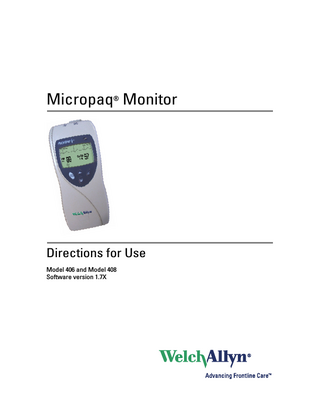
Preview
Page 1
Micropaq® Monitor
Directions for Use Model 406 and Model 408 Software version 1.7X
ii
Welch Allyn Micropaq Monitor
© 2008 Welch Allyn. All rights are reserved. No one is permitted to reproduce or duplicate, in any form, this manual or any part thereof without permission from Welch Allyn. Welch Allyn assumes no responsibility for injury or for any illegal or improper use of the product that may result from failure to use this product in accordance with the instructions, cautions, warnings, or indications for use published in this manual. Welch Allyn, Acuity, Micropaq, and FlexNet are registered trademarks of Welch Allyn. Nellcor is a registered trademark of Nellcor Puritan Bennett. Masimo and SET are registered trademarks of Masimo Corporation. Software in this product is copyright by Welch Allyn or its vendors. All rights are reserved. The software is protected by United States of America copyright laws and international treaty provisions applicable worldwide. Under such laws, the licensee is entitled to use the copy of the software incorporated within this instrument as intended in the operation of the product in which it is embedded. The software may not be copied, decompiled, reverse-engineered, disassembled or otherwise reduced to human-perceivable form. This is not a sale of the software or any copy of the software; all right, title and ownership of the software remain with Welch Allyn or its vendors. For information about any Welch Allyn product, please call Welch Allyn Technical Support: USA
+ 1 315 685 4560 800 535 6663
Australia
+ 61 2 9638 3000 800 074 793
Canada
800 561 8797
China
+ 86 216 327 9631
European Call Center
+ 35 3 46 906 7790
France
+ 33 1 60 09 33 66
Germany
+ 49 7477 92 71 86
Japan
+ 81 3 3219 0071
Latin America
+ 1 305 669 9003
Netherlands
+ 31 15 750 5000
Singapore
+ 65 6419 8100
South Africa
+ 27 11 777 7555
United Kingdom
+ 44 20 7365 6780
Sweden
+ 46 8 58 53 65 51
REF 810-2691-XX (CD) REF 810-2738-XX (Printed, English only) Manual Part Number 810-2702-01 Ver A, 2008/06
Welch Allyn Protocol, Inc. 8500 SW Creekside Place Beaverton, OR 97008-7107 USA
www.welchallyn.com
Welch Allyn Ltd Navan Business Park Dublin Road, Navan County Meath, Republic of Ireland
iii
Contents 1 - General information... 1 Intended use... 1 General warnings and cautions... 4 Introducing the monitor... 7 Understanding the monitor and the FlexNet Network... 8 Monitor features... 9 Accessories... 16 Operating settings... 16 Demonstration mode... 17
2 - Monitoring... 19 Connect a new patient... 19 Monitor a patient out of range of Acuity... 29 Stop monitoring a patient... 30 Reconnect a recently monitored patient... 31 Reassign a monitored patient to a new room in the same unit... 32 Transfer a monitored patient to a new room in a different unit... 33 Reassign the monitor to a new patient... 34
3 - Alarms & alerts... 35 About alarms and alerts... 35 Alarm holdoffs... 35 Respond to a patient alarm at monitor... 36 Customize patient alarm limits at the monitor... 37 Respond to an equipment alert at the monitor... 38 Alert messages and display information... 40
4 - Monitor patient at Acuity... 41 5 - Maintenance... 43 Change the battery... 43 Recharge a battery... 43 Inspect and clean the monitor and accessories... 45 Recycling monitor components... 46 Change the network name... 47
6 - Reference... 49 Operating settings... 49
iv
Contents
Welch Allyn Micropaq Monitor
Specifications... 50
7 - Compliance... 61 Index... 73
1
1 General information Intended use The Micropaq® monitor is intended to be used by clinicians for single or multiparameter vital signs monitoring of ambulatory and nonambulatory pediatric and adult patients in health care facilities. The monitor is able to withstand light rain exposure over short periods of time (uniform distribution of approximately 1 mm of water per minute for 10 minutes or less). The Micropaq monitor is intended to operate with an Acuity® Central Monitoring System through wireless communication over the Welch Allyn® FlexNet® network. FlexNet connects multiple devices to the Acuity Central Monitoring System through hardwired Ethernet networks and Wireless Local Area Networks (WLANs). If the Micropaq monitor is moved out of range or loses communication with the FlexNet network, it continues to monitor the patient, display patient data, and generate local patient alarms or alert messages. •
The ECG channel is intended primarily for five-lead ECG monitoring, although three-lead ECG monitoring is supported.
•
The Pulse Oximetry channel is intended for continuous noninvasive monitoring of functional oxygen saturation of arterial hemoglobin (SpO2) and pulse rate (measured by an SpO2 sensor).
The most likely locations for patients monitored by this device are step-down units, telemetry departments, general medical/surgical floors, emergency departments, and inhospital transport. This guide was written for clinicians. Although this guide may describe some monitoring techniques, Welch Allyn expects that the operator is a trained clinician who knows how to take and interpret a patient’s vital signs. Federal USA law restricts sale of the device identified in this manual to, or on the order of, a licensed medical practitioner.
2
Chapter 1 General information
Welch Allyn Micropaq Monitor
Symbols Warning Warning statements in this manual identify conditions or practices that could result in personal injury. Caution Caution statements in this manual identify conditions or practices that could result in damage to the equipment or other property. Caution On the product, means “Consult the accompanying documentation.”
The following symbols appear on the monitor or accessories. Symbol
Definition
Symbol
Definition
IPX1
Enclosure Protection Drip proof: Classification IPX1 per EN60529: 1991
Direct current Alternating current (battery charger)
Fuse
The CE Mark and Notified Body Registration Number signify the device has met all essential requirements of European Medical Device Directive 93/42/EEC
This device has been tested and certified by the Canadian Standards Association International to comply with applicable U.S. and Canadian medical safety standards.
US
C
Restrictions for use of wireless device in Europe. European Communities Class 2 radio equipment
Signifies the device has met all essential requirements of European Medical Device Directive 93/42/EEC for a Class 1 product (battery charger)
Protective earth ground (battery charger)
Separate batteries from other disposables for recycling Li++
Li++
Lithium Ion battery
For indoor use only (battery charger)
Caution: Refer to Directions For Use and accompanying documentation
Keep away from rain
See the accompanying manual
Recycle the monitor and battery separately from other waste. Refer to www.welchallyn.com/weee for collection point and additional information.
Alarm(s) off
Patient connections are Type CF, isolated for direct cardiac application, and protected against defibrillation
This way up
Stacking limit (by number)
Humidity limit
Altitude limit
Fragile 9
Temperature limits
IATA/ICAO Hazard Class 9 Package (International Air Transport Association/ International Civil Aviation Organization) Single use only
Directions for Use
Chapter 1 General information
Symbol
Definition
Symbol
Definition
Non-ionizing electromagnetic radiation. This device contains an approved RLAN module frequency 2402 to 2480 MHz
Non-ionizing electromagnetic radiation. This device contains an approved RLAN module frequency 5150 to 5825 MHz
The monitor is connected to Acuity
The monitor is not connected to Acuity
(Flashing) The monitor is searching for a connection to Acuity
3
FCC ID: PGUWA11AO7 IC: 4168a-WA11A07
This device complies with FCC and Industry Canada requirements for international radiators (802.11 wireless)
Monitor Front Panel Keys Scroll Up Key and Reset Alarm Tone KeySelect Key and Silence Patient Alarm/ Scrolls up menus on the display. During patient Equipment Alert Key- Selects the choice alarms, resets the tone at the monitor and at highlighted on the menu. During patient alarms, Acuity (if connected). silences the tone at the monitor and at Acuity (if connected) for 90 seconds. During equipment alerts, silences or acknowledges (dismisses) the alert. Snapshot Key - When connected to Acuity, Scroll Down Key and Main Menu Key- Pressing pressing this key sends Acuity a snapshot print this key scrolls down menus on the display, or to the Acuity central station printer. A total of causes the Main Menu to appear if no menu is 21 seconds of patient numeric and waveform displayed. data (14 seconds of history, 7 seconds after the key is pressed) will be sent to the printer. See ”Snapshot key” on page 10 for more information.
4
Chapter 1 General information
Welch Allyn Micropaq Monitor
Battery charger labels and LEDs Eight-bay battery charger (008-0651-XX) Green LED on continuously Battery is fully charged.
Green LED flashing
kj
Battery is charging.
Green LED flashing very slowly
Battery detected and waiting to be charged.
Yellow LED on continuously
Something is wrong with the battery or the charger. (See ”Battery Status and Possible Response” on page 44.)
General warnings and cautions Familiarize yourself with all warnings and cautions before using the monitor. WARNING When considering a treatment protocol that involves wireless communication of patient data, be sure to recognize some limitations inherent in wireless communications. When the monitor is not connected to the network: • • •
There are no patient alarms or alerts at the Acuity Central Station. Acuity does not perform arrhythmia and ST analysis on the patient data and does not generate related alarms. Patient data is not saved.
WARNING Do not try to monitor neonatal patients with the monitor. The monitor is intended for adult or pediatric patients. It is not intended for use with pediatric patients (or infants) weighing less than 22 lbs (10 kg). WARNING Always check the patient mode at Acuity when monitoring a new patient. The patient mode determines default alarm limits and internal algorithm settings. WARNING The monitor may not meet its performance specifications if stored or used outside the specified temperature and humidity ranges. WARNING Do not connect more than one patient to a monitor. Do not connect more than one monitor to a patient. WARNING During defibrillation, keep the discharge paddles away from ECG and other electrodes, as well as other conductive parts in contact with the patient. WARNING Do not operate this product in the presence of flammable anesthetics or other flammable substances in combination with air, oxygenenriched environments, or nitrous oxide; explosion can result. WARNING Do not use the monitor in a Magnetic Resonance Imaging (MRI) suite or a hyperbaric chamber. Such use can cause fire or explosion resulting in patient injury and monitor damage.
Directions for Use
Chapter 1 General information
WARNING Electronic equipment that emits strong electromagnetic or radio frequency signals can cause electrical interference with monitor operation. This interference may distort the ECG signal, thereby preventing accurate rhythm analysis. Avoid operating this device near equipment of this type. WARNING Exposure to Radio Frequency (RF) radiation. To comply with Federal Communications Commission (FCC) RF exposure requirements, this device shall be used in accordance with the operating conditions and instructions provided in this manual, including the section ”Install the carrying pouch” on page 28. WARNING Pacemaker signals can differ from one pacemaker to the next. The Association for Advancement of Medical Instrumentation (AAMI) cautions that “in some devices, rate meters may continue to count the pacemaker rate during occurrences of cardiac arrest or some arrhythmias. Do not rely entirely upon rate meter alarms. All pacemaker patients should be kept under close or constant observation.” See ”ECG specifications” on page 51 for disclosure of the pacemaker pulse rejection capability of this instrument. WARNING This wireless medical device was tested and, when used with a metal-free accessory between the monitor and the patient, complies with FCC RF Exposure (SAR) guidelines. The use of accessories containing metal may not ensure compliance with FCC RF exposure guidelines. Specific Absorption Rate (SAR) is a measurement of radio frequency energy. The FCC permits a maximum SAR value of 1.6 mW/g. The highest SAR value for this patient monitor, when worn by a patient in accordance with the directions for use, is 0.560 mW/g. WARNING Military radars are allocated as primary users in the bandwidths between 5.25 - 5.35 GHz and 5.47 to 5.725 GHz. In the event a radar signature is detected, the Access Point moves to a new channel, which can temporarily interrupt patient monitoring. If the device is operated near a military radar, the radar could cause damage to the device." WARNING Changes or modifications not expressly approved by Welch Allyn could void the purchaser’s authority to operate the equipment. This product does not contain any user serviceable components. Any unauthorized product changes or modifications will invalidate Welch Allyn’s warranty and all applicable regulatory certifications and approvals. WARNING For patients with a pacemaker, position the monitor to maintain a minimum 6-inch distance between the monitor and pacemaker. Immediately turn the monitor off and provide appropriate patient care if you have any reason to suspect that the monitor is interfering with the pacemaker. The Health Industry Manufacturers Association recommends this minimum 6-inch distance between a hand-held wireless radio and a pacemaker, which is consistent with the independent research by, and recommendations of, Wireless Technology Research. WARNING Make frequent electrical and visual checks on cables, sensors, and electrode wires. All cables, sensors, and electrode wires must be inspected and properly maintained and in proper working order to allow the equipment to function properly and protect patient safety. WARNING Avoid electrosurgery burns at monitoring sites by ensuring proper connection of the electrosurgery return circuit so that the return paths cannot be made through monitoring electrodes and probes. WARNING Use of ECG and SpO2 cables not specified by Welch Allyn may negate defibrillator protection and risk patient injury.
5
6
Chapter 1 General information
Welch Allyn Micropaq Monitor
WARNING Use of Masimo LNOP® sensors/cables will not provide protection in accordance with IEC defibrillation standards when used with this device. WARNING To ensure patient safety, the conductive parts of the ECG electrodes (including associated connectors) and other patient-applied parts should not contact other conductive parts, including earth ground, at any time. WARNING Motion artifact can affect the accuracy of patient vital sign measurements. Minimize patient motion whenever possible. WARNING Use only accessories supplied by Welch Allyn or recommended in the Welch Allyn Products and Accessories booklet (810-0409-XX). The monitor will only meet the listed specifications when using accessories listed by Welch Allyn. Use accessories according to your facility’s standards and the manufacturer’s recommendations. Always refer to the manufacturer’s Directions for Use. WARNING As with all medical equipment, carefully route the patient cabling to reduce the possibility of patient entanglement or strangulation. Use the supplied garment clips to secure the cable properly. WARNING When positioning the monitor pouch on the patient, make sure the straps do not entangle the patient’s neck or cause choking. Make sure the straps do not restrict the movement of the patient’s limbs or create a hazard when walking or moving. WARNING If a product has been dropped or severely abused, send it to a qualified service person to confirm proper operation. WARNING Do not use the pulse oximeter as a replacement or substitute for ECG-based arrhythmia analysis. Caution Do not autoclave the monitor. Autoclave accessories only if the manufacturer’s instructions clearly approve it. Many accessories can be severely damaged by autoclaving. It is possible for the monitor to detect a problem that prevents the monitor from operating properly. If this occurs, the monitor displays an error message and error number. Report such errors to Welch Allyn. The monitor should be serviced only by a Welch Allyn service technician while under warranty. Contact Welch Allyn for information about post-warranty period service.
Directions for Use
Chapter 1 General information
7
Introducing the monitor The monitor is a patient-worn vital signs monitor for use by adult or pediatric ambulatory patients. •
One or two ECG channels displayed
•
Up to 2 ECG leads displayed at the monitor: I, II, III, V, aVR, aVL, or aVF with 5-lead cable
•
Up to 7 ECG leads displayed at Acuity: I, II, III, V, aVR, aVL, or aVF with 5-lead cable
•
One ECG lead displayed at the monitor and at Acuity: Fixed lead II with 3-lead cable, or 5-lead cable with only RA, LA and LL electrodes attached.
•
Pulse oximetry (SpO2) monitoring (Model 408 only)
•
Two-way wireless communication within Welch Allyn’s FlexNet network
•
LCD for display of ECG waveforms, SpO2 and heart rate/pulse rate data, and messages from Acuity
•
Standalone operation with patient alarms when out of range of the network
•
Patient alarm limits that can be set at the monitor or at Acuity
•
Configurable formats for single- or dual-waveform ECG display
•
Internal antenna
•
Snapshot key
•
Lightweight (less than two pounds with battery)
•
Rugged and tolerant of brief water exposure
•
Rechargeable battery
•
Sleep mode to extend battery life
•
Your model may be shipped with an attached identification number on the front of the monitor.
Model 406 ECG monitoring
Model 408 ECG monitoring and either one of two pulse oximetry (SpO2) monitoring options: •
SpO2 with Masimo® SET® technology, indicated by:
•
SpO2 with NELLCOR® OxiMax® technology, indicated by:
8
Chapter 1 General information
Welch Allyn Micropaq Monitor
Understanding the monitor and the FlexNet Network The monitor is intended to operate with an Acuity® Central Station as part of Welch Allyn’s FlexNet network. FlexNet allows multiple devices to communicate through hardwired Ethernet networks and Wireless Local Area Networks (WLANs). The Acuity Central Station provides the primary display and entry of patient data for a patient connected to the monitor. To Other Acuity Central Stations
Access Points
HR
80 SpO2 97
Acuity Central Station
To Other Access Points
HR
80 SpO2 97
HR
80 SpO2 97
HR
80 SpO2 97
Micropaq monitors
FlexNet Network
Each patient-worn monitor supports two-way communication with an Acuity Central Station through an access point in the FlexNet network. The access point is a digital radio transceiver that connects to the FlexNet network. During monitoring, the monitor sends the patient data to Acuity. Acuity and the monitor continuously analyze the data. Acuity provides appropriate alarm or alert messages at the Central Station and other network devices such as a hallway message panel and the monitor itself. Acuity also stores the patient data for viewing or report printing. If the monitor is moved out of range or loses communication with the FlexNet network and Acuity, it continues to monitor the patient and display patient data. While not communicating with Acuity, the monitor continues to generate local patient alarms or alert messages. Patient data is not stored and Acuity does not perform waveform analysis or generate arrhythmia messages while the monitor is not communicating with Acuity. When the monitor is returned to within range of the FlexNet network, it automatically reconnects to Acuity.
Directions for Use
Chapter 1 General information
Monitor features Controls and connectors SpO2 Connector ECG Connector
Visual Alarm Indicator
Liquid Crystal Display
Select Key and Silence Patient Alarm/ Equipment Alert Key Scroll Up Key and Reset Patient Alarm Tone Key
Snapshot key
Scroll Down Key and Main Menu Key
SpO2 connector clip (model 408) or cover (model 406)
Battery pack latch Battery Back
9
10
Chapter 1 General information
Welch Allyn Micropaq Monitor
Visual alarm indicator Green
Flashes slowly during normal operation.
Red
Flashes during patient alarm, remains on continuously when alarms are silenced or suspended.
Yellow
Flashes during an equipment alert or while not connected to the network. Remains on continuously if the operator suspends an alert at Acuity for 90 seconds or acknowledges (dismisses) a low battery alert from the monitor or Acuity.
Note
The flashing green LED indicates that the monitor is connected to the network but not necessarily connected to a patient. If the monitor is actively monitoring a patient, the green LED indicates no alarms or alerts are detected.
Audible alarm indicator Beeps to indicate a patient alarm, and beeps faster for life-threatening arrhythmia alarms (see ”Patient alarm and equipment alert specifications” on page 56). Beeps to indicate when the equipment needs attention. This beep tone is slower than patient alarm tones (see ”Patient alarm and equipment alert specifications” on page 56). Volume can be configured as high, low, or off (configured at Acuity). Volume can be configured differently for network connection or stand-alone operation (configured at Acuity).
Snapshot key When connected to Acuity, pressing this key sends a snapshot of the patient’s numeric and waveform data to the Acuity Central Monitoring System. Depending on how Acuity is configured, this will cause Acuity to print a 21-second snapshot (14 seconds of history, 7 seconds of data after the button is pressed) to the Acuity central station printer. Note
Snapshot is the default selection of the monitor. However, the connected monitor will inherit the configuration previously defined by Acuity. For example, if Acuity has defined the Snapshot key to respond with a Nurse Call function and a new monitor is introduced to the system, the Snapshot key definition will remain as Nurse Call. For more information about using the Acuity Central Monitoring System, refer to Acuity Directions For Use (810-1605-XX)
Scroll Up key and Reset Patient Alarm Tone key Scrolls up menus on the display. Resets a silenced patient alarm tone.
Directions for Use
Chapter 1 General information
11
Scroll Down key and Main Menu key Scrolls down menus on the display. Displays the Main Menu.
Select key and Silence Patient Alarm/Equipment Alert key Selects the choice highlighted on the menu. During patient alarms, silences the tone at the monitor and Acuity (if connected) for 90 seconds. During equipment alerts, silences or acknowledges (dismisses) the alert at the monitor and Acuity.
Battery Insert the battery to turn on power. Remove the battery to turn off power. (While the battery is removed, the monitor does not perform patient monitoring.) Note
If you do not use END TELE to disconnect from the network as described above, the Acuity Central Station generates a DROPOUT equipment alert at Acuity. If you want to monitor this same patient at a later time, you will need to reselect the patient name from the monitor or confirm the patient ID at Acuity.
Recharge the battery while it is removed from the monitor. (See ”Recharge a battery” on page 43.) To order a new battery, see ”Battery Status and Possible Response” on page 44.
12
Chapter 1 General information
Welch Allyn Micropaq Monitor
Display Although the Acuity Central Station is the primary location for viewing patient data, the monitor provides information to support patient care.
Waveform scale is selectable
Dashed lines indicate the monitor detects a pacemaker signal (display of pacer detection can be enabled or disabled at Acuity)
ECG lead is selectable HR indicates the heart rate is from ECG. PR (pulse rate) is displayed if SpO2 is active and ECG is not (pulse rate is derived from SpO2). If the monitor detects a vital sign outside the measurable range, it displays: - - - (below the range) + + + (above the range). Indicates the monitor is connected to Acuity. This symbol indicates the monitor is not communicating with Acuity: Flashing indicates the monitor is associated with an access point, but not communicating with Acuity. Continuous on indicates the monitor is not communicating with an access point or Acuity.
Patient name as entered at Acuity. If the patient name has not been entered, the monitor displays the last four digits of the monitor serial number, such as: ID:6472 Symbol is displayed at the monitor whenever the Snapshot key is pressed. ECG waveform is displayed when active. SpO2 numeric data is a percentage value.
Indicates one or more patient alarms are disabled (off).
Low battery icon flashes to indicate monitor will shut off in 30 minutes or less. SpO2 pulse amplitude indicator (not proportional to pulse volume)
Display sleep mode In order to extend battery life, the display becomes blank after two minutes if no keys are pressed. The display becomes active again if an alarm or alert occurs, a key is pressed, the initial Acuity connection occurs, a cable is inserted, or an electrode is attached. The display will not become blank if a patient alarm is occurring, an Acuity message is displayed, or the monitor is in Demo mode or Service mode.
Directions for Use
Chapter 1 General information
13
Main Menu When you first press
Press Press
, the Main Menu appears:
to move through the menu.
to select or change the highlighted choice.
EXIT
Exit the Main Menu (the menu disappears).
ACUITY...
Access the Acuity Menu with network options. The Acuity Menu is only accessible while connected to Acuity. EXIT
Exit all menus and return to the monitoring screen.
END TELE
Discontinue monitoring a patient.
NEW ROOM
Reassign a patient to a new room in the same unit.
TRANSFER
Transfer a patient to a new room in a new unit.
NEW PATIENT
Assign the monitor to a new patient.
PATIENT INFO
Display patient information such as ID, name, unit and room.
Whenever the monitor is connected to Acuity and you select ACUITY... from the Main Menu, the monitor displays the message ACUITY CONTACTED to confirm that Acuity has been contacted. The monitor continues to display this message until Acuity responds, or you press to acknowledge the message and clear the screen. If the monitor detects an alarm or alert, it clears the screen to display the appropriate alarm or alert message. The length of time required for Acuity to respond to your selection at the monitor can vary widely depending on the amount of network traffic and other conditions. ECG LEAD...
Access a menu to change the ECG 1 or ECG 2 lead selection (I, II, III, aVR, aVL, aVF, or V). Available vectors depend on the connected electrodes.
14
Chapter 1 General information
Welch Allyn Micropaq Monitor
ECG SCALE...
Change the scale of the ECG waveform. If two waveforms are displayed, both have the same scale.
1 WAVEFORM
There are four possible ECG waveform display selections: 1 WAVEFORM
the default selection
2 WAVEFORMS 5 SECONDS FULL SCREEN Pressing changes to the next selection. This change does not take effect until after you exit the Main Menu. See ”Display” on page 12 for descriptions. LIMITS...
Enter the Alarm Limits Menu (”Customize patient alarm limits at the monitor” on page 37) and change alarm limits.
SYSTEM INFORMATION
Display information about the network connection and SpO2 module.
SERVICE MENU Enter Service Mode for a demonstration mode (Demo, see ”Demonstration mode” on page 17) or service functions for technicians. Service Mode is not available if any cables are plugged in.
Note
To restrict access to the Main Menu, a Menu Lock option can be configured for the monitor at the Acuity Central Station. When the Menu Lock is enabled, the operator must press and hold down and for two seconds to gain access to the Main Menu. The Menu Lock is disabled if the monitor loses communication with Acuity.
Directions for Use
Chapter 1 General information
15
Waveform options There are four ECG waveform options as shown:
1 Waveform The single ECG 1 (lead II) waveform is displayed.
2 Waveforms ECG 1 (lead II) and ECG 2 (lead V) are both displayed.
5 Seconds ECG 1 (lead II) cascades from one line to the other.
Full Screen The single ECG 1 (lead II) waveform is allowed to occupy most of the screen.
To change the waveform selection during operation: 1.
Press
to display the Main Menu.
2. Press as needed to highlight the current waveform selection. Then press needed to select the desired display.
as
16
Chapter 1 General information
Welch Allyn Micropaq Monitor
Messages from Acuity The monitor displays messages sent from Acuity as needed, including patient alarms and equipment alerts. When Acuity messages are displayed, they temporarily override information displayed on the lower half of the monitor screen.
Accessories Battery charger (8-battery)
Micropaq Directions For Use
Battery
ECG electrodes
3-lead ECG cable (optional)
5-lead ECG cable
ECG extension cable (optional)
Carrying pouch
SpO2 sensors (Masimo or Nellcor)
SpO2 cable (Masimo or Nellcor)
WARNING Use only accessories supplied by Welch Allyn or recommended in the Welch Allyn Products and Accessories booklet (810-0409-XX). The monitor will only meet the listed specifications when using accessories listed by Welch Allyn. Use accessories according to your facility’s standards and the manufacturer’s recommendations. Always refer to the manufacturer’s Directions for Use.
Operating settings The following monitor operating settings can be set at the monitor or at the Acuity Central Station: •
Patient alarm limit settings (ECG and SpO2).
•
ECG lead and scale selection
•
ECG display format
Many other monitor operating settings (such as patient mode and alarms volume) can only be set at the Acuity Central Station. See ”Operating settings” on page 49 for a list of all settings and where they are set.
Default settings When the monitor connects to Acuity for a new patient, the Acuity Central Station downloads the appropriate default settings stored at Acuity. While the monitor is connected to Acuity, settings can be changed either at the monitor or at the Acuity Central Station. If the monitor is temporarily disconnected from Acuity and the operator changes settings at the monitor, those settings are transmitted to and stored at Acuity when the monitor reconnects.