Users Guide
115 Pages
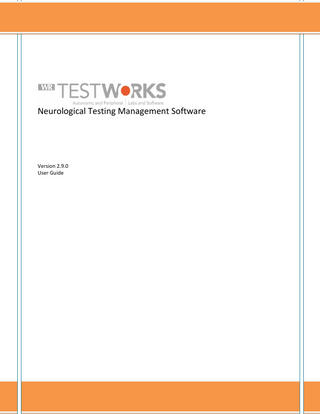
Preview
Page 1
Neurological Testing Management Software
Version 2.9.0 User Guide
Contents OVERVIEW... 3 IMPORTANT CONCEPTS ... 4 WARNINGS AND CAUTIONS ... 5 TECHNICAL SUPPORT ... 6 DISCLAIMER OF WARRANTIES AND LIMITATIONS ... 6 SOFTWARE INSTALLATION ... 7 RECOVERING FROM A NON-ADMINISTRATOR INSTALLATION ... 11 OBTAINING A MACHINE ID FOR LICENSING ... 12 SOFTWARE SETUP – DEVICE CONFIGURATION ... 15 SOFTWARE SETUP - USER & STUDY MANAGEMENT ... 23 DATABASE ADMINISTRATION ... 27 TESTWORKS EXPLORER ... 30 CARDIAC COMPONENT ... 43 CASE IV COMPONENT ... 60 MANUAL QST COMPONENT ... 67 SNIFF MAGNITUDE TEST (SMT) DEVICE ... 77 DATA EXPORT ... 81 REPORT GENERATION ... 85 CUSTOMIZING REPORTS ... 99 DATA FIELDS AVAILABLE FOR EXPORTS AND REPORTS ... 108 License Agreement... 115 Copyright © 2015 by WR Medical Electronics Co. All rights reserved. Part Number 5571, rev. 2.9.0 12/21/15.
Medical Device Safety Service (MDSS) GmbH Schiffgraben 41 30175 Hannover Germany
Page | 2
WR Medical Electronics Co • 1700 Gervais Avenue • Maplewood, MN 55109 USA Phone: 800-635-1312 • Fax: 651-604-8499 • Web:www.wrmed.com
OVERVIEW About WR-TestWorks™ The WR-TestWorks™ software operates and/or acquires data from several devices manufactured by WR Medical Electronics, and interfaces with other FDA cleared devices. The software accepts demographic data and captures patient physiological data for peripheral sensory, cardiac, and autonomic nervous system testing. Physicians can reference physiologic events recorded during patient monitoring or while a patient undergoes specific maneuvers. The software will record, display, save, analyze, and generate reports. Devices supported: QSweat™ - Quantitative Sweat Measurement System Parameters measured: Sweat Rate and Volume CASE IV™ - Computer Aided Sensory Evaluator Parameters measured: Peripheral sensory thresholds (Vibration, Thermal cooling/warming, and heat-pain) HRV Acquire – ECG and patient feedback Parameter measured: ECG (3-Lead), Valsalva effort Pressure (mmHg), and Chest Expansion Effort. Optional; External Arterial BP. BMEYE NexFin™ and NexFin HD™ - Continuous finger arterial pressure measurement system, with brachial pressure waveform reconstruction. Parameters measured: Beat to beat systolic, diastolic, and mean blood pressure Hemodynamic parameters - optional; cardiac output, stroke volume. Finometer™ - Continuous finger arterial pressure measurement system, with brachial pressure waveform reconstruction. Parameters measured: Beat to beat systolic, diastolic, and mean blood pressure Colin™ Pilot 9200/7000 - (Discontinued) Continuous tonometric beat to beat blood pressure system. Parameters measured: beat to beat systolic, diastolic, and mean blood pressure and ECG (3Lead) IVY Biomedical™ ECG Model 3000 – Cardiac Trigger Monitor Parameters measured: ECG (3-lead) SMT – Sniff Magnitude Test Parameters measured: Nasal pressure Data Analysis: QSweat – Total Volume Page | 3 WR Medical Electronics Co • 1700 Gervais Avenue • Maplewood, MN 55109 USA Phone: 800-635-1312 • Fax: 651-604-8499 • Web:www.wrmed.com
Response latency End offset to baseline Rate Cardiac – HRDB (Heart Rate to Deep Breathing): Min/Max delta using Heart Rate or R-R interval, Heart Rate/Blood Pressure Changes with Stimulus Valsalva: Valsalva Ratio using Heart Rate or R-R interval, Heart Rate/Blood Pressure Changes with Stimulus, and Adrenergic Tilt/Stand: Min SBP, Min/Max HR, Heart Rate/Blood Pressure Changes with Stimulus, 30:15 Ratio (HR), 30:15 Ratio (R-R) CASE IV – Cooling: Threshold, Displacement, and Duration Warming: Threshold, Displacement, and Duration Vibration: Threshold, Displacement, and Duration Heat-Pain: HP 0.5, HP 5.0, HP 5.0-0.5, Thresholds, Displacements, and Duration QST (Manual) – Touch Pressure: Threshold, and Magnitude Touch Pressure as Pain: Threshold, and Magnitude Thermal discrimination: Threshold SMT (Sniff Magnitude Test)- Magnitude Ratio: Average
IMPORTANT CONCEPTS Operators:
Administrator- The person in charge of the WR-TestWorks™ software. This person installs and customizes the software, and is responsible for adding and defining users and studies. Only one administrator is defined upon initial installation, but more than one person may be assigned administrator status. User- A person who operates the WR-TestWorks™ software. Users are assigned to categories “user groups” that determine the amount of responsibility allowed: administrator, physician, analyst, technician, and clerk. At this point, all non-administrators have the same access rights. In future releases, the administrator may assign the access rights for each user level.
Data Organization:
Study- A study is a collection of patients and visits. A patient can participate in more than one study; however, a visit (and its member tests) belongs to only one study. Studies are useful for Page | 4 WR Medical Electronics Co • 1700 Gervais Avenue • Maplewood, MN 55109 USA Phone: 800-635-1312 • Fax: 651-604-8499 • Web:www.wrmed.com
grouping related visits and for defining the rules for what tests constitute a visit. In non-trial scenarios, a study is simply an entire database of patients, visits, and tests, often for a given time period. Patient- A patient is a person who undergoes tests within a study by means of one or more visits. Patient attributes include demographic data such as name, date of birth, gender, and so on (data that never changes or changes infrequently). Visit- A visit can consist of one or more tests and has certain information about the patient associated with it (such as height and weight). Typically, all tests within a visit take place on the same day or within a short period of time. Test- A test is a single session of collecting data from a patient. The test has a date associated with it, a technician, a set of raw data, etc. Analysis- An analysis is an interpretation of raw test data. The same set of raw test data can be analyzed in more than one way. Each analysis may have different analysis parameters and/or use different analysis techniques. Report- A report is a presentation of an analysis or group of analyses. Reports are typically previewed in a window before being printed. A single analysis can be represented in more than one report. For example, a full report, a summary report, etc.
Functionality:
Test Explorer- Through the Test Explorer, users can view the patients and their associated tests and analyses in a particular study. Many tasks can be started in the Test Explorer, such as patient data editing, beginning a new test, viewing saved tests and analyses, and more. Component- A software module associated with a medical device.
WARNINGS AND CAUTIONS Please refer to the Hardware manual(s) of each device used for any warnings, cautions, indications, and contraindications. User Responsibilities: The WR Medical WR-TestWorks™ software will perform in conformity with the description thereof contained in this manual and accompanying documentation, when used with properly assembled, operated, maintained, and repaired devices connected to the system. Parts that are missing or damaged shall be replaced immediately. The user of this software shall have the sole responsibility for any malfunction, which results from improper use, not following device maintenance instructions, or improper repair. Clinical judgment should always be used when interpreting the results of any test. As with any monitored parameter, artifacts and poor signal quality may lead to inappropriate values. Please read and adhere to the following considerations regarding the use of the software:
WR-TestWorks™ is to be used and to be operated by qualified personnel only
Page | 5 WR Medical Electronics Co • 1700 Gervais Avenue • Maplewood, MN 55109 USA Phone: 800-635-1312 • Fax: 651-604-8499 • Web:www.wrmed.com
If the accuracy of any reading is questionable, first check the patient’s vital signs by alternate means and check the device connected for proper functioning. WR-TestWorks™ software is intended only as an adjunct in patient assessment. It must be used in conjunction with clinical signs and symptoms
TECHNICAL SUPPORT For questions regarding the WR-TestWorks™ software please contact: Technical Support / Help Desk WR Medical Electronics Co. 1700 Gervais Avenue Maplewood, MN 55109 Phone: 651-604-8400 (Toll Free US: 800-635-1312) Fax: 651-604-8499 Email: [email protected] Web: www.wrmed.com The Help Desk is available during normal business hours (8:00am to 4:30pm, Central Time)
DISCLAIMER OF WARRANTIES AND LIMITATIONS WR Medical Electronics Co. makes no warranty or representation, either express or implied, with respect to the WR-TestWorks™ Software, its quality, merchantability, or fitness for a particular purpose. The software is provided as is, no oral or written information or advice given by either party or its employees shall create a warranty or make any modification, extension or addition to the warranty. WR Medical Electronics Co. shall not be liable for any direct, indirect, incidental or consequential damages, including lost profits and damages for personal injury or property damage, arising from or in the connection with the licensed rights or its use whatsoever. In no case shall WR Medical Electronics Co.’s liability exceed the purchase price for the software. Information in this document is subject to change without notice and does not represent a commitment on the part of WR Medical Electronics Co.
Page | 6 WR Medical Electronics Co • 1700 Gervais Avenue • Maplewood, MN 55109 USA Phone: 800-635-1312 • Fax: 651-604-8499 • Web:www.wrmed.com
SOFTWARE INSTALLATION Installing WR-TestWorks™ Minimum System Requirements
Microsoft Windows 7 (NOTE: Windows 7 requires load administrative rights) >1.2Ghz Processor >256MB RAM >10Gb Free Disk Space CD-RW Drive 1024 x 768/64k Color Screen > 2 USB 2.0 ports
Begin the installation by inserting the WR-TestWorks CD-ROM in the CD-ROM drive. [If the installation does not begin automatically, navigate to the CD-ROM drive using Windows Explorer (or My Computer) and double-click Testworks.exe.] NOTE: PC users must be members of the Administrators or Power Users group to be able to install and run WR-TestWorks™ software.
Follow the on-screen instructions and enter the requested information…
Page | 7 WR Medical Electronics Co • 1700 Gervais Avenue • Maplewood, MN 55109 USA Phone: 800-635-1312 • Fax: 651-604-8499 • Web:www.wrmed.com
Review the license agreement, also found in the appendix. Choose “I accept the license agreement” to continue. Or do not accept and cancel the installation.
Enter the user name associated with the local workstation, along with the organizational name. On shared workstations you may choose to only allow program access to yourself or everyone. This is Windows™ XP access, not WR-TestWorks™ access.
Page | 8 WR Medical Electronics Co • 1700 Gervais Avenue • Maplewood, MN 55109 USA Phone: 800-635-1312 • Fax: 651-604-8499 • Web:www.wrmed.com
Choose the program destination folder by selecting the ‘Browse’ button and modifying the drive and path. The default location is presented and for performance a local drive is recommended. For a network based installation (shared data files located on a network server, rather than the local hard drive), use the ‘Browse’ button to change the path of the Data Folder to the desired location on your server. This can be entered in UNC format (servershare) or conventional (C:directory). The data directory should have enough free space to contain studies. NOTE: All WR-TestWorks™ users must have Read/Write permissions on the network share. Domain Members must have local administrator rights on the local machine. NOTE: The ‘Data Folder’ directory is only available at installation, once installed any changes must be made in the system registry. Approximate storage usage: Recording
Notes
HRDB VALS TILT QSweat QST SMT
Storage Requirement ≈3Mb ≈3Mb ≈4Mb ≈100K ≈2k ≈100k
Total
≈10Mb
All tests Per Patient
Per patient recording @200 Hz, 280k/min (10.5 Min) Per patient recording @200 Hz, 280k/min (10.5 Min) Per patient recording @200 Hz, 280k/min (15 Min) Per Patient recording (4 Sites – 15 Min) Per Patient recording Per Patient recording
Press ‘Next’, to perform the installation.
NOTE: The time remaining may indicate 0 seconds for several minutes during installation.
Page | 9 WR Medical Electronics Co • 1700 Gervais Avenue • Maplewood, MN 55109 USA Phone: 800-635-1312 • Fax: 651-604-8499 • Web:www.wrmed.com
Press ‘Finish’ to complete the installation.
If installing a USB based device, leave the CDROM in the drive and connect the device via USB cable to the computer and turn on the device power to allow Windows to detect the device and install the driver.
Page | 10 WR Medical Electronics Co • 1700 Gervais Avenue • Maplewood, MN 55109 USA Phone: 800-635-1312 • Fax: 651-604-8499 • Web:www.wrmed.com
SETUP ON WINDOWS 7 COMPUTERS Windows 7, due to updated security standards enacted by Microsoft, requires some extra steps for accurate operation. The first requirement is that the user account for login to the computer must be set up as an administrator, via the Windows User settings system. The program must also be set to run as an administrator. This should be done prior to the first run of the software. To set the program to run as an administrator, navigate to the installation directory (By default: C:Program FilesWR MedicalTestWorks or C:Program Files (x86)WR MedicalTestWorks) and right click on the TestWorks.exe file, choosing the “Properties” option. In the dialog that opens up, click on the “Compatibility” tab. At the bottom is a button for changing settings for all users. Click this, and then check the box for “Run this program as administrator”. At this time the software may be run. There will be some warnings about being unable to locate the master database. This is normal. Simply exit the program, and run it again. All errors should have cleared up.
RECOVERING FROM A NON-ADMINISTRATOR INSTALLATION In the event a system was run as a non-administrator, it may be possible to correct this. The first step will be to go through ensuring the user(s) accessing WR-TestWorks are administrators in the Windows 7 system, and setting the program to run as administrator. Before running the program again, however, some extra steps must be taken. The most important thing is to re-acquire the data. As part of Windows 7’s protections, the data gets modified separately from the normal location. This location is a subset of the user’s Application Data directory. This can be found at the path “C:Users<user login>AppDataLocalVirtualStoreProgram Files (x86)WR MedicalTestWorksData”. These files should be backed up, along with the data in the normal “Data” directory accessed via the icon on the desktop. Then, the files from the “AppData” directory should be copied and overwritten to the normal installation directory. WARNING: If the computer is part of a domain network with multiple user logins, the above method can cause loss of patient data. In this case, the safest option is to simply copy the data from the “AppData” location for archival purposes, and start with a new blank study to ensure no loss of data or corruption. NOTE: If the data is stored at a network location (Such as S:NeuroWR-TestWorksData or shareserverNeuroTWData) there is no need to copy the data and may be safely skipped. Upon re-running the program, the user will be prompted to re-enter all settings and license keys. There may also be some errors about locating data. Simply close the program and reopen. The errors should be gone at this stage. In the event the errors have not disappeared, please contact our support staff, who can assist in correcting any problems that may have arisen.
Page | 11 WR Medical Electronics Co • 1700 Gervais Avenue • Maplewood, MN 55109 USA Phone: 800-635-1312 • Fax: 651-604-8499 • Web:www.wrmed.com
ADDITIONAL SOFTWARE SETUP Additional software such as Microsoft™ Office products can be installed separately. PrimoPDF™ (Freeware) software can be found on the WR-TestWorks CDROM. Adobe™ Acrobat Reader (Freeware) software can be found on the WR-TestWorks CDROM.
OBTAINING A MACHINE ID FOR LICENSING This document will guide you through the process of generating a machine ID for a computer to be licensed for use with the WR-TestWorks software. The first step requires insertion of the WR-TestWorks installation media (CD or USB Thumb Drive) into the target computer. With the media mounted, the next step will be to launch a command line window. This can be accomplished by going to the Start menu and selecting “Run” and typing “cmd” in the prompt (for Windows XP systems) or typing “cmd” in the search bar (for Windows Vista/7 systems) and pressing enter. At this stage a black window with white text should appear on screen, as depicted below:
The next step will involve knowing what the drive letter for your installation media is. For CD Drives this is usually “D:” or “E:”. For USB Thumb Drives it may be another value such as “H:” or “K:” or “S:”. To determine which is the correct media, you may examine the listed drives under “My Computer” and locate which drive letter corresponds to your installation media. In this example we will use “F:”.
Page | 12 WR Medical Electronics Co • 1700 Gervais Avenue • Maplewood, MN 55109 USA Phone: 800-635-1312 • Fax: 651-604-8499 • Web:www.wrmed.com
In the command window, type the drive letter with a colon and press enter. This will change the prompt to that drive, as depicted below:
Once the prompt has been changed to the necessary drive, you must navigate into the “Support” folder. This is accomplished by typing “cd Support” and pressing enter. A successful change of directory is pictured below:
Page | 13 WR Medical Electronics Co • 1700 Gervais Avenue • Maplewood, MN 55109 USA Phone: 800-635-1312 • Fax: 651-604-8499 • Web:www.wrmed.com
To ensure that you have successfully entered the support directory, you may type “dir” to list files in the directory you are currently in. You should see output similar to below; in particular there should be an entry for “WRMachID.exe”.
At this stage the final step can be executed. Type “WRMachID.exe” and press enter. This will generate a machine ID for use in licensing operations. This number is in the format “xxx-yyyyzzz”. It should be written down and given to WR Medical help staff so that the appropriate licenses for your installation may be generated. Sample output of a machine generated license is below.
Page | 14 WR Medical Electronics Co • 1700 Gervais Avenue • Maplewood, MN 55109 USA Phone: 800-635-1312 • Fax: 651-604-8499 • Web:www.wrmed.com
No more action is required and the command window may safely be closed by typing “exit” and pressing enter, or clicking the “X” button on the window. Please ensure you contact WR Medical with the machine license so that your licenses may be generated and given to you. Startup WR-TestWorks™, using the icon placed on the complete WR-TestWorks™ setup.
desktop by the installation, to
When running the software for the first time, you will be presented with the following dialog. Click the ‘Ok’ button and continue with licensing components purchased.
Adding (or removing) devices or modules to the WR-TestWorks™ framework can be accomplished through the component management window (accessible during initial setup, or through the ‘UtilitiesComponents…’ main menu item). To enable purchased components, highlight the component in the list and click ‘Enable’. Enter the license key associated with the component, including all dashes. [License keys are typically located on the CD sleeve or on the inside of the WR-TestWorks™ User’s Guide.] When all purchased components are enabled, click ‘Close’.
NOTE: You can select ‘Demo Mode’ by checking the demo box instead of entering a license key. You will be able to record but not save while in demo mode.
SOFTWARE SETUP – DEVICE CONFIGURATION
When running the software for the first time, you will be presented with the following dialog. Click the ‘Ok’ button
Page | 15 WR Medical Electronics Co • 1700 Gervais Avenue • Maplewood, MN 55109 USA Phone: 800-635-1312 • Fax: 651-604-8499 • Web:www.wrmed.com
and continue to log into WR-TestWorks and perform device configuration.
Log into WR-TestWorks™ as an administrator. (First time, using the default user (admin) and no password.) Any study may be used for configuring the software.
During the initial setup of WR-TestWorks, device configuration dialogs will be presented for each enabled component. In most cases the configuration selections will be based upon the equipment used and the physician preferences. Device configurations are accessible and can be modified (by administrator level users) at anytime through the ‘Device’ menu. Changes to the device configurations will take effect upon the next associated test.
Page | 16 WR Medical Electronics Co • 1700 Gervais Avenue • Maplewood, MN 55109 USA Phone: 800-635-1312 • Fax: 651-604-8499 • Web:www.wrmed.com
Cardiac Configuration
Cardiac Device Configuration Table: Device(s) Serial Port Chart Selection Chart Duration Analog Input Enable Chest Exp. Sample Rate Chart Refresh Rate
Select the Cardiac device(s) connected COM port selection (serial port, used by Colin devices only) Charts to display on screen and Source of Heart Rate signal (if selectable) Defines length of time displayed on charts (scrolling) during recording Enable to record analog waveforms (may be required by certain devices) Enables chest expansion waveform during valsalva recordings Analog signal acquisition rate (samples/second) Number of times per second to refresh the chart Warning: High refresh rate plus high sample rate may cause degradation of performance
Page | 17 WR Medical Electronics Co • 1700 Gervais Avenue • Maplewood, MN 55109 USA Phone: 800-635-1312 • Fax: 651-604-8499 • Web:www.wrmed.com
Marker Annotations: Enable Enable Marker Annotations Enable During Tests Enable Annotations During Tests (HRDB),(Valsalva),(Tilt),(Stand), and (Rest) Enable On Reports Enable Annotations On Reports (HRDB),(Valsalva),(Tilt), (Stand), and (Rest)
HRV Acquire Configuration Table: ECG Setup Operating Frequency HRDB Metronome Settings Respiration Time Respiration Cycles Mark Respiration Half Cycles Valsalva Settings Target Pressure Trigger Pressure Hold Time General Settings Enable automatic event markers
Sets internal DSP line filter
60 Hz or 50 Hz (Line Freq.)
Breathing cycle time (in/out total) Number of breathing cycles to perform (in a set) or continuous Mark each respiration (in & out)
2-20 seconds 8 cycles typical
Desired expiratory pressure Pressure to start hold timer Time to hold pressure at target
2-50 mmHg (40 mmHg typical) 2-50 mmHg (30 mmHg typical) 1-30 seconds (15 sec typical)
Generate event markers within WR-TestWorks recordings
Default - Yes
Default - No
Tilt / Stand Configuration Table: Supine/Sitting Averaging window Post maneuver delay Sample Points Sample points Averaging Window
General Settings Use manual BP data points Beep
Pre- and Post- maneuver measurement averaging window Delay following maneuver before taking post measurement
1-60 seconds
Times (in minutes from maneuver start) for blood pressure and heart rate measurement points Selection of beats or seconds to average before and after the specified time points for sample measurements
Up to 10 points 1-30 beats, 10-30 seconds
Select this option to allow entry of manual BP data during testing Select this option for audio alerts at the specified number of seconds prior to manual BP sample points
Default=no
Page | 18 WR Medical Electronics Co • 1700 Gervais Avenue • Maplewood, MN 55109 USA Phone: 800-635-1312 • Fax: 651-604-8499 • Web:www.wrmed.com
0-300 seconds
0-20 seconds
QSweat Configuration
Select the device interface type; Analog (NIDAQ) or USB. Enter the values desired to correspond to the capsule size for both Response and Resting sweat test types. The standard sizes can be restored by checking the ‘Restore Defaults’ button. The ‘Display rate and volume data normalized to 1 sq. cm’ checkbox may be selected to normalize the rate and volume data based upon the capsule sizes entered. (NOTE: Previous versions, and papers, have used absolute values.) Select ‘Enable marker annotation on:’ either in Tests or Analyses as desired.
CASE IV Configuration
Device Information Serial Number: Stimulators (x)Thermal (x) Vibration Serial Port: Cal. Period: Baseline Temperatures [default values shown] Cool: Warm / HP: Estimated JND Limit:
Enter the serial number of the CASE IV device Select stimulators connected to CASE IV device Enter the COM port the device is connected to. Enter the number of days desired between calibration reminder prompts. Note “0” is never.
Baseline for cooling test types Baseline for warming and Heat-Pain test types Allowable difference between estimated JND level (from practice tests) and actual test result.
Page | 19 WR Medical Electronics Co • 1700 Gervais Avenue • Maplewood, MN 55109 USA Phone: 800-635-1312 • Fax: 651-604-8499 • Web:www.wrmed.com
CASE V Configuration
Device Information (General) Serial Number: Stimulators (x)Thermal (x) Vibration Serial Port: Cal. Period: Estimated Step Limit:
Enter the serial number of the CASE IV-IIb device Select stimulators connected to CASE IV-IIb device Enter the COM port the device is connected to. Enter the number of days desired between calibration reminder prompts. Note “0” is never. Allowable difference between estimated Step level (from practice tests) and actual test result.
Page | 20 WR Medical Electronics Co • 1700 Gervais Avenue • Maplewood, MN 55109 USA Phone: 800-635-1312 • Fax: 651-604-8499 • Web:www.wrmed.com