User Manual
32 Pages
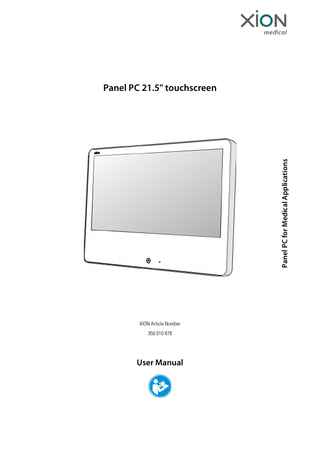
Preview
Page 1
Panel PC for Medical Applications
Panel PC 21.5" touchscreen
XION Article Number 350 010 878
User Manual
This User Manual is protected by copyrights. No part of it may be copied or transferred into other languages without the express prior written consent of XION GmbH. The product names and names of companies used in this User Manual are in most cases registered trade marks, and as such they are subject to the relevant legal provisions. XION GmbH lays no claims whatsoever to these trademarks.
All rights reserved. Technical data are subject to change without notice. XION GmbH Pankstrasse 8 – 10 13127 Berlin Germany Telephone: Fax:
2
+49 (0) 30 / 47 49 87 – 0 +49 (0) 30 / 47 49 87 – 11
[email protected] www.xion-medical.com/en
REV bea 01.06.2013
Table of Contents Chapter
Title
Page
Table of Contents ... 3 Intended Purpose ... 4 Classification and Intended Use ... 4 Combination and Interaction with Other Devices ... 4 1
Directions for Using the Manual ... 5
2 2.1 2.2
Safety Precautions ... 6 Electrostatic Discharge (ESD) ... 8 Electromagnetic Compatibility (EMC) ... 8
3 3.1 3.2
Description of the Product ... 9 Properties ... 9 Scope of Delivery ... 10
4 4.1 4.2
Setting up and Commissioning ... 11 Cable and Device Connection ... 12 Pin Configuration ... 13
5 5.1 5.2 5.3 5.4
Operation ... 16 Switch on Panel PC ... 16 Operate Panel PC ... 16 Malfunctions and alarm signals ... 17 Eliminating faults on other devices ... 17
6 6.1 6.2 6.3 6.3.1 6.3.2 6.3.3 6.3.4 6.4 6.5 6.6
Maintenance ... 18 Care and Hygiene Instructions ... 18 Maintenance Intervals and Wearing Parts ... 19 Manufacturer's Service ... 20 Responsibility ... 21 Warranty ... 21 Disposal ... 21 Service Address ... 21 Notes on Transportation ... 22 Spare parts and accessories ... 24 Recommended optional accessories ... 24
7
Technical Data ... 26
8
Declarations for EMC ... 27
9
Explanation of the Graphic Symbols Used ... 30
10
Manufacturer and Distributor ... 32
350 010 878 Panel PC 21,5“
3
Important Information Please read this information before use Intended Purpose This device was conceived for documenting data such as patient-related information within and outside of operating rooms, intensive-care stations and similar areas of application. The intended user is the doctor who is trained/experienced in endoscopy and/or minimally invasive surgery and who has studied the User Manual. This equipment is not intended for use by medical assistants.
Classification and Intended Use The following classification arises in accordance with DIN EN 60601-1:2007 Section 6: 6.2 Protection class I device. 6.3 IP20 6.4 The device is not intended for sterilization 6.5 Operation in an oxygen enriched environment is not intended 6.6 The device is suited for continuous operation.
Combination and Interaction with Other Devices Use the medical device only as intended in compliance with the relevant “Betreibervorschriften für Medizintechnikprodukte” (German Medical Devices Operator Ordinance - Ordinance on the Installation, Operation and Use of Medical Devices – MPBetreibV) in the system environment delivered and installed by XION GmbH, for which XION GmbH has issued a Declaration of Conformity. Use of the Panel PC outside of the XION system environment by the user does not constitute the intended purpose of the device. RJ-45 interfaces and serial interfaces that have a design that is not decoupled are provided for connecting the devices to IT networks as well as for the data transfer of other devices. Your use requires compliance with the basic requirements for medical electrical systems and needs a system conformity declaration during the course of installation. Compliance with the safety precautions (chapter 2 - Safety Precautions, page 6) is mandatory. Medical devices (e.g. infusion pumps) must not be controlled via these interfaces. Attention The Panel PC is not an application part, and it is not suitable for direct contact with the patient. Connect only "BF" classified user parts to the Panel PC.
4
REV bea 01.06.2013
1
Directions for Using the Manual The User Manual provides information about the safe, proper and efficient use of the medical device. We recommend that you take the time to read the User Manual carefully prior to commissioning the medical device; start with chapter - Important Information - Please read this information before use, page 4. Make sure that the User Manual is always within reach. The contents of this User Manual does not, however, replace any medical or technical knowledge. Such expertise is subject to the user’s special education or further education. XION GmbH is not liable for diagnoses and interpretations of findings based on the application of this medical device. Acquiring special medical knowledge as well as drawing diagnostic and therapeutic conclusions is solely subject to the user of this medical device.
This User Manual does not include any detailed description of endoscopy and is also not suitable for beginners to perform this operational technique!
350 010 878 Panel PC 21,5“
5
2 Safety Precautions
2
Safety Precautions This device must only be commissioned by specialists and persons instructed in the functionality of the device. The medical device should only be used according to its intended purpose as to the regulations of the MPG, the common state of the art, and as to the prevailing labour protection and accident prevention rules. In combination with other medical devices, the arrangement can only be recognised as technically safe if the intended purpose and the interface specifications of the medical devices allow such combination. It is essential to follow the user manuals of the medical devices being used in the arrangement. •
Do not simultaneously touch patients and the signal input/output parts when the device is connected.
•
Furthermore using this device for diagnostic purposes is not permitted.
•
The device is not suited for use in direct contact with the patient.
•
If the device is connected to other devices, functional faults may occur.
•
Operation of the device by the patient is not intended.
•
It is NOT permitted to operate these devices in private households.
Protect the device against the effect of intense heat (e.g. solar radiation) and strong magnetic (e.g. MRI) and electromagnetic (e.g. C-arc, HF scalpel) fields. In addition, avoid impact, vibration and touching the connection panel with conductive objects during operation. The touchscreen must not be operated with sharp or pointed objects. The device may only be operated under the following environmental conditions: •
Storage/operating temperature: 0°C to 60°C/5°C to 35°C
•
Storage/operating humidity: 5% to 90%/10% to 90%, non-condensing
•
Storage/operating altitude: 0m to 4.750m/0m to 3.000m
•
106kPa-50kPa/106kPa-700kPa
Only connect the device in a switched off condition to printers, serial and other peripheral devices. The device has been developed for use with standard software applications. The continuous use of performance test programs with a heavy system load is not permitted. Furthermore continuous use of faulty applications that cause system crashes ("blue screen") and longer periods of operation in these conditions is not permitted. If conditions of this type occur, restart the system as quickly as possible. Continuously operating the device in faulty conditions can result in damage to the device. Displaying the BIOS settings for a long time should also be avoided. Avoid displaying the same screen contents over a longer period of time. On TFT displays, this may result in at least the occasional appearance of afterimages (image-sticking effect).
6
REV bea 01.06.2013
If the device is not used for a long time, please switch off the display using the "Display off" function key. This has no influence on the running programs and functions of the device. The deactivated display is indicated by an LED on the operating panel. The energy management system should be set to DPMS or a screen saver should be used. Cautious and careful work is the best protection against accidents!
350 010 878 Panel PC 21,5“
7
2 Safety Precautions
2. 1
Electrostatic Discharge (ESD)
This warning label marks those places on the medical device, that must not be touched or interconnected without implementing special protective ESD measures.
Attention Failure to observe can lead to electrostatic discharges, which in turn can destroy the electronics.
CAUTION Always avoid directly touching any exposed plug contacts.
2. 2
Electromagnetic Compatibility (EMC) The use of cables and accessories other than the ones provided can have a negative affect on the EMC. This can lead to the compliance of the limit values assured at delivery no longer being presumed under certain circumstances. Cables should have a length between 1.5 m and 2m and not exceed an overall length of 3 m. Installing the device in the immediate vicinity of other electrical devices can lead to interference and functional faults for both devices. Make sure that there is an adequate distance between the devices. The device is intended for operation in an electromagnetic environment as specified below. The customer or user of the device should ensure that it is used in such an environment. A user in terms of "responsible organization" is meant here.
8
REV bea 01.06.2013
3
Description of the Product
3. 1
Properties •
A particularly flat, compact housing for PC, display and power supply in an extremely robust light metal design.
•
21.5" TFT screen, anti-reflection front screen, integrated touchscreen.
•
Display: 1920 x 1080 pixels
•
Unique cooling system without moving parts such as fans.
•
With CPU Intel ® Core™ i5-2467M 1.6 (2.3)GHz.
•
Hard drive 500GB HDD.
•
Acquisition and control of photos and image sequences (videos) using the DiVAS Video Archiving and Analysis Software.
•
Developed for 24/7 continuous operation.
350 010 878 Panel PC 21,5“
9
3 Description of the Product
3. 2
Scope of Delivery The table below shows the scope of delivery of your XION Panel PC camera system: Component
Item No.
XION Panel PC
350 010 878
User Manual Panel PC
350 010 878 bx x
Mains cable, 2.0m, specific for respective country
320 009 0xx
HDD removable disk 500GB (used in Panel PC) XION Panel PC touchscreen driver CD DiVAS Base / Patient Administration module (installed)
350 020 000
DiVAS Video and Photo Documentation Module (installed)
350 020 010
USB stick with DiVAS activation number + camera drivers Installation Medium Package, MS Windows 7 Packaging Table 1: XION Panel PC camera system scope of delivery
Note:
First, please check the packaging of the goods for shipment damage. In the event of damage, make a note of the quantifiable scope of damage and report it to your dealer or manufacturer; see also chapter 6. 3 - Manufacturer's Service, page 20. Once you have unpacked the components purchased, make sure they are complete, undamaged and in a proper state.
10
REV bea 01.06.2013
4
Setting up and Commissioning The device was thoroughly cleaned before leaving the factory. However the product can not assumed to be sterile or disinfected due to the transport conditions and transport packaging. Please observe the instructions in the Care and Hygiene Instructions Chapter for initial cleaning. Now carefully lift the device out of the packaging. First check the device and accessories for completeness using the accompanying delivery note. Please store the original transport carton and packaging for any possible future transport. In order to be able to flexibly and independently integrate the device into a wide range of environments and applications, the rear side of the device is equipped with a VESA100 standard compatible mounting system. This is an arrangement featuring four threaded M4 bolts arranged in the corners of a square with a side length of 100mm. A series of additional adapters and mounting solutions are offered as well as mounting on XION's mobile equipment carrier in combination with the EndoCOMPACT s control panel. For mounting, use only the screws included. Always use the four attachment screws for proper mounting of the device. The device may only be operated in an upright position. Operating the device at an angle of more than 30° out of the vertical is not permitted. Operating the device in non-approved positions (up-side-down, on its back or lying on the display) is not permitted and can result in damage. Adequate ventilation is required to ensure dependable and continuous device operation. It protects the device against overheating. Do not set up the device at a location or under conditions where adequate ventilation of the housing surfaces is not possible. In order to prevent heat accumulation or an interruption in air circulation and to protect the device holder against overload, it is not permitted to place or store objects or materials on the device. The device must be commissioned, operated and serviced by trained specialist personnel only. To avoid the risk of injury and/or damage to the device, please run all connecting cables in such a manner that nobody can step on them, trip over them or place heavy objects on them. Take particular care when handling plugs, sockets and device outlets for the cable. Make sure that there is a firm position and/or stable mounting during assembly.
350 010 878 Panel PC 21,5“
11
4 Setting up and Commissioning
4. 1
Cable and Device Connection Only use the included connection cable or cables, which meet the safety standards of the respective country in which you want to operate the device, and which function without fault up to at least the permitted highest operating temperature of the device (35°C). Before inserting the plug into an outlet, check the correct voltage and frequency of your power supply (see type plate and housing) and make sure that the power cable is clean, dry and dust-free. Carefully connect all required connector cables (power cable, potential equalization, EndoCOMPACT s connection and optional keyboard, mouse, network isolator, etc., if applicable) to the device. To avoid the risk of electric shock, this unit may only be connected to a supply grid that is equipped with a protective earth conductor. Next check the tight fitting of all cable connections. The customer does not have to add strain relief to the device. To completely separate the system form the mains, pull the power plug from the mains outlet or cut the power supply in some other suitable manner. Always touch the plug of the mains cable when disconnecting the network connections. Do not pull the cable. Make sure that there is sufficient potential equalization between the user and device before commissioning. Connect the potential equalization cable (green/yellow special marking). In the field of medicine it is not permitted to operate the system without connecting a potential equalization!
Attention Important information on connecting third-party devices to medical applications and when setting up within the patient environment (applies for all EU Countries, Norway and Switzerland): Make sure to comply with the latest version of DIN EN 60601-1 for a system made up of different medical or information-technology units with the device and when operating on a portable multiple outlet socket. An example: As a rule most network hubs and switches confirm with DIN EN 60950, but not DIN EN 60601-1, as office devices. Here a network decoupler (XION network isolator) must be used to maintain conformity with DIN EN 60601-1 for devices with electrical connections via copper cables (RJ-45). When connecting medical application components to the device or when installing software for medical applications, a medical electrical system is created and the body that brings the product on the market is responsible for its conformity with the valid regulations and standards. When connecting a second screen to your Panel PC, it is necessary to manually set the display scaling to ensure the correct signal output despite restrictions in the Intel chipset driver. To do this, open the Intel interface graphic properties, select via DVI controller display and activate the "Maintain display scaling" option in the general settings. Note:
When connecting a second screen, make sure that this has the same resolution as the Panel PC (1920 x 1080 pixels). We recommend the monitor models •
XION 21.5" HD flat panel monitor
•
XION 26" HD flat panel monitor
•
XION 42" HD flat panel monitor
See also chapter 6. 6 - Recommended optional accessories, page 24. We will be glad to help you with technical support and clarify any unresolved questions.
12
REV bea 01.06.2013
4. 2
Pin Configuration Refer to the following figure for the connection assignment of the Panel PC at the bottom of the housing:
Figure 1: Pin configuration
Description of the Connections HDMI
For connecting a second screen via HDMI connection. Attention The HDMI connection has a design that is not decoupled! Make sure to comply with the latest version of DIN EN 60601-1 for a system made up of different medical or informationtechnology units with the device. See also chapter Combination and Interaction with Other Devices - page 4.
DVI-I
For connecting a second screen via DVI-D or DVI-I connection. Attention The DVI-I connection has a design that is not decoupled! Make sure to comply with the latest version of DIN EN 60601-1 for a system made up of different medical or informationtechnology units with the device. See also chapter Combination and Interaction with Other Devices - page 4. As second optional components intended for this purpose, we recommend the XION monitor models •
XION 21.5" HD medical flat-panel monitor
•
XION 26" HD medical flat-panel monitor
•
XION 42" HD medical flat-panel monitor
See also chapter 6. 6 - Recommended optional accessories, page 24.
350 010 878 Panel PC 21,5“
13
4 Setting up and Commissioning
4 x USB 2.0
For connecting •
XION EnodCOMPACT s control panel
•
optional keyboard / wireless keyboard
•
optional mouse / wireless mouse
•
optional medical components if the intended purpose and interface specification of the used products permits.
Attention The 4 USB connections have a design that is not decoupled! Make sure to comply with the latest version of DIN EN 60601-1 for a system made up of different medical or informationtechnology units with the device. See also chapter Combination and Interaction with Other Devices - page 4.
2 x LAN RJ-45
For 10/100/1000Mbit network connection, Attention The LAN interfaces have a design that is not decoupled! When making a network connection, ensure compliance with the latest version of DIN EN 60601-1. See also chapter Combination and Interaction with Other Devices - page 4. We recommend using the network isolator, see chapter 6. 6 Recommended optional accessories, page 24.
Potential equalization connection. See also chapter 4. 1 - Cable and Device Connection, page 12.
RS232
For connecting optional components via a serial connection line. Attention The RS232 connection has a design that is not decoupled! Make sure to comply with the latest version of DIN EN 60601-1 for a system made up of different medical or informationtechnology units with the device. See also chapter Combination and Interaction with Other Devices - page 4.
Power socket
For the mains connection 100 - 240V~ / 0.8A AUDIO OUT - loudspeaker connection / output. We recommend using the XION Sound Bar option, see chapter 6. 6 Recommended optional accessories, page 24. AUDIO IN - microphone connection / input. Not for intended purpose.
14
REV bea 01.06.2013
12V DC / 1.5A connection. Intended purpose for the connection of the power supply for the XION EnodCOMPACT s control panel 12V DC / 1.0A connection. Intended purpose for the connection of the power supply for the XION Sound Bar loudspeaker system
350 010 878 Panel PC 21,5“
15
5 Operation
5
Operation
5. 1
Switch on Panel PC Do not turn on the device combination until all connection lines have been fully connected.
Use the ON/OFF button on the Panel PC to switch the system on and off. This function corresponds to the soft start switch of conventional PCs. For example, if this button is pressed when Windows is running, the DiVAS software that may still be open is properly closed automatically, the operating system is shut down and the system switches off. As with normal PCs, this does not disconnect the power supply from the mains! All poles of the device can be disconnected from the mains by switching off with the system power switch described below. The system power switch is located at the bottom of the device as displayed. It is to be switched on for operation or switched off for long operational breaks. System power switch
Figure 2: System power switch of the Panel PC.
5. 2
Wait at least 10 seconds between switching off and restart.
Operate Panel PC The Panel PC has a capacitive keypad. Touching the glass plate triggers the corresponding function. To prevent triggering the ON/OFF button second.
16
during cleaning, it must be touched for at least 0.5
REV bea 01.06.2013
5. 3
Malfunctions and alarm signals The device operates with almost no noise. A fault is to be assumed if the device suddenly makes loud noises during operation. If mechanical damage is found on the housing, display or connecting cables, switch off and disconnect the device. In this case, the device must be examined by the service department. Operating damaged components can lead to further defects and data loss. Furthermore, in such cases immediately disconnect the device from the power supply and contact the manufacturer or authorized service technician:
5. 4
•
Unusual smells or smoke from the device, or system heating up
•
Damage to the power cable or plug
•
Device malfunctions even though the User Manual was followed
•
Obvious changes in behavior of the device, which signify need for maintenance
•
Mechanical damage to the device (e.g. due to being dropped)
Eliminating faults on other devices This device was tested and is in compliance with the EMC requirements according to MDD 93/42/EEC (EN 60601-1-2). In spite of this it cannot be excluded that the device may be radiating high-frequency energy, so that other equipment in the vicinity is being disturbed; this may be the case if the equipment was not installed properly. In such a case, please try to remedy the problem as follows: •
Connect the device to a power circuit that is separate from the one to which the disturbed device is connected.
•
Increase the distance between the devices, or place them differently.
•
Contact a service technician.
350 010 878 Panel PC 21,5“
17
6 Maintenance
6
Maintenance
6. 1
Care and Hygiene Instructions The device is not sterilizable! Before performing any cleaning and disinfecting, fully disconnect the device from all other devices and from the mains. It is not necessary to wait for the device to cool down.
The device is to be disinfected with wipe-disinfection. We have limited the specifications of active substances due to the variety of substances available on the market and continual market movement. Please check the ingredients of the cleaning agent you use. Suitable cleaning agents based on the active substances: •
Alcohol (up to 96%), e.g. ethanol, propanol, isopropanol
•
Aldehyde (up to 35%), e.g. formaldehyde, glutaraldehydhe, glyoxal
•
Ammonia solution (up to 3%)
•
Chloride (up to 10%)
•
Tenside (in dishwashing detergent)
•
Anti-bacterial soap and water
Unsuitable cleaning agents based on the active substances: •
Acetone
•
Citric acid
•
Cleaning fluids based on crude oil, e.g. gasoline, terpentine or oil
The use of cleaning pads as well as coarse sponges and cloths is not permitted. Please make sure that the devices have been cleaned and disinfected with a suitable cleaning agent before repair work, particularly when returning for repair purposes. Otherwise we reserve the right to introduce subsequent measures at your cost to be able to reliably protect the health of our employees.
18
REV bea 01.06.2013
6. 2
Maintenance Intervals and Wearing Parts All devices are designed for 24/7 use from the first design. The load this causes places the highest demands on the components and materials used. In order to be able to guarantee reliable operation in the long term under these demanding application conditions, a preventative replacement of the following components is recommended.
Component
Replacement after
Notes
BIOS battery
24 months
Settings are lost when replaced
HDD
30,000 hours of operation
A backup is recommended before replacement
Display panel
30,000 hours of operation
No pretreatment required.
We are glad to give you an offer for this. The device does not require any consumables for operation.
350 010 878 Panel PC 21,5“
19
6 Maintenance
6. 3
Manufacturer's Service The components of the Panel PC must not be maintained or repaired by any person or institution other than XION GmbH or personnel authorized by them, and using original parts only. If repairs are required, inform your competent dealer or contact XION GmbH directly. Address for repairs and return shipments: XION GmbH Pankstraße 8–10 13127 Berlin Germany
Fon: +49 (0) 30 / 47 49 87 – 22 Fax: +49 (0) 30 / 47 49 87 – 11 [email protected] www.xion-medical.com/en
1. Service Document A Service Document is required for the repair process. To obtain this document, go to www.xion-medical.com/en/service Report the defective product to XION together with this completed Service Document. Choose a communication media such as fax, email or direct entry via the XION Internet portal stated. 2. RMA Number You will receive an RMA number from XION for sending the device. Enter the RMA number provided in the appropriate field on the Service Document. Please also mark this RMA number on the return shipment in a manner easy to be seen. 3. Packaging & Shipment Package the cleaned, non-contaminated device using only the original packaging and send it to us. Describe the fault or faulty function and appoint a responsible person for any queries from us. Devices and accessories sent for repair must be properly processed according to the information in this Manual to protect service personnel and for safe transportation. If this is not possible, the contaminated product must have two notes about the contamination clearly labelled in a protective film bag. Note:
The manufacturer may reject repairing a contaminated product.
5. Cost estimate Following a professional examination you will receive from XION a cost estimate for your approval of the repair. 6. Approval If approved, please send the signed cost estimate back to XION by fax. 7. Repairs Following approval, repair work will begin immediately. 8. Shipment Your repaired device including information documents will be returned to you.
20
REV bea 01.06.2013