XLTEK
NeuroWorks 8 Reference Manual Rev 07 April 2020
Reference Manual
409 Pages
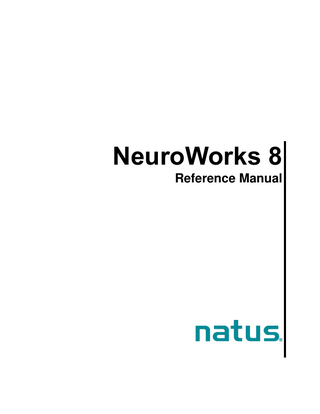
Preview
Page 1
NeuroWorks 8 Reference Manual
Copyright © 2017 by Natus Neurology Incorporated. All rights reserved. This manual contains proprietary information, which is protected by copyright and may not be copied in whole or in part except with the prior written permission of Natus Neurology Incorporated. The copyright and the foregoing restrictions on the copyright use extend to all media in which this information is preserved. This copy of the User Manual shall be used only in accordance with the conditions of sale of Natus Neurology Incorporated or its distributors. Natus Neurology Incorporated makes no representations or warranties of any kind whatsoever with respect to this document. Natus Neurology Incorporated disclaims all liabilities for loss or damage arising out of the possession, sale, or use of this document.
Natus NeuroWorks 8
Table of Contents
Table of Contents 1.
Safety Information... 15 1.1
Intended Use Statement ... 15
1.2
Warnings ... 15
GENERAL WARNINGS AND CAUTIONS ...15 ELECTRICAL WARNINGS AND CAUTIONS ...16 ELECTRODES AND PATIENTS WARNINGS AND CAUTIONS ...17 PATIENT ENVIRONMENT WARNINGS AND CAUTIONS ...17 ACQUISITION LT SPECIFIC WARNINGS AND CAUTIONS ...18
2.
1.3
Using the Manual ... 19
1.4
Recommended User Performed Maintenance ... 20
Introduction... 22 2.1
Basic Overview ... 22
2.2
Installation and Upgrade Instructions ... 23
Software Installation ...23 Software Upgrade ...23 Installing Add-ons ...23 Verifying Serial Number and Available Add-ons ...24
3.
2.3
Natus Policy on Installing Virus Protection Software ... 24
2.4
Powering the Acquisition DT System ... 25
2.5
Calibration and Verification ... 25
2.6
Contacting Technical Support ... 26
Study Acquisition and Features ... 28 3.1
Overview ... 28
NeuroWorks EEG Acquisition Screen ...28 Quick Guides ...28
3.2
Performing a Basic EEG Study ... 28
3.3
Creating a New Patient Record ... 31
3.4
Study Information Box... 32
Patient Tab ...34 Medication Information Tab ...34 Technologist's Report Tab ...35 Physician's Report Tab ...36
3.5
Channel Test ... 37
Running a Channel Test ...37 Test Signal Control and Toolbar ...37
3.6
Impedance Check ... 40
Running an Impedance Check ...40 Interpreting an Impedance Check...41
–3–
Table of Contents 3.7
Natus NeuroWorks 8
Workspaces ... 41
About Workspaces ...41 Customizing Workspaces ...42
3.8
Selecting a Monitor ... 42
Dual Monitor Display ...43
4.
3.9
Touchscreen Operation Mode ... 43
3.10
Checking Recording Station Operation ... 46
Ambulatory Studies ... 47 4.1
Overview ... 47
4.2
Before You Begin... 49
Ambulatory Settings ...49 Checking Battery Placement ...50
4.3
Performing an Ambulatory Study ... 50
Starting an Ambulatory Study ...51 Ending and Uploading an Ambulatory Study ...52 Clearing the Headbox Flash Memory ...53 Finding the Study after Uploading ...53
4.4
5.
Ambulatory Headbox Warnings ... 54
Recording Video and Audio ... 55 5.1
About Video and Audio Recording ... 55
Analog Cameras ...55 TCP/IP Cameras ...55
6.
5.2
Video Recording ... 55
5.3
Audio Recording ... 56
5.4
Remote Camera Control ... 57
Reviewing a Study ... 58 6.1
Overview ... 58
NeuroWorks EEG Review Screen ...59
6.2
Opening a Review Study ... 60
Opening a Study for Review While it is Being Recorded ...60 Opening a Completed Study for Review ...60
6.3
Mismatched Labels Warning ... 60
6.4
Opening a Study That Has Been Archived on Disk ... 61
6.5
Navigating Through a Study ... 62
6.6
As Reviewed Montage Mode ... 67
6.7
Using the Waveform Cursors Tool ... 68
6.8
Vertical Paging of Traces On-Screen ... 69
6.9
Clipping and Pruning a Study ... 70
Selecting Clips for Pruning ...70 Adding Custom Rules for Automated Clip Marking ...72
–4–
Natus NeuroWorks 8
Table of Contents
Setting Up Rules for Instant Pruned View ...75 Processing Clips in the Clips Box ...75
6.10
Reviewing Video and Audio ... 78
Clipping and Pruning Video ...78
6.11
Performing a Screen Capture ... 79
6.12
Printing the Trace Window ... 79
6.13
Closing a Study ... 81
Default Report Boxes ...81 Closing Procedure ...81
6.14
Marking and Unmarking a Study as Reviewed ... 81
6.15
Adding Comments to Report Tabs ... 82
6.16
Adding Diagnosis Codes ... 83
6.17
Batch Analyzer ... 84
Using the Batch Analyzer ...84 Detector Settings for Batch Analyzer ...87 Montages Used by the Batch Analyzer ...88
6.18
Integration with Persyst ... 88
Adding Persyst Trends to Review a Study ...88
7.
Using Analyzers to Review a Study ... 90 7.1
Types of Analyzers Available with NeuroWorks ... 90
7.2
Installing Optional Analyzers ... 90
7.3
Using Analyzers ... 91
Configuring Analyzers to Run During Acquisition ...91 Displaying Trends during Live Monitoring ...93 Configuring Analyzers to Run Manually after Acquisition ...93
7.4
Compressed Spectrum Array (CSA) ... 94
Selecting a Montage for the CSA Analyzer...94 About the CSA Display Screen ...95
7.5
aEEG ... 96
Selecting a Montage for the aEEG Analyzer ...96 About the aEEG Display Screen ...97
7.6
Absolute and Relative Power in Spectrum Bands... 98
7.7
Natus Spike and Event Detection ... 99
Selecting a Montage for Spike and Event Detection ...99 Creating a Custom Montage for Spike and Event Detection ...101 Natus Spike Detection Algorithm (XLSpike) ...103 Block Diagram of the XLSpike Detector ...104 XLSpike Detection Settings ...105 XLSpike Rejection Settings ...105 XLSpike Default Settings ...107 About/Adjusting XLSpike Settings ...107 Positive Percent Agreement ...108 False Detection Rate ...108
–5–
Table of Contents
Natus NeuroWorks 8
Decreasing False Positive Detection ...108 Sources of Error in XLSpike ...110 Natus Detection Troubleshooting Checklist ...110 Natus Event Detection Algorithm (XLEvent) ...111 Block Diagram of the XLEvent Detector ...112 XLEvent Settings ...113 XLEvent Detector - Default Settings ...116 Adjusting XLEvent Detector Settings ...116 Positive Percent Agreement ...116 False Detection Rate ...117 Sources of Error in XLEvent ...117 Reject Loose Electrode Artifact ...117
7.8
Persyst Analyzers ... 118
Configuring Persyst Detectors ...118
7.9
Stellate Analyzers ... 118
ICTA-D ...118 ICTA-S ...118
8.
Working with Reports ... 120 8.1
NeuroWorks Report Generation ... 120
About Reports ...120 Editing the Content of a Report ...120 Generating a NeuroWorks Report ...121
8.2
Report Templates ... 121
What is a Report Template? ...121 Working with NeuroWorks Report Templates...122 Editing a Report Template ...123 Using Gender Pronouns in Reports ...125
9.
8.3
Using a Word Macro to Customize Reports ... 126
8.4
Attaching External Documents to a Study ... 126
Working with Notes ... 127 9.1
Annotation Viewer ... 127
Overview ...127 Support for Bulk Event Deletion ...128 Selecting and Modifying Multiple Events ...129 Exporting Annotations ...130
9.2
Displaying/Hiding/Deleting/Restoring Notes... 130
Adding a Note ...130 Hiding or Displaying All Notes ...131 Deleting Notes ...131 Restoring Deleted Notes ...131
9.3
Adding Notes and Custom Notes on the Fly ... 132
Adding a Note by Clicking ...132 Adding a Note by Typing ...132
9.4
Bookmarks ... 133
Bookmarks Toolbar ...133
9.5
Feature Marks ... 134 –6–
Natus NeuroWorks 8
Table of Contents
Feature Marks Toolbar...134
10.
Channel Labeler ... 136
10.1
Overview ... 136
Installing Channel Labeler ...136 Channel Labeler Interface ...137 Control Toolbar ...138 Brain Image ...139 Headbox Pins ...139 Contact to Headbox Pin Table...139
10.2
Using Channel Labeler ... 139
Connecting Grids ...141 Changing the Grid Name or Color ...143 Setting Ground (Common) and Reference ...143 Setting Channel Labels ...143 Grids Customization ...144 Stellate GridView ...145
10.3
11.
Channel Labeler FAQs ... 146
Label Factories ... 147
11.1
Overview ... 147
11.2
Creating or Editing Label Factory Rules ... 147
11.3
Applying a Label Factory to a Channel Selection ... 149
11.4
Restoring Original Channel Names as Labels ... 150
11.5
Label Factory Packages ... 150
11.6
Creating a Custom Label Factory Package ... 151
Placeholder Label ...152
11.7
Selecting a Custom Label Factory Package ... 152
11.8
Copying Labels to the Clipboard ... 152
12.
NeuroWorks EEG Menus ... 154
12.1
File Menu ... 154
12.2
Edit Menu ... 155
12.3
View Menu ... 157
12.4
Trace Menu ... 159
12.5
Controls Menu ... 160
12.6
Protocol Menu ... 162
12.7
Montage Menu ... 163
12.8
Notes Menu ... 165
12.9
Audio Menu ... 165
Run Audio Playback...166 Synchronize Audio Playback with Waveform Window Data ...166
–7–
Table of Contents
Natus NeuroWorks 8
12.10
Analysis Menu ... 167
12.11
Window Menu... 167
13.
Acquisition Profiles ... 169
13.1
Overview ... 169
13.2
Acquisition Profiles ... 170
Creating an Acquisition Profile...170 Renaming an Acquisition Profile ...171 Copying an Acquisition Profile ...172 Deleting an Acquisition Profile ...172 Discarding Acquisition Profile Changes ...172
13.3
Altering Acquisition Profile Settings During a Live Session ... 173
13.4
Profile Affinity to Headbox Type ... 174
13.5
Selecting a Profile for New or Returning Studies... 174
13.6
Automatic Actions Saved into Acquisition Profile ... 175
13.7
Establishing the Default Montage ... 175
Associating a Montage with an Acquisition Profile...176
14.
Settings ... 177
14.1
Editing NeuroWorks Settings ... 177
14.2
Setting up a Protocol ... 177
Protocol Tab Features ...177 Selecting a Protocol ...178 Appending or Inserting a Step in a Protocol ...178 Modifying a Step in a Protocol ...178 Deleting a Step from a Protocol ...178 Saving a Protocol...178 Renaming a Protocol ...179 Deleting a Protocol ...179
14.3
Creating and Editing a Montage ... 179
Hierarchical Montage Menus...179 Montage Tab Features ...180 Creating a New Montage ...181 Duplicating a Montage ...181 Renaming a Montage ...181 Saving a Montage...182 Reverting to a Previously Saved Montage ...182 Editing Montage Settings ...182 Appending or Inserting a New Channel in the Montage ...182 Grouping Channels ...182 Setting a New Default Montage...182
14.4
Editing Montage Channel Settings ... 183
Changing Channel Settings ...184 Set Inputs ...184 Bipolar Channel ...184 Referential Channel ...184 Change the Waveform Type ...184
–8–
Natus NeuroWorks 8
Table of Contents
Set Filters ...185 Set the Gain...186 Organize Channels into Sets ...186 Place a Channel in a Set ...186 Vertical Paging of Traces On-Screen ...187 Change the Waveform Color ...187 Set the Detection Field...188 Set the Polarity...188 Setting Gridlines ...188
14.5
Montage Editing ... 189
New Montage Options ...189 Montage Conversion Tool ...189 Montage Creation Tool ...190 Visual Montage Editor ...190
14.6
Organizing Channels into Sets ... 194
14.7
Linked Ears Montage ... 195
14.8
Laplacian Montage ... 196
Setting Laplacian (Average Reference) Channels ...197 Sample Laplacian Montage ...198
14.9
Viewing and Adjusting Channel Properties ... 199
14.10
Changing Montage Settings during Recording ... 200
14.11
Editing Channel Labels ... 201
14.12
Extracting Channel Labels from a Montage ... 202
14.13
Editing Timebase Settings ... 204
14.14
Editing Acquisition Settings ... 205
Options for Starting a Study ...206 Loose Electrode Detection ...207 Technical Specifications of Electrode Detection ...208
14.15
Editing Review Settings ... 208
Mismatched Labels Warning...210
14.16
15.
Editing Analysis Settings ... 210
Tools and Toolbars ... 213
15.1
Stopwatch Toolbar ... 213
15.2
Montage Toolbar ... 213
15.3
Note Toolbar ... 214
15.4
Bookmarks Toolbar ... 215
15.5
Feature Marks Toolbar ... 215
15.6
Protocol Toolbar ... 216
15.7
Camera Toolbar... 216
Views of the Camera Toolbar ...217 Buttons on the Camera Toolbar ...217
–9–
Table of Contents
Natus NeuroWorks 8
15.8
Instant Pruned View Toolbar ... 218
15.9
Review Toolbar ... 219
15.10
Study Toolbar ... 222
15.11
Workflow Toolbar... 223
15.12
Trend Summary Toolbar ... 224
15.13
Analog Printing Toolbar ... 224
15.14
Docking Toolbars ... 225
16.
Customizing NeuroWorks EEG ... 226
16.1
Customizing Acquisition Options... 226
16.2
Customizing Display Colors ... 229
16.3
Customizing Study Field Label Options ... 229
16.4
Customizing Notes, Acquisition Notes, and Review Notes ... 230
16.5
Customizing Notes ... 231
Adding or Removing Notes ...231 Assigning a Function Key to a Note ...231
16.6
Customizing Display for Events Visualization ... 232
16.7
Customizing the Title Bar ... 235
Displaying Sensitivity in the Title Bar ...235
16.8
17.
Customizing the Study Information Box ... 235
Customizing Video ... 236
17.1
Accessing Video Options ... 236
17.2
Analog Camera Configuration ... 236
MPEG-4 Video Capture ...239 TCP/IP Camera Configuration ...243
17.3
Two Simultaneously Recorded Streams of Video ... 244
Enabling Dual Stream Feature in Media Server ...245 Dual Video in Acquisition ...246 Dual Video in Monitoring ...246 Dual Video in Review ...247 Pruning Files with Dual Video Streams ...247
17.4
Configuring Squeeze Recorded Video Options ... 248
17.5
Configuring the Video Source... 249
17.6
Two Network Adaptors Conflict ... 252
18.
Photostimulation using NeuroWorks ... 253
18.1
Photic Stimulator Controls ... 253
18.2
Photic Protocol... 254
18.3
Photic Sensor Montage Adjustment ... 254 – 10 –
Natus NeuroWorks 8
19.
Table of Contents
Natus Database ... 256
19.1
Basic Overview ... 256
About Natus Database ...256 Status Bar ...257
19.2
Customizing the Natus Database View ... 257
Available Views ...258 Patient-Centric View ...259 Displaying All Studies for a Patient ...260
19.3
Column Headings ... 261
19.4
Search Companion and Search Filters... 264
Search Companion ...264 Displaying Filters in Tabs in the Database Window ...265 Filtering Studies Based on Custom Fields ...266 Database Search Filters ...268 Filtering Studies Based on Logged In User ...270 Customizing Search Filters for the Designated Reviewer ...271
19.5
Toolbars... 273
19.6
Menus ... 275
Database Menu ...275 Study Menu ...276 Administration Menu ...277 View Menu ...278 Tools Menu ...279
19.7
Customizing Natus Database ... 281
Options Tab ...282 Advanced Tab...284 Sleep Tab ...286 Report Plots Tab ...288 Report Templates Tab ...290 Analysis Tab ...291 Alarms Tab ...293 Storage Tab ...295 Headboxes Tab ...296 Stations Tab ...297
19.8
Custom Fields in Natus Database ... 299
Displaying and Editing Custom Fields ...299 Adding Custom Fields in the Database and Reports ...299 Types of Custom Fields ...302 Paragraphs Available in Custom Fields ...307
19.9
Customizing Patient/Study Information Dialogs Using the HTML Forms Generator ... 308
Accessing the HTML Forms Generator...308 Adding a Field...309 Saving to HTML ...310 Additional Options for Single/Multiple Choice List Fields ...310
19.10
Synchronizing with Storage Resources... 310
Automatic Synchronization ...310 Synchronizing Features Overview ...311 Synchronizing with a Non-Removable Resource ...312
– 11 –
Table of Contents
Natus NeuroWorks 8
Support for Removable Drives ...314 Synchronizing with a Removable Resource ...315 Recording Storage Resources on Review Stations ...316
19.11
Working with Databases ... 316
About Virtual Databases ...316 Large Site Workflow ...317 Adding or Removing a Virtual Database ...318 Database Storage Ranking ...319 Switching of Storage Resources ...321 Switching to Local Storage Recording after any Failure ...322
19.12
IP Headbox Configuration ... 323
Headbox Selection ...323 IP Headbox Configuration ...323
19.13
Study File Operations... 327
Attaching External Documents to a Study ...327 Merging Studies ...327 Remotely Starting Studies ...329
19.14
Archiving Studies ... 330
Archiving Background ...330 Archiving Process ...330 Creating a CD Label ...334 Locating and Reviewing an Archived Study ...335
19.15
Purging Studies ... 337
19.16
Importing and Exporting Studies ... 339
Exporting List of Studies to Excel ...339 Exporting Study Data ...340 Export Format Options...342 Export Options ...343 Importing Study Data ...345
19.17
EDF/EDF+ Import and Export... 346
Importing an EDF/EDF+ study ...346 Exporting an EDF study ...350
19.18
Database Backup ... 353
19.19
Setting up a Network Connection ... 354
Setting Up and Validating Your Network Connection ...354 Hardware Setup for a Network Connection...354 Network Validation ...355 Support for Citrix XenApp ...355 Cached Settings on Portable Stations ...356
19.20
Laptop Operating Modes ... 357
Stand-Alone Mode (Acquisition LT) ...357 Networked Mode (Acquisition LT) ...357
20.
XLSecurity ... 359
20.1
Overview ... 359
What is XLSecurity?...359 Why Is XLSecurity Needed? ...359
– 12 –
Natus NeuroWorks 8
Table of Contents
How Does XLSecurity Facilitate HIPAA Compliance? ...359 XLSecurity and Windows Security ...360 Current XLSecurity User vs. Current Windows User ...361 Windows or Citrix Authentication with XLSecurity ...362
20.2
XLSecurity Brief Tutorial ... 363
Logging In ...363
20.3
Launch Pad ... 364
Launchpad Views ...366
20.4
Windows (Active Directory) Users... 366
20.5
Changing Password ... 366
20.6
Switching the Logged-on User... 367
20.7
Locking the System... 367
20.8
XLSecurity Shortcut Key Commands ... 367
20.9
XLSecurity FAQs ... 368
21.
Troubleshooting ... 372
21.1
General Troubleshooting ... 372
21.2
Software and Hardware Troubleshooting ... 373
21.3
Ambulatory Troubleshooting ... 375
21.4
Video Troubleshooting ... 376
21.5
Recording FAQs ... 377
21.6
Reviewing FAQs ... 381
21.7
Networking FAQs ... 383
22.
Shortcut Keys ... 384
22.1
Shortcut Keys for Acquisition ... 384
22.2
Shortcut Keys for Reviewing ... 386
23.
Configuring NeuroWorks ... 390
23.1
Restoring Automatic Login... 390
23.2
Settings for Fast EEG Review ... 391
Default Fast EEG Review Values ...391
23.3
Audio EEG Time Offset ... 392
23.4
Disabling Acquisition Profiles ... 392
24.
System Tools ... 393
24.1
Sentry Tool ... 393
About the Sentry Tool ...393 Viewing the Sentry Tool ...394
24.2
Alarms ... 395
24.3
Machine Manager ... 396 – 13 –
Table of Contents
Natus NeuroWorks 8
Cached Settings on Portable Stations ...397 Automatic Time Synchronization ...397 Fine Tuning which Files are Distributed with XLSync ...397
25.
Appendix... 399
25.1 Appendix A: Brief Discussion of Clinical and Non-clinical Testing for Natus Spike and Event Detection ... 399 Subject Population and Test Dataset ...399 Dataset Description ...399 Reference Standard ...400 Statistical Analysis for Seizure Detection Algorithm ...400 Results of Seizure Detection Algorithm - Summary ...401 Statistical Analysis for Spike Detection Algorithm ...401 Results of Spike Detection Algorithm - Summary ...402 Conclusion ...402
25.2
Appendix B: Description of Equipment Symbols ... 403
25.3
Appendix C: Glossary ... 404
– 14 –
Natus NeuroWorks 8
Safety Information
1. Safety Information 1.1 Intended Use Statement Natus NeuroWorks is EEG software that displays physiological signals. The intended user of this product is a qualified medical practitioner trained in Electroencephalography who will exercise professional judgment in using the information. The NeuroWorks EEG software allows acquisition, display, archive, review and analysis of physiological signals. •
The Seizure Detection component of NeuroWorks is intended to mark previously acquired sections of the adult (greater than or equal to 18 years) EEG recordings that may correspond to electrographic seizures, in order to assist qualified clinical practitioners in the assessment of EEG traces. EEG recordings should be obtained with full scalp montage according to the standard 10/20 system.
•
The Spike Detection component of NeuroWorks is intended to mark previously acquired sections of the adult (greater than or equal to 18 years) EEG recordings that may correspond to electrographic spikes, in order to assist qualified clinical practitioners in the assessment of EEG traces. EEG recordings should be obtained with full scalp montage according to the standard 10/20 system.
•
The Amplitude-Integrated EEG (aEEG) functionality included in NeuroWorks is intended to monitor the state of the brain. The automated event marking function of NeuroWorks is not applicable to aEEG.
•
NeuroWorks also includes the display of a quantitative EEG plot, Compressed Spectrum Array (CSA), which is intended to help the user monitor and analyze the EEG waveform. The automated event marking function of NeuroWorks is not applicable to CSA.
•
This device does not provide any diagnostic conclusion about the patient’s condition to the user.
1.2 Warnings The following Warnings and Cautions apply to Natus Desktop and Laptop systems and accompanying software. The Acquisition LT (laptop) has its own additional system-specific warnings and cautions. If you are uncertain or have any questions about operational safety or about any of the warnings and cautions, please contact Natus Technical Support.
GENERAL WARNINGS AND CAUTIONS
Federal law restricts the sale, distribution, or use of this software to, by, or on order of a physician. Proper use of any Natus device depends on careful reading of all instructions and labels that – 15 –
Safety Information
Natus NeuroWorks 8
come with or on the system. Inaccurate measurements may be caused by incorrect application or use. Natus headboxes are classified as an IP0 – ordinary degree of protection against ingress of water according to IEC 529. For battery powered headboxes, dispose of used batteries in accordance with local regulations. The computer used with a Natus headbox must either be approved by Natus and supplied as part of an IEC 601 approved system, or it must be approved to IEC 950 or similar and kept outside of the patient environment (that is, at least 1.5 meters from the patient laterally and not within a height of 2.5 meters from the floor in the area occupied by the patient). To ensure the validity of signals, do not operate the device near any sources of electromagnetic interference. Turn off the system power before cleaning. Prevent detergent solution or cold sterilization agents from seeping into the electronics of the system. Be careful around all connectors and edges. Do not use abrasive agents. Natus systems are not AP or APG rated. DO NOT USE Natus systems in the presence of a flammable anesthetic mixture with air, oxygen, or nitrous oxide. Device accessories may include several kinds of disposable, sterile needle electrodes. These needles are labeled as STERILE and the method of sterilization is documented on the packaging. These electrodes should not be used if the sterile packaging has been tampered with. The sale, distribution, or use of Natus devices is restricted to, by, or on order of a physician.
ELECTRICAL WARNINGS AND CAUTIONS Natus systems are intended for connection to a properly grounded electrical outlet only. Periodically check the system ground integrity, the system leakage current, and the patient contact leakage current. This should be performed at least ONCE PER YEAR. Do NOT turn on the system power until all cables have been connected, verified, and visually inspected for any damage. Failure to inspect the cables may result in electrocution. – 16 –
Natus NeuroWorks 8
Safety Information
ELECTRICAL SHOCK HAZARD: Do NOT connect electrode inputs to earth ground. The patient headbox contains warning symbols reminding you that the connections are intended for isolated patient connections only. Connecting an earth ground might result in electrocution. ELECTRICAL SHOCK HAZARD: Do NOT service the system. Refer servicing to qualified personnel only. The system uses a three-wire power cord with a hospital grade plug. The system is earth grounded. For grounding reliability, only connect the device to a hospital grade or hospital-only receptacle. Inspect the power cord often for fraying or other damage. Do NOT operate the system with a damaged power cord or plug. Where local regulations require the use of an isolation transformer, do NOT place the isolation transformer on the floor. Plug only Natus recommended components into the isolation transformer.
ELECTRODES AND PATIENTS WARNINGS AND CAUTIONS
Connect all patient electrodes to fully electrically isolated physiological devices only. Connecting patient electrodes to any other device, or an external outlet, may result in personal injury. Patient headboxes accept only touch-proof style electrode inputs. Do NOT attempt to use any other style of patient electrode input. The patient event switch attached to Natus EEG headboxes is not intended for critical patientsafety-related incidents. Patient connections are NOT intended for direct cardiac contact. Do NOT use the XLDetect montage with custom channel labels. To prevent cabling entanglement/strangulation, ensure no loose cables are accessible to the patient.
PATIENT ENVIRONMENT WARNINGS AND CAUTIONS – 17 –
Safety Information
Natus NeuroWorks 8
Outside the USA: Any part of the desktop computer that is not IEC 601 approved (and, in Europe, CE marked) must be kept outside of the patient environment (that is, at least 1.5 meters from the patient laterally and not within a height of 2.5 meters from the floor in the area occupied by the patient). However, if the computer has an isolation transformer, and is part of the Natus system, then it can be as close to the patient as needed. As with all medical equipment, carefully route patient cabling to reduce the possibility of patient entanglement or strangulation. Any video monitor that is not IEC 601 approved (and, in Europe, CE marked) MUST be kept outside of the patient environment (that is, at least 1.5 meters from the patient laterally and not within a height of 2.5 meters from the floor in the area occupied by the patient).
ACQUISITION LT SPECIFIC WARNINGS AND CAUTIONS
The following specific Warnings and Cautions for the Acquisition LT (Laptop) are in addition to the General Warnings and Cautions. Please read ALL Warnings and Cautions before operating the Acquisition LT. If you have any uncertainties or questions about operational safety, or about any of the warnings and cautions, do not hesitate to call Natus Technical Support at 1-800-3030306. The laptop computer used with the Natus EEG Laptop System MUST adhere to the IEC 601 Standard and in Europe MUST be CE marked. Outside the USA: Any part of the laptop computer that is not IEC 601 approved (and, in Europe, CE marked) MUST be kept outside of the patient environment (that is, at least 1.5 meters from the patient laterally and not within a height of 2.5 meters from the floor in the area occupied by the patient). However, if the computer has an isolation transformer, and is part of the Natus system, then it can be as close to the patient as needed. Use only Natus supplied medical grade power supplies for the headbox interface card and the laptop. This system is only designed to work with the approved Natus power supply for the laptop and the AULT SW175 power supply for the PCMCIA card. Do NOT operate the system with any other type of power supply. Connect only a Natus PCMCIA, ISA, or PCI card (data acquisition card) to the Natus EEG headbox. The laptop's parallel port is only designed for use with a Natus approved printer. Do NOT use the parallel port for any other purpose.
– 18 –
Natus NeuroWorks 8
Safety Information
Do NOT connect the external monitor port, serial port, extender port, or printer port to any device while the headbox is connected to the patient. The laptop system’s PS/2 port is designed to be used with a PS/2 compatible mouse. No other type of device may be connected to the laptop system’s PS/2 port. The laptop system's bottom PCMCIA slot is designed to be used with a Natus supplied license key and dongle. No other device may be connected to the laptop system’s bottom PCMCIA slot. The laptop system's top PCMCIA slot is designed to be used with the Natus PCMCIA EEG acquisition card. No other device may be connected to the laptop system's top PCMCIA slot. The laptop’s battery may be replaced by a suitable lithium-ION, rechargeable battery. Only devices that adhere to the IEC 601 standard may be connected to the input or output ports of the laptop system. There are no waste products or residues to dispose of in conjunction with the operation of the laptop system. Refer to the user manual for the proper environmental conditions for the use and transport of the laptop system.
1.3 Using the Manual This manual presents descriptions and step-by-step instructions that take you through the testing, customizing, and operation of the NeuroWorks software and accessories. It guides you through the acquisition of a patient study, its review and storage, and the creation of a study report. When going through procedures, we recommend that you read the entire section before starting the sequence. Please follow instructions carefully. Typographical Conventions Symbol
Description Warning or Caution: Provides information about serious hazards which could result in injury or death. Provides important information that should not be overlooked. – 19 –
Safety Information Symbol
Natus NeuroWorks 8
Description Note: Provides important supplemental information.
Tip
Tip: Provides information that may help you save time or perform a useful function not immediately apparent.
Bold
Bold text denotes names of control keys, function keys, options and labels, or key words.
Glossary
A Glossary near the end of this document provides definitions of technical terms.
We encourage you to explore the manual and to take advantage of everything that Natus has designed the NeuroWorks system to do. WARNING: Read all warnings and cautions carefully before starting the system for the first time.
1.4 Recommended User Performed Maintenance Following a regular schedule of general maintenance will help to prolong the life span of your Natus NeuroWorks system. Maintenance performed by the user does not involve access to the interior of any of the equipment. For service problems that require corrective maintenance and/or internal component service, please contact Natus Technical Support or your local Natus representative. NOTE: It is recommended that the user perform the maintenance procedures described in this section at least once per year. User performed maintenance involves regular inspection and cleaning of all system components, including: •
Monitor and CPU (computer console)
•
Connectors
•
Headbox and Headbox Cable
•
Electrodes and Accessories
– 20 –