XLTEK
NeuroWorks User Guide Rev K Ver 7.1 Dec 2011
User Guide
422 Pages
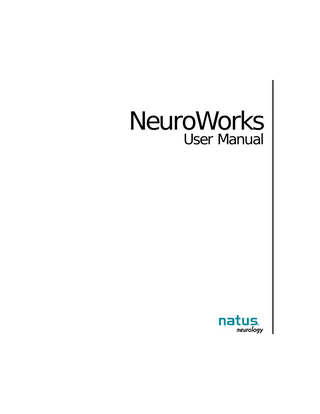
Preview
Page 1
NeuroWorks User Manual
Copyright © 2011 by Excel Tech All rights reserved. NeuroWorks© is a registered trademark of Excel Tech Ltd. Windows and Microsoft Word are either registered trademarks or trademarks of Microsoft Corporation in the United States and/or other countries. All other trademarks are the property of their respective owners.
P/N 101886X Rev K
0086
DECEMBER 2011 VER 7.1
NeuroWorks User Guide
Table of Contents
Table of Contents
Chapter 1: Introduction ... 1 Brief Discussion of the Clinical and Non-Clinical Testing... 12 Subject Population and Test Dataset ... 13 Dataset Description ... 13 Statistical Analysis for Seizure Detection Algorithm ... 14 Results of Seizure Detection Algorithm - Summary ... 14 Statistical Analysis for Spike Detection Algorithm ... 15 Results of Spike Detection Algorithm - Summary... 16 Recommended User Performed Maintenance... 26 Monitor and CPU ... 26 Connectors ... 26 Headbox and Cable... 27 Electrodes and Accessories ... 27
Chapter 2: Starting a Study ... 31 Creating a New Patient Record... 33 Starting a New Study ... 34 Study Information Box... 36 Headbox Option... 39 Patient Tab... 40 Medication Information Tab... 42 Technologist's Report Tab ... 43 Physician's Report Tab ... 44 Touchscreen Operation Mode... 46
Chapter 3: System Tools ... 49 Channel Test... 51 Running a Channel Test... 51 Test Signal Control and Toolbar ... 52 Available Test Settings ... 53
i
Table of Contents
NeuroWorks User Guide
Impedance Check... 54 Running an Impedance Check... 55 Interpreting an Impedance Check ... 55 About the Sentry Tool... 56 Viewing the Sentry Tool... 57 Configuring the Sentry Tool... 58 Alarms ... 59
Chapter 4: Ambulatory Studies Tutorial ... 61 Before You Begin – Checking Battery Placement ... 63 A) Introduction ... 64 B) Ambulatory Headbox Manager ... 64 C) Starting an Ambulatory Study ... 66 D) Ending a Study ... 69 Ending a Study... 69 Uploading a Study... 69 Clearing the Flash Memory ... 70 E) Uploading an Ambulatory Study ... 71 Finding the Study after Uploading... 71 Ambulatory Headbox Warnings... 72
Chapter 5: Recording Video and Audio ... 75 About Video and Audio Recording ... 77 MPEG-4 Video Support ... 78 Video Recording ... 79 Audio Recording ... 80 Remote Camera Control... 81 Natus Video-EEG Monitoring System ... 81 Checking Recording Station Operation ... 81
Chapter 6: Reviewing a Study ... 83 About Reviewing Studies... 85 Opening a Study for Review While It Is Being Recorded ... 86 Opening a Completed Study for Review ... 86
ii
NeuroWorks User Guide
Table of Contents
Mismatched Labels Warning ... 87 Opening a Study That Has Been Archived on CD ... 87 Example of Review Screen ... 89 Navigating Through a Study... 89 Using the Keyboard to Navigate Through a Study ... 90 Using the Review Toolbar to Navigate Through a Study... 91 Changing the Playback Speed ... 92 Switching to Full Screen Mode ... 92 Using the Study Toolbar to Navigate Through a Study ... 93 Using the Trend Summary Toolbar to Navigate Through a Study... 94 Workspaces Feature ... 98 Customizing the Workspaces Feature ... 99 As Reviewed Montage Mode ... 99 Audio Review of EEG Data ... 101 Using the Waveform Cursors Tool ... 101 Vertical Paging of Traces On-Screen... 102 About Clipping and Pruning a Study ... 103 Clipping and Pruning a Study Manually ... 103 Processing Clips in the Clips Box ... 104 Automated Clip Marking... 106 Adding Custom Rules for Auto-Clipping... 109 Using the Instant Pruned View... 113 Setting Up Rules for Instant Pruned View... 115 Performing a Screen Capture ... 119 Printing the Trace Window ... 120 Closing a Study ... 121 Default Report Boxes ... 121 Closing Procedure ... 121 Marking and Unmarking a Study as Reviewed ... 123 Adding Comments to Report Tabs... 124 Adding Diagnosis Codes... 125 Using the Natus Database Batch Analyzer ... 126 How the Batch Analyzer Works ... 128 Montages Used by the Batch Analyzer ... 129 Submitting Studies to the Batch Analyzer ... 129
iii
Table of Contents
NeuroWorks User Guide
Integration with MagicMarker ... 131
Chapter 7: Using Analyzers to Review a Study ... 133 Types of Analyzers Available with NeuroWorks ... 135 aEEG ... 135 Adding aEEG to the Analyzers List ... 136 Setting Options for the aEEG Analyzer... 136 Selecting a Montage for the aEEG Analyzer... 137 About the aEEG Display Screen ... 138 Compressed Spectrum Array (CSA) ... 141 Adding CSA to the Analyzers List ... 141 Setting Options for the CSA Analyzer ... 142 Selecting a Montage for the CSA Analyzer... 143 About the CSA Display Screen ... 144 Spike and Event Detection (Optional) ... 145 Installing Spike and Event Detection... 146 Selecting a Montage for Spike and Event Detection... 147 Creating a Custom Montage for Spike and Event Detection... 150 10-20 Labels in Bipolar Montage ... 151 10-20 Input Channel Labels ... 152 Numeric Input Channel Labels... 152 Setting the Detection Option ... 153 Adding Spike and Event Detection... 154 Running Spike and Event Detection ... 155 Spike Detection Algorithm (XLSpike) ... 157 Block Diagram of the XLSpike Detector... 158 XLSpike Detection Settings... 159 XLSpike Rejection Settings... 160 XLSpike Default Settings ... 162 About/Adjusting XLSpike Settings... 163 Positive Percent Agreement... 163 False Detection Rate... 163 Decreasing False Positive Detection ... 164 Sources of Error in XLSpike... 165
iv
NeuroWorks User Guide
Table of Contents
Natus Detection Troubleshooting Checklist... 166 Event Detection Algorithm (XLEvent) ... 167 Block Diagram of XLEvent Detector ... 169 XLEvent Detection Settings ... 170 XLEvent Rejection Settings ... 170 XLEvent Detector - Default Settings ... 174 About/Adjusting XLEvent Detector Settings ... 174 Positive Percent Agreement ... 174 False Detection Rate ... 175 Sources of Error in XLEvent ... 175 Reject Loose Electrode Artifact ... 176 Running the Batch Analyzer for Spike and Event... 176 Setting Up a Study for Batch Analysis ... 177 Running the Batch Analyzer ... 178 Analyzing Spike and Event Detection using Persyst Analyzer ... 179 Adding Persyst Spike and Event Detection ... 179 Configuring Persyst Detectors ... 179
Chapter 8: Reviewing Video and Audio ... 181 Reviewing Video ... 183 Clipping and Pruning Video... 184 Clips Box ... 184 Extracting and Discarding Video ... 185
Chapter 9: Working with Reports ... 187 About NeuroWorks Report Generation ... 189 Tracking a Report ... 189 About Reports... 189 Editing the Content of a Report ... 190 Generating a NeuroWorks Report... 190 What Is a Report Template? ... 192 Working with NeuroWorks Report Templates ... 193 Editing a Report Template ... 194 Using Gender Pronouns in Reports ... 196
v
Table of Contents
NeuroWorks User Guide
Using a Word Macro to Customize Reports ... 198 Attaching External Documents to a Study ... 198
Chapter 10: Working with Notes ... 199 Annotation Viewer ... 201 Overview ... 201 The Annotation Viewer... 203 Support for Bulk Event Deletion ... 203 Additional Annotation Options... 204 Displaying/Hiding/Deleting/Restoring Notes ... 204 Adding a Note ... 204 Hiding or Displaying All Notes... 204 Deleting and Restoring Notes ... 205 Viewing Deleted Notes... 206 Restoring Deleted Notes ... 206 Adding Notes and Custom Notes on the Fly ... 206 Adding a Note by Clicking ... 206 Adding a Note by Typing... 206 Inserting Bookmarks... 208 Bookmarks Toolbar ... 208 Using Feature Marks ... 210 Feature Marks Toolbar... 210 Reviewing Notes... 211 Customizing Notes ... 212
Chapter 11: Menus ... 213 File Menu... 215 Edit Menu ... 217 View Menu... 218 Trace Menu ... 220 Controls Menu ... 222 Protocol Menu ... 224 Montage Menu... 225 Notes Menu ... 227
vi
NeuroWorks User Guide
Table of Contents
Audio Menu ... 229 Run Audio Playback ... 229 Synchronize Audio Playback with Waveform Window Data ... 229 Audio Control Panel... 230 Analysis Menu... 231 Analysis Menu in Acquisition Mode ... 231 Analysis Menu in Review Mode... 232 Window Menu ... 233
Chapter 12: Settings... 235 Editing NeuroWorks Settings ... 237 Setting Up a Protocol ... 237 Protocol Tab Features ... 237 Opening the Protocol Tab... 238 Selecting a Protocol... 238 Appending or Inserting a Step in a Protocol ... 239 Modifying a Step In a Protocol... 239 Deleting a Step From a Protocol ... 239 Saving a Protocol ... 239 Renaming a Protocol ... 240 Deleting a Protocol ... 240 Creating and Editing a Montage... 240 Hierarchical Montage Menus ... 241 Montage Tab Features ... 242 Opening the Montage Editor... 243 Duplicating a Montage ... 243 Renaming a Montage ... 243 Creating a New Montage... 244 Saving a Montage... 244 Reverting to a Previously Saved Montage ... 244 Editing Montage Settings... 245 Appending or Inserting a New Channel in the Montage ... 245 Grouping Channels... 245 Setting a New Default Montage ... 245
vii
Table of Contents
NeuroWorks User Guide
Editing Montage Channel Settings ... 246 Changing Channel Settings ... 246 Set Inputs ... 247 Bipolar Channel... 247 Referential Channel ... 247 Change the Waveform Type ... 248 Set Filters ... 249 Set the Gain ... 249 Organize Channels into Sets ... 249 Place a Channel in a Set... 249 Vertical Paging of Traces On-Screen... 250 Change the Waveform Color... 251 Set the Detection Field... 251 Set the Polarity... 251 Setting Gridlines... 252 Screen Shot of Montage Tab ... 253 Montage Editor - New Montage Options ... 254 Montage Conversion Tool ... 254 Montage Creation Tool... 255 Move Up and Move Down Buttons... 255 Visual Montage Editor ... 255 About Visual Montage Editor... 257 Description of Controls... 258 Organizing Channels into Sets ... 261 Linked Ears Montage... 261 Laplacian Montage ... 263 Sample Laplacian Montage ... 265 Setting Laplacian (Average Reference) Channels ... 266 Viewing and Adjusting Channel Properties ... 268 Changing the Montage Settings ... 270 Editing Channel Labels... 271 Channel Labels Tab ... 273 Extracting Channel Labels from a Montage ... 274 Editing Timebase Settings... 277 Editing Acquisition Settings ... 279
viii
NeuroWorks User Guide
Table of Contents
Options for Starting a Study ... 279 Electrode Detection ... 280 Supported Headboxes ... 280 Technical Specifications of Electrode Detection... 281 Editing Review Settings ... 282 Mismatched Labels Warning ... 283 Editing Analysis Settings... 284
Chapter 13: Tools and Toolbars ... 287 Stopwatch Toolbar ... 289 Montage Toolbar ... 289 Note Toolbar ... 291 Note Toolbar in Acquisition Mode ... 291 Note Toolbar in Review Mode ... 291 Bookmarks Toolbar ... 291 Feature Marks Toolbar... 293 Protocol Toolbar... 294 Camera Toolbar ... 294 Views of the Camera Toolbar ... 294 Buttons on the Camera Toolbar ... 295 Instant Pruned View Toolbar... 296 Review Toolbar ... 297 Navigation Modes... 300 Study Toolbar... 302 Workflow Toolbar ... 303 Trend Summary Toolbar ... 305 Analog Printing Toolbar... 306 Docking Toolbars ... 307
Chapter 14: Customizing Program Options ... 309 Customizing NeuroWorks Software ... 311 Customizing Acquisition Options... 312 Customizing Display Colors ... 314 Customizing Information Options ... 314
ix
Table of Contents
NeuroWorks User Guide
Customizing Notes, Acquisition Notes, and Review Notes ... 315 Customizing Notes ... 316 Adding or Removing Notes ... 316 Assigning a Function Key to a Note ... 316 Customizing the Title Bar ... 318 Customizing the Study Information Box ... 319
Chapter 15: Customizing Video Options ... 321 Accessing Video Options... 323 Video Options – Camera Configuration... 325 Video Options – Legacy Video Capture ... 328 About Legacy Video Capture ... 329 Video Options – MPEG-4 Video Capture Tab ... 331 About MPEG-4 Video Capture ... 332 Configuring Squeeze Recorded Video Options ... 337 Configuring the Video Source ... 339 Two Network Adaptors Problem... 342
Chapter 16: Configuring NeuroWorks ... 343 Restoring Automatic Login ... 345 Settings for Fast EEG Review ... 346 Audio EEG Time Offset ... 348 Touchscreen Operation Mode ... 349 Selecting a Monitor... 350
Chapter 17: Troubleshooting ... 351 Troubleshooting Checklists and Topics ... 353 General Troubleshooting ... 353 Software and Hardware Troubleshooting ... 354 Ambulatory Troubleshooting... 358 Video Troubleshooting... 359
Chapter 18: Shortcut Keys & FAQs ... 363
x
NeuroWorks User Guide
Table of Contents
Shortcut Keys for Acquisition ... 365 Shortcut Keys for Reviewing ... 366 Recording FAQs... 369 Reviewing FAQs ... 373 Networking FAQs ... 376
Chapter 19: Quick Tips... 379 About the Quick Tips... 381 Starting a Routine Study ... 381 Archiving Files to a CD... 382 Finding a Study Archived to CD ... 384 Reviewing a Study Archived to CD ... 384
Chapter 20: Photostimulation using NeuroWorks ... 385 Photic Stimulator Controls... 387 Photic Stimulation Controls ... 387 Setting and Using Dialog Box Options ... 388 Photic Protocol ... 389 Photic Sensor Montage Adjustment... 390
Appendix A: Glossary ... 409
xi
Table of Contents
xii
NeuroWorks User Guide
Chapter
1
Introduction
NeuroWorks User Guide
Chapter 1: Introduction
Publisher’s Notice Part Number: 101886X Rev K PUBLISHED BY: Natus Medical Incorporated Excel-Tech Ltd. (XLTEK) 2568 Bristol Circle Oakville, Ontario, CANADA L6H 5S1 Local Tel: 905-829-5300 or Fax: 905-829-5304 Toll Free (US & Canada): 800-303-0306 Technical Support: OTS@natus.com Customer Service: Oakville_Customer_Service@natus.com Website: www.natus.com EUROPEAN AUTHORIZED REPRESENTATIVE: Natus Europe GmbH Robert-Koch-Str 1 82152 Planegg Germany
Copyright © 2011 by Excel-Tech Ltd. The information in this publication is provided for reference only. All information contained in this publication is believed to be correct and complete. Excel-Tech Ltd. shall not be liable for errors contained herein nor for incidental or consequential damages in connection with the furnishing, performance, or use of this material. All product specifications, as well as the information contained in this publication, are subject to change without notice. This publication may contain or reference information and products protected by copyrights or patents and does not convey any license under the patent rights of Excel-Tech Ltd., nor the rights of others. Excel-Tech Ltd. does not assume any liability arising out of any infringements of patents or other rights of third parties.
3
Chapter 1: Introduction
NeuroWorks User Guide
All rights reserved. This document contains confidential or proprietary information of ExcelTech Ltd. No part of this document may be reproduced or transmitted in any form or by any means without the written permission of Natus Inc.. Natus Inc. makes no warranty of any kind with regard to this material, including but not limited to the implied warranties of merchantability and fitness of a particular purpose.
Natus Systems Natus provides two systems that deliver affordable, high-end performance combined with the advanced capabilities of Windows XP or Windows 7 workstations.
Acquisition LT (Laptop System) The Acquisition LT is a mobile and portable computer that offers complete data monitoring capabilities in a system that is easily transported from site to site. The Acquisition LT is used with the Trex, EEG32U, Brain Monitor, EMU40, EMU128 and NeuroLink IP amplifiers.
Acquisition DT (Desktop System) The Acquisition DT is a desktop computer which uses a standard personal computer format. This data monitoring unit is used with the Trex, EEG32U, Brain Monitor, EMU40, EMU128 and NeuroLink IP amplifiers.
4
NeuroWorks User Guide
Chapter 1: Introduction
Rights All rights reserved. This document contains proprietary information that is protected by copyright and may not be copied in whole or in part except with the prior written permission of Natus Inc.. The copyright and the foregoing restrictions on the copyright use are extended to all media in which this information may be preserved. The Natus NeuroWorks instructional manual and online Help shall be used only in accordance with the conditions of sale of Natus Inc.. Natus Inc. disclaims all liabilities for loss or damage arising out of the possession, sale and/or use of this document. In no event will Natus Inc. be liable for direct, indirect, special incidental, or consequential damage resulting from any defect in the hardware, software, modality accessories (e.g. lead wires or electrodes, etc.) or documentation, even if advised of the possibility of such damages.
Warranty Duration of Limited Warranty for Natus Products Natus NeuroWorks, Acquisition LT, and Acquisition DT
1 year limited warranty
Headboxes and Photic Stimulators
1 year limited warranty
Accessories
30 days limited warranty
Cables, Permanent Cable-Attached Components
No warranty
5
Chapter 1: Introduction
NeuroWorks User Guide
Extent of Limited Warranty Natus warrants to the end-user customer that Natus products will be free from defects in materials and workmanship for a specified time after the date of purchase by the customer. The duration of this limited warranty is as stated above. Natus does not warrant the operation of any product to be uninterrupted or error free. Natus does not extend this warranty to any third-party owners or users of the product. Warranties are voided on resold units. Natus’ limited warranty covers only those defects that arise as a result of normal use of the product, and does not apply if the product has been subjected to: • • • • •
Improper or inadequate maintenance Software or interfacing not supplied by Natus Unauthorized modification or misuse Improper site preparation or maintenance Operation outside the product’s environmental specifications.
If Natus receives, during the applicable warranty period, notice of a defect in the product which is covered by this warranty, Natus shall either repair or replace the product, at its option, with a product that may be new or like-new, provided that it has functionality at least equal to that of the product being replaced. All correspondence with Natus must specify both the model name and/or serial number, as it appears on the product.
Limitations of Warranty Natus (nor any of its third-party suppliers) does not make any other warranties of any kind, whether expressed or implied with respect to Natus products. Natus and its third-party suppliers specifically disclaim the implied warranties of merchantability and fitness for a particular purpose. To the extent that this Limited Warranty Statement is inconsistent with the law of the locality where the customer uses the Natus product, this Limited Warranty Statement shall be deemed modified to be consistent with such local law. Under such local law, certain limitations of this Limited Warranty Statement may not apply to the customer. To the extent allowed by local law, the remedies provided in this Limited Warranty Statement are the customer’s sole and exclusive remedies. Except for the obligations specifically set forth in this Limited Warranty Statement, in no event shall Natus be liable for any direct,
6
NeuroWorks User Guide
Chapter 1: Introduction
indirect, special, incidental, or consequential damages, whether based on contract, tort, or any other legal theory and whether advised of the possibility of such damages. Natus will make all reasonable efforts to satisfy the customer’s needs in terms of providing a temporary replacement unit for an inadequately functioning Natus unit. Natus does not assume any responsibility for loss of income due to such an event.
Extended Coverage As part of Natus’ program to continually support our valued customers with the most comprehensive service available, we offer a range of service contracts that extend beyojnd your standard warranty coverage. For details, please contact Natus at 1-800-303-0306.
Using the Manual This manual presents descriptions and step-by-step instructions that take you through the testing, customizing, and operation of the NeuroWorks software and accessories. It guides you through the acquisition of a patient study, its review and storage, and the creation of a study report. When going through procedures, we recommend that you read the entire section before starting the sequence. Please follow instructions carefully. Typographical Conventions Extreme Caution: Provides information about serious hazards which could result in injury or death. Warning: Provides important information that should not be overlooked. Tip: Provides information that may help you save time or perform a useful function not immediately apparent. Note: Provides important supplemental information. Bold
Bold text denotes names of control keys, function keys, options and labels, or key words.
7