ZOLL
R Series Configuration Manual Rev G
Configuration Manual
96 Pages
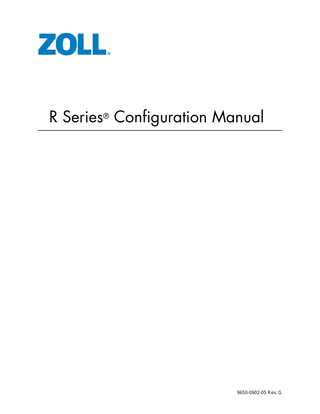
Preview
Page 1
R Series® Configuration Manual
9650-0902-05 Rev. G
The issue date for the R Series Configuration Manual (REF 9650-0902-05 Rev. G) is July, 2018. If more than 3 years have elapsed since the issue date, contact ZOLL Medical Corporation to determine if additional product information updates are available. Copyright © 2018 ZOLL Medical Corporation. All rights reserved. R Series, pedi-padz, Real CPR Help, See-Thru CPR, Perfusion Performance Indicator, CPR Dashboard, Code-Ready, and OneStep are trademarks or registered trademarks of ZOLL Medical Corporation in the United States and/or other countries. Masimo is a registered trademark of Masimo Corporation in the United States and/or other countries. All other trademarks are the property of their respective owners. ZOLL Medical Corporation 269 Mill Road Chelmsford, MA USA 01824-4105 ZOLL International Holding B.V. Newtonweg 18 6662 PV ELST The Netherlands
0123
Table of Contents Chapter 1
Introduction
Entering System Configuration Mode ... 2 Printing Configuration Settings and Activity Logs ... 3 Uploading Data from a Compact Flash Card ... 7 Saving Configuration to a Compact Flash Card ... 9 Restoring Default Values ... 10 Accessing and Changing Configuration Settings...11 Leaving Configuration Mode ... 12
Chapter 2
Configuration Settings
General Settings ... 14 Device Identifier ... 14 Configuration Mode Passcode ... 16 Code Markers ... 17 ECG Settings ... 19 Notch Filter ... 19 Display Lead on Power-Up ... 19 Frequency Response ... 19 ECG waveform size on Power Up ... 20 Enable Leads Off ... 20 Enable Pacer Detection ... 20 Display ECG Scale ... 21 Audio Settings... 22 QRS Volume on Power-Up ... 22 Low Battery Tone ... 22 Enable Corrective Voice Prompts ... 22 Voice Prompt Volume (1 = Min, 3 = Max) ... 23 Silence Message Beeps ... 23 Basic Defibrillation Settings ... 24 Defib Default to Pads ... 24 Basic Auto Energy Escalation ... 24 Retain Sync After Defib ... 24 Defib Ready Hold Time ... 25 Enable Remote Sync ... 25 Highlight Sync On/Off Softkey ... 25
9650-0902-05 Rev. G
ZOLL R Series Configuration Manual
i
TABLE OF CONTENTS Advisory Defib... 26 Energy Level: Shock 1 ... 26 Energy Level: Shock 2 ... 27 Energy Level: Shock 3 ... 27 Ped Energy Level Shock 1 ... 27 Ped Energy Level Shock 2 ... 28 Ped Energy Level Shock 3 ... 28 Auto Analyze ... 28 Enable Check Pulse Prompt ... 29 Check Patient Prompt ... 29 Auto Charge in Advisory Mode ... 29 Enable Voice in Advisory Mode ... 30 Display DO CPR Message ... 30 CPR Message After No Shock Advised ... 31 CPR Message After Shock ... 31 Stacked Shocks ... 32 Restart Analysis After CPR ... 32 CPR Interval ... 32 CPR Settings ... 33 Enable CPR Voice Prompts ... 33 Enable CPR Display ... 33 Enable CPR Dashboard ... 33 Display Release Bar ... 34 Enable CPR Metronome ... 34 Target CPR Depth ... 34 CPR Depth Units ... 34 Display Fully Release Prompt ... 34 Display Filtered ECG on Trace1 ... 35 Pace Settings... 36 Pace Rate Setting on Power-Up ... 36 Async Softkey in Pace Mode ... 36 Alarms Settings... 37 Alarm Limits at Power Up ... 38 Alarms Active at Power Up ... 42 Display Settings ... 43 Display Time ... 43 Select Trace 2 At Power Up ... 43 Select Trace 3 At Power Up ... 44 ECG Color ... 44 SpO2 Color ... 44 CPR Color ... 44 EtCO2 Color ... 45 NIBP Color ... 45 SPO2 at Power Up ... 45
ii
www.zoll.com
9650-0902-05 Rev. G
NIBP Settings (Optional)... 46 Blood Pressure Units ... 46 Trigger NIBP Meas on BP Alarm ... 46 Trigger NIBP Meas on HR Alarm ... 46 NIBP Auto Interval Default ... 47 Adult Initial Cuff Inflation ... 47 Pediatric Initial Cuff Inflation ... 47 Neonatal Initial Cuff Inflation ... 47 NIBP Patient Mode at Power Up ... 48 NIBP Button Press & Hold ... 48 Enable Motion Tolerance ... 48 EtCO2 Settings (Optional)... 49 Default EtCO2 Units ... 49 Displayed Zoom Level ... 49 Default EtCO2 Comp Setting ... 49 Power Save Mode at Power Up ... 50 EtCO2 Average On Power Up ... 50 Printer & Report Settings ... 51 Set Report Restart Delays ... 51 Auto Generate Strips ... 51 Print 3 Leads When Leads Sel. ... 51 Readiness Test Settings ... 52 Automatic Readiness Test ... 52 Readiness Test Time ... 52 Print Readiness Test Results ... 52 Enable Readiness Test Audible Alert (Future Use) ... 53 One Step Padz Installed ... 53 AED Mode ... 54 Display ECG in AED Mode ... 54 Display HR in AED Mode ... 54 Manual Confirm Enable ... 54 Extra CPR Interval Before 1st Analysis ... 55 Duration of Extra CPR Interval ... 55 Display Remaining CPR Timer ... 55 Wi-Fi Settings (Optional)... 56 Configuring a Wi-Fi Card ... 56 Copying a Wi-Fi Configuration to Another Wi-Fi Card ... 57 Wi-Fi Options ... 58 Wi-Fi Transmission Mode Options ... 58 Infrastructure Mode Options ... 58 Network Profile Options ... 72 Working With Certificate Files (Data COMM II only) ... 81 Wi-Fi Authentication Sample Network Configuration ... 84
9650-0902-05 Rev. G
ZOLL R Series Configuration Manual
iii
TABLE OF CONTENTS Data Transfer Settings (Optional) ... 88 Full Disclosure Transfer Mode ... 88 Defib History Transfer Mode ... 88 Enable Report ID ... 88 Time Sync (Data COMM II only) ... 89 Report Transfer Reminder ... 89 Enable Auto Case Upload ... 89 Enable Auto Case Deletion ... 90
iv
www.zoll.com
9650-0902-05 Rev. G
Chapter 1 Introduction The R Series® is designed with several user selectable features that allow operators to configure the device according to their protocols and local requirements. This manual describes the configuration settings (options and defaults) and how to change them for ALS, Plus, and BLS models. References to AED settings are for Plus and BLS models only. Note:
Your unit may not contain all features listed. For BLS/Plus units, some features are available in manual mode operation only.
For more information, see the following sections: • • • • • • •
“Entering System Configuration Mode” on page 2 “Printing Configuration Settings and Activity Logs” on page 3 “Uploading Data from a Compact Flash Card” on page 7 “Saving Configuration to a Compact Flash Card” on page 9 “Restoring Default Values” on page 10 “Accessing and Changing Configuration Settings” on page 11 “Leaving Configuration Mode” on page 12
9650-0902-05 Rev. G
1
Chapter 1 Introduction
Entering System Configuration Mode In order to make any changes to unit configuration, you must first power on the unit in System Configuration mode.
Procedure Follow these steps to power on the unit in System Configuration mode: Step
Action
1.
Turn the selector switch to OFF, and wait 10 seconds. Simultaneously press and hold the right-most and left-most softkeys (below the monitor) while turning the selector switch to MONITOR (for ALS models) or ON (for Plus and BLS models), and hold the softkeys for approximately 4 seconds. The unit powers on in System Configuration mode.
2.
Set Configuration Passcode or Power Off to Exit 0
0
0
0
1
0
?
?
?
?
3
2
Delete
Enter the passcode using the appropriate softkeys. Note: When you enter System Configuration for the first time, enter the default pass code of 00000000. To change a digit, use the Delete softkey to highlight the entry and re-enter the digit. When all 8 digits have been entered, the unit automatically advances to the Select Language screen.
3.
System Configuration
Use the Prev Value and Next Value softkeys to toggle the highlighted area between the language options.
System Configuration Enter Configuration Passcode or Power Off to Exi t 0
0
0
0
?
1
?
?
?
?
3
2
Delete
System Configuration Select Language ENGLISH FRANCAIS
Prev Value
4.
Press the Enter softkey to select the highlighted language. All subsequent configuration menus will be in the selected language.
Next Value
Enter
Exit Config
System Configuration
The unit automatically advances to the Main Configuration menu.
2
Restore Defaults
Read From Card
Change Config
Exit Config
9650-0902-05 Rev. G
Printing Configuration Settings and Activity Logs
Printing Configuration Settings and Activity Logs To print the current configuration or activity log of your unit while the unit is in the System Configuration mode, press the Print softkey from the Main System Configuration menu. For instructions on putting the unit in System Configuration mode, refer to the previous section, “Entering System Configuration Mode.”
Printing Configuration Settings In System Configuration mode, press the Print softkey, then the Print Config softkey to print a stripchart of all the unit’s configuration settings. See a copy of a sample Configuration Report below. Note:
9650-0902-05 Rev. G
In normal operation, you can print the configuration by pressing the following softkeys: Options, More, then Print Config.
3
Chapter 1 Introduction
4
9650-0902-05 Rev. G
Printing Configuration Settings and Activity Logs
9650-0902-05 Rev. G
5
Chapter 1 Introduction
Printing the Activity Log In System Configuration mode, press the Print softkey, then the Print Activity Log softkey to print a stripchart of the unit’s activity log. The log consists of the last 1,024 user entries or system prompts. See a copy of a sample Activity Log report below.
6
9650-0902-05 Rev. G
Uploading Data from a Compact Flash Card
Uploading Data from a Compact Flash Card You can upload data from a compact flash card to perform the following tasks: • Copy the configuration of one unit to any number of units • Install new software to the unit • Copy a second language to the unit
Procedure Follow these steps to load a configuration, another language, or software from a compact flash card: Step
Action
1.
Install the compact flash card in the R Series unit, and power on the unit in System Configuration mode as described in “Entering System Configuration Mode” on page 2.
System Configuration
2.
Press the Read From Card softkey to display the Read Card screen. Use the Prev Value and Next Value softkeys to toggle the highlighted area between the following options: • LANGUAGE - allows you to upload a second language to the unit. English is always on the unit as default, and one other language can be added. • CONFIGURATION -allows you to read the configuration data from a card, thereby configuring this unit. • PROGRAM - allows you to install new software in either the PD processor, ECG processor, or Data COMM II Wi-Fi Card. Note: Do not install an older version of software over a newer version because it will cause software problems.
3.
Press the Enter softkey to initiate reading and storing the information from the installed compact flash card. Once the card has been read and loaded, the unit displays the CARD READ message (for a language card) or the CARD READ and PRESS CHANGE CONFIG TO VIEW messages (for a configuration card).
Restore Defaults
Read From Card
Change Config
Exit Config
System Configuration Read Which Type of Card? LANGUAGE CONFIGURATION PROGRAM Prev Value
Next Value
Enter
System Configuration Card Read Press Change Config to View
Restore Defaults
Read From Card
Change Config
Exit Config
If you want to review configuration settings, press the Change Config softkey. See “Accessing and Changing Configuration Settings” on page 11 for more information. If you want to leave
9650-0902-05 Rev. G
7
Chapter 1 Introduction
System Configuration mode, press the Exit Config softkey. See “Leaving Configuration Mode” on page 12 for more information. If the unit encounters an error reading the memory card, one of the following error messages is displayed:
8
Error Message
Description
CARD READ FAILED
No response is detected from the card reader.
BAD CARD
The unit cannot read the card.
NO CARD INSERTED
The card is not installed in the data card slot.
9650-0902-05 Rev. G
Saving Configuration to a Compact Flash Card
Saving Configuration to a Compact Flash Card Whenever you exit configuration mode, you can optionally save the configuration to a compact flash card. This allows you to copy the configuration from one unit to any number of units.
Procedure Follow these steps to save configuration data to a compact flash card: Step
Action
1.
Power on the unit in System Configuration mode as described in “Entering System Configuration Mode” on page 2.
System Configuration
2.
Press the Exit Config softkey to display the Exit Configuration screen, and then install the flash card in the R Series unit.
Restore Defaults
Read From Card
Change Config
Exit Config
System Configuration
Save Changes and Exit Discard Changes and Exit Return to Main Menu
Prev Item
3.
Enter
Press the Enter softkey to save the configuration changes and exit. The unit displays the SAVING CONFIGURATION and DO NOT POWER OFF messages and then the Save Changes To Card screen appears.
System Configuration Save Changes to Card? NO YES
Prev Item
4.
Next Item
Next Item
Enter
Press the Next Item softkey to highlight YES, then press the Enter softkey. The unit displays the SAVING TO CARD message and then the POWER OFF TO EXIT CONFIGURATION message.
Note: Wi-Fi settings are not saved to a Compact Flash Card.
9650-0902-05 Rev. G
9
Chapter 1 Introduction
Restoring Default Values You can restore all configuration settings to their factory default settings. Only the display language, if different from the default, does not change.
Procedure Follow these steps to restore all configuration settings to default values: Step
Action
1.
Power on the unit in System Configuration mode as described in “Entering System Configuration Mode” on page 2.
System Configuration
2.
Restore Defaults
Read From Card
Change Config
Exit Config
Press the Restore Defaults softkey to reconfigure settings to their default settings. System Configuration
Once default settings are restored, the unit displays the DEFAULTS RESTORED and PRESS CHANGE CONFIG TO VIEW messages.
Defaults Restored Press Change Config to View
Restore Defaults
Read From Card
Change Config
Exit Config
If you want to review configuration settings, press the Change Config softkey. See “Accessing and Changing Configuration Settings” on page 11 for more information. If you want to leave System Configuration mode, press the Exit Config softkey. See “Leaving Configuration Mode” on page 12 for more information.
10
9650-0902-05 Rev. G
Accessing and Changing Configuration Settings
Accessing and Changing Configuration Settings You can change the current value for any configuration setting. You access most of the settings in the same way as described below. Additional steps are required to access and modify several settings. For those settings, the additional steps are provided with the setting description in the next chapter.
Procedure Follow these steps to access the settings. Step
Action
1.
Press the Change Config softkey from the Main System Configuration screen. The unit advances to the Select Configuration Category screen.
System Configuration Select Configuration Category
CPR Set/Review Pace Alarms Display Printer & Report
General ECG Audio Basic Defib Advisory Defib Page 1 of 2
Enter
Main Menu
System Configuration Select Configuration Category Readiness Test AED Mode NIBP EtCO2 Wi-Fi Page 2 of 2
Enter
2.
Main Menu
Use the softkeys on the screen to move through the list and select a category, or to exit as follows:
- moves the highlight up, down, left, and right through the list of categories. • Enter - provides you access to the options of the highlighted category. Press this softkey once you have highlighted the appropriate category. • Main Menu - returns you to the Main System Configuration screen. •
3.
Once you select and access the options for a category, you can highlight the specific setting you want to change, then press the Change Value softkey until the appropriate value is displayed. Note:
9650-0902-05 Rev. G
Some options require and evoke an additional screen to set the value (for example, setting the Device Identifier). Specific instructions for those options are provided in the next chapter.
11
Chapter 1 Introduction
Step
Action
4.
When you are finished, you can either press the Category List softkey to return to the Category screen, or press the Prev Item or Next Item softkey to move to another option whose settings you want to modify.
Leaving Configuration Mode Procedure Follow the step below to leave System Configuration mode: Step
Action
1.
Press the Exit Config softkey from the Main System Configuration screen to display the Exit Configuration screen. Use the Prev Item and Next Item softkeys to toggle the highlighted area between the following options:
System Configuration
Save Changes and Exit Discard Changes and Exit
• SAVE CHANGES AND EXIT - saves all configuration changes you made and prompts you to Save to Card. If you specify Yes, the configuration information is saved to the installed Compact Flash card. Lastly, the message POWER OFF TO EXIT CONFIG is displayed. Power off the unit. • DISCARD CHANGES AND EXIT-disregards the changes you made and displays the message POWER OFF TO EXIT CONFIG. Power off the unit. • RETURN TO MAIN MENU- returns you to the Main System Configuration screen, where you can make more changes by selecting the Change Config softkey. You do not have to reenter the passcode.
Note:
12
Return to Main Menu
Prev Item
Next Item
Enter
No changes are made if you turn the unit off without saving the configuration.
9650-0902-05 Rev. G
Chapter 2 Configuration Settings This chapter describes all of the configuration settings on the R Series and includes the following sections. • “General Settings” on page 14 • “ECG Settings” on page 19 • “Audio Settings” on page 22 • “Basic Defibrillation Settings” on page 24 • “Advisory Defib” on page 26 • “CPR Settings” on page 33 • “Pace Settings” on page 36 • “Alarms Settings” on page 37 • “Display Settings” on page 43 • “NIBP Settings (Optional)” on page 46 • “EtCO2 Settings (Optional)” on page 49 • “Printer & Report Settings” on page 51 • “Readiness Test Settings” on page 52 • “AED Mode” on page 54 • “Wi-Fi Settings (Optional)” on page 56 • “Data Transfer Settings (Optional)” on page 88
Note:
9650-0902-05 Rev. G
The instructions in this chapter assume that you powered on the unit in System Configuration mode as described in “Entering System Configuration Mode” on page 2, and are familiar with how to access the settings, see “Accessing and Changing Configuration Settings” on page 11.
13
Chapter 2 Configuration Settings
General Settings General settings are attributes that affect the unit’s basic operation and accessibility and include: • Device Identifier • Configuration Mode Passcode • Code Markers
Device Identifier The Device Identifier feature allows you to set an 11-digit device identifier code. This code is divided into two sub codes: the site ID (consisting of eight alphanumeric characters) and the device ID (consisting of three alphanumeric characters). The device identifier is printed on the summary report and fax printouts. Values are as follows: Possible Values:
0 through 9, A through Z, blank and underscore inclusive for each digit.
Default:
00000000 000
Procedure Follow these steps to set up a device identifier. Step
Action
1.
From the Select Configuration Categories screen, select General, then press the Enter softkey. The General Settings screen appears.
System Configuration General Settings ABCDEFGH 777 Set/Review 00000000
DEVICE IDENTIFIER CONFIGURATION MODE PASSCODE CODE MARKERS
Config/Review Page 1 of 1
Change Value
2.
Prev Item
Category List
Next Item
Main Menu
Select DEVICE IDENTIFIER and press the Change Value softkey. The Device Identifier screen appears.
System Configuration Set Site ID 0 0 0 0 0 0 0 0 Set Device ID 0 0 0 A J S 1
B K T 2
C L U 3
D E F M N O V W X 4 5 6
G P Y, 7
H I Cancel Q R Del > Z 0 < 8 9 _ Enter Char
14
Exit Config
Return
9650-0902-05 Rev. G