Instruction Manual
25 Pages
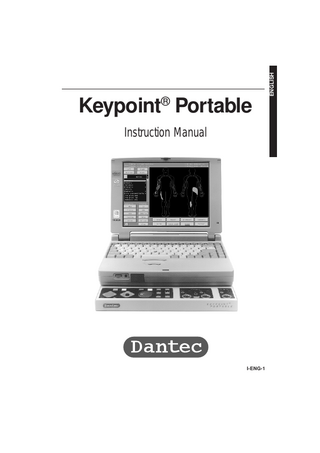
Preview
Page 1
ENGLISH
Keypoint® Portable Instruction Manual
I-ENG-1
Medtronic Dantec Dantec Medical A/S Tonsbakken 16-18 DK - 2740 Skovlunde Denmark Tel: +45 44 57 90 00 Fax: +45 44 57 90 10 E-mail: neuro@medtronicdantec.com http://www.medtronicdantec.com All rights reserved to make any changes deemed necessary without notice I-ENG-2
Reg No. 9033M1201-ENG / PDF
ENGLISH
1
Safety Information This apparatus has been designed and tested in accordance with IEC Publication 60601-1 (EN 60601 / BS 5724) Medical Electrical Equipment. The present instruction manual contains some information and warnings, which have to be followed by the user to ensure safe operation and to retain the apparatus in safe condition. This equipment is intended to be used by qualified medical personnel, knowledgeable in the field of electrophysiology and with the appropriate education and special training. The apparatus has been designed for indoor use at temperatures between +10°C and +40°C (+50°F to +104°F). The mains plug must only be inserted in a mains socket outlet provided with a protective earth contact. It is forbidden to use extension cords.
F
WARNING! Any interruption to the protective earth conductor inside or outside the apparatus or disconnection of the protective earth terminal is likely to make the apparatus dangerous. Intentional interruption is prohibited. The protective earth (ground) conductor should be checked regularly. For the combination of this apparatus with other apparatuses and / or for its connection to installations, the following applies: When connecting medical equipment being supplied from an outlet located in a nonmedically used room, or when connecting non-medical electrical equipment to this apparatus, please pay attention to the requirements of IEC 60601-1-1, Safety Requirements for medical electrical systems.
Safety Information When the apparatus is connected to its mains supply, terminals may be live, and any opening of covers or removal of parts possible only with the aid of a tool is likely to expose live parts. The apparatus must be disconnected from all voltage sources before being opened for any adjustment, replacement, maintenance or repair. Service must be referred to Dantec authorized service personnel, except for such works described in this instruction manual as being performed by the operator. Make sure that only fuses with the required rated current and of the specified type are used for replacement. The use of makeshift fuses and the short-circuiting of fuse holders are prohibited. Where more than one piece of apparatus is connected to a patient, attention must be paid to the summation of patient leakage currents. Whenever it is likely that the protection has been impaired, the apparatus shall be made inoperative and be secured against any unintended operation. In that case, call qualified service personnel to conduct at least a functional test and additionally a safety check including 1) an insulation test, 2) a ground continuity test and 3) a leakage current test, according to IEC 60601-1. The protection is likely to be impaired if, for example, the apparatus: - shows visible damage - fails to perform the intended function(s) - has been subjected to severe transport stresses.
I-ENG-3
ENGLISH
Keypoint® Portable
ENGLISH
Keypoint® Portable
Safety Information Indications for use The Keypoint® Portable is intended to be used in electrophysiological tests such as: Electromyography (EMG), nerve conduction studies and evoked potential recordings. The Keypoint® Portable is intended as an electrophysiological aid to assess diagnosis and prognosis and to monitor diseases of the central and peripheral nervous system. It can also be used to study functional aspects of nerves and muscles in other fields such as rehabilitation (physical medicine), occupational medicine and sports medicine. Contraindications It is a medical decision, whether the risk of use clearly outweighs any possible benefit in the individual case.
sient pain due to needle electrode insertion are present. WARNING
F Do not use this PC-based equipment
for anything else than it is intended for by the manufacturer, i.e. carrying out tests on patients and possibly subsequent report generation. Do not install any other software than the Keypoint® Software. Dantec assumes no responsibility when not used as described in this manual. CAUTION In the United States, Federal Law restricts this device to sale by or on the order of a physician or licensed practitioner.
Age and sex do not in themselves present contraindications for any procedure. In conditions with bleeding tendency, certain care should be taken when needles are used. Conventional precautions should be taken in patients with infectious diseases.
Symbols
Pacemaker is not a contraindication for EMG, nerve conduction studies and evoked potentials.
F
Warnings Please refer to the above of this chapter and to the description of the current stimulator.
F
Precautions Protective wear in case of bleeding from needle electrode insertions should be used according to local regulations. Adverse Reactions No other adverse reactions than bleeding (see section Contraindications) and tran-
I-ENG-4
Patient Unit DANGER Possible explosion hazard if used in the presence of flammable anaesthetics.
F
CAUTION Electric shock hazard. Do not remove cover. Refer servicing to qualified service personnel. CAUTION Before connecting, read instructions.
Power Rear Panel 24Vd
Supply Voltage
Signal Rear Panel
M VEP
VEP
Pattern Stimulator out
B Visual Goggles Stim out
q AEP Headset K PC k PC Card Connection kcK External Trigger in/out
p G
Footswitch Earth/Ground (not Patient Ground)
Power Switch
Symbols
t 1 2 3 c 4
Stimulus Intensity Stimulus Release Indicator Repetition Rate Stimulus Duration Single Stimulus Repetitive stimulus
b Standby button and indicator KifF Amplifier Input H Power ON button and indicator G Patient Earth (Ground) f Apparatus is of Type BF, i.e. the ap- hsH Loudspeaker OFF/ON
plied part is electrically isolated.
C
If a label with this symbol is attached to the device, the device complies with the EC directive 89/336/EEC on electromagnetic compability (EMC).
kfF CC Stimulator Output
C
If a label with this symbol is attached to the device, the device complies with the EC directive 93/42/EEC on medical devices.
Front Panel Terminals
N n l o
Sweep Speed and Sensitivity Wheel Mode Marker/Trigger Indicator Wheel Mode Marker/Trigger Indicator Mouse Mode I-ENG-5
ENGLISH
Keypoint® Portable
ENGLISH
Keypoint® Portable
Patient Unit
Overview
Fig. I-1. Front view of the Keypoint® Portable. Color Display Power Switch Notebook PC keyboard
Patient Unit Amplifier Inputs Stimulator Output
Patient Unit Signal Rear Panel Protective Ground 3 holes with various threads, internally connected to the enclosure of the Keypoint® Portable.
G
I-ENG-6
Power Supply
24Vd Power connection to the separate Power Unit.
Patient Unit
Fig. I-2. Rear panel of the Patient Unit. Pattern Stimulator
M VEP Connection to the Pattern Stimulator Montor is done at this terminal. Type of monitor signal: VGA.
33B28
Goggles
VEP
B Connection to the Visual Goggle
Stimulator.
Headset
qAEP Auditory stimulation via headsets. PC Card KPCk Connection to the PC Notebook is done at this terminal. The terminal features optical cables for input/output to the front end PC Card to be inserted in the PC Notebook. Ext.Trig. In/Out
kcK For connection of input and output for synchronization of external trigger or external stimulation acquisition, e.g. 33B33 Handheld Switch or 31E40 Tendon Hammer.
p
Footswitch For connection of footswitch.
Fig, I-3 Grounding Patient Unit terminal to the similar screw of the Notebook PC. Interference Line hum interference may be introduced by placing the 33D01 Power Supply Unit close to the Patient Unit. The 33B20 Advanced Stand (featuring a holder for the power unit) is recommended. Likewise, the use of a shielded power line cable for the PC Notebook is recommended.
Grounding In case no printer has been connected to Keypoint® Portable, an earth cable connection may be necessary to reduce signal interference between the Patient Unit and the Notebook PC. Use the 33B28 Earth Cable to connect the locking screw of the I-ENG-7
ENGLISH
Keypoint® Portable
ENGLISH
Keypoint® Portable
Patient Unit
Cable Connections Before operating the Keypoint® Portable, the system parts should be connected. For a detailed description of the terminals used, refer to the sections above. 1. Connect the PC Card to the PC Notebook. 2. Connect the footswitch to the footswitch terminal. 3. Connect the tendon hammer to the trigger terminal (optional). 4. Connect the goggles to the visual goggle output terminal (optional). 5. Connect the headset to the auditory headset output terminal (optional). 6. Connect the output pattern stim monitor1 to the VEP terminal (optional). 7. Connect the printer to the printer terminal on the PC Notebook. 8. Connect the external mouse to the mouse socket on the PC Notebook. 9. Connect the external slave monitor1 to the monitor terminal on the PC Notebook (optional). 10. Connect the earth cable (dotted line) between Patient Unit and PC Notebook. 11. Connect the PC card optical cable to the Patient Unit. 12. Connect the Patient Unit to its Power Supply Unit. 13. Connect the equipment setup to Mains. 14. Each monitor and printer must be connected to their own wall socket output.
I-ENG-8
Electrode Connections (example) 1. Connect the grounding electrode to the Patient Ground jack. 2. Connect the reference electrode to the Ref. jack on channel 1. 3. Connect the active electrode to the Act. jack on channel 1. 4. Connect the needle electrode to the channel 2 input socket. 5. Connect the stimulation electrode to the Stimulator output socket. Stand-mounted Keypoint® Portable Important! When mounting the Keypoint® Portable on the 33B20/21 Stand, the Patient Unit must be fastened by means of the four finger screws. 1
Important! Use the Dantec Monitor in order to comply with IEC 60601-1-1.
Patient Unit
Pattern Stim Monitor1
External Color Monitor1
Mains Mains
...
External Mouse
Mains
...
...
Mains
Electrodes
Mains 1
Important! Use the Dantec Monitor in order to comply with IEC 601-1-1.
Fig. I-4. Cable connections for Keypoint® Portable and its auxiliary equipment. I-ENG-9
ENGLISH
Keypoint® Portable
ENGLISH
Keypoint® Portable
Controls
Controls
One step down
Fig. I-5. Buttons, controls and indicators on the dedicated keyboard of Keypoint® Portable. Function Keys Sweep Speed / Sensitivity Move / Position Wheel Mode Intensity Wheel
Dedicated Keyboard Function Keys These 6 function keys are mapped into the lowest row of Softkeys on the screen. The 6 function keys are color coded, similar to the corresponding softkeys on the screen.
N
Sweep Speed / Sensitivity Button Sweep Speed Toggle left or right to control the sweep speed:
R L
Right: increase Sweep Speed Left: decrease Sweep Speed
I-ENG-10
Single Stimulus Repetitive Stimulation Repetition Rate Stimulus Duration
Sensitivity Toggle up or down to control the sensitivity:
U D
Up: Increase Sensitivity Down: Decrease sensitivity
n
Move/Position Button CV programs, F-wave and H-reflex
lo UD Up/down: selects active trace LR Left/right: selects active cursor Last selection is trace position for CV General and SCV.
Decrement oLR Left/right selects active window.
EMG, OSC, SFEMG and MACRO
LR Left/right moves delay line left and right.
UD Up/down moves the trigger cursor in small steps Stimulus Duration The stimulus pulse duration can be controlled using the up and down buttons. U Up: Increase the duration D Down: Decrease the duration
3
Controls
EMG, OSC, SFEMG and MACRO In wheel mode, the intensity wheel moves the trigger level up and down. If no trigger is defined, a trigger will be automatically defined at 3 divisions horizontal, 1/2 division vertical. Intensity Wheel Stimulus intensity is controlled by turning the wheel. In wheel mode, Cursor movements or trigger level are controlled.
Repetition Rate
2 The repetition rate of stimulus pulses
is controlled using the up and down buttons:
U D
4 c
Up: Increase the repetition rate Down: Decrease the repetition rate Repetitive stimulation Toggles repetitive stimulation mode.
Single Stimulus Activates single stimulus pulses, or stops repetitive stimulation. Wheel Mode Toggles wheel mode, allowing the trigger level and the cursors to be moved by the Intensity Wheel instead of by the mouse: Wheel mode is disabled by any button clicks, dedicated keys, mouse clicks etc. WARNING! Do not touch the Wheel Mode Button while moving cursors or changing trigger levels, using the intensity wheel, as you might unintentionally increase the stimulation intensity.
Fig. I-6. External Mouse.
Mouse Keypoint® Portable is partly mouse-controlled. To activate a function, move the mouse pointer to the correct position and activate with a short press (click) on the left or right mouse button. To minimize the need to move the mouse during an investigation, the mouse pointer can automatically jump to the most probable position. If a standard investigation procedure is used, it will therefore suffice just to click without moving the mouse. The mouse position is just a suggestion and may be changed manually. Automatic mouse positioning may be switched off on
I-ENG-11
ENGLISH
Keypoint® Portable
ENGLISH
Keypoint® Portable
Controls the Setup System page. The left mouse button is connected in parallel with Footswitch A.
Arrow Keys These keys operate in parallel with the control panel joystick:
Footswitches
← → Left/Right arrows control the sweep speed. ↑ ↓ Up/Down arrows control the sensitivity.
Footswitch models: 3 pedals model: A, B and C 1 pedal model: B A Left mouse button B Start/stop stim (hold down for 1 second to start repetitive stim) C Run / Pause or analyze in SF-EM6.
A
B
↵ Enter Key Activating the enter key enters data in the system. Activating the enter key selects next active trace in CV programs.
C Function Keys F1 - F6 activate the lower row of softkeys seen on the screen. Shift F1 - F6 activate the upper row of softkeys seen on screen.
Fig. I-7. 3-pedals Footswitch model
PC Keyboard When typing data, activate the text field on the screen using the mouse key. A text cursor will now appear in the text or data field and alphanumerics can be typed followed by the ↵ enter key.
I-ENG-12
Amplifiers Loudspeaker OFF/ON Turn the switch on to allow the electrode signals to be auditory monitored via the PC's built-in loudspeaker or an external speaker.
Amplifiers
Current Stimulators
Fig. I-8. Electrode Input
Stimulator Output Electrode Input
Amplifier Sockets 1 and 2
KifF Each amplifier input features both a DIN-type socket and a pair of 1.5 mm touch-proof jacks.
Ref. and Act.
KifF Red reference Jack and black active jack. Patient Ground Connect the patient's earthing / grounding electrode to this jack (green).
G
IMPORTANT! Do not connect "patient ground" to the earth connection on the rear panel of the instrument or to any other "earth/ground" connections, as the electrode inputs are galvanically isolated.
sv
Volume (PC) Volume control for direct EMG signal fed to the PC loudspeaker. Volume is only active when the loudspeaker button on the electrode panel is switched ON . Turning the volume control button to the right will turn up the volume.
Fig. I-9. Stimulator Output CC-stim Out DIN Socket
kfF The stimulation electrode equip–
ped with a DIN connector is connected to the output socket. Touchproof Jacks
kfF The stimulation electrodes equipped with touchproof jacks are connected to these output jacks.
1
Indicator The yellow light indicator on the dedicated keyboard flashes for each stimulus.
I-ENG-13
ENGLISH
Keypoint® Portable
ENGLISH
Keypoint® Portable
Current Stimulators
Active Stimulator Handgrip Intensity Turn the knob on the handgrip or the marker/trigger wheel l on the dedicated keyboard.
Stimulus Release Single Stimulus Short press footswitch B or press c the Single-Stim button on the control panel. On the optional handgrip: press the button on the handle
Repetitive Stimuli Hold down the footswitch B for at least 1 second or press the 4 Rept-Stim button on the control panel. On the optional handgrip: Hold the button on the handle down for at least 1 second
Fig. I-10. 31E15 Active Stimulator Handgrip
Stop Stimulator: Short press footswitch B or press the 4 Rept-Stim or the c Single button on the control panel. On the optional handgrip: short press the button on the handle.
Intensity / reset Stimulus release Stimulus LEDs
Stimulus LEDs Flashes for stimulus pulse.
tion unless specialist medical opinion has first been obtained.
F
CAUTION Dangerous physiological effects! The current stimulator may give off dangerous currents and voltage. WARNING! When operating the current stimulators, take care not to expose patients to high currents. Therefore, before connecting or disconnecting the stimulation electrode, always „reset“ the stimulator. ADVICE A patient with an implanted electronic device (for example a cardiac pacemaker) should not be subject to electrical stimula-
I-ENG-14
ADVICE - Avoid transthoracic stimulation. - Avoid electrical stimulation for extended period of time. - Avoid accidental contact between connected but unapplied electrodes and other conductive parts including those connected to protective earth. WARNING! Simultaneous connection of a patient to HF surgical equipment may result in burns at the site of the electrical stimulation or recording electrodes and possible damage to the electrical stimulator or the electrode input amplifiers. Operation in close prox-
Current Stimulators
imity (e.g. 1 m) to shortwave or microwave therapy equipment may produce instability in the electrical stimulator output.
F
CAUTION! Dangerous physiological effects! The current stimulators may give off dangerous currents and voltage. Source Voltage The source voltage for the current stimulators is approx. 300 V. If the load impedance exceeds 300 V/Iskin, where Iskin denotes the selected stimulating current, the stimulators will be unable to provide the selected currents. Furthermore, the stimulators will be unable to provide more than approx. 0.5 W. This may limit the output current for fast stimulations.
I-ENG-15
ENGLISH
Keypoint® Portable
ENGLISH
Keypoint® Portable
Current Stimulators
Stimulation Electrodes Polarity Stimulation electrodes can have one of two indications for the cathode. Either an orange dot or a black connector. The stimulation electrodes to be used in ordinary investigations are: 31E14 Stimulation Handgrip 31E15 Active Stimulation Handgrip 13L170 Finger electrodes on fingers (also included in 13L69). 13L36 Surface stimulation electrodes to be used elsewhere. 13R45 Stimulation Electrode. 13L35 Miniature nerve stimulation electrode for children. It has smaller felt tips and a smaller spacing than the 13L36. Max. Current Density If the current density exceeds 2 mA rms/ cm2, it may require the special attention of the user (risk of burning the skin). The max. pulse current will depend on the frequency of the stimulation, pulse width and the area of the electrode. The current density may be calculated as follows: J = √ (f × Tp) × I/A, where f designates the frequency of stimulation, Tp pulse width, I pulse current and A the area of the electrode. In certain cases, however, e.g. nerve damage, it may be necessary to apply heavier currents.
Electrode areas: 31E14/31E15 Handgrip Electrode pin 8 mm: 2 × (0 to 1.0 cm2)* * Depending of manual pressing force and amounts of electrode paste. For reduction of skin impedance, electrode paste 15B411 can be used.
13L36 = 0.39 cm2 13R45 = 0.78 cm2 13L35 = 0.07 cm2 13L170 = O × 0.5 cm2, where O designates the circumference.
Example:
13L36 Surface stimulation electrode, Felt tips, Stimulus frequency 2 Hz, Pulse width 0.2 ms:
J = √ (2 × 0.0002) × I/0.39 cm2 < 2 mA/cm2 I < 20 mA When using surface (cutaneous) electrodes, the following applies: Before applying the 13L35, 13L36 felt tips or any of the 13S70-series of ground electrodes to a patient they should be soaked in saline to assume good electrical contact with the skin. Each pair of felt tips is for use with one patient only. Similarly, when using the electrode pins of the 31E14/31E15 or other electrodes with metal contact and not provided with a conductive gel, skin impedance can be reduced using the 15B411 Electrode Paste, or an equivalent. WARNING: Should a skin rash or any other unusual symptoms develop during use, stop stimulation and remove electrode from skin.
I-ENG-16
Current Stimulators
WARNING: Thoroughly clean and disinfect with a low level liquid based disinfectant, e.g. Cidex according to a validated infection control procedure. When using needle electrodes whether for recording or stimulation, be sure to use only sterile single-use (disposable) electrodes. When using reusable surface electrodes be sure to reprocess them before use in accordance with the manufacturers instructions and in accordance with a validated infection control procedure and thoroughly clean them immediately after use.
I-ENG-17
ENGLISH
Keypoint® Portable
ENGLISH
Keypoint® Portable
Getting Started
Getting Started
Fig. I-12. The Shut Down option in Windows Start Menu. Fig. I-11. The Windows® 95 desktop.
Starting Windows® 95 Windows® 95 is already installed in the Keypoint® and by default, it automatically starts up after power-up. Otherwise, it is easy to start (for example C:), type WIN and then press enter (↵).
Start the Keypoint Application You can start Keypoint® from the Windows 95 desktop by double-clicking the Keypoint icon.
Keypoint® Start Program Turn the Power Switch on the back of the Control Unit on. Double click on the Keypoint icon on the Windows 95 desktop. Keypoint® performs an internal hardware test before displaying the start page of Keypoint® Portable. .
Shut Down The Shut Down Windows menu allows you to shut down the computer (Keypoint®), restart the computer or selecting MS DOS operation. Important Note! Before selecting Shut Down you must exit open applications like Keypoint® etc. Do not switch off the Keypoint® before the final shut down message appears: "It's now safe to turn off your computer."
I-ENG-18
Fig. I-13. Start page of the Keypoint®.
Patient Data Click on START to activate the Patient Data page.
Getting Started pears, and the investigation can begin. NOTE A beep is heard if the Patient Data contains invalid data fields (marked with !).
Patient Catalogue If a patient's data are already in the system, a new investigation can be started by finding and selecting the patient, then clicking on NEW INVEST to open the Main Menu. TIP Clicking the double Arrow in the corner of the catalogue, invokes a simple search box.
Fig. I-14. Patient Data.. Creating or editing patient data. Patient Data Fields (Selected Patient) Move between the data fields using ↑, ↓, ↵, [TAB], [Shift TAB] or the mouse. Type ID, usually a civil registration number containing the data of birth. Then fill in First Name, Last Name and Sex. Birth date and age should be created automatically by the system. If one of the data fields is marked with a red "!", the format of the date in the field may be incorrect (look at the help line in the bottom of the screen). Remember to fill in the Height field to allow comparison of the results to reference values. This only applies if height is included in the formula for the reference valve. If you leave out the height, the comparison will not be calculated.
Investigation without Patient Data Click on START WITHOUT SAVE to initalize a new investigation without typing the patient data. All data will be erased when returning to patient page. Dayplan If a patient booking system (e.g. ProMan) is connected, the Dayplan window lists the patients scheduled for today. Selecting a patient from this window will move the patient data to the Selected Patient window .
Note: The Patient Data Screen automatically turns itself off after 1 min due to security reasons.
The last 3 fields are Tech(nician), Physician and Diagnosis. Accept the new or modified Patient data by mouse clicking on OK or using TAB after the diagnosis field. The main menu ap-
I-ENG-19
ENGLISH
Keypoint® Portable
ENGLISH
Keypoint® Portable
Getting Started
The Main Menu The main menu has three major functions: • Anatomic Guide that allows graphical presentation of individual nerve and muscle distribution and innervation. • Start of analysis programs and report generator. • Summary of investigated nerves and muscles for selected patient.
Clickable zones Muscle/Nerve/Root window: Select a muscle, nerve or root to be displayed in the muscle man area. Related analysis programs are displayed under Analysis. No signals, data or results are affected. Muscle man: Zoom the area inside the zoom box. Analysis programs: the programs are divided into 3 groups, one for muscular studies, one for nerve studies and one for non-muscular studies.
Fig. I-15. The Main Menu. Displaying Muscles and Nerves Click on LEFT or RIGHT to select side. Click on MUSCLES or NERVES or ROOTS to select window. Start Analysis Program Select side and muscle or nerve. < > indicate that data are collected for this nerve/ muscle side. The available analysis programs are listed, according to the selected muscle/nerve .
I-ENG-20
Click on ANALYSIS PROGRAM or click ↑↓ for choosing between the analysis programs.
If multiple pages are available, change page by clicking on NEXT and PREVIOUS.